Caleb ransomware (Recovery Instructions Included) - Virus Removal Guide
Caleb virus Removal Guide
What is Caleb ransomware?
Caleb ransomware – a Phobos family member that adds a malicious executable to the %AppData% or %LocalAppData% folder
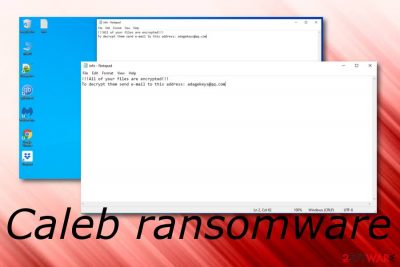
Caleb ransomware is considered to be a family member of Phobos malware. When this malicious strain lands on your machine, it places a bogus .exe file in the %AppData% or %LocalAppData% directories that scans the entire system for encryptable files and documents. Afterward, Caleb virus appends the .[adagekeys@qq.com].Caleb or just the .Caleb extension to each file that is locked by using symmetric[1] or asymmetric encryption algorithms. However, the aim of this threat is to carry ransom demands that are provided in the info.txt Notepad message and the info.hta pop-up. The criminals might be greedy and urge between $500 to $2000 in BTC. Also, these people provide the adagekeys@qq.com email address as their contact details where victims can send 5 small files that do not take more than 4 MB of space if they want to receive proof of the decryption key's existence and discuss all ransom-related conditions.
| Name | Caleb |
|---|---|
| Type | Ransomware |
| Family | This notorious malware form belongs to the Phobos ransomware family |
| Extension | Once files are locked by this ransomware virus, you will find the .[adagekeys@qq.com].Caleb or just the .Caleb extension added to each filename |
| Ransom note | The malware provides to ransom demanding messages on of which is provided via Notepad and is named info.txt when the other one pops out as info.hta component |
| Price | The ransom price might vary from $500 to $2000 and is urged to be paid in Bitcoin cryptocurrency |
| Crooks' contacts | Hackers provide the adagekeys@qq.com email address as a way to contact them and discuss the ransom demands and file decryption |
| Malicious content | Once placed on the system, Caleb virus inserts a bogus executable in the %AppData% or %LocalAppData% folder in order to search for files to encrypt |
| Detection names | Various AV engines, including Malwarebytes, AVG, Avast, DrWeb, and Emsisoft find the malware by such names: Ransom.Phobos, Win32:Malware-gen, Trojan.Encoder.29362, Trojan.Ransom.Phobos.F (B) |
| Identification | Use FortectIntego to check the system for malware strains. Once you identify the ransomware, remove it permanently and get rid of all additional products. Find automatical removal guidelines down below |
At the time of writing, Caleb ransomware has been spotted malicious by 55 different AV engine out of the total number of 68. Popular antivirus tools such as Malwarebytes, AVG, Avast, DrWeb, Emsisoft, and others locate the malware strain by these names:[2]
- Ransom.Phobos;
- Win32:Malware-gen;
- Trojan.Encoder.29362;
- Trojan.Ransom.Phobos.F (B).
Caleb ransomware might execute specific PowerShell commands that will permanently delete Shadow Volume Copies of encrypted data. This way the criminals seek to decrease the chances of data recovery and encourage users to purchase their provided decryption software. These people also claim that only their product is capable of restoring locked files:
All your files have been encrypted!
All your files have been encrypted due to a security problem with your PC. If you want to restore them, write us to the e-mail adagekeys@qq.com
Write this ID in the title of your message 1E857D00-2394
You have to pay for decryption in Bitcoins. The price depends on how fast you write to us. After payment we will send you the tool that will decrypt all your files.
Free decryption as guarantee
Before paying you can send us up to 5 files for free decryption. The total size of files must be less than 4Mb (non archived), and files should not contain valuable information. (databases,backups, large excel sheets, etc.)
How to obtain Bitcoins
The easiest way to buy bitcoins is LocalBitcoins site. You have to register, click 'Buy bitcoins', and select the seller by payment method and price.
hxxps://localbitcoins.com/buy_bitcoins
Also you can find other places to buy Bitcoins and beginners guide here:
hxxp://www.coindesk.com/information/how-can-i-buy-bitcoins/
Attention!
Do not rename encrypted files.
Do not try to decrypt your data using third party software, it may cause permanent data loss.
Decryption of your files with the help of third parties may cause increased price (they add their fee to our) or you can become a victim of a scam.
In addition, some malware forms, that might include Calen ransomware also, can corrupt the Windows hosts file and prevent users from entering security-related forums. If you have been dealing with this lately, make sure to eliminate the hosts file, otherwise, you will remain blocked from antivirus-based websites.
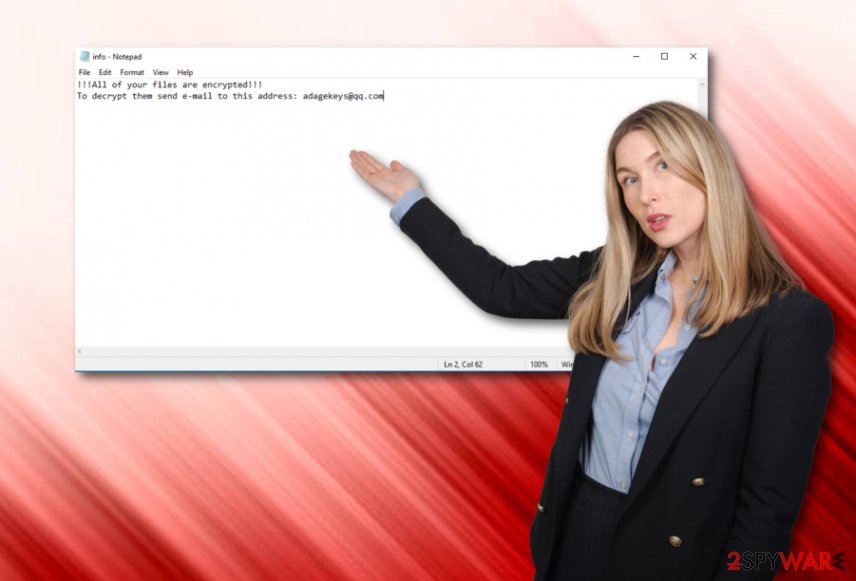
Nevertheless, Caleb ransomware might insert bogus entries into the Windows Registry. Malicious keys are most likely to be found in these typed of directories:
- HKEY_LOCAL_MACHINE\Software\Microsoft\Windows\CurrentVersion\Run;
- HKEY_LOCAL_MACHINE\Software\Microsoft\Windows\CurrentVersion\RunOnce;
- HKEY_CURRENT_USER\Software\Microsoft\Windows\CurrentVersion\Run;
- HKEY_CURRENT_USER\Software\Microsoft\Windows\CurrentVersion\RunOnce.
Various entries and processes allow Caleb ransomware to run different types of modules. For example, the file-encrypting threat might be able to avoid antimalware detection and also boot up automatically every time when the user turns on his/her computer or laptop.
Before you opt for Caleb ransomware removal, you need to boot your computer in Safe Mode with Networking or use System Restore to discard all malicious changes that have been recently made by the cyber threat. After you do this, scan the entire machine with FortectIntego and look for infected software or files.
After you remove Caleb ransomware and malicious processes are no longer active on your Windows computer system, it is time to start thinking about data recovery possibilities. Even though .Caleb files remain barely decryptable at the moment, you still have a slight chance at restoring at least some data files by using the tools that are provided down below.
Facts why paying ransom might be dangerous and why hackers often ask for Bitcoin currency
Cyber threats such as Caleb ransomware are developed for collecting money from their victims by providing them with particular ransom demands. Some crooks are less greedy and urge for just a few hundred to be paid while others might be overloaded with greed and demand for more than a thousand dollars.
However, neither of these ransom demands should be fulfilled! There is a big risk to get scammed by people who distribute malware such as Caleb ransomware as they often just collect the money and runoff. This way you are left with no decryption option at all and an empty bank account.
Besides, cybercriminals often urge for some type of cryptocurrency (Bitcoin most of the time) as these types of currency transfers do not require entering any personally-identifiable information so the hackers can remain in secret and uncaught by authorities as they are not requested to reveal their identity during payment transactions.
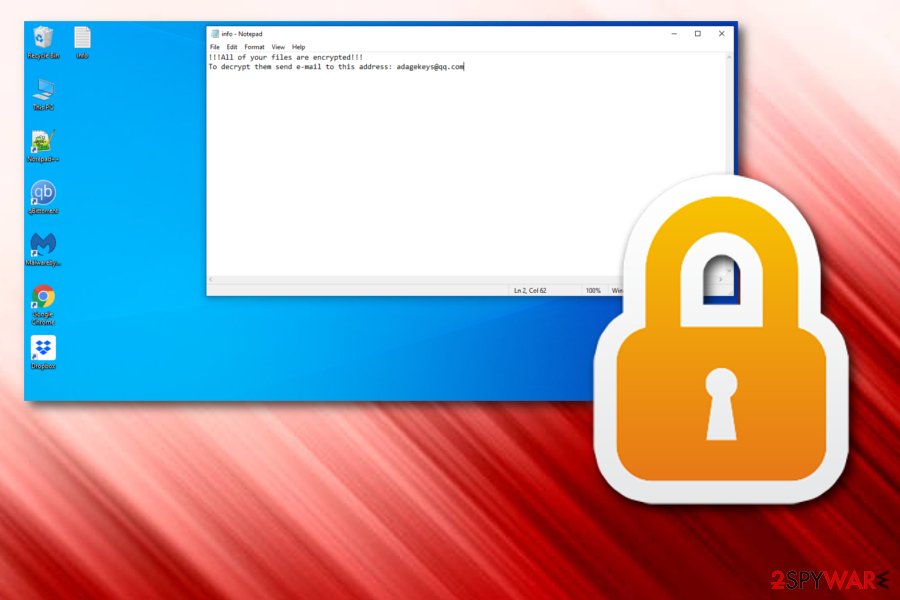
Ransomware distribution happens through email spam or RDP mostly
Security experts from LosVirus.es[3] notify all users what type of sources they should be aware in order to avoid possible ransomware attacks. Most commonly, this malware disguises as an email message from a reputable shipping company like DHL or FedEx and tends to send random victims false order information.
The malicious payload usually resides in a fake confirmation link which users are encouraged to click in order to confirm some type of non-existing order or comes planted in an attachment of a certain executable, word, ppt, zip, rar, dll, or other files. Do not open any questionable attachments before scanning them with antimalware!
Continuously, hackers are known to have the ability to attack certain RDP, mostly the TCP port 3389 and forcibly connect to the targeted machine. Last but not least, some ransomware-related payload can be discovered on peer-to-peer networks such as The Pirate Bay and its downloading links that included cracked software/videos.
Learn to protect your data
Almost everyone less or more has some valuable documents (paid bills, agreements, online transfers) stored on their computers and laptops. However, there are many bad actors who are very likely to capture that kind of information, lock it up and urge for big ransomware demands in order to release the files.
Regarding this fact, you need to know that keeping only original variants of important documents only on your computer might be not safe. You should make at least one copy of your files (multiple copies would be even better) and store them in different locations, remotely would be the best option.
Nowadays we have a lot of different options on how to keep our data safe. First of all, you can purchase and USB drive and copy your files to this device. Just make sure that you keep the USB unplugged when it is out of usage, otherwise, if a ransomware attack occurs and the device is plugged, files that are stored there might also get affected.
In addition, you can use remote services such as Dropbox or iCloud to keep copies of data there also. However, the best variant would be to keep multiple copies in a remote drive, remote server, and in another computer. This way you will slightly decrease the chances of getting your data permanently lost during a malware incident.
Caleb ransomware removal tips for victims
Caleb virus is a nasty threat to deal with and its elimination should be your top priority once spotted residing on the computer system. However, be aware not to take manual actions on your own as there is a big risk of damage.
We recommend scanning the entire system with tools such as FortectIntego, SpyHunter 5Combo Cleaner, Malwarebytes to ensure that all malware-related sources have been located on your computer. Afterward, use reputable antimalware software for completing the Caleb ransomware removal process automatically.
Note that it is not enough just to remove Caleb ransomware from where directory as others will still remain infiltrated with infectious content. This is why automatical tools are very handy during the process as they are capable of spotting more than the human eye and completing tasks in a more effective way.
Getting rid of Caleb virus. Follow these steps
Manual removal using Safe Mode
Reboot to Safe Mode with Networking. Use these guidelines to execute the task and disable malicious processes on your Windows OS.
Important! →
Manual removal guide might be too complicated for regular computer users. It requires advanced IT knowledge to be performed correctly (if vital system files are removed or damaged, it might result in full Windows compromise), and it also might take hours to complete. Therefore, we highly advise using the automatic method provided above instead.
Step 1. Access Safe Mode with Networking
Manual malware removal should be best performed in the Safe Mode environment.
Windows 7 / Vista / XP
- Click Start > Shutdown > Restart > OK.
- When your computer becomes active, start pressing F8 button (if that does not work, try F2, F12, Del, etc. – it all depends on your motherboard model) multiple times until you see the Advanced Boot Options window.
- Select Safe Mode with Networking from the list.

Windows 10 / Windows 8
- Right-click on Start button and select Settings.

- Scroll down to pick Update & Security.

- On the left side of the window, pick Recovery.
- Now scroll down to find Advanced Startup section.
- Click Restart now.

- Select Troubleshoot.

- Go to Advanced options.

- Select Startup Settings.

- Press Restart.
- Now press 5 or click 5) Enable Safe Mode with Networking.

Step 2. Shut down suspicious processes
Windows Task Manager is a useful tool that shows all the processes running in the background. If malware is running a process, you need to shut it down:
- Press Ctrl + Shift + Esc on your keyboard to open Windows Task Manager.
- Click on More details.

- Scroll down to Background processes section, and look for anything suspicious.
- Right-click and select Open file location.

- Go back to the process, right-click and pick End Task.

- Delete the contents of the malicious folder.
Step 3. Check program Startup
- Press Ctrl + Shift + Esc on your keyboard to open Windows Task Manager.
- Go to Startup tab.
- Right-click on the suspicious program and pick Disable.

Step 4. Delete virus files
Malware-related files can be found in various places within your computer. Here are instructions that could help you find them:
- Type in Disk Cleanup in Windows search and press Enter.

- Select the drive you want to clean (C: is your main drive by default and is likely to be the one that has malicious files in).
- Scroll through the Files to delete list and select the following:
Temporary Internet Files
Downloads
Recycle Bin
Temporary files - Pick Clean up system files.

- You can also look for other malicious files hidden in the following folders (type these entries in Windows Search and press Enter):
%AppData%
%LocalAppData%
%ProgramData%
%WinDir%
After you are finished, reboot the PC in normal mode.
Remove Caleb using System Restore
Launch System Restore while booting your machine. This feature might allow you to deactivate all infectious processes and changes.
-
Step 1: Reboot your computer to Safe Mode with Command Prompt
Windows 7 / Vista / XP- Click Start → Shutdown → Restart → OK.
- When your computer becomes active, start pressing F8 multiple times until you see the Advanced Boot Options window.
-
Select Command Prompt from the list

Windows 10 / Windows 8- Press the Power button at the Windows login screen. Now press and hold Shift, which is on your keyboard, and click Restart..
- Now select Troubleshoot → Advanced options → Startup Settings and finally press Restart.
-
Once your computer becomes active, select Enable Safe Mode with Command Prompt in Startup Settings window.

-
Step 2: Restore your system files and settings
-
Once the Command Prompt window shows up, enter cd restore and click Enter.

-
Now type rstrui.exe and press Enter again..

-
When a new window shows up, click Next and select your restore point that is prior the infiltration of Caleb. After doing that, click Next.


-
Now click Yes to start system restore.

-
Once the Command Prompt window shows up, enter cd restore and click Enter.
Bonus: Recover your data
Guide which is presented above is supposed to help you remove Caleb from your computer. To recover your encrypted files, we recommend using a detailed guide prepared by 2-spyware.com security experts.If your files are encrypted by Caleb, you can use several methods to restore them:
Employ Data Recovery Pro for file restoring tasks:
Give this tool and try if Caleb ransomware virus has tended to lock up all of your files.
- Download Data Recovery Pro;
- Follow the steps of Data Recovery Setup and install the program on your computer;
- Launch it and scan your computer for files encrypted by Caleb ransomware;
- Restore them.
With Windows Previous Versions feature you might succeed in data recovery:
If you have already booted your computer via System Restore, try using this method and you might have a chance of restoring some individual files.
- Find an encrypted file you need to restore and right-click on it;
- Select “Properties” and go to “Previous versions” tab;
- Here, check each of available copies of the file in “Folder versions”. You should select the version you want to recover and click “Restore”.
Use Shadow Explorer and reverse files:
First of all, check if the Shadow Volume Copies of encrypted documents are still safe. If they are, you can continue with this data recovery tool.
- Download Shadow Explorer (http://shadowexplorer.com/);
- Follow a Shadow Explorer Setup Wizard and install this application on your computer;
- Launch the program and go through the drop down menu on the top left corner to select the disk of your encrypted data. Check what folders are there;
- Right-click on the folder you want to restore and select “Export”. You can also select where you want it to be stored.
Security specialists are currently working on the decryption software.
Finally, you should always think about the protection of crypto-ransomwares. In order to protect your computer from Caleb and other ransomwares, use a reputable anti-spyware, such as FortectIntego, SpyHunter 5Combo Cleaner or Malwarebytes
How to prevent from getting ransomware
Protect your privacy – employ a VPN
There are several ways how to make your online time more private – you can access an incognito tab. However, there is no secret that even in this mode, you are tracked for advertising purposes. There is a way to add an extra layer of protection and create a completely anonymous web browsing practice with the help of Private Internet Access VPN. This software reroutes traffic through different servers, thus leaving your IP address and geolocation in disguise. Besides, it is based on a strict no-log policy, meaning that no data will be recorded, leaked, and available for both first and third parties. The combination of a secure web browser and Private Internet Access VPN will let you browse the Internet without a feeling of being spied or targeted by criminals.
No backups? No problem. Use a data recovery tool
If you wonder how data loss can occur, you should not look any further for answers – human errors, malware attacks, hardware failures, power cuts, natural disasters, or even simple negligence. In some cases, lost files are extremely important, and many straight out panic when such an unfortunate course of events happen. Due to this, you should always ensure that you prepare proper data backups on a regular basis.
If you were caught by surprise and did not have any backups to restore your files from, not everything is lost. Data Recovery Pro is one of the leading file recovery solutions you can find on the market – it is likely to restore even lost emails or data located on an external device.
- ^ Symmetric Encryption. Techopedia. Tech terms and definitions.
- ^ 55 engines detected this file. Virus Total. File information.
- ^ LosVirus.es. LosVirus. Security and spyware news.





















