CastVPN virus (Virus Removal Instructions) - updated Feb 2019
CastVPN virus Removal Guide
What is CastVPN virus?
CastVPN virus is an unsafe app that promises users to bypass restrictions to view certain sites

CastVPN virus is a potentially unwanted program[1] that typically distributed via software bundling, as the official website no longer exists. Developers of the app promise a “Fast & secure web browsing with our community free VPN” which would also allow users to enter geo-restricted content and stay anonymous while doing so. Truth to be told, many users might be tempted by such functionality, as recent data breaches like Facebook's Cambridge Analytica scandal[2] prompted users to increase the security of their personal information online. Unfortunately, CastVPN software is actually an adware program which delivers a countless amount of advertisement and heavily tracks its users. Most recently, the domain was bought by Divi Group, an advertisement-based monetizing platform. Besides, the official site is blocked and marked as unsafe by multiple browsers like Google Chrome, Mozilla Firefox, and Safari.
| Summary | |
| Name | CastVPN |
| Type | Adware |
| Related | Divi Group |
| Distribution | Software bundling |
| Symptoms | Increased amount of ads |
| Affected browsers | Google Chrome, Internet Explorer, Mozilla Firefox, Opera, Safari, etc. |
| Main dangers | Excessive information tracking can lead to its leakage to unsafe parties |
| Elimination | For quick solution use security software; alternatively, you can check our manual instructions below |
| Recovery | PUPs often modify various settings that might be difficult to revert. Use FortectIntego to recover normal operation of your device |
CastVPN sets up scheduled tasks and modifies Windows Registry in order to perform its activity. By performing these changes, the PUP ensures its launch at every Windows bootup. Only CastVPN virus removal can revert these changes, and make the computer act normal again.
The first sign that users can notice after their PCs get infected with CastVPN virus are intrusive banners, in-text links, pop-ups, offers, deals, flashing windows and similar commercial content. Additionally, the dubious app hijacks Google Chrome, Internet Explorer, Mozilla Firefox, Safari or any other browser and sets its homepage and search engine by default.
For that reason, users are forced to use CastVPN's search engine, which brings search results that are not entirely genuine. Every search query will be littered with sponsored links that appear at the top of the page, increasing the traffic to sponsored domains and artificially bloating its rankings. In the meantime, CastVPN authors gain money for every click, as pay-per-click revenue is used. Thus, the app can redirect you to potentially dangerous places on the internet, including malware-ridden sites.
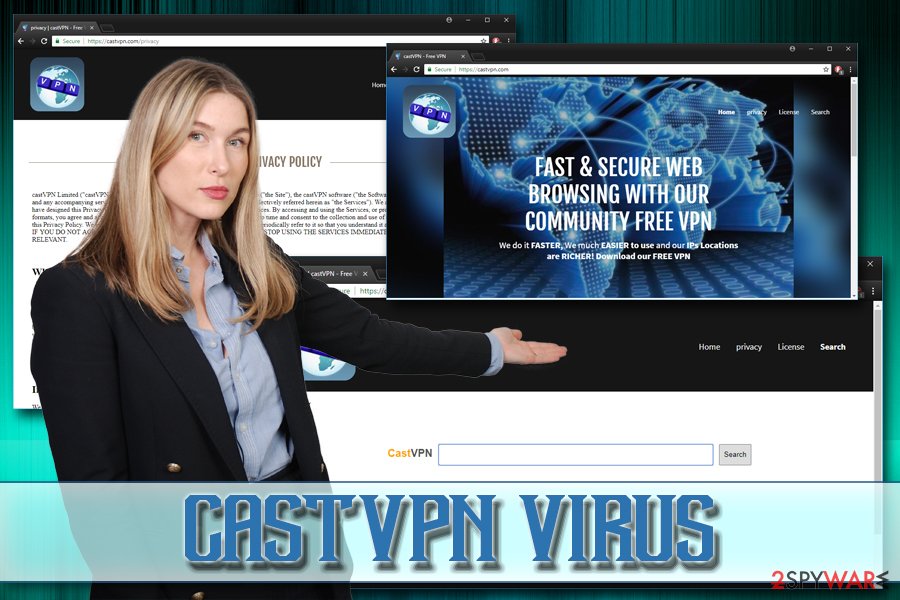
Pop-up ads initiated by CastVPN virus can spawn at random times, as well as on all websites that are visited by users. For example, domains that usually do not display advertisements might start showing ads with the following text (although most of the adverts will have no markings):
- Ads by CastVPN;
- Sponsored by CastVPN;
- Powered by CastVPN
- Brought to you by CastVPN, etc.
Intrusive ads and pop-ups might be annoying to deal with, but the most alarming feature of CastVPN virus is information tracking. Not only the adware collects anonymous data (it is quite typical behavior for a potentially unwanted program, although still might not be safe), but also focuses on personal details. The Privacy Policy states the following:
The Personal Information we collect and retain include your IP address, your name and email address, identifying documents (driver license/ID/passport), office/home address, screen name, payment and billing information or other information we may ask from time to time as will be required for the on-boarding process and services provisioning.
Furthermore, this personal data can be transferred to unknown parties in case the company undergoes a merger or goes bankrupt. Additionally, if the latter occurs, CastVPN authors have “no control over the use and transfer of your personal information.” However, by using their services, users agree to these terms automatically.
There are several ways to remove CastVPN virus from your computer. We recommend using security software for quick elimination and, for restoration of Windows Registry keys, we suggest using FortectIntego. Alternatively, you can also try our manual instructions below and get rid of CastVPN intrusive behavior.
While VPN[3] is an excellent tool for secure browsing and a way to stay anonymous online, security experts recommend picking trusted VPN providers that do not track an excessive amount of data about you.
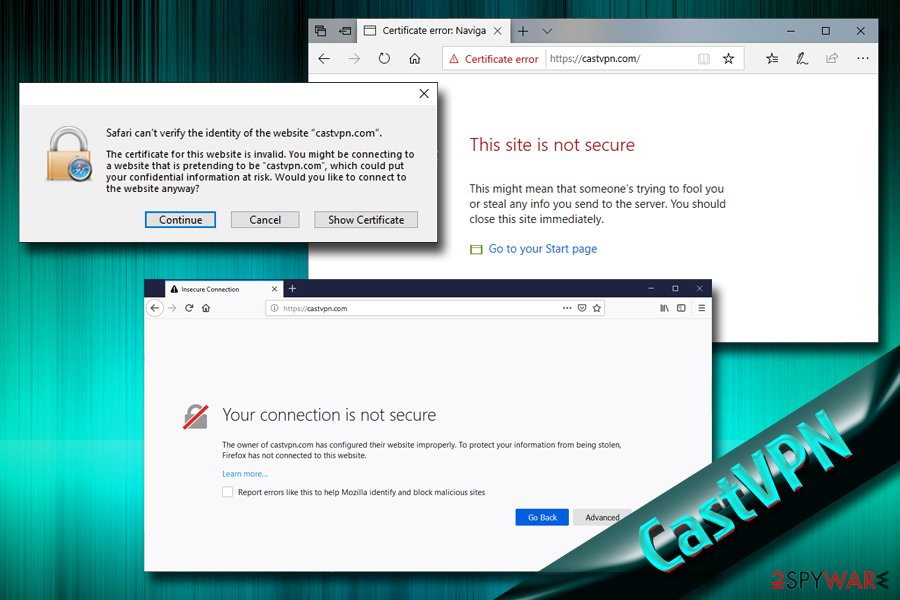
Pay attention while installing freeware and shareware
Unfortunately, not many users know about the software bundling technique. That's why they are baffled when they see new browser extensions, toolbars, media players, PDF converters[4] and similar programs on their computers. In reality, users give their consent to install these unwanted apps, and it happens during freeware or shareware installation.
Thus, to avoid PUPs that could potentially cause harm to your PC, you need to pay close attention to the installation procedure. First of all, make sure you do not download anything from file-sharing or torrent sites, as these sites can contain not only adware but also malware. Instead, select a trusted download source.
When installation wizard pops up, make sure you never click “Next” several times without looking. Carefully read through all instructions and, when prompted, select Advanced/Custom installation settings. Only this way you will be able to deselect all the optional installs, which would be automatically installed if you would have picked Recommended/Quick mode.
Delete CastVPN virus and protect your personal information from theft
To stop CastVPN virus, you will have to pick the elimination method that suits you the most. There are two options available – manual and automatic. Both of them will result in CastVPN removal, although the latter will save a lot of time and can be beneficial in other ways.
If you decide to go for a quick option, you should download and install security software (some excellent choices are presented below). Anti-virus programs are an efficient way to get rid of pests that clutter your computer. Additionally, it can also restore Windows Registry automatically, so no traces of CastVPN virus are present.
If, however, you are keen to remove CastVPN manually, you should check our step-by-step guide below. While this method does not require you to install additional programs, it will not protect you from any malware or PUPs in the future. Furthermore, please do not attempt this procedure if you are confident with your computer skills.
You may remove virus damage with a help of FortectIntego. SpyHunter 5Combo Cleaner and Malwarebytes are recommended to detect potentially unwanted programs and viruses with all their files and registry entries that are related to them.
Getting rid of CastVPN virus. Follow these steps
Uninstall from Windows
To eliminate CastVPN virus from Windows OS, follow these steps:
Instructions for Windows 10/8 machines:
- Enter Control Panel into Windows search box and hit Enter or click on the search result.
- Under Programs, select Uninstall a program.

- From the list, find the entry of the suspicious program.
- Right-click on the application and select Uninstall.
- If User Account Control shows up, click Yes.
- Wait till uninstallation process is complete and click OK.

If you are Windows 7/XP user, proceed with the following instructions:
- Click on Windows Start > Control Panel located on the right pane (if you are Windows XP user, click on Add/Remove Programs).
- In Control Panel, select Programs > Uninstall a program.

- Pick the unwanted application by clicking on it once.
- At the top, click Uninstall/Change.
- In the confirmation prompt, pick Yes.
- Click OK once the removal process is finished.
Delete from macOS
Remove items from Applications folder:
- From the menu bar, select Go > Applications.
- In the Applications folder, look for all related entries.
- Click on the app and drag it to Trash (or right-click and pick Move to Trash)

To fully remove an unwanted app, you need to access Application Support, LaunchAgents, and LaunchDaemons folders and delete relevant files:
- Select Go > Go to Folder.
- Enter /Library/Application Support and click Go or press Enter.
- In the Application Support folder, look for any dubious entries and then delete them.
- Now enter /Library/LaunchAgents and /Library/LaunchDaemons folders the same way and terminate all the related .plist files.

Remove from Microsoft Edge
Delete unwanted extensions from MS Edge:
- Select Menu (three horizontal dots at the top-right of the browser window) and pick Extensions.
- From the list, pick the extension and click on the Gear icon.
- Click on Uninstall at the bottom.

Clear cookies and other browser data:
- Click on the Menu (three horizontal dots at the top-right of the browser window) and select Privacy & security.
- Under Clear browsing data, pick Choose what to clear.
- Select everything (apart from passwords, although you might want to include Media licenses as well, if applicable) and click on Clear.

Restore new tab and homepage settings:
- Click the menu icon and choose Settings.
- Then find On startup section.
- Click Disable if you found any suspicious domain.
Reset MS Edge if the above steps did not work:
- Press on Ctrl + Shift + Esc to open Task Manager.
- Click on More details arrow at the bottom of the window.
- Select Details tab.
- Now scroll down and locate every entry with Microsoft Edge name in it. Right-click on each of them and select End Task to stop MS Edge from running.

If this solution failed to help you, you need to use an advanced Edge reset method. Note that you need to backup your data before proceeding.
- Find the following folder on your computer: C:\\Users\\%username%\\AppData\\Local\\Packages\\Microsoft.MicrosoftEdge_8wekyb3d8bbwe.
- Press Ctrl + A on your keyboard to select all folders.
- Right-click on them and pick Delete

- Now right-click on the Start button and pick Windows PowerShell (Admin).
- When the new window opens, copy and paste the following command, and then press Enter:
Get-AppXPackage -AllUsers -Name Microsoft.MicrosoftEdge | Foreach {Add-AppxPackage -DisableDevelopmentMode -Register “$($_.InstallLocation)\\AppXManifest.xml” -Verbose

Instructions for Chromium-based Edge
Delete extensions from MS Edge (Chromium):
- Open Edge and click select Settings > Extensions.
- Delete unwanted extensions by clicking Remove.

Clear cache and site data:
- Click on Menu and go to Settings.
- Select Privacy, search and services.
- Under Clear browsing data, pick Choose what to clear.
- Under Time range, pick All time.
- Select Clear now.

Reset Chromium-based MS Edge:
- Click on Menu and select Settings.
- On the left side, pick Reset settings.
- Select Restore settings to their default values.
- Confirm with Reset.

Remove from Mozilla Firefox (FF)
Remove dangerous extensions:
- Open Mozilla Firefox browser and click on the Menu (three horizontal lines at the top-right of the window).
- Select Add-ons.
- In here, select unwanted plugin and click Remove.

Reset the homepage:
- Click three horizontal lines at the top right corner to open the menu.
- Choose Options.
- Under Home options, enter your preferred site that will open every time you newly open the Mozilla Firefox.
Clear cookies and site data:
- Click Menu and pick Settings.
- Go to Privacy & Security section.
- Scroll down to locate Cookies and Site Data.
- Click on Clear Data…
- Select Cookies and Site Data, as well as Cached Web Content and press Clear.

Reset Mozilla Firefox
If clearing the browser as explained above did not help, reset Mozilla Firefox:
- Open Mozilla Firefox browser and click the Menu.
- Go to Help and then choose Troubleshooting Information.

- Under Give Firefox a tune up section, click on Refresh Firefox…
- Once the pop-up shows up, confirm the action by pressing on Refresh Firefox.

Remove from Google Chrome
Give Google Chrome a fresh start by resetting it the following way:
Delete malicious extensions from Google Chrome:
- Open Google Chrome, click on the Menu (three vertical dots at the top-right corner) and select More tools > Extensions.
- In the newly opened window, you will see all the installed extensions. Uninstall all the suspicious plugins that might be related to the unwanted program by clicking Remove.

Clear cache and web data from Chrome:
- Click on Menu and pick Settings.
- Under Privacy and security, select Clear browsing data.
- Select Browsing history, Cookies and other site data, as well as Cached images and files.
- Click Clear data.

Change your homepage:
- Click menu and choose Settings.
- Look for a suspicious site in the On startup section.
- Click on Open a specific or set of pages and click on three dots to find the Remove option.
Reset Google Chrome:
If the previous methods did not help you, reset Google Chrome to eliminate all the unwanted components:
- Click on Menu and select Settings.
- In the Settings, scroll down and click Advanced.
- Scroll down and locate Reset and clean up section.
- Now click Restore settings to their original defaults.
- Confirm with Reset settings.

Delete from Safari
Remove unwanted extensions from Safari:
- Click Safari > Preferences…
- In the new window, pick Extensions.
- Select the unwanted extension and select Uninstall.

Clear cookies and other website data from Safari:
- Click Safari > Clear History…
- From the drop-down menu under Clear, pick all history.
- Confirm with Clear History.

Reset Safari if the above-mentioned steps did not help you:
- Click Safari > Preferences…
- Go to Advanced tab.
- Tick the Show Develop menu in menu bar.
- From the menu bar, click Develop, and then select Empty Caches.

After uninstalling this potentially unwanted program (PUP) and fixing each of your web browsers, we recommend you to scan your PC system with a reputable anti-spyware. This will help you to get rid of CastVPN registry traces and will also identify related parasites or possible malware infections on your computer. For that you can use our top-rated malware remover: FortectIntego, SpyHunter 5Combo Cleaner or Malwarebytes.
How to prevent from getting adware
Stream videos without limitations, no matter where you are
There are multiple parties that could find out almost anything about you by checking your online activity. While this is highly unlikely, advertisers and tech companies are constantly tracking you online. The first step to privacy should be a secure browser that focuses on tracker reduction to a minimum.
Even if you employ a secure browser, you will not be able to access websites that are restricted due to local government laws or other reasons. In other words, you may not be able to stream Disney+ or US-based Netflix in some countries. To bypass these restrictions, you can employ a powerful Private Internet Access VPN, which provides dedicated servers for torrenting and streaming, not slowing you down in the process.
Data backups are important – recover your lost files
Ransomware is one of the biggest threats to personal data. Once it is executed on a machine, it launches a sophisticated encryption algorithm that locks all your files, although it does not destroy them. The most common misconception is that anti-malware software can return files to their previous states. This is not true, however, and data remains locked after the malicious payload is deleted.
While regular data backups are the only secure method to recover your files after a ransomware attack, tools such as Data Recovery Pro can also be effective and restore at least some of your lost data.
- ^ Chris Hoffman. PUPs Explained: What is a “Potentially Unwanted Program”?. How-To Geek. Site that explains technology.
- ^ Olivia Morelli. Cambridge Analytica leaked data of 87m users, Facebook reveals. 2-Spyware. Cybersecurity news and articles.
- ^ Paul Gil. 10 Reasons to Use a VPN for Private Web Browsing. Lifewire. Tech untangled.
- ^ Why You Should Avoid Free Online PDF Converters. Iceni. Experts in PDF editing.























