Cerber 5.0.1 ransomware / virus (Simple Removal Guide)
Cerber 5.0.1 virus Removal Guide
What is Cerber 5.0.1 ransomware virus?
Cerber continues to evolve: Cerber 5.0.1 version has been unleashed
New Cerber 5.0.1 ransomware — another malicious file-locking virus has just surfaced the web. In fact, this is the latest version of the notorious Cerber virus family which has been announced as one of the most active and profitable ransomware businesses this year. It is interesting that this new variant of Cerber has appeared almost simultaneously with the release of the new Locky virus version, which gives us a sense of competition between the two. This is, perhaps, the very reason Cerber developers have decided to put up a new variant of the virus just a few days after Cerber 5 was released. These programs are not even that different. Both of them infiltrate computers with the help of the new RIG-V exploit kit (also employed for Locky distribution) and use RSA and AES encryption algorithms to lock the victim’s data. The file types that the virus targets are the same as well — images, Office document, archives, etc. As in all of its previous versions Cerber 5.0.1 malware does not change the payment and the decryption sites either, although their links that are normally provided in the ransom note are different. What also differs is the sum that the hackers demand for the private data decryption key, but it fluctuates not only with different virus versions but with each individual case of infection. The extortionists may adjust its size according to the importance and volume of the encrypted files. As with any of the previous cerber versions, our advice remains the same — do not allow the attackers get rich and don’t pay the ransom! Let reputable antivirus software like FortectIntego to remove Cerber 5.0.1 from your PC and let the hackers have a taste of their own bitter medicine.
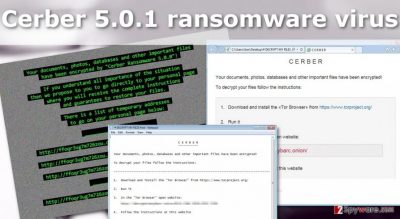
The defining feature of almost all ransomware viruses are usually the extensions or prefixes they add to the encrypted files. A variety of extensions allow differentiating between different viruses and virus versions. This feature is a little more complicated with Cerber 5.0.1. This malware jumbles the file names AND the extension completely randomly, so if your files are marked with .adk extension, this does not mean that other victims’ computers are marked the same. However, after the file encryption is done, all of the virus versions will drop a .png image on the computer and replace the desktop with it. In this picture, the extortionist explain what data decryption steps should the victim take in order to regain his/her files. As we have already mentioned, you should only pay in the most critical situation and even then consider very carefully whether you want to support the evil-minded criminals in their further activities by sending them your money?
Prevention against ransomware techniques:
Protecting your computer from Cerber 5.0.1 full 100% is virtually impossible. Antivirus tools do not always detect the obfuscated .hta, .html or .htm files which the virus uses to deploy ransomware on the computer. Thus, to keep personal data secure it is necessary to keep and regularly update backup copies of the files. External storage devices, USB’s, CD’s and other devices that are disconnected from the computer. The devices that are plugged in can easily be infected with Cerber 5.0.1, so you should unplug these storage drives after the backup transfer. Keep in mind, though, that data recovery from these drives should only be attempted when the virus is eliminated from the computer.
Cerber 5.0.1 removal tips:
If you are a victim of Cerber 5.0.1 virus, don’t trust ransomers propositions to recover your files. There are no guarantees that the decrypter will be functional and unlock the access to your files. Instead, remove Cerber 5.0.1 and try to recover data from backups or using alternative data recovery instructions we present below the article. To recover the files securely, you need to take care of the Cerber 2.0 removal first. Since this virus tends to hide on the system, we recommend approaching its removal with some professional antivirus utility at hand. If you can’t get this utility running, check out the virus decontamination instructions below. These will help eliminate the harshest of the ransomware functionalities and allow you to proceed with the virus removal.
Getting rid of Cerber 5.0.1 virus. Follow these steps
Manual removal using Safe Mode
Important! →
Manual removal guide might be too complicated for regular computer users. It requires advanced IT knowledge to be performed correctly (if vital system files are removed or damaged, it might result in full Windows compromise), and it also might take hours to complete. Therefore, we highly advise using the automatic method provided above instead.
Step 1. Access Safe Mode with Networking
Manual malware removal should be best performed in the Safe Mode environment.
Windows 7 / Vista / XP
- Click Start > Shutdown > Restart > OK.
- When your computer becomes active, start pressing F8 button (if that does not work, try F2, F12, Del, etc. – it all depends on your motherboard model) multiple times until you see the Advanced Boot Options window.
- Select Safe Mode with Networking from the list.

Windows 10 / Windows 8
- Right-click on Start button and select Settings.

- Scroll down to pick Update & Security.

- On the left side of the window, pick Recovery.
- Now scroll down to find Advanced Startup section.
- Click Restart now.

- Select Troubleshoot.

- Go to Advanced options.

- Select Startup Settings.

- Press Restart.
- Now press 5 or click 5) Enable Safe Mode with Networking.

Step 2. Shut down suspicious processes
Windows Task Manager is a useful tool that shows all the processes running in the background. If malware is running a process, you need to shut it down:
- Press Ctrl + Shift + Esc on your keyboard to open Windows Task Manager.
- Click on More details.

- Scroll down to Background processes section, and look for anything suspicious.
- Right-click and select Open file location.

- Go back to the process, right-click and pick End Task.

- Delete the contents of the malicious folder.
Step 3. Check program Startup
- Press Ctrl + Shift + Esc on your keyboard to open Windows Task Manager.
- Go to Startup tab.
- Right-click on the suspicious program and pick Disable.

Step 4. Delete virus files
Malware-related files can be found in various places within your computer. Here are instructions that could help you find them:
- Type in Disk Cleanup in Windows search and press Enter.

- Select the drive you want to clean (C: is your main drive by default and is likely to be the one that has malicious files in).
- Scroll through the Files to delete list and select the following:
Temporary Internet Files
Downloads
Recycle Bin
Temporary files - Pick Clean up system files.

- You can also look for other malicious files hidden in the following folders (type these entries in Windows Search and press Enter):
%AppData%
%LocalAppData%
%ProgramData%
%WinDir%
After you are finished, reboot the PC in normal mode.
Remove Cerber 5.0.1 using System Restore
-
Step 1: Reboot your computer to Safe Mode with Command Prompt
Windows 7 / Vista / XP- Click Start → Shutdown → Restart → OK.
- When your computer becomes active, start pressing F8 multiple times until you see the Advanced Boot Options window.
-
Select Command Prompt from the list

Windows 10 / Windows 8- Press the Power button at the Windows login screen. Now press and hold Shift, which is on your keyboard, and click Restart..
- Now select Troubleshoot → Advanced options → Startup Settings and finally press Restart.
-
Once your computer becomes active, select Enable Safe Mode with Command Prompt in Startup Settings window.

-
Step 2: Restore your system files and settings
-
Once the Command Prompt window shows up, enter cd restore and click Enter.

-
Now type rstrui.exe and press Enter again..

-
When a new window shows up, click Next and select your restore point that is prior the infiltration of Cerber 5.0.1. After doing that, click Next.


-
Now click Yes to start system restore.

-
Once the Command Prompt window shows up, enter cd restore and click Enter.
Bonus: Recover your data
Guide which is presented above is supposed to help you remove Cerber 5.0.1 from your computer. To recover your encrypted files, we recommend using a detailed guide prepared by 2-spyware.com security experts.If your files are encrypted by Cerber 5.0.1, you can use several methods to restore them:
Why you need to try out Data Recovery Pro
Data Recovery Pro is a quick and automatic way to recover data that has been accidentally deleted or encrypted during ransomware encryption. The user who applies this tool does not need any special skill in order to operate it, so it can be used practically by anyone. If you are willing to give it a try as well, check out the instructions below:
- Download Data Recovery Pro;
- Follow the steps of Data Recovery Setup and install the program on your computer;
- Launch it and scan your computer for files encrypted by Cerber 5.0.1 ransomware;
- Restore them.
Perks of Windows Previous Versions feature
Windows Previous Versions function enables data recovery by turning back time. To be precise, it lets the user recover previous versions of the files with the help of System Restore function. If this function was not enabled before virus attack, you will have to choose some other data retrieval solution.
- Find an encrypted file you need to restore and right-click on it;
- Select “Properties” and go to “Previous versions” tab;
- Here, check each of available copies of the file in “Folder versions”. You should select the version you want to recover and click “Restore”.
Data recovery using Shadow Explorer
Shadow Explorer automatically restores files from the Volume Shadow Copies it located on the computer. If these files are still there and the ransomware has not deleted them, follow the steps below for the data recovery.
- Download Shadow Explorer (http://shadowexplorer.com/);
- Follow a Shadow Explorer Setup Wizard and install this application on your computer;
- Launch the program and go through the drop down menu on the top left corner to select the disk of your encrypted data. Check what folders are there;
- Right-click on the folder you want to restore and select “Export”. You can also select where you want it to be stored.
Finally, you should always think about the protection of crypto-ransomwares. In order to protect your computer from Cerber 5.0.1 and other ransomwares, use a reputable anti-spyware, such as FortectIntego, SpyHunter 5Combo Cleaner or Malwarebytes
How to prevent from getting ransomware
Stream videos without limitations, no matter where you are
There are multiple parties that could find out almost anything about you by checking your online activity. While this is highly unlikely, advertisers and tech companies are constantly tracking you online. The first step to privacy should be a secure browser that focuses on tracker reduction to a minimum.
Even if you employ a secure browser, you will not be able to access websites that are restricted due to local government laws or other reasons. In other words, you may not be able to stream Disney+ or US-based Netflix in some countries. To bypass these restrictions, you can employ a powerful Private Internet Access VPN, which provides dedicated servers for torrenting and streaming, not slowing you down in the process.
Data backups are important – recover your lost files
Ransomware is one of the biggest threats to personal data. Once it is executed on a machine, it launches a sophisticated encryption algorithm that locks all your files, although it does not destroy them. The most common misconception is that anti-malware software can return files to their previous states. This is not true, however, and data remains locked after the malicious payload is deleted.
While regular data backups are the only secure method to recover your files after a ransomware attack, tools such as Data Recovery Pro can also be effective and restore at least some of your lost data.





















