Cerber 5 ransomware / virus (Free Guide)
Cerber 5 virus Removal Guide
What is Cerber 5 ransomware virus?
Cerber 5 virus is out, as well as Cerber 5.0.1 ransomware. What is known about these malicious programs?
The recent release of the Cerber 5 virus is another big leap for the Cerber virus family. Although the hackers have been working on this particular ransomware for quite some time, it has never been as widespread and active as it is right now. And it seems that the cyber criminals are willing to take everything from this success. Although the initial look at the new version of this virus does not give away much information about what has been changed (the virus still uses the .[4 chars] extension to indicate the encrypted files), we can presume that it definitely hasn’t been downgraded. On the opposite, the hackers must have eliminated some of the potential virus vulnerabilities or at least improved the efficiency of the ransom collection. We will keep you updated about this virus as soon as some new significant findings emerge. As for now, we can only urge you to start taking steps towards computer protection if you haven’t done that yet. Also, you should always have some security tool ready, in case you are accidentally infected and need to remove Cerber 5 from the computer. We recommend investing in an acknowledged and professional antivirus software such as FortectIntego.
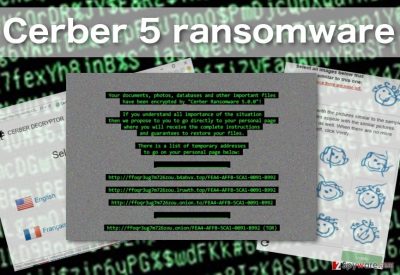
The new version of Cerber ransomware is practically identical to the previous ones, including Cerber 4.1.5 and Cerber 4.1.6. that have been appearing during this fall. Recently, an ever never version has emerged, and this one appears to be an altered version of the fifth one. First spotted on November 25, 2016, Cerber 5.0.1 virus version is out and ready to attack computer users, so be careful! Cerber 5.0.1 ransomware is currently being analyzed by our research team, but so far no significant changes were noticed. This version seems to be similar to its predecessors – it adds a randomly generated file extension to files and locks them with AES and RSA encryption ciphers. Currently cannot be decrypted using any free data recovery tools.
All of these viruses are currently distributed through the RIG exploit kit which has first been applied for spreading Locky virus around. Nevertheless, while Locky uses the RIG-E version of the exploit, Cerber 5 employs RIG-V (the so-called “VIP” variant of the parasite). Getting back to the similarities between Cerber 5 and other latest virus versions, they are apparent starting with the ransom note that the virus places on the infected computer’s desktop. You can see it below. The fifth version adds .secret file extension to the list of target file types, and skips files smaller than 2,560 bytes in size.
Your documents, photos, databases and other important files have been encrypted by “Cerber Ransomware 5.0.0”!
If you understand all importance of the situation
then we propose to you to go directly to your personal page
where you will receive the complete instructions
and guarantees to restore your files.
There is a list of temporary addresses
to go on your personal page below:
XXXXXXXXXXXXXXXXXXXXXXXX
http://ffoqr3ug7m726zou.b4abvx.top/FEA4-AFFB-5CA1-0091-B992
http://ffoqr3ug7m726zou.lruwth.top/FEA4-AFFB-5CA1-0091-B992
http://fforq3ug7m726zou.onion.to/FEA4-AFFB-5CA1-0091-B992
The note apparently does not give out information about the ransom, nor the payment type. Nevertheless, it can be presumed like in the previous versions, the ransom size varies depending on the amount and importance of the infected files. More detailed data recovery instructions are provided in the README.hta file that the virus also drops on the desktop. If the virus victim decides to pay up, like always, Cerber developers keep things “professional” and redirect the user to a simple and comprehensive payment site. Nonetheless, paying the extortionists is highly unadvisable. It is much safer to carry out the Cerber 5 removal which ensures that the data on the computer will not be encrypted again.
How does this ransomware infiltrate victim’s computer?
Cerber 5 is another version of this malicious virus that is spread around via RIG-V exploit kit. This system infiltration technique is much more effective than spreading infected email attachments around. We mention this not without reason. In fact, spamming is still one of the most widely utilized ways of computer hijacking and Cerber 5 does not step away from it either. But the new exploit kit approach unlocks much more opportunities. The virus does not necessarily have to be downloaded on the computer by the users themselves and can penetrate it through cracks and vulnerabilities found in outdated programs or flawed security software. Needless to say, keeping the system and its applications updates is one of the key features that might help prevent the ransomware infiltration.
Actions to take when Cerber 5 attacks you:
Cerber 5 virus should be eliminated only with a powerful and updated security equipment. Using cracked or pirated software may only make matters worse and damage the computer irreversibly. Thus, it is better not to risk and choose trustworthy tools for the Cerber 5 removal. However, we should warn you that sophisticated software does not necessarily ensure immediate and smooth virus elimination. Some problems may arise with the virus blocking the antivirus scanner from running. This is a common obstacle that the ransomware victims face when trying to free their computers from these parasites. Luckily, our experts have found an effective way to bypass it. You will find these antivirus unblocking steps below.
Getting rid of Cerber 5 virus. Follow these steps
Manual removal using Safe Mode
Important! →
Manual removal guide might be too complicated for regular computer users. It requires advanced IT knowledge to be performed correctly (if vital system files are removed or damaged, it might result in full Windows compromise), and it also might take hours to complete. Therefore, we highly advise using the automatic method provided above instead.
Step 1. Access Safe Mode with Networking
Manual malware removal should be best performed in the Safe Mode environment.
Windows 7 / Vista / XP
- Click Start > Shutdown > Restart > OK.
- When your computer becomes active, start pressing F8 button (if that does not work, try F2, F12, Del, etc. – it all depends on your motherboard model) multiple times until you see the Advanced Boot Options window.
- Select Safe Mode with Networking from the list.

Windows 10 / Windows 8
- Right-click on Start button and select Settings.

- Scroll down to pick Update & Security.

- On the left side of the window, pick Recovery.
- Now scroll down to find Advanced Startup section.
- Click Restart now.

- Select Troubleshoot.

- Go to Advanced options.

- Select Startup Settings.

- Press Restart.
- Now press 5 or click 5) Enable Safe Mode with Networking.

Step 2. Shut down suspicious processes
Windows Task Manager is a useful tool that shows all the processes running in the background. If malware is running a process, you need to shut it down:
- Press Ctrl + Shift + Esc on your keyboard to open Windows Task Manager.
- Click on More details.

- Scroll down to Background processes section, and look for anything suspicious.
- Right-click and select Open file location.

- Go back to the process, right-click and pick End Task.

- Delete the contents of the malicious folder.
Step 3. Check program Startup
- Press Ctrl + Shift + Esc on your keyboard to open Windows Task Manager.
- Go to Startup tab.
- Right-click on the suspicious program and pick Disable.

Step 4. Delete virus files
Malware-related files can be found in various places within your computer. Here are instructions that could help you find them:
- Type in Disk Cleanup in Windows search and press Enter.

- Select the drive you want to clean (C: is your main drive by default and is likely to be the one that has malicious files in).
- Scroll through the Files to delete list and select the following:
Temporary Internet Files
Downloads
Recycle Bin
Temporary files - Pick Clean up system files.

- You can also look for other malicious files hidden in the following folders (type these entries in Windows Search and press Enter):
%AppData%
%LocalAppData%
%ProgramData%
%WinDir%
After you are finished, reboot the PC in normal mode.
Remove Cerber 5 using System Restore
-
Step 1: Reboot your computer to Safe Mode with Command Prompt
Windows 7 / Vista / XP- Click Start → Shutdown → Restart → OK.
- When your computer becomes active, start pressing F8 multiple times until you see the Advanced Boot Options window.
-
Select Command Prompt from the list

Windows 10 / Windows 8- Press the Power button at the Windows login screen. Now press and hold Shift, which is on your keyboard, and click Restart..
- Now select Troubleshoot → Advanced options → Startup Settings and finally press Restart.
-
Once your computer becomes active, select Enable Safe Mode with Command Prompt in Startup Settings window.

-
Step 2: Restore your system files and settings
-
Once the Command Prompt window shows up, enter cd restore and click Enter.

-
Now type rstrui.exe and press Enter again..

-
When a new window shows up, click Next and select your restore point that is prior the infiltration of Cerber 5. After doing that, click Next.


-
Now click Yes to start system restore.

-
Once the Command Prompt window shows up, enter cd restore and click Enter.
Bonus: Recover your data
Guide which is presented above is supposed to help you remove Cerber 5 from your computer. To recover your encrypted files, we recommend using a detailed guide prepared by 2-spyware.com security experts.If your files are encrypted by Cerber 5, you can use several methods to restore them:
Beat Cerber 5 encryption with Data Recovery Pro
Cerber ransomware is considered to be one of today’s most aggressive parasites, so data recovery after its attack is only a faint possibility. Nevertheless, software like Data Recovery Pro can be used to bypass such encryption and recover some of the lost data.
- Download Data Recovery Pro;
- Follow the steps of Data Recovery Setup and install the program on your computer;
- Launch it and scan your computer for files encrypted by Cerber 5 ransomware;
- Restore them.
Recover files with Windows Previous Versions feature
Windows Previous Versions feature can be used to recover individual files, but it will not help with the full system recovery. Besides, for this data recovery technique to work, the System Restore function must be enabled.
- Find an encrypted file you need to restore and right-click on it;
- Select “Properties” and go to “Previous versions” tab;
- Here, check each of available copies of the file in “Folder versions”. You should select the version you want to recover and click “Restore”.
ShadowExplorer to the rescue!
ShadowExplorer is a tool that can be used to recover software from Volume Shadow Copies of the files if the virus has not destroyed them during the encryption. We explain how to use this tool in the guidelines below:
- Download Shadow Explorer (http://shadowexplorer.com/);
- Follow a Shadow Explorer Setup Wizard and install this application on your computer;
- Launch the program and go through the drop down menu on the top left corner to select the disk of your encrypted data. Check what folders are there;
- Right-click on the folder you want to restore and select “Export”. You can also select where you want it to be stored.
Finally, you should always think about the protection of crypto-ransomwares. In order to protect your computer from Cerber 5 and other ransomwares, use a reputable anti-spyware, such as FortectIntego, SpyHunter 5Combo Cleaner or Malwarebytes
How to prevent from getting ransomware
Choose a proper web browser and improve your safety with a VPN tool
Online spying has got momentum in recent years and people are getting more and more interested in how to protect their privacy online. One of the basic means to add a layer of security – choose the most private and secure web browser. Although web browsers can't grant full privacy protection and security, some of them are much better at sandboxing, HTTPS upgrading, active content blocking, tracking blocking, phishing protection, and similar privacy-oriented features. However, if you want true anonymity, we suggest you employ a powerful Private Internet Access VPN – it can encrypt all the traffic that comes and goes out of your computer, preventing tracking completely.
Lost your files? Use data recovery software
While some files located on any computer are replaceable or useless, others can be extremely valuable. Family photos, work documents, school projects – these are types of files that we don't want to lose. Unfortunately, there are many ways how unexpected data loss can occur: power cuts, Blue Screen of Death errors, hardware failures, crypto-malware attack, or even accidental deletion.
To ensure that all the files remain intact, you should prepare regular data backups. You can choose cloud-based or physical copies you could restore from later in case of a disaster. If your backups were lost as well or you never bothered to prepare any, Data Recovery Pro can be your only hope to retrieve your invaluable files.





















