Chromodo browser (Removal Instructions) - 2021 update
Chromodo browser Removal Guide
What is Chromodo browser?
Chromodo is a web browser that tries to promote third parties by showing various ads
Chromodo is an Internet web browser that is based on the Chromium engine. Like any other legitimate application, it presents itself in an appealing way. As stated, it is going to increase download/upload speed, improve online security, open pages more quickly, and so on. Therefore, for users who want to try something alternative to Chrome, IE, and Mozilla Firefox, the Chromodo browser may appear a great deal.
Unfortunately, but most of the Chromium-based web browsers, including Kometa, Torch, Olcinium, eFast, etc. are not reliable because they are involved in the promotion of third parties, their websites, and software. Chromodo is not an exception.
If this web browser has been set by default without your permission, it should not be ignored because this web browser is blamed for allowing adware-type programs to display advertisements via it easily. You should remove Chromodo browser from the computer if you do not want to have a suspicious program in the system.
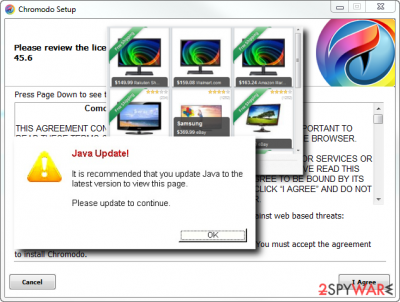
According to security experts, it belongs to the PUP category. That's because its developers rely on the 'bundling' distribution method and spread it along with freeware/shareware. It can be attached to:
- freebies like software updates (Java, Flash Player, Media Player, etc.),
- torrent files,
- media streaming software,
- download managers, and so on.
If your default web browser has been replaced by the Chromodo virus out of nowhere, you must have agreed to install it as an optional download. Unfortunately, but this dubious web browser might have installed other PUPs (adware, browser hijacker) on the system.
Therefore, to remove Chromodo virus along with all its components and counterparts, we would recommend using reliable anti-spyware software. SpyHunter 5Combo Cleaner, Malwarebytes or another official malware removal tool will be perfect for this task.
Many users install this browser accidentally
This PUP hijacks the system as soon as the user agrees to install it. Since it spreads bundled with freeware, the majority of users install it accidentally. After that, it injects itself as a default web browser and does not allow it to switch to the previous one.
As we have already mentioned, this browser is advertising-supported, so you may also notice various types of advertisements (pop-up ads, textual links, banner ads, etc.) on each page that you try to read. According to recent studies, most of them are tagless. However, some of them may be labeled as “Ads by Chromodo” or “Chromodo Ads.”
The purpose of displaying those pop-ups – to make Internet users visit sponsored websites, increase their page rank, and collect clicks. However, some instances have already been recorded when Chromodo redirects exposed people to irrelevant pages full of questionable content. Not to mention, this questionable web browser can also work as a data tracker. It may install cookies and collect browsing-related information that you may not be keen on disclosing. Security experts warn that it can analyze the following details:
- Search queries;
- Most frequently accessed web pages;
- Data that the user types or ads that he/she encounters in the visited pages;
- PC's IP address;
- PC's location;
- Bookmark list;
- Download/upload information, etc.
Last, but certainly not least, such PUP may also try to download other potentially unwanted programs to the system. Thus, even though it's not malicious on its own, collaboration with third parties makes it potentially dangerous and leaking to critical security issues. Thus, delete Chromodo adware without any consideration. The explanation of how to do that is given below.
Remove Chromodo browser from your computer
Security-minded people should never use Chromodo browser because it's ad-supported, cookies filled, and third-party related. It is spreading via software packages, so there's nothing surprising that it has slithered onto your PC without being noticed. If you wish to remove Chromodo browser for good, the best solution is a full system scan with a reputable anti-spyware.
Nevertheless, you can find the manual Chromodo browser removal guide indicated below. To avoid PUP installation in the future, make sure that you always check the Advanced or Custom installation option while installing freeware.
You may remove virus damage with a help of FortectIntego. SpyHunter 5Combo Cleaner and Malwarebytes are recommended to detect potentially unwanted programs and viruses with all their files and registry entries that are related to them.
Getting rid of Chromodo browser. Follow these steps
Uninstall from Windows
Instructions for Windows 10/8 machines:
- Enter Control Panel into Windows search box and hit Enter or click on the search result.
- Under Programs, select Uninstall a program.

- From the list, find the entry of the suspicious program.
- Right-click on the application and select Uninstall.
- If User Account Control shows up, click Yes.
- Wait till uninstallation process is complete and click OK.

If you are Windows 7/XP user, proceed with the following instructions:
- Click on Windows Start > Control Panel located on the right pane (if you are Windows XP user, click on Add/Remove Programs).
- In Control Panel, select Programs > Uninstall a program.

- Pick the unwanted application by clicking on it once.
- At the top, click Uninstall/Change.
- In the confirmation prompt, pick Yes.
- Click OK once the removal process is finished.
Delete from macOS
Remove items from Applications folder:
- From the menu bar, select Go > Applications.
- In the Applications folder, look for all related entries.
- Click on the app and drag it to Trash (or right-click and pick Move to Trash)

To fully remove an unwanted app, you need to access Application Support, LaunchAgents, and LaunchDaemons folders and delete relevant files:
- Select Go > Go to Folder.
- Enter /Library/Application Support and click Go or press Enter.
- In the Application Support folder, look for any dubious entries and then delete them.
- Now enter /Library/LaunchAgents and /Library/LaunchDaemons folders the same way and terminate all the related .plist files.

Remove from Microsoft Edge
Delete unwanted extensions from MS Edge:
- Select Menu (three horizontal dots at the top-right of the browser window) and pick Extensions.
- From the list, pick the extension and click on the Gear icon.
- Click on Uninstall at the bottom.

Clear cookies and other browser data:
- Click on the Menu (three horizontal dots at the top-right of the browser window) and select Privacy & security.
- Under Clear browsing data, pick Choose what to clear.
- Select everything (apart from passwords, although you might want to include Media licenses as well, if applicable) and click on Clear.

Restore new tab and homepage settings:
- Click the menu icon and choose Settings.
- Then find On startup section.
- Click Disable if you found any suspicious domain.
Reset MS Edge if the above steps did not work:
- Press on Ctrl + Shift + Esc to open Task Manager.
- Click on More details arrow at the bottom of the window.
- Select Details tab.
- Now scroll down and locate every entry with Microsoft Edge name in it. Right-click on each of them and select End Task to stop MS Edge from running.

If this solution failed to help you, you need to use an advanced Edge reset method. Note that you need to backup your data before proceeding.
- Find the following folder on your computer: C:\\Users\\%username%\\AppData\\Local\\Packages\\Microsoft.MicrosoftEdge_8wekyb3d8bbwe.
- Press Ctrl + A on your keyboard to select all folders.
- Right-click on them and pick Delete

- Now right-click on the Start button and pick Windows PowerShell (Admin).
- When the new window opens, copy and paste the following command, and then press Enter:
Get-AppXPackage -AllUsers -Name Microsoft.MicrosoftEdge | Foreach {Add-AppxPackage -DisableDevelopmentMode -Register “$($_.InstallLocation)\\AppXManifest.xml” -Verbose

Instructions for Chromium-based Edge
Delete extensions from MS Edge (Chromium):
- Open Edge and click select Settings > Extensions.
- Delete unwanted extensions by clicking Remove.

Clear cache and site data:
- Click on Menu and go to Settings.
- Select Privacy, search and services.
- Under Clear browsing data, pick Choose what to clear.
- Under Time range, pick All time.
- Select Clear now.

Reset Chromium-based MS Edge:
- Click on Menu and select Settings.
- On the left side, pick Reset settings.
- Select Restore settings to their default values.
- Confirm with Reset.

Remove from Mozilla Firefox (FF)
Remove dangerous extensions:
- Open Mozilla Firefox browser and click on the Menu (three horizontal lines at the top-right of the window).
- Select Add-ons.
- In here, select unwanted plugin and click Remove.

Reset the homepage:
- Click three horizontal lines at the top right corner to open the menu.
- Choose Options.
- Under Home options, enter your preferred site that will open every time you newly open the Mozilla Firefox.
Clear cookies and site data:
- Click Menu and pick Settings.
- Go to Privacy & Security section.
- Scroll down to locate Cookies and Site Data.
- Click on Clear Data…
- Select Cookies and Site Data, as well as Cached Web Content and press Clear.

Reset Mozilla Firefox
If clearing the browser as explained above did not help, reset Mozilla Firefox:
- Open Mozilla Firefox browser and click the Menu.
- Go to Help and then choose Troubleshooting Information.

- Under Give Firefox a tune up section, click on Refresh Firefox…
- Once the pop-up shows up, confirm the action by pressing on Refresh Firefox.

Remove from Google Chrome
Delete malicious extensions from Google Chrome:
- Open Google Chrome, click on the Menu (three vertical dots at the top-right corner) and select More tools > Extensions.
- In the newly opened window, you will see all the installed extensions. Uninstall all the suspicious plugins that might be related to the unwanted program by clicking Remove.

Clear cache and web data from Chrome:
- Click on Menu and pick Settings.
- Under Privacy and security, select Clear browsing data.
- Select Browsing history, Cookies and other site data, as well as Cached images and files.
- Click Clear data.

Change your homepage:
- Click menu and choose Settings.
- Look for a suspicious site in the On startup section.
- Click on Open a specific or set of pages and click on three dots to find the Remove option.
Reset Google Chrome:
If the previous methods did not help you, reset Google Chrome to eliminate all the unwanted components:
- Click on Menu and select Settings.
- In the Settings, scroll down and click Advanced.
- Scroll down and locate Reset and clean up section.
- Now click Restore settings to their original defaults.
- Confirm with Reset settings.

Delete from Safari
Remove unwanted extensions from Safari:
- Click Safari > Preferences…
- In the new window, pick Extensions.
- Select the unwanted extension and select Uninstall.

Clear cookies and other website data from Safari:
- Click Safari > Clear History…
- From the drop-down menu under Clear, pick all history.
- Confirm with Clear History.

Reset Safari if the above-mentioned steps did not help you:
- Click Safari > Preferences…
- Go to Advanced tab.
- Tick the Show Develop menu in menu bar.
- From the menu bar, click Develop, and then select Empty Caches.

After uninstalling this potentially unwanted program (PUP) and fixing each of your web browsers, we recommend you to scan your PC system with a reputable anti-spyware. This will help you to get rid of Chromodo browser registry traces and will also identify related parasites or possible malware infections on your computer. For that you can use our top-rated malware remover: FortectIntego, SpyHunter 5Combo Cleaner or Malwarebytes.
How to prevent from getting adware
Do not let government spy on you
The government has many issues in regards to tracking users' data and spying on citizens, so you should take this into consideration and learn more about shady information gathering practices. Avoid any unwanted government tracking or spying by going totally anonymous on the internet.
You can choose a different location when you go online and access any material you want without particular content restrictions. You can easily enjoy internet connection without any risks of being hacked by using Private Internet Access VPN.
Control the information that can be accessed by government any other unwanted party and surf online without being spied on. Even if you are not involved in illegal activities or trust your selection of services, platforms, be suspicious for your own security and take precautionary measures by using the VPN service.
Backup files for the later use, in case of the malware attack
Computer users can suffer from data losses due to cyber infections or their own faulty doings. Ransomware can encrypt and hold files hostage, while unforeseen power cuts might cause a loss of important documents. If you have proper up-to-date backups, you can easily recover after such an incident and get back to work. It is also equally important to update backups on a regular basis so that the newest information remains intact – you can set this process to be performed automatically.
When you have the previous version of every important document or project you can avoid frustration and breakdowns. It comes in handy when malware strikes out of nowhere. Use Data Recovery Pro for the data restoration process.























