ClearNiceBrowse ads (Removal Instructions) - updated Oct 2016
ClearNiceBrowse ads Removal Guide
What is ClearNiceBrowse ads?
Can I use ClearNiceBrowse for improving my search sessions?
ClearNiceBrowse virus has nothing to do with improved searches, so you should stay away from this browser add-on. Our security experts have investigated that this app is ad-supported what means that it can cause the unstoppable amount of ads on your browser. These ads are worth nothing because they are displayed with a desire to redirect users to sponsored websites and trick them into buying something. Besides, some of these ads can be used for promoting potentially unwanted programs (also known as PUPs) that are presented as useful tools that can be used for fixing errors and improving PC’s functionality. If you have just noticed ClearNiceBrowse ads on your browsers, you should start ignoring them. However, it isn’t an easy task because they are displayed on various forms and on different websites. You can click them accidentally and find yourself rerouted to a suspicious page that you don’t know. To minimize the damage, you need to remove ClearNiceBrowse virus. It’s not a secret that adware-type programs protect themselves with the help of browser helper objects and similar components. That’s why we highly recommend using automatic removal option and FortectIntego.
You can fail to remember the day of the installation of this adware. That’s because it has been actively spread around with the help of two different methods. Firstly, it can be downloaded from its official site and third-party download websites. However, this is not the only way used for its distribution. Beware that the second way used for ClearNiceBrowse hijack is called bundling. It is closely related to freeware and shareware used for spreading optional components in exchange for money. More information about the prevention of such software bundles you can find in the next paragraph. Now it is time to remove this adware from the system. Every detail which is related to this process is given in the end of this post. Make sure you are very attentive while performing ClearNiceBrowse removal on your computer because you can get rid of useful system components.
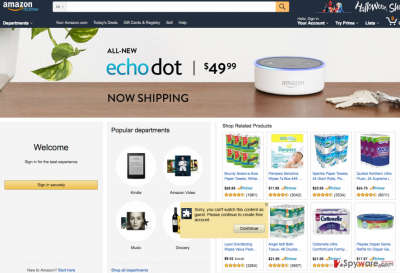
How can I let this adware hijack my computer?
This browser add-on is based on Justplugit engine which is not very known and does not have the official website. Such fact should be a signal that ClearNiceBrowse virus is not as reliable as it seems from the first sight, so you should not install it on your computer. Nevertheless, it may show up on your web browser (Google Chrome, Mozilla Firefox or Internet Explorer) out of nowhere because it has been actively distributed with the help of “bundling”. The main freeware which has been discovered to spread this adware is called Installrex. Please, make sure you stay away from it. In addition, you should be careful with these risk-posing apps as well: EZDownloader, Websearch.goodforsearch.info, and mystartsearch.com. If you want to prevent installing “software bundles”, you should remember several things. Firstly, do not avoid reading accessible information about the freeware that you are about to install. In addition to that, avoid selecting Quick or Basic installation options and opt for Advanced or Custom installation. Then, you must monitor the entire installation process carefully and deselect all “optional downloads”.
According to security experts, this questionable add-on is not as active as in the beginning. However, it can be used for various activities that should never be ignored. We haven’t mentioned about its ability to use tracking software yet. Typically, it is used to collect information about people’s browsing habits. Well, you should not worry about losing banking information, passwords, and similar information because it can’t access such data. However, it can easily gather your search terms, websites visited, data entered in them, clicks, IP address, email address, PC’s location, etc. Such data can be used for creating customized advertisements or involved into more suspicious activities, so there is no doubt that you should protect it with the help of all possible ways.
ClearNiceBrowse removal
If you want to remove ClearNiceBrowse virus from your computer, you need a reliable scanner. For that, you can choose one of these programs that are given below. Besides, our security experts have also prepared a detailed ClearNiceBrowse removal guide that can be used instead of these scanners. However, as we have already mentioned, you must follow each step in exact order to prevent the following issues on your computer.
You may remove virus damage with a help of FortectIntego. SpyHunter 5Combo Cleaner and Malwarebytes are recommended to detect potentially unwanted programs and viruses with all their files and registry entries that are related to them.
Getting rid of ClearNiceBrowse ads. Follow these steps
Uninstall from Windows
Instructions for Windows 10/8 machines:
- Enter Control Panel into Windows search box and hit Enter or click on the search result.
- Under Programs, select Uninstall a program.

- From the list, find the entry of the suspicious program.
- Right-click on the application and select Uninstall.
- If User Account Control shows up, click Yes.
- Wait till uninstallation process is complete and click OK.

If you are Windows 7/XP user, proceed with the following instructions:
- Click on Windows Start > Control Panel located on the right pane (if you are Windows XP user, click on Add/Remove Programs).
- In Control Panel, select Programs > Uninstall a program.

- Pick the unwanted application by clicking on it once.
- At the top, click Uninstall/Change.
- In the confirmation prompt, pick Yes.
- Click OK once the removal process is finished.
Delete from macOS
Remove items from Applications folder:
- From the menu bar, select Go > Applications.
- In the Applications folder, look for all related entries.
- Click on the app and drag it to Trash (or right-click and pick Move to Trash)

To fully remove an unwanted app, you need to access Application Support, LaunchAgents, and LaunchDaemons folders and delete relevant files:
- Select Go > Go to Folder.
- Enter /Library/Application Support and click Go or press Enter.
- In the Application Support folder, look for any dubious entries and then delete them.
- Now enter /Library/LaunchAgents and /Library/LaunchDaemons folders the same way and terminate all the related .plist files.

Remove from Microsoft Edge
Delete unwanted extensions from MS Edge:
- Select Menu (three horizontal dots at the top-right of the browser window) and pick Extensions.
- From the list, pick the extension and click on the Gear icon.
- Click on Uninstall at the bottom.

Clear cookies and other browser data:
- Click on the Menu (three horizontal dots at the top-right of the browser window) and select Privacy & security.
- Under Clear browsing data, pick Choose what to clear.
- Select everything (apart from passwords, although you might want to include Media licenses as well, if applicable) and click on Clear.

Restore new tab and homepage settings:
- Click the menu icon and choose Settings.
- Then find On startup section.
- Click Disable if you found any suspicious domain.
Reset MS Edge if the above steps did not work:
- Press on Ctrl + Shift + Esc to open Task Manager.
- Click on More details arrow at the bottom of the window.
- Select Details tab.
- Now scroll down and locate every entry with Microsoft Edge name in it. Right-click on each of them and select End Task to stop MS Edge from running.

If this solution failed to help you, you need to use an advanced Edge reset method. Note that you need to backup your data before proceeding.
- Find the following folder on your computer: C:\\Users\\%username%\\AppData\\Local\\Packages\\Microsoft.MicrosoftEdge_8wekyb3d8bbwe.
- Press Ctrl + A on your keyboard to select all folders.
- Right-click on them and pick Delete

- Now right-click on the Start button and pick Windows PowerShell (Admin).
- When the new window opens, copy and paste the following command, and then press Enter:
Get-AppXPackage -AllUsers -Name Microsoft.MicrosoftEdge | Foreach {Add-AppxPackage -DisableDevelopmentMode -Register “$($_.InstallLocation)\\AppXManifest.xml” -Verbose

Instructions for Chromium-based Edge
Delete extensions from MS Edge (Chromium):
- Open Edge and click select Settings > Extensions.
- Delete unwanted extensions by clicking Remove.

Clear cache and site data:
- Click on Menu and go to Settings.
- Select Privacy, search and services.
- Under Clear browsing data, pick Choose what to clear.
- Under Time range, pick All time.
- Select Clear now.

Reset Chromium-based MS Edge:
- Click on Menu and select Settings.
- On the left side, pick Reset settings.
- Select Restore settings to their default values.
- Confirm with Reset.

Remove from Mozilla Firefox (FF)
Remove dangerous extensions:
- Open Mozilla Firefox browser and click on the Menu (three horizontal lines at the top-right of the window).
- Select Add-ons.
- In here, select unwanted plugin and click Remove.

Reset the homepage:
- Click three horizontal lines at the top right corner to open the menu.
- Choose Options.
- Under Home options, enter your preferred site that will open every time you newly open the Mozilla Firefox.
Clear cookies and site data:
- Click Menu and pick Settings.
- Go to Privacy & Security section.
- Scroll down to locate Cookies and Site Data.
- Click on Clear Data…
- Select Cookies and Site Data, as well as Cached Web Content and press Clear.

Reset Mozilla Firefox
If clearing the browser as explained above did not help, reset Mozilla Firefox:
- Open Mozilla Firefox browser and click the Menu.
- Go to Help and then choose Troubleshooting Information.

- Under Give Firefox a tune up section, click on Refresh Firefox…
- Once the pop-up shows up, confirm the action by pressing on Refresh Firefox.

Remove from Google Chrome
Delete malicious extensions from Google Chrome:
- Open Google Chrome, click on the Menu (three vertical dots at the top-right corner) and select More tools > Extensions.
- In the newly opened window, you will see all the installed extensions. Uninstall all the suspicious plugins that might be related to the unwanted program by clicking Remove.

Clear cache and web data from Chrome:
- Click on Menu and pick Settings.
- Under Privacy and security, select Clear browsing data.
- Select Browsing history, Cookies and other site data, as well as Cached images and files.
- Click Clear data.

Change your homepage:
- Click menu and choose Settings.
- Look for a suspicious site in the On startup section.
- Click on Open a specific or set of pages and click on three dots to find the Remove option.
Reset Google Chrome:
If the previous methods did not help you, reset Google Chrome to eliminate all the unwanted components:
- Click on Menu and select Settings.
- In the Settings, scroll down and click Advanced.
- Scroll down and locate Reset and clean up section.
- Now click Restore settings to their original defaults.
- Confirm with Reset settings.

Delete from Safari
Remove unwanted extensions from Safari:
- Click Safari > Preferences…
- In the new window, pick Extensions.
- Select the unwanted extension and select Uninstall.

Clear cookies and other website data from Safari:
- Click Safari > Clear History…
- From the drop-down menu under Clear, pick all history.
- Confirm with Clear History.

Reset Safari if the above-mentioned steps did not help you:
- Click Safari > Preferences…
- Go to Advanced tab.
- Tick the Show Develop menu in menu bar.
- From the menu bar, click Develop, and then select Empty Caches.

After uninstalling this potentially unwanted program (PUP) and fixing each of your web browsers, we recommend you to scan your PC system with a reputable anti-spyware. This will help you to get rid of ClearNiceBrowse registry traces and will also identify related parasites or possible malware infections on your computer. For that you can use our top-rated malware remover: FortectIntego, SpyHunter 5Combo Cleaner or Malwarebytes.
How to prevent from getting adware
Protect your privacy – employ a VPN
There are several ways how to make your online time more private – you can access an incognito tab. However, there is no secret that even in this mode, you are tracked for advertising purposes. There is a way to add an extra layer of protection and create a completely anonymous web browsing practice with the help of Private Internet Access VPN. This software reroutes traffic through different servers, thus leaving your IP address and geolocation in disguise. Besides, it is based on a strict no-log policy, meaning that no data will be recorded, leaked, and available for both first and third parties. The combination of a secure web browser and Private Internet Access VPN will let you browse the Internet without a feeling of being spied or targeted by criminals.
No backups? No problem. Use a data recovery tool
If you wonder how data loss can occur, you should not look any further for answers – human errors, malware attacks, hardware failures, power cuts, natural disasters, or even simple negligence. In some cases, lost files are extremely important, and many straight out panic when such an unfortunate course of events happen. Due to this, you should always ensure that you prepare proper data backups on a regular basis.
If you were caught by surprise and did not have any backups to restore your files from, not everything is lost. Data Recovery Pro is one of the leading file recovery solutions you can find on the market – it is likely to restore even lost emails or data located on an external device.























