Mystartsearch.com (Removal Instructions) - Jul 2017 update
Mystartsearch.com Removal Guide
What is Mystartsearch.com?
Mystartsearch.com search engine causes redirects to drive traffic to predetermined websites
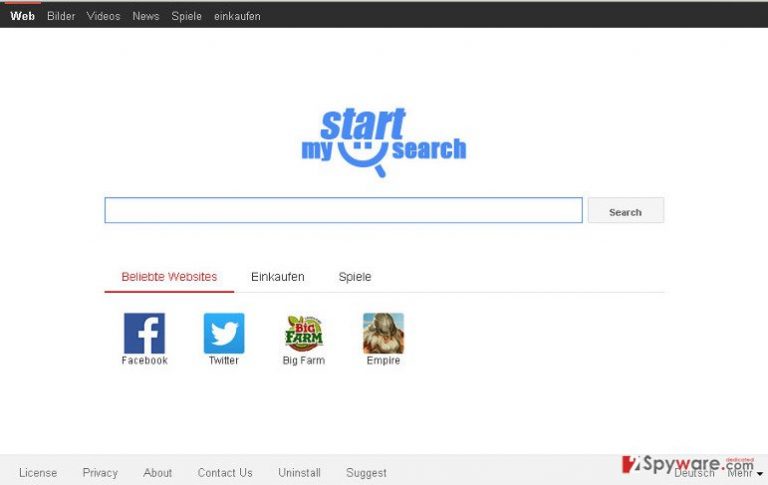
Mystartsearch.com (also known as MyStart Search and mystartsearch) is an untrustworthy search engine, which is full of links to popular websites. The developer of it is Finder Digital Media, Inc.
Redirects to mystartsearch.com may start interrupting you out of nowhere. It turns out that this controversial search tool is being advertised with a help of a browser hijacker that promotes itself with the help of bundling. In fact, there are hundreds of hijackers that have been incorporated into the freeware as optional components in exchange for money.
This browser hijacker[1] has nothing in common with viruses or malware[2], but we have to warn you that it belongs to “potentially unwanted programs” category and can cause redirects to unknown domains. It is also recognized as a member of spyware family.
Once the hijacker's files are downloaded to a computer, it starts to modify certain system modifications. It can take over each of Internet browsers by adding its homepage or/and the default search engine. Beware that this suspicious search site will try to convince you that it provides a genuine search service and links to your favorite websites.
However, after using it for a while, it becomes clear that it can easily show you altered search results that may redirect you to various websites. Keep in mind that there is always a chance that this ad-supported search engine will try to redirect you to a suspicious, unsafe or very untrustworthy website!
It is very unlikely that it endorses content shared by its affiliate websites, and that is not a feature that characterises a trustworthy search tool. That is one of the reasons why we suggest moving Mystartsearch.com removal to the top of your to-do list.
At the moment of writing, it has also been revealed that Mystartsearch.com virus is also capable of slowing browser's performance, showing different kinds of ads and even tracking the browsing activity of its users.
According to its privacy policy, it can collect non-personally identifiable information, such as your email address, PC's IP address, its location, search terms and similar data. For this reason, it is recommended to get rid of this search engine and restore browsers' settings back to normal.
You can remove mystartsearch.com with the help of FortectIntego. We have also noticed that users look for ways to jak usunąć mystartsearch.com, so if you are one unlucky Polish computer user who got infected with this virus, we suggest instructions in your language on UsunWirusa.pl page[3].
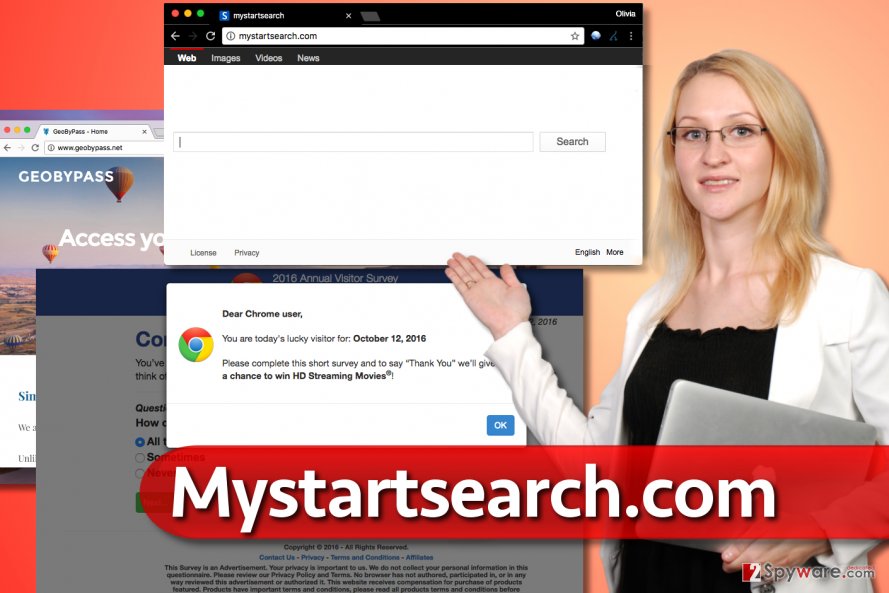
Rules to follow if you want to avoid browser hijackers
Similarly to delta-homes.com, BoBrowser or Omiga Plus, the defined browser hijacker has been labeled as a potentially unwanted program because it spreads with the help of third party software, such as download managers, video converters, video streaming software or similar programs that are typically promoted on various questionable download websites.
Such and similar programs can trick you into installing adware-type programs and browser hijackers only if you do not pay enough attention to their installation process, so make sure you do this. Here are some tips that can help you to avoid potentially unwanted software:
You should always opt for Advanced or Custom installation mode and then follow the entire installation process carefully;
Also, do not accept installation of unfamiliar programs that can be suggested for you in a bundle, such as browser add-ons, extensions, plugins, and toolbars.
If you have already noticed suspicious redirects and other suspicious activities on your computer, you should use a guide provided below. To uninstall all of the potentially unwanted software from your computer at once, run a system scan using anti-spyware or anti-malware program.
Frequently Asked Questions (FAQ):
Question. I've noticed that instead of my usual homepage, there is now Mystartsearch virus. However, I do not recall changing it myself. Besides, I have also been dealing with mystartsearch redirects for some time. Is this malware? Should I be concerned?
Answer. One of the reasons why My Start Search is categorized as a potentially unwanted program is this specific trait, that is, stealth installation on user's computer without his/hers knowledge. However, you should know that you have an option during the installation process to deselect programs you do not want to install (always opt for Advanced and Custom installation options).
In this case, we would like to advise you to follow the removal guide below and get rid of the program responsible for adjusting your browser settings.
Question. Is there a way to remove Mystartsearch malware from my browser and avoid redirects to www.mystartsearch.com? I set it back to the original one, but it keeps reappearing.
Answer. Removing www.Mystartsearch.com browser hijacker is not that easy. They are called this way for a reason as they tend to install little programs that keep adjusting your browsing settings and making it hard for you to get rid of them.
The only way for you to get rid of it once and for all is to remove it with a program we have already mentioned like FortectIntego. You can also use a guide below.
Question. I've found that my homepage and search engine has been changed into www.Mystartsearch.com. I wouldn't mind because it seems like a normal search page. However, when processing searches through this engine, the results do not seem to be very reliable… The pages I'm redirected to seem to differ from my the websites I used to visit before.. What is the best way to remove this search engine and go back to my usual one?
Answer. It is a very accurate observation; search queries processed through Mystartsearch tend to be less reliable because search results display links to affiliated websites.
Therefore, you might end up on suspicious websites. In order to avoid that, you should get rid of this program by carefully following the steps we have provided below.
Question. I've just rebooted my computer after installing a new program and it seems to be working OK… But I've opened my browser and to my surprise, there is now a new homepage called Mystart Search which also serves as a search engine and processes my searches. I want to remove it but it keeps getting back to my browser. How can I remove it? Please help!
Answer. You have just encountered what is called 'bundling.' You have downloaded a program that had additional options in its installation process that you skipped (Therefore, never do this again).
If such additional program has entered your computer without your knowledge, beware that it may cause lots of problems on your computer. What is more, it might be rather difficult to get rid of it by yourself so you should rely on a professional tool to do it. FortectIntego would be an option.
Question. Please help! I'm suffering from redirects to Mystartsearch website… I think this has something to do with the fact that my search engine has been changed to this site. Which I do not recall doing… Is it dangerous? Should I be worried?
Answer. Yes, these things are very likely to be related. While this might be more irritating than dangerous, you should rely on a more reliable search engine and get rid of the one that has been installed without your permission. The best way to remove this unwanted program is by using the specialized tool as it guarantees the best results.
Quick way to remove mystartsearch.com virus
To prevent problems caused by the described hijacker, you must remove Mystartsearch.com virus from your computer. There are thousands of people who have informed us about constant redirects, pop-up notifications and slow downs on each of web browsers. Luckily, all of these issues can be solved very easily.
If you do not want to end up with other potentially unwanted programs, adware programs or even viruses, remove suspicious programs you already own right away. For this, you can use a reliable anti-spyware or remove it manually. Since the hijacker can add its own registry entries that are hard to locate and remove, it is recommended using a special Mystartsearch.com removal tool that will help you to get rid of this search engine automatically.
You may remove virus damage with a help of FortectIntego. SpyHunter 5Combo Cleaner and Malwarebytes are recommended to detect potentially unwanted programs and viruses with all their files and registry entries that are related to them.
Getting rid of Mystartsearch.com. Follow these steps
Uninstall from Windows
To get rid of My Start Search virus, clean browser shortcuts using instructions provided below. Do not forget to uninstall shady Windows programs via Control Panel, too.
Instructions for Windows 10/8 machines:
- Enter Control Panel into Windows search box and hit Enter or click on the search result.
- Under Programs, select Uninstall a program.

- From the list, find the entry of the suspicious program.
- Right-click on the application and select Uninstall.
- If User Account Control shows up, click Yes.
- Wait till uninstallation process is complete and click OK.

If you are Windows 7/XP user, proceed with the following instructions:
- Click on Windows Start > Control Panel located on the right pane (if you are Windows XP user, click on Add/Remove Programs).
- In Control Panel, select Programs > Uninstall a program.

- Pick the unwanted application by clicking on it once.
- At the top, click Uninstall/Change.
- In the confirmation prompt, pick Yes.
- Click OK once the removal process is finished.
Delete from macOS
Remove items from Applications folder:
- From the menu bar, select Go > Applications.
- In the Applications folder, look for all related entries.
- Click on the app and drag it to Trash (or right-click and pick Move to Trash)

To fully remove an unwanted app, you need to access Application Support, LaunchAgents, and LaunchDaemons folders and delete relevant files:
- Select Go > Go to Folder.
- Enter /Library/Application Support and click Go or press Enter.
- In the Application Support folder, look for any dubious entries and then delete them.
- Now enter /Library/LaunchAgents and /Library/LaunchDaemons folders the same way and terminate all the related .plist files.

Remove from Microsoft Edge
Delete unwanted extensions from MS Edge:
- Select Menu (three horizontal dots at the top-right of the browser window) and pick Extensions.
- From the list, pick the extension and click on the Gear icon.
- Click on Uninstall at the bottom.

Clear cookies and other browser data:
- Click on the Menu (three horizontal dots at the top-right of the browser window) and select Privacy & security.
- Under Clear browsing data, pick Choose what to clear.
- Select everything (apart from passwords, although you might want to include Media licenses as well, if applicable) and click on Clear.

Restore new tab and homepage settings:
- Click the menu icon and choose Settings.
- Then find On startup section.
- Click Disable if you found any suspicious domain.
Reset MS Edge if the above steps did not work:
- Press on Ctrl + Shift + Esc to open Task Manager.
- Click on More details arrow at the bottom of the window.
- Select Details tab.
- Now scroll down and locate every entry with Microsoft Edge name in it. Right-click on each of them and select End Task to stop MS Edge from running.

If this solution failed to help you, you need to use an advanced Edge reset method. Note that you need to backup your data before proceeding.
- Find the following folder on your computer: C:\\Users\\%username%\\AppData\\Local\\Packages\\Microsoft.MicrosoftEdge_8wekyb3d8bbwe.
- Press Ctrl + A on your keyboard to select all folders.
- Right-click on them and pick Delete

- Now right-click on the Start button and pick Windows PowerShell (Admin).
- When the new window opens, copy and paste the following command, and then press Enter:
Get-AppXPackage -AllUsers -Name Microsoft.MicrosoftEdge | Foreach {Add-AppxPackage -DisableDevelopmentMode -Register “$($_.InstallLocation)\\AppXManifest.xml” -Verbose

Instructions for Chromium-based Edge
Delete extensions from MS Edge (Chromium):
- Open Edge and click select Settings > Extensions.
- Delete unwanted extensions by clicking Remove.

Clear cache and site data:
- Click on Menu and go to Settings.
- Select Privacy, search and services.
- Under Clear browsing data, pick Choose what to clear.
- Under Time range, pick All time.
- Select Clear now.

Reset Chromium-based MS Edge:
- Click on Menu and select Settings.
- On the left side, pick Reset settings.
- Select Restore settings to their default values.
- Confirm with Reset.

Remove from Mozilla Firefox (FF)
To remove the hijacker, go to about:config page in Firefox. Agree to continue, and then use the search bar provided above. Here, start typing mystartsearch and then reset the two values that appear on your screen. After completing this task, follow the rest of the instructions we added for you.
Remove dangerous extensions:
- Open Mozilla Firefox browser and click on the Menu (three horizontal lines at the top-right of the window).
- Select Add-ons.
- In here, select unwanted plugin and click Remove.

Reset the homepage:
- Click three horizontal lines at the top right corner to open the menu.
- Choose Options.
- Under Home options, enter your preferred site that will open every time you newly open the Mozilla Firefox.
Clear cookies and site data:
- Click Menu and pick Settings.
- Go to Privacy & Security section.
- Scroll down to locate Cookies and Site Data.
- Click on Clear Data…
- Select Cookies and Site Data, as well as Cached Web Content and press Clear.

Reset Mozilla Firefox
If clearing the browser as explained above did not help, reset Mozilla Firefox:
- Open Mozilla Firefox browser and click the Menu.
- Go to Help and then choose Troubleshooting Information.

- Under Give Firefox a tune up section, click on Refresh Firefox…
- Once the pop-up shows up, confirm the action by pressing on Refresh Firefox.

Remove from Google Chrome
To remove the hijacker from Chrome, you need to reset the “On Startup” value that was altered by the browser hijacker. Later on, you will need to clean changes in default search provider settings and delete unwanted Chrome extensions this way.
Delete malicious extensions from Google Chrome:
- Open Google Chrome, click on the Menu (three vertical dots at the top-right corner) and select More tools > Extensions.
- In the newly opened window, you will see all the installed extensions. Uninstall all the suspicious plugins that might be related to the unwanted program by clicking Remove.

Clear cache and web data from Chrome:
- Click on Menu and pick Settings.
- Under Privacy and security, select Clear browsing data.
- Select Browsing history, Cookies and other site data, as well as Cached images and files.
- Click Clear data.

Change your homepage:
- Click menu and choose Settings.
- Look for a suspicious site in the On startup section.
- Click on Open a specific or set of pages and click on three dots to find the Remove option.
Reset Google Chrome:
If the previous methods did not help you, reset Google Chrome to eliminate all the unwanted components:
- Click on Menu and select Settings.
- In the Settings, scroll down and click Advanced.
- Scroll down and locate Reset and clean up section.
- Now click Restore settings to their original defaults.
- Confirm with Reset settings.

Delete from Safari
Remove unwanted extensions from Safari:
- Click Safari > Preferences…
- In the new window, pick Extensions.
- Select the unwanted extension and select Uninstall.

Clear cookies and other website data from Safari:
- Click Safari > Clear History…
- From the drop-down menu under Clear, pick all history.
- Confirm with Clear History.

Reset Safari if the above-mentioned steps did not help you:
- Click Safari > Preferences…
- Go to Advanced tab.
- Tick the Show Develop menu in menu bar.
- From the menu bar, click Develop, and then select Empty Caches.

After uninstalling this potentially unwanted program (PUP) and fixing each of your web browsers, we recommend you to scan your PC system with a reputable anti-spyware. This will help you to get rid of Mystartsearch.com registry traces and will also identify related parasites or possible malware infections on your computer. For that you can use our top-rated malware remover: FortectIntego, SpyHunter 5Combo Cleaner or Malwarebytes.
How to prevent from getting stealing programs
Protect your privacy – employ a VPN
There are several ways how to make your online time more private – you can access an incognito tab. However, there is no secret that even in this mode, you are tracked for advertising purposes. There is a way to add an extra layer of protection and create a completely anonymous web browsing practice with the help of Private Internet Access VPN. This software reroutes traffic through different servers, thus leaving your IP address and geolocation in disguise. Besides, it is based on a strict no-log policy, meaning that no data will be recorded, leaked, and available for both first and third parties. The combination of a secure web browser and Private Internet Access VPN will let you browse the Internet without a feeling of being spied or targeted by criminals.
No backups? No problem. Use a data recovery tool
If you wonder how data loss can occur, you should not look any further for answers – human errors, malware attacks, hardware failures, power cuts, natural disasters, or even simple negligence. In some cases, lost files are extremely important, and many straight out panic when such an unfortunate course of events happen. Due to this, you should always ensure that you prepare proper data backups on a regular basis.
If you were caught by surprise and did not have any backups to restore your files from, not everything is lost. Data Recovery Pro is one of the leading file recovery solutions you can find on the market – it is likely to restore even lost emails or data located on an external device.
- ^ Priyank Gada. The Magic Of Being Hacker: Volume 1 - Disinfecting 101. Google Books. The World's Most Comprehensive Index of Full-Text Books.
- ^ Viruses, Spyware, and Malware. Massachusetts Institute of Technology. Resources.
- ^ UsunWirusa. UsunWirusa PL. Website that Provides Malware Removal Guides in Polish language.
