GetRadioSearch browser hijacker (Tutorial) - Chrome, Firefox, IE, Edge
GetRadioSearch browser hijacker Removal Guide
What is GetRadioSearch browser hijacker?
GetRadioSearch browser hijacker redirects your searches to a different provider

Personalization within our web browsers allowed us to choose how we interact with our daily browsing routines – from the browser preference to bookmarks added. Extensions are another great way to customize our experience, as they often add useful features that would otherwise be missing from the default browser. Ad-blocker is one great example.
However, there are plenty of extensions that are simply useless and are also commonly installed without acquiring adequate permission from the user. Yes, we are talking about browser hijackers, and GetRadioSearch happens to fall into this category.
If you have never installed this app yourself, it is not surprising, as potentially unwanted programs are spread via software bundle packages, deceptive ads, or can be downloaded from their official websites after being redirected[1] from somewhere else. Some browser hijackers can also be found on official sources as well.
Once installed, the extension immediately shows up on Google Chrome, Mozilla Firefox, or MS Edge browsers. However, there are plenty of other changes that are noticed immediately; the homepage is swapped to portal.getradiosearch.com, the web address which is also used for the new tab. This is one of the main reasons why users are forced to browse the web via the hijacked search engine.
The search results are also not something that one might expect, as a completely different provider is typically used (considering that Google is used by most people), such as Yahoo, Bing, or nearbyme.io. While some of these might be reputable companies, the search results can't be trusted because the hijacker adds promotional links and ads at the top.
| Name | GetRadioSearch |
|---|---|
| Type | Browser hijacker, potentially unwanted program |
| IP address | 172.67.206.102 |
| Distribution | Software bundles, deceptive ads, fake updates |
| Symptoms | Homepage and new tab address altered to portal.getradiosearch.com; all search results are redirected to a different provider; search results are littered with sponsored links and ads |
| Risks | While browser hijackers rarely pose a danger in terms of security point of view, users might end up installing other suspicious or unwanted programs, suffer financial losses, as have their privacy compromised |
| Removal | You need to find and uninstall the browser extension and then check your system with a security software |
| Additional steps | After you eliminate the hijacker, you should also clean your web browsers to avoid tracking and other issues. You can use FortectIntego as a quick solution |
How does GetRadioSearch operates?
There are thousands of browser hijackers that seem to be just regular browser add-ons. In fact, most of such apps are now distributed as extensions, as they are lightweight and allow changing browser settings automatically, without being installed on the system level.
While some hijackers are one-offs, some companies tend to release hundreds of them. GetRadioSearch belongs to a family of browser hijackers that is pretty expansive. The “but” here is that there are very few differences when it comes to these apps; if you check previous creations, such as MovieSearchHome, SocialSearchConverter, or StreamSearchApp, – they look almost identical.
This is not a coincidence, as the only difference between these apps is their name, in addition to slight visual changes. Browser hijackers or adware developers like to rebrand their products and something innovative and new, although it is anything but that.
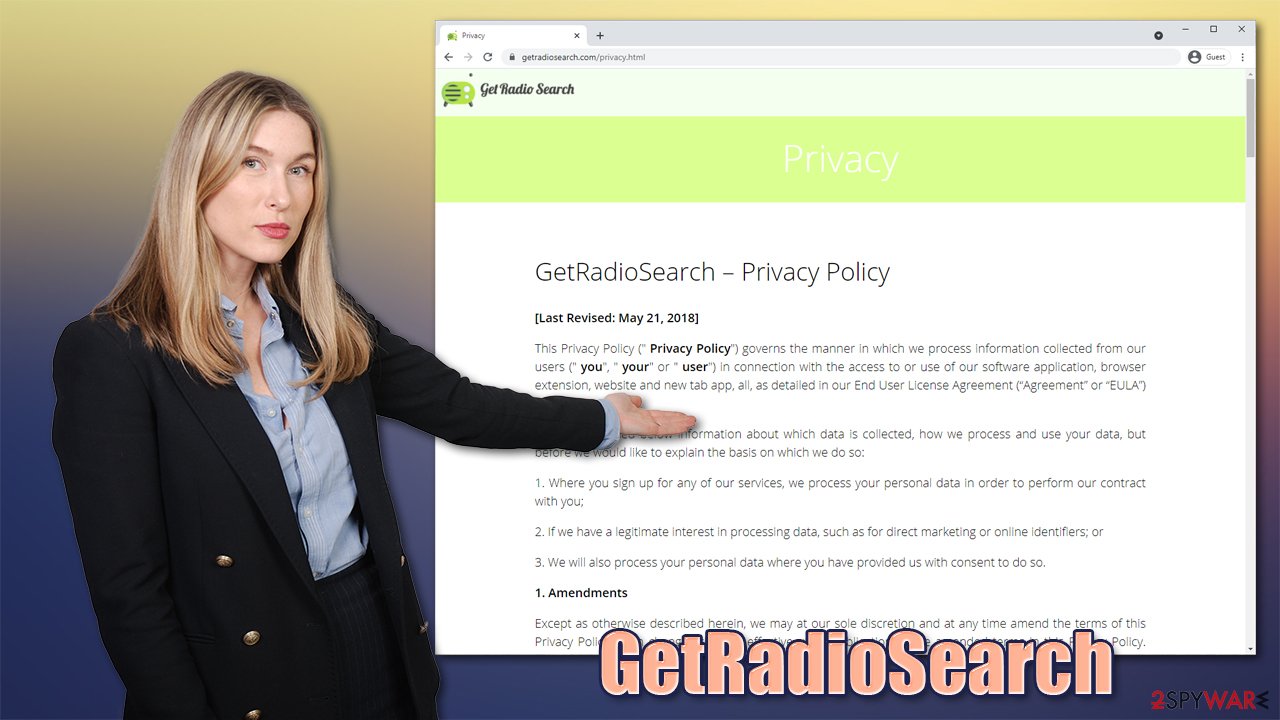
If you check the examples of previous versions, you will notice that all of their names are very similar. They always imply that they can help users with particular functionality, be it finding video streams, blocking ads, or converting files. In this case, users are allegedly offered searches for radios.
In reality, there is no such function in this add-on. Instead, users are provided with a few generic features (a currency converter, calculator, etc.), which can easily be reachable within a quick Google search, making them quite irrelevant. In return, users are exposed to changed browser settings and an increased number of ads.
Remove the hijacker properly
Browser hijackers are minor browser infections, hence usually are not difficult to eliminate. All you have to do is access the section where all the extensions are listed within your browser settings. If you need help with that, follow these steps:
Google Chrome
- Open Google Chrome, click on the Menu (three vertical dots at the top-right corner) and select More tools > Extensions.
- In the newly opened window, you will see all the installed extensions. Uninstall all the suspicious plugins that might be related to the unwanted program by clicking Remove.

Mozilla Firefox
- Open Mozilla Firefox browser and click on the Menu (three horizontal lines at the top-right of the window).
- Select Add-ons.
- In here, select the unwanted plugin and click Remove.

MS Edge
- Open Edge and click select Settings > Extensions.
- Delete unwanted extensions by clicking Remove.

Of course, you could always utilize SpyHunter 5Combo Cleaner, Malwarebytes, or another reputable anti-malware software that could help you to get rid of most PUPs automatically. Besides, it is also vital to check your system for malware – especially if you commonly download software from suspicious sources such as torrents.
Once you have deleted the extension, it is also vital to clean your web browsers accordingly. Keep in mind that browser hijackers are known for collecting user data, and the activity can continue even after they are deleted thanks to cookies, web beacons, and other tracking technologies.
Here's the outtake from the Privacy Policy of GetRadioSearch official website:
The Non-Personal Information which is being collected may include technical information automatically transmitted by the user's device (for example, type of browser, the type of the user's device and technical information pertaining to the user's device, language preferences, time stamps, clicks and visited pages, search logs, the operating system, utilized internet service provider and other similar information.
Thus, you should delete the web data and browsing cookies after you remove the extension. This practice is generally recommended in order to avoid technical problems and for privacy reasons. You can also employ FortectIntego to do this for you without any hassle.
Google Chrome
- Click on Menu and pick Settings.
- Under Privacy and security, select Clear browsing data.
- Select Browsing history, Cookies and other site data, as well as Cached images and files.
- Click Clear data.

Mozilla Firefox
- Click Menu and pick Options.
- Go to Privacy & Security section.
- Scroll down to locate Cookies and Site Data.
- Click on Clear Data…
- Select Cookies and Site Data, as well as Cached Web Content and press Clear.

MS Edge
- Click on Menu and go to Settings.
- Select Privacy and services.
- Under Clear browsing data, pick Choose what to clear.
- Under Time range, pick All time.
- Select Clear now.

How to avoid potentially unwanted programs
We already mentioned that browser hijackers are not usually installed intentionally; this is also the reason why many users believe that they have been infected by a virus. In fact, this is technically incorrect, as the operation and distribution of a hijacker, while dubious, is not malicious.
The truth is, most people love to use third-party websites for free software, or at least it seems so. Unless the software is open-source,[2] it usually uses some type of alternative method of monetization, e.g., bundling or advertisements. Thus, while it may seem that the app is free, it is actually not, since ads are paying for the developers.
In some cases, these advertisements might be of dubious content or use deceptive operation methods, which might harm the user in the end. Many browser hijackers don't even provide any useful features – and GetRadioSearch is a good example of how developers can trick people.
To stay away from dubious apps, please follow these tips provided by security experts at novirus.uk:[3]
- Don't download pirated programs or software cracks;
- Install apps from official sources and avoid third-party ones;
- If you encounter a message which claims that something is missing from your system (e.g., Java, Flash Player) or that your computer has been infected with a virus, leave the site immediately and do not download any offered software;
- When installing a new app, always pay attention to the process: remove checks from pre-ticked boxes,
- Pick Advanced installation mode instead of Recommended one if such option is provided – it would let you be more in control of what is actually being installed;
- Install powerful anti-malware software to keep PUPs and malware at bay;
- Clean your browsers and system junk regularly – you can use FortectIntego for that.
How to prevent from getting browser hijacker
Do not let government spy on you
The government has many issues in regards to tracking users' data and spying on citizens, so you should take this into consideration and learn more about shady information gathering practices. Avoid any unwanted government tracking or spying by going totally anonymous on the internet.
You can choose a different location when you go online and access any material you want without particular content restrictions. You can easily enjoy internet connection without any risks of being hacked by using Private Internet Access VPN.
Control the information that can be accessed by government any other unwanted party and surf online without being spied on. Even if you are not involved in illegal activities or trust your selection of services, platforms, be suspicious for your own security and take precautionary measures by using the VPN service.
Backup files for the later use, in case of the malware attack
Computer users can suffer from data losses due to cyber infections or their own faulty doings. Ransomware can encrypt and hold files hostage, while unforeseen power cuts might cause a loss of important documents. If you have proper up-to-date backups, you can easily recover after such an incident and get back to work. It is also equally important to update backups on a regular basis so that the newest information remains intact – you can set this process to be performed automatically.
When you have the previous version of every important document or project you can avoid frustration and breakdowns. It comes in handy when malware strikes out of nowhere. Use Data Recovery Pro for the data restoration process.
- ^ URL redirection. Wikipedia. The free encyclopedia.
- ^ Open source software. Synopsys. Electronic design automation.
- ^ Novirus. Novirus. Cybersecurity advice and malware insights.
