Clop ransomware (Virus Removal Instructions) - updated Mar 2019
Clop virus Removal Guide
What is Clop ransomware?
Clop ransomware is evasive malware that targets corporate networks instead of regular computer users
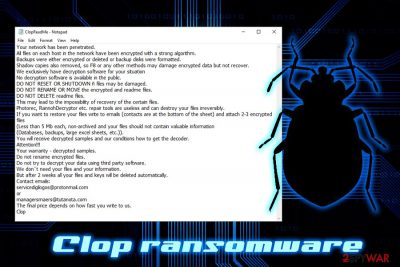
Clop ransomware is a data locker that belongs to CryptoMix virus family and uses various obfuscation techniques to actively avoid detection. For example, the main executable often comes digitally signed with a valid certificate, which allows the virus to bypass detection.[1] It uses AES cipher to encrypt pictures, videos, music, databases documents, and appends .CLOP or .CIOP file extension, which prevents victims from accessing personal data. Hackers behind the threat ask users in ransom note ClopReadMe.txt to contact them via specified email addresses (for example, icarsole@protonmail.com) and pay in Bitcoin for the alleged file decryptor. Clop ransomware authors threaten victims to delete the decryption tool if they fail to reach out cybercriminals within two weeks. As usual, users are not recommended contacting virus developers and instead use alternative file recovery methods. The newest variant of Clop virus shuts down anti-virus software, startup repair feature, and multiple Windows processes in order to perform file encryption without interruption. Additionally, the ransom note is directed towards companies instead of regular users, which means that malware authors are focusing on Big game hunting – a trend that is becoming more prevalent among ransomware developers due to increased profit margins.
| Name | Clop |
| Type | Ransomware |
| Family | CryptoMix |
| Cipher | AES |
| Shuts down processes | Windows startup repair, shadow volume copies, anti-malware software, MySQL, Microsoft SQL Server, Microsoft Exchange, etc. |
| Related files | clop.exe, tcpsov.exe, swaqp.exe, gmontraff.exe, clearnetworkdns_11-22-33.bat |
| Extension | .Clop, .CIOP |
| Ransom note | ClopReadMe.txt, CIopReadMe.txt |
| Contact | servicedigilogos@protonmail.com, managersmaers@tutanota.com, antnony.blackmer@protonmail.com, icarsole@protonmail.com, bactocepnyou@protonmail.com, unlock@eqaltech.su, unlock@royalmail.su, kensgilbomet@protonmail.com |
| Decryptable? | No |
| Elimination | Use security software like FortectIntego, SpyHunter 5Combo Cleaner or other security tool that can detect the virus[2] |
Interestingly, the Clop virus' name comes from a Russian “klop,” which means “bed bug” – a bug that sucks blood from its victims when they are asleep.
Clop ransomware can be injected with a variety of methods, such as:
- Spam email attachments or hyperlinks;
- Unprotected RDP connection;
- Compromised or hacker-created websites
- Re-packed installers;
- Keygens, cracks, and other executables;
- Exploit kits, etc.

Once inside the system, Clop virus grants itself elevated privileges with the help of a fake certificate issued to the executable and launches the clearnetworkdns_11-22-33.bat file. This allows malware to overwrite and modify system files. It also reads several technical details like computer name or CPU data and sends it off to hackers. Additionally, Clop ransomware creates \Users\CIiHmnxMn6Ps folder where more malicious files are executed.
Clop ransomware then scans the device for files to encrypt. It targets most commonly used files, such as .jpg, .mp3, .doc, .mkv, and many others. After encryption, a file like picture.jpg is turned into picture.jpg.Clop, and becomes inaccessible.
Note that data is not corrupted; it is merely locked by a key that only hackers have access to. However, encryption can sometimes be bypassed when using third-party software. Nevertheless, you need to remove Clop ransomware before attempting file recovery, or otherwise, they will get encrypted repeatedly.
One of the ClopReadMe.txt ransom notes states:
*_*Your network has been penetrated*_*
All files on each host in the network have been encrypted with a strong algorithm!
Backups were either encrypted or deleted or backup disks were formatted!
Shadow copies also removed, so F8 or any other methods may damage encrypted data but not recover!
We exclusively have decryption software for your situation!
===No DECRYPTION software is AVAILABLE in the PUBLIC===
– DO NOT DELETE readme files.
– DO NOT RENAME OR MOVE the encrypted or readme files.
– DO NOT RESET OR SHUTDOWN – files may be damaged.
—THIS MAY LEAD TO THE IMPOSSIBILITY OF RECOVERY OF THE CERTAIN FILES—
—A:: REPAIR TOOLS ARE USELESS AND CAN DESTROY YOUR FILES IRREVERSIBLY—
<…>
Despite warnings from malware authors, you should proceed with Clop ransomware removal. Do not try to accomplish that yourself – the virus modified multiple system files and finding and deleting them manually is almost impossible. Thus, use anti-malware software that can recognize the threat. We recommend installing FortectIntego or SpyHunter 5Combo Cleaner.
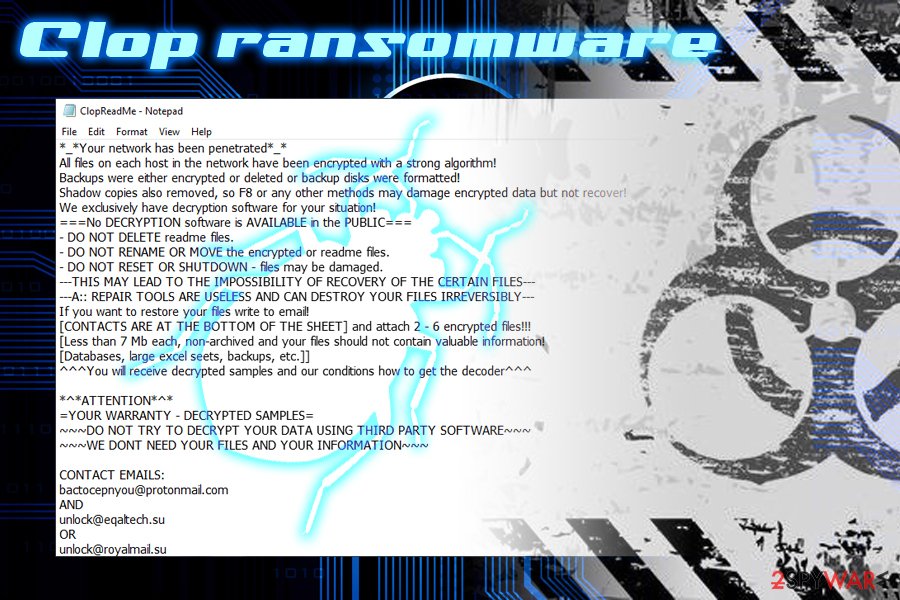
Ransomware avoidance technique is simple – be attentive online
Malicious actors usually are intelligent people, that is why they are continually developing their scripts, obfuscating them better and employing sophisticated techniques to spread the virus. However, most of the users who adopt basic security measures can avoid most of the cyber infections, industry experts[3] point out.
The primary security measures against ransomware include the installation of security software. There are plenty on the market to choose from, but be sure not to download rogue anti-spyware – tools that flag thousands of fraudulent issues and then demand payment for its full version. These tools will not only fail to protect you but might also infect your device with adware or other PUPs. Thus, make sure you pick reputable AV engines.
Other things you should do include:
- Prepare backups of your files as required;
- Avoid visiting high-risk sites;
- Update your system and programs as soon as security patches come out;
- Do not casually open spam email attachments or click on links;
- Use ad-blocker;
- Do not download cracks, keygens, and similar hacking tools;
- Enable Firewall;
- Do not click on the content on sites you get randomly redirected to;
- Disable Adobe Flash or only download its updates from the official website.[4]
Terminate Clop ransomware with the help of anti-malware software
To remove Clop virus, you will have to employ anti-malware software that can detect the payload. Be aware that the threat might use some obfuscation techniques (it is known that the threat delays some of its processes by up to five minutes).[5] In such a case, enter Safe Mode with Networking as explained below and perform full system scan using FortectIntego, SpyHunter 5Combo Cleaner, or another trusted security application.
Once you are done with Clop ransomware removal, you can attempt to recover your data. Unfortunately, there is no known method that would work 100%, apart from if you retrieve your files from backups. If you did not have any prepared, you should rely on third-party software that does not decipher records, but instead extracts the working versions from the computer. Additionally, some malware, while programmed to delete Windows backups, fails to remove Shadow Volume copies, giving an excellent opportunity to reclaim all the data.
Getting rid of Clop virus. Follow these steps
Manual removal using Safe Mode
In case the Clop file virus interferes with proper operation of security software, enter Safe Mode with Networking as explained below:
Important! →
Manual removal guide might be too complicated for regular computer users. It requires advanced IT knowledge to be performed correctly (if vital system files are removed or damaged, it might result in full Windows compromise), and it also might take hours to complete. Therefore, we highly advise using the automatic method provided above instead.
Step 1. Access Safe Mode with Networking
Manual malware removal should be best performed in the Safe Mode environment.
Windows 7 / Vista / XP
- Click Start > Shutdown > Restart > OK.
- When your computer becomes active, start pressing F8 button (if that does not work, try F2, F12, Del, etc. – it all depends on your motherboard model) multiple times until you see the Advanced Boot Options window.
- Select Safe Mode with Networking from the list.

Windows 10 / Windows 8
- Right-click on Start button and select Settings.

- Scroll down to pick Update & Security.

- On the left side of the window, pick Recovery.
- Now scroll down to find Advanced Startup section.
- Click Restart now.

- Select Troubleshoot.

- Go to Advanced options.

- Select Startup Settings.

- Press Restart.
- Now press 5 or click 5) Enable Safe Mode with Networking.

Step 2. Shut down suspicious processes
Windows Task Manager is a useful tool that shows all the processes running in the background. If malware is running a process, you need to shut it down:
- Press Ctrl + Shift + Esc on your keyboard to open Windows Task Manager.
- Click on More details.

- Scroll down to Background processes section, and look for anything suspicious.
- Right-click and select Open file location.

- Go back to the process, right-click and pick End Task.

- Delete the contents of the malicious folder.
Step 3. Check program Startup
- Press Ctrl + Shift + Esc on your keyboard to open Windows Task Manager.
- Go to Startup tab.
- Right-click on the suspicious program and pick Disable.

Step 4. Delete virus files
Malware-related files can be found in various places within your computer. Here are instructions that could help you find them:
- Type in Disk Cleanup in Windows search and press Enter.

- Select the drive you want to clean (C: is your main drive by default and is likely to be the one that has malicious files in).
- Scroll through the Files to delete list and select the following:
Temporary Internet Files
Downloads
Recycle Bin
Temporary files - Pick Clean up system files.

- You can also look for other malicious files hidden in the following folders (type these entries in Windows Search and press Enter):
%AppData%
%LocalAppData%
%ProgramData%
%WinDir%
After you are finished, reboot the PC in normal mode.
Remove Clop using System Restore
System Restore is another option available for Clop ransomware removal:
-
Step 1: Reboot your computer to Safe Mode with Command Prompt
Windows 7 / Vista / XP- Click Start → Shutdown → Restart → OK.
- When your computer becomes active, start pressing F8 multiple times until you see the Advanced Boot Options window.
-
Select Command Prompt from the list

Windows 10 / Windows 8- Press the Power button at the Windows login screen. Now press and hold Shift, which is on your keyboard, and click Restart..
- Now select Troubleshoot → Advanced options → Startup Settings and finally press Restart.
-
Once your computer becomes active, select Enable Safe Mode with Command Prompt in Startup Settings window.

-
Step 2: Restore your system files and settings
-
Once the Command Prompt window shows up, enter cd restore and click Enter.

-
Now type rstrui.exe and press Enter again..

-
When a new window shows up, click Next and select your restore point that is prior the infiltration of Clop. After doing that, click Next.


-
Now click Yes to start system restore.

-
Once the Command Prompt window shows up, enter cd restore and click Enter.
Bonus: Recover your data
Guide which is presented above is supposed to help you remove Clop from your computer. To recover your encrypted files, we recommend using a detailed guide prepared by 2-spyware.com security experts.Even if you are desperate to recover your files, you should understand that the possibility of losing your money is quite high. Hackers do not need to send you anything – as soon as they get your money, they might never contact you. Thus, rather make use of alternative methods that we describe below.
If your files are encrypted by Clop, you can use several methods to restore them:
Data Recovery Pro is a professional tool that might be able to help you
Data Recovery Pro is an application designed to recover corrupted or accidentally deleted files. However, it might be able to help users whose data was encrypted by ransomware.
- Download Data Recovery Pro;
- Follow the steps of Data Recovery Setup and install the program on your computer;
- Launch it and scan your computer for files encrypted by Clop ransomware;
- Restore them.
Make use of Windows Previous Versions feature
This option can only function if you enabled System Restore before the infection. Additionally, you can only recover files one-by-one, so recovery of a large amount of data might be impossible.
- Find an encrypted file you need to restore and right-click on it;
- Select “Properties” and go to “Previous versions” tab;
- Here, check each of available copies of the file in “Folder versions”. You should select the version you want to recover and click “Restore”.
Take advantage of ShadowExplorer to recover files
As we already mentioned, some ransomware viruses fail to remove Shadow Volume Copies. In such a case, ShadowExplorer will be able to help you:
- Download Shadow Explorer (http://shadowexplorer.com/);
- Follow a Shadow Explorer Setup Wizard and install this application on your computer;
- Launch the program and go through the drop down menu on the top left corner to select the disk of your encrypted data. Check what folders are there;
- Right-click on the folder you want to restore and select “Export”. You can also select where you want it to be stored.
No decryptor is available yet
Finally, you should always think about the protection of crypto-ransomwares. In order to protect your computer from Clop and other ransomwares, use a reputable anti-spyware, such as FortectIntego, SpyHunter 5Combo Cleaner or Malwarebytes
How to prevent from getting ransomware
Do not let government spy on you
The government has many issues in regards to tracking users' data and spying on citizens, so you should take this into consideration and learn more about shady information gathering practices. Avoid any unwanted government tracking or spying by going totally anonymous on the internet.
You can choose a different location when you go online and access any material you want without particular content restrictions. You can easily enjoy internet connection without any risks of being hacked by using Private Internet Access VPN.
Control the information that can be accessed by government any other unwanted party and surf online without being spied on. Even if you are not involved in illegal activities or trust your selection of services, platforms, be suspicious for your own security and take precautionary measures by using the VPN service.
Backup files for the later use, in case of the malware attack
Computer users can suffer from data losses due to cyber infections or their own faulty doings. Ransomware can encrypt and hold files hostage, while unforeseen power cuts might cause a loss of important documents. If you have proper up-to-date backups, you can easily recover after such an incident and get back to work. It is also equally important to update backups on a regular basis so that the newest information remains intact – you can set this process to be performed automatically.
When you have the previous version of every important document or project you can avoid frustration and breakdowns. It comes in handy when malware strikes out of nowhere. Use Data Recovery Pro for the data restoration process.
- ^ 2ceeedd2f389c6118b4e0a02a535ebb142d81d35f38cab9a3099b915b5c274cb. Virus Total. File and URL analyzer.
- ^ d0cde86d47219e9c56b717f55dcdb01b0566344c13aa671613598cab427345b9. Virus Total. File and URL analyzer.
- ^ Virukset. Virukset. Security expert opinions, articles and news.
- ^ Brad Duncan. Fake Flash Updaters Push Cryptocurrency Miners. Unit 42. Palo Alto networks threat research.
- ^ Dynamic Analysis Report. VMray. File analyzer.





















