Codecfix (Virus Removal Guide) - Free Instructions
codecfix Removal Guide
What is codecfix?
Codecfix — malware that is usually downloaded from P2P websites

Codecfix is a dangerous executable that initiates virus downloads and originates from torrent sites like Pirate Bay.[1] Once .wmv file is downloaded onto the machine, those who tried to open it received a message, informing users of an attempt to download and install Codecfix.exe file. Those who agree to the installation of the suspicious executable, inject malware payload into their computers. Users who employ reputable anti-malware tool can be protected from the intrusion. However, those who did not use comprehensive security software end up with a messed up systems – a multitude of unknown programs, including SafeFinder, are installed on the computer without users' consent. The infected netizens also said that they were unable to uninstall the additional applications, as such function was disabled. Without a doubt Codecfix is not something that should be trusted, so read this article to find ways to eliminate the threat.
| Name | Codecfix |
|---|---|
| Type | Trojan |
| Purpose | Infect the device further |
| Also known as | codecfix.exe |
| Symptoms | Install highly suspicious applications without users' consent |
| Distribution | P2p services, spam email attachments |
| Elimination | Use FortectIntego and clean the system. A full system scan also helps remove codecfix |
Windows Media Video (WMV) is an old type of video file that needed several codec packs to play videos properly. Therefore, files were often included with the automatic prompt to the correct codec. Having this in mind, many users might be familiar with this process and think that Codecfix.exe is a legitimate codec, which is not the case.
Users reported that fraudulent files always use small compressed files that are disguised Game of Thrones or Deadpool videos, and always seeded by as many as 5,000 seeds. This malicious Codecfix file is uploaded by a few usernames that are newly registered.
Thus, even if you try to pirate software or video (which we highly discourage), do not fall for the trick of malicious actors. Do not agree to install Codecfix malware, and simply delete the file immediately. However, if you already installed the virus, you should eliminate it using anti-malware tools and the run FortectIntego to repair your system.
When malicious Codecfix loads on the system it interacts with the primary disk partition and modifies system files, spawns processes and makes changes to Windows Registry, which ensures the persistence. Codecfix virus is a severe threat, but not many security tools can identify this file as malicious.[2]
Most common symptoms of trojans like Codecfix are:
- pop-up alert messages;
- high usage of CPU;
- disabled antivirus;
- redirects to suspicious sites;
- changed or removed files;
- slow browser;
- enabled/disabled background processes;
- the poor overall performance of the PC.
Since trojan makes additional changes on the system of your device, it becomes more challenging to remove Codecfix malware. However, you should do that as soon as possible. Employ reputable anti-malware program and then scan the device thoroughly to remove trojans or other malware.
Opt for automatic Codecfix removal as many researchers[3] advise and scan the system entirely. You may need to enter the Safe Mode with Networking before using security software because malware often disables some of its components.
Also, remember that Codecfix virus can be designed to run background processes like cryptocurrency mining.[4] These cyber threats are often developed with the purpose of spreading other intruders like ransomware, which could completely wipe out your personal files or result in money loss.
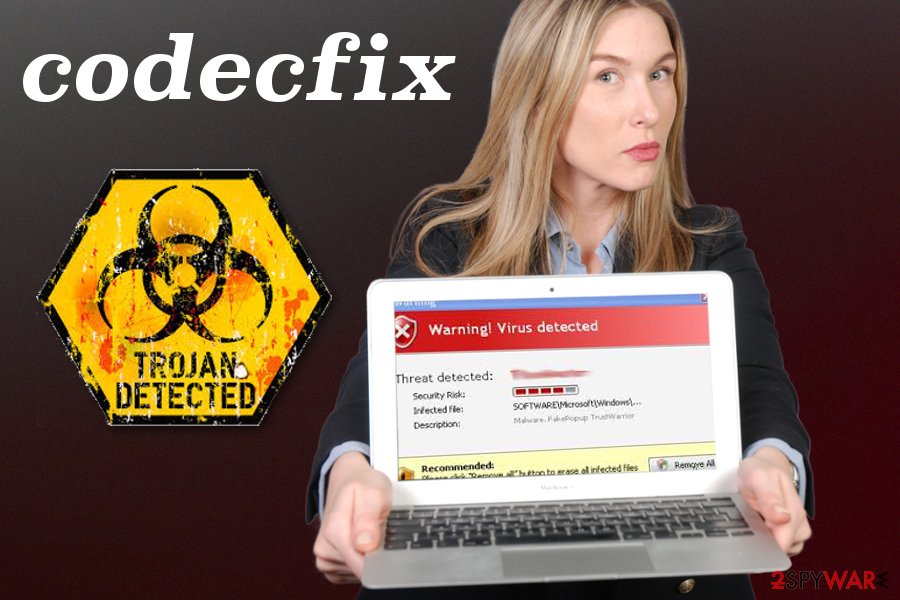
Trojan infections can be prevented
Malware infection is a serious virtual safety threat and should not be taken lightly. One of the most common malware distribution methods is Peer-to-Peer networks. A computer connected to this network becomes a separate server, as well as a client, as files can be shared easily. It goes without saying that such file-sharing practice is extremely unsafe, and downloaded files can be something completely different than expected (e.g., malware).
Because P2P offers anonymity, it became a nest for bad actors who are willing to profit or simply damage other users' computers as a prank. Therefore, using such networks is not wise, especially when it comes to cybersecurity. However, many users still choose to do so. If you are one of them, make sure you download legal content only and scan the downloaded files with anti-malware software before opening them.
Additionally, files that were initially not infected can be modified by hackers and injected with malicious payload without authors knowing about it. Therefore, choose legitimate sources online – there are plenty of free but legit video streaming services available online.
Terminate malicious Codecfix file and restore normal PC operation
Proper Codecfix removal cannot be performed without reputable anti-malware tools. Using software like FortectIntego, SpyHunter 5Combo Cleaner or Malwarebytes can significantly improve the performance of your device and guarantee the virus elimination. A thorough system scan using one of these programs or anti-malware of your choice indicates threats and deletes them.
You should not try to remove Codecfix virus by yourself, as malicious software is complicated and only trained IT experts are capable of doing so. Simply enter Safe Mode with Networking as explained below, bring your security software up to date, perform a scan and get rid of all the malicious entries.
Getting rid of codecfix. Follow these steps
Manual removal using Safe Mode
Reboot the machine in Safe Mode with Networking, to remove codecfix entirely from the system:
Important! →
Manual removal guide might be too complicated for regular computer users. It requires advanced IT knowledge to be performed correctly (if vital system files are removed or damaged, it might result in full Windows compromise), and it also might take hours to complete. Therefore, we highly advise using the automatic method provided above instead.
Step 1. Access Safe Mode with Networking
Manual malware removal should be best performed in the Safe Mode environment.
Windows 7 / Vista / XP
- Click Start > Shutdown > Restart > OK.
- When your computer becomes active, start pressing F8 button (if that does not work, try F2, F12, Del, etc. – it all depends on your motherboard model) multiple times until you see the Advanced Boot Options window.
- Select Safe Mode with Networking from the list.

Windows 10 / Windows 8
- Right-click on Start button and select Settings.

- Scroll down to pick Update & Security.

- On the left side of the window, pick Recovery.
- Now scroll down to find Advanced Startup section.
- Click Restart now.

- Select Troubleshoot.

- Go to Advanced options.

- Select Startup Settings.

- Press Restart.
- Now press 5 or click 5) Enable Safe Mode with Networking.

Step 2. Shut down suspicious processes
Windows Task Manager is a useful tool that shows all the processes running in the background. If malware is running a process, you need to shut it down:
- Press Ctrl + Shift + Esc on your keyboard to open Windows Task Manager.
- Click on More details.

- Scroll down to Background processes section, and look for anything suspicious.
- Right-click and select Open file location.

- Go back to the process, right-click and pick End Task.

- Delete the contents of the malicious folder.
Step 3. Check program Startup
- Press Ctrl + Shift + Esc on your keyboard to open Windows Task Manager.
- Go to Startup tab.
- Right-click on the suspicious program and pick Disable.

Step 4. Delete virus files
Malware-related files can be found in various places within your computer. Here are instructions that could help you find them:
- Type in Disk Cleanup in Windows search and press Enter.

- Select the drive you want to clean (C: is your main drive by default and is likely to be the one that has malicious files in).
- Scroll through the Files to delete list and select the following:
Temporary Internet Files
Downloads
Recycle Bin
Temporary files - Pick Clean up system files.

- You can also look for other malicious files hidden in the following folders (type these entries in Windows Search and press Enter):
%AppData%
%LocalAppData%
%ProgramData%
%WinDir%
After you are finished, reboot the PC in normal mode.
Remove codecfix using System Restore
Follow the guide and try System Restore feature as the method of virus termination:
-
Step 1: Reboot your computer to Safe Mode with Command Prompt
Windows 7 / Vista / XP- Click Start → Shutdown → Restart → OK.
- When your computer becomes active, start pressing F8 multiple times until you see the Advanced Boot Options window.
-
Select Command Prompt from the list

Windows 10 / Windows 8- Press the Power button at the Windows login screen. Now press and hold Shift, which is on your keyboard, and click Restart..
- Now select Troubleshoot → Advanced options → Startup Settings and finally press Restart.
-
Once your computer becomes active, select Enable Safe Mode with Command Prompt in Startup Settings window.

-
Step 2: Restore your system files and settings
-
Once the Command Prompt window shows up, enter cd restore and click Enter.

-
Now type rstrui.exe and press Enter again..

-
When a new window shows up, click Next and select your restore point that is prior the infiltration of codecfix. After doing that, click Next.


-
Now click Yes to start system restore.

-
Once the Command Prompt window shows up, enter cd restore and click Enter.
Finally, you should always think about the protection of crypto-ransomwares. In order to protect your computer from codecfix and other ransomwares, use a reputable anti-spyware, such as FortectIntego, SpyHunter 5Combo Cleaner or Malwarebytes
How to prevent from getting trojans
Stream videos without limitations, no matter where you are
There are multiple parties that could find out almost anything about you by checking your online activity. While this is highly unlikely, advertisers and tech companies are constantly tracking you online. The first step to privacy should be a secure browser that focuses on tracker reduction to a minimum.
Even if you employ a secure browser, you will not be able to access websites that are restricted due to local government laws or other reasons. In other words, you may not be able to stream Disney+ or US-based Netflix in some countries. To bypass these restrictions, you can employ a powerful Private Internet Access VPN, which provides dedicated servers for torrenting and streaming, not slowing you down in the process.
Data backups are important – recover your lost files
Ransomware is one of the biggest threats to personal data. Once it is executed on a machine, it launches a sophisticated encryption algorithm that locks all your files, although it does not destroy them. The most common misconception is that anti-malware software can return files to their previous states. This is not true, however, and data remains locked after the malicious payload is deleted.
While regular data backups are the only secure method to recover your files after a ransomware attack, tools such as Data Recovery Pro can also be effective and restore at least some of your lost data.
- ^ Discussion about codecfix virus. Reddit. Online forum.
- ^ codecfix.exe analysis. Hybrid-analysis. Online virus analysis tool.
- ^ Ioys. Ioys. Spyware related news.
- ^ Danny Palmer. Why cryptocurrency mining malware is the new ransomware. ZDNet. Technology news, analysis and comments.





















