Content4you.net (Removal Guide) - Free Instructions
Content4you.net Removal Guide
What is Content4you.net?
Content4you.net is a scam website that injects malicious ads into your desktop
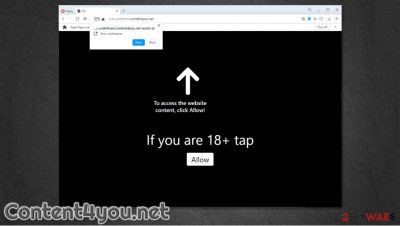
Content4you.net is a website that you might encounter during your web browsing on Google Chrome, MS Edge, Safari, Mozilla Firefox, or another web browser. Upon entry, you will be presented with a usually a black page displaying a short message, such as “Press Allow to Continue” or “If you are 18+ tap Allow.” You should never do what the site is asking you to, as this is a mere trick to make you enable notifications that would be displayed directly on your desktop later on.
Content4you.net notifications later are shown as pop-ups that include links to various scam websites – these typically indicate that you have won an expensive gift such as iPhone or that your computer is infected with a virus that you need to delete with the promoted software. Never interact with these notifications or sites they lead to, as you might end up installing malicious software on your computer, disclose personal information to cybercriminals or subscribe to a service you never wanted.
| Name | Content4you.net |
|---|---|
| Observed domains | 72r5.undefined.content4you.net, agecheck.content4you.net, captcha.content4you.net, download.content4you.net, player.content4you.net, streaming.content4you.net |
| Type | Push notification virus, scam, ads |
| IP address | 104.24.98.95 |
| Distribution | Website authors use fake messages to make visitors enable notifications. In particular, the injection of popups begins after the “Allow” button is pressed |
| Symptoms | Users start seeing popups on their desktops at random intervals |
| Dangers | Clicking on links that are embedded within the notification prompt, exploring the sites these links bring to or downloading files can be particularly dangerous – users can get infected with malware, suffer from financial losses or privacy issues |
| Elimination | To prevent the site from displaying notifications to you, access the site permission section via your web browser settings – you can find more details below |
| Further steps | Redirects and ads might indicate adware infection, so you should check your system with anti-malware, clean your browsers, and attempt to fix virus damage with a repair tool FortectIntego |
Push notifications were introduced by most popular web browsers such as Chrome many years ago. They are often employed by legitimate to deliver the most relevant content to users who subscribe to this service. Unfortunately, crooks soon understood that they could push ads and other nasties via push notifications – Content4you.net is just one of the thousands of dangerous sites that abuse this feature.
In most cases, cybercriminals are using social engineering techniques in order to make users click “Allow.” Content4you.net has several subdomains, and each uses a different tactic. For example, you might encounter the following text as soon as you enter player.content4you.net:
Press Allow” to close this window
This window may be closed by pressing “Allow” button. If you want to continue using this site, just click more info.
More info
As evident, browser windows are not closed by pressing “Allow” – it is an obvious scam. In other cases, threat actors might use other techniques, such as the prominent robot check that is embedded in users' minds as a security measure that sites practice – another social engineering trick. Besides, even if the “Block” or “No thanks” option is clicked, you will simply be redirected to the same page without any results, so it is best to just close the tab entirely.
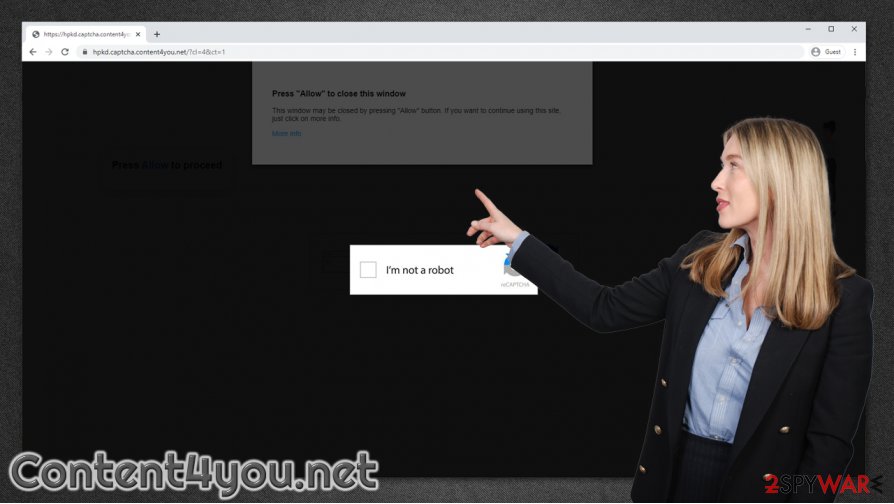
While clicking “Allow” will not infect your computer with viruses straight away, doing so is not recommended. If you mistakenly granted access to the site to display notifications, you can remove Content4you.net popups by accessing your web browser settings – we explain the process in detail below.
If you are looking for a different Content4you.net removal solution due to redirects, you might want to check your machine for adware or similar unwanted apps that might be causing the unwanted browser behavior. Since unwanted apps are typically distributed via software bundles or fake Flash Player installers, you might have no noticed when one of such programs managed to slip into your computer.
Note: if you clicked on links provided within the desktop notifications and downloaded software, you might be infected with malware or potentially unwanted programs.[1] You can check for PUPs manually as we describe in the instructions below or rely on a security tool (such as SpyHunter 5Combo Cleaner or Malwarebytes) to find all the malicious components for you. If anti-malware found something malicious, experts also recommend using FortectIntego to fix any potential damage that could have been caused by a virus.
Recognize online fraud to avoid being scammed by criminals
Advertisements are one of the most common monetization practices globally and have been practiced for many years in the real world. Since more than half of the world population uses the internet on a regular basis,[2] ads became one of the main monetization sources online – it allows content creators, app developers, and other parties to provide free services to users. Unfortunately, cybercriminals are there to engage in unfair practices when it comes to ad revenue, and there are many ways they do that.
Here are a few examples you should take note of:
- Fake Flash Player update/download prompts are often used to mislead users into believing that they need the plugin in order to view a web page they are trying to visit. This tactic is known to deliver not only potentially unwanted programs but also various malware;[3]
- Tech support scams are extremely common – crooks show a fake notification that claims that a virus has been found on the system and that the only way to remove it is by calling a fake support number. Scammers then attempt to charge users for fake services;
- Push notifications have been used for years to deliver ads to users, whether they want it or not. Since many can not associate the pop-ups with the fact that the site is pushing these notifications, many people struggle to find a way to delete them.
- Fake video streaming or torrent sites that ask users to enter their credit card information for bogus reasons, e.g., to verify their location. The details then get leaked and sold on the underground forums for profit.
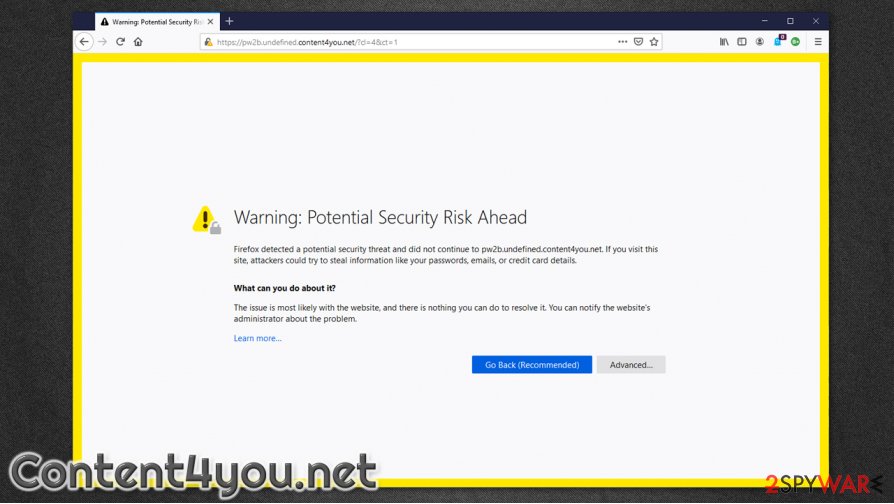
As evident, there are all sorts of scams around the web, so being careful is always advised by industry experts.[4] Critical thinking and security applications serve as a good combination of precautionary measures to avoid being scammed by cybercriminals.
Stop Content4you.net notifications and check your system for infections
Just to make things clear, if you accidentally accessed the site but did not click anything on it, you are most likely to be secure. However, things change depending on the actions you took; for example, if you allowed notifications via the site, it does not mean that you are infected – you can remove Content4you.net ads via site settings. Here's how:
Google Chrome
- Select Menu > Settings > Advanced
- Go to Site Settings > Notifications
- Check the Allow section and find the site address
- Pick More Actions and pick Block
MS Edge (Chromium)
- Go to Menu > Settings
- Select Site permissions
- Pick Notifications
- Find the suspicious website, and click More actions
- Pick Block.
Mozilla Firefox:
- Go to Menu > Options
- Pick Privacy & Security > Notifications > Settings
- Locate the suspicious URL, click on the the drop-down menu and choose Block
- Save Changes
Keep in mind that you can eliminate notifications from other sites in a similar way if you enable them by accident on other sites. However, there are several other checks that we recommend you perform, especially if you clicked on links delivered by the Content4you.net virus, you should definitely scan your machine with SpyHunter 5Combo Cleaner, Malwarebytes, or another security software, followed by FortectIntego to repair the possible damage.
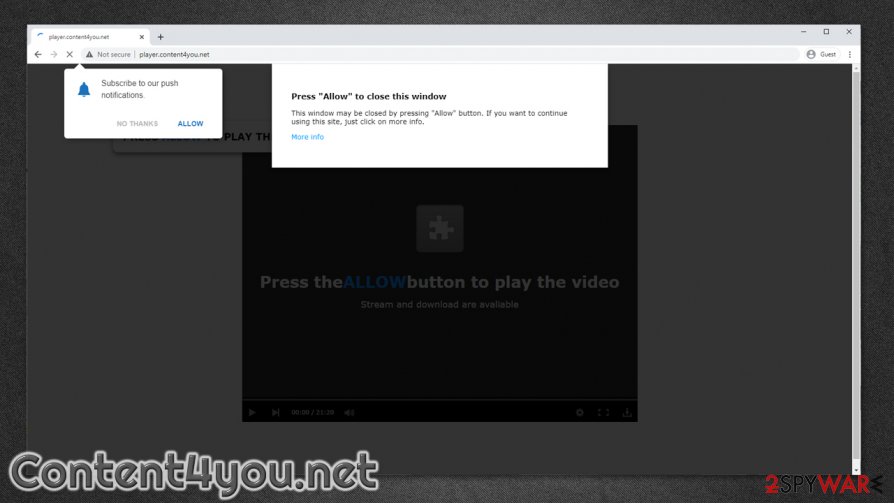
Additionally, if you constantly suffer from redirects and ads on Chrome or other browsers, you might be infected with adware. It might not always be possible to eliminate it automatically, so we provide manual steps below.
You may remove virus damage with a help of FortectIntego. SpyHunter 5Combo Cleaner and Malwarebytes are recommended to detect potentially unwanted programs and viruses with all their files and registry entries that are related to them.
Getting rid of Content4you.net. Follow these steps
Uninstall from Windows
To uninstall unwanted apps from Windows, proceed with these steps:
Instructions for Windows 10/8 machines:
- Enter Control Panel into Windows search box and hit Enter or click on the search result.
- Under Programs, select Uninstall a program.

- From the list, find the entry of the suspicious program.
- Right-click on the application and select Uninstall.
- If User Account Control shows up, click Yes.
- Wait till uninstallation process is complete and click OK.

If you are Windows 7/XP user, proceed with the following instructions:
- Click on Windows Start > Control Panel located on the right pane (if you are Windows XP user, click on Add/Remove Programs).
- In Control Panel, select Programs > Uninstall a program.

- Pick the unwanted application by clicking on it once.
- At the top, click Uninstall/Change.
- In the confirmation prompt, pick Yes.
- Click OK once the removal process is finished.
Delete from macOS
macOS users should do the following if they want to get rid of PUPs:
Remove items from Applications folder:
- From the menu bar, select Go > Applications.
- In the Applications folder, look for all related entries.
- Click on the app and drag it to Trash (or right-click and pick Move to Trash)

To fully remove an unwanted app, you need to access Application Support, LaunchAgents, and LaunchDaemons folders and delete relevant files:
- Select Go > Go to Folder.
- Enter /Library/Application Support and click Go or press Enter.
- In the Application Support folder, look for any dubious entries and then delete them.
- Now enter /Library/LaunchAgents and /Library/LaunchDaemons folders the same way and terminate all the related .plist files.

Remove from Microsoft Edge
Delete unwanted extensions from MS Edge:
- Select Menu (three horizontal dots at the top-right of the browser window) and pick Extensions.
- From the list, pick the extension and click on the Gear icon.
- Click on Uninstall at the bottom.

Clear cookies and other browser data:
- Click on the Menu (three horizontal dots at the top-right of the browser window) and select Privacy & security.
- Under Clear browsing data, pick Choose what to clear.
- Select everything (apart from passwords, although you might want to include Media licenses as well, if applicable) and click on Clear.

Restore new tab and homepage settings:
- Click the menu icon and choose Settings.
- Then find On startup section.
- Click Disable if you found any suspicious domain.
Reset MS Edge if the above steps did not work:
- Press on Ctrl + Shift + Esc to open Task Manager.
- Click on More details arrow at the bottom of the window.
- Select Details tab.
- Now scroll down and locate every entry with Microsoft Edge name in it. Right-click on each of them and select End Task to stop MS Edge from running.

If this solution failed to help you, you need to use an advanced Edge reset method. Note that you need to backup your data before proceeding.
- Find the following folder on your computer: C:\\Users\\%username%\\AppData\\Local\\Packages\\Microsoft.MicrosoftEdge_8wekyb3d8bbwe.
- Press Ctrl + A on your keyboard to select all folders.
- Right-click on them and pick Delete

- Now right-click on the Start button and pick Windows PowerShell (Admin).
- When the new window opens, copy and paste the following command, and then press Enter:
Get-AppXPackage -AllUsers -Name Microsoft.MicrosoftEdge | Foreach {Add-AppxPackage -DisableDevelopmentMode -Register “$($_.InstallLocation)\\AppXManifest.xml” -Verbose

Instructions for Chromium-based Edge
Delete extensions from MS Edge (Chromium):
- Open Edge and click select Settings > Extensions.
- Delete unwanted extensions by clicking Remove.

Clear cache and site data:
- Click on Menu and go to Settings.
- Select Privacy, search and services.
- Under Clear browsing data, pick Choose what to clear.
- Under Time range, pick All time.
- Select Clear now.

Reset Chromium-based MS Edge:
- Click on Menu and select Settings.
- On the left side, pick Reset settings.
- Select Restore settings to their default values.
- Confirm with Reset.

Remove from Mozilla Firefox (FF)
Remove dangerous extensions:
- Open Mozilla Firefox browser and click on the Menu (three horizontal lines at the top-right of the window).
- Select Add-ons.
- In here, select unwanted plugin and click Remove.

Reset the homepage:
- Click three horizontal lines at the top right corner to open the menu.
- Choose Options.
- Under Home options, enter your preferred site that will open every time you newly open the Mozilla Firefox.
Clear cookies and site data:
- Click Menu and pick Settings.
- Go to Privacy & Security section.
- Scroll down to locate Cookies and Site Data.
- Click on Clear Data…
- Select Cookies and Site Data, as well as Cached Web Content and press Clear.

Reset Mozilla Firefox
If clearing the browser as explained above did not help, reset Mozilla Firefox:
- Open Mozilla Firefox browser and click the Menu.
- Go to Help and then choose Troubleshooting Information.

- Under Give Firefox a tune up section, click on Refresh Firefox…
- Once the pop-up shows up, confirm the action by pressing on Refresh Firefox.

Remove from Google Chrome
Delete extensions, clear cache/data. If that does not help, reset Chrome browser altogether:
Delete malicious extensions from Google Chrome:
- Open Google Chrome, click on the Menu (three vertical dots at the top-right corner) and select More tools > Extensions.
- In the newly opened window, you will see all the installed extensions. Uninstall all the suspicious plugins that might be related to the unwanted program by clicking Remove.

Clear cache and web data from Chrome:
- Click on Menu and pick Settings.
- Under Privacy and security, select Clear browsing data.
- Select Browsing history, Cookies and other site data, as well as Cached images and files.
- Click Clear data.

Change your homepage:
- Click menu and choose Settings.
- Look for a suspicious site in the On startup section.
- Click on Open a specific or set of pages and click on three dots to find the Remove option.
Reset Google Chrome:
If the previous methods did not help you, reset Google Chrome to eliminate all the unwanted components:
- Click on Menu and select Settings.
- In the Settings, scroll down and click Advanced.
- Scroll down and locate Reset and clean up section.
- Now click Restore settings to their original defaults.
- Confirm with Reset settings.

Delete from Safari
Remove unwanted extensions from Safari:
- Click Safari > Preferences…
- In the new window, pick Extensions.
- Select the unwanted extension and select Uninstall.

Clear cookies and other website data from Safari:
- Click Safari > Clear History…
- From the drop-down menu under Clear, pick all history.
- Confirm with Clear History.

Reset Safari if the above-mentioned steps did not help you:
- Click Safari > Preferences…
- Go to Advanced tab.
- Tick the Show Develop menu in menu bar.
- From the menu bar, click Develop, and then select Empty Caches.

After uninstalling this potentially unwanted program (PUP) and fixing each of your web browsers, we recommend you to scan your PC system with a reputable anti-spyware. This will help you to get rid of Content4you.net registry traces and will also identify related parasites or possible malware infections on your computer. For that you can use our top-rated malware remover: FortectIntego, SpyHunter 5Combo Cleaner or Malwarebytes.
How to prevent from getting viruses
Do not let government spy on you
The government has many issues in regards to tracking users' data and spying on citizens, so you should take this into consideration and learn more about shady information gathering practices. Avoid any unwanted government tracking or spying by going totally anonymous on the internet.
You can choose a different location when you go online and access any material you want without particular content restrictions. You can easily enjoy internet connection without any risks of being hacked by using Private Internet Access VPN.
Control the information that can be accessed by government any other unwanted party and surf online without being spied on. Even if you are not involved in illegal activities or trust your selection of services, platforms, be suspicious for your own security and take precautionary measures by using the VPN service.
Backup files for the later use, in case of the malware attack
Computer users can suffer from data losses due to cyber infections or their own faulty doings. Ransomware can encrypt and hold files hostage, while unforeseen power cuts might cause a loss of important documents. If you have proper up-to-date backups, you can easily recover after such an incident and get back to work. It is also equally important to update backups on a regular basis so that the newest information remains intact – you can set this process to be performed automatically.
When you have the previous version of every important document or project you can avoid frustration and breakdowns. It comes in handy when malware strikes out of nowhere. Use Data Recovery Pro for the data restoration process.
- ^ Potentially unwanted program. Wikipedia. The free encyclopedia.
- ^ Global digital population as of July 2020. Statista. Statistics portal.
- ^ Danny Palmer. Sneaky malware disguises itself as an Adobe Flash Player installer. ZDNet. Breaking news, analysis, and research.
- ^ Usunwirusa. Usunwirusa. Cybersecurity advice and malware insights.























