Convert-myfiles.link (Removal Guide) - Free Instructions
Convert-myfiles.link Removal Guide
What is Convert-myfiles.link?
Convert-myfiles.link is a fake search engine that collects certain information about users
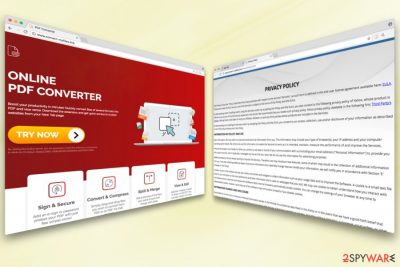
Convert-myfiles.link is a browser hijacker[1] created by FirstGate Mobile Limited based in Hong Kong. This application is considered to be a potentially unwanted program as it enters users' machines without their consent and makes unsolicited changes to Google Chrome, Internet Explorer, Mozilla Firefox, Safari or other browsers.
| SUMMARY | |
| Name | Convert-myfiles.link |
|---|---|
| Type | Browser hijacker |
| Developer | FirstGate Mobile Limited |
| Symptoms | Changed browser settings, excessive advertisement, etc. |
| Distribution | Bundling, official website |
| Elimination | FortectIntego security software. Alternatively, manual instructions attached below |
Convert-myfiles.link claims that it provides multiple benefits for users, including free file conversion from/to PDF format, as well as compression, merging, splitting and editing of various files. Apparently, all these functions become available directly from the browser.
However, as it is typical to browser hijackers, Convert-myfiles.link is not a useful app and is not free at all. Users have to bear the unending advertisements, questionable redirects, and battle slow browser loading speed. If you want to stop these activities, you have to remove Convert-myfiles.link virus from your computer.
Adverts are shown in various forms, such as pop-ups, deals, banners, offers, coupons. Additionally, some words in the text could be turned into hyperlinks, or even personal shortcuts might be affected. The goal of such intrusive advertisement is to gain revenue by exposing users to as much affiliated content as possible.
In order to distribute targeted ads, Convert-myfiles.link developers collect a variety of non-personally identifiable information, such as:
- browser type;
- IP address;
- operating system details;
- links clicked;
- websites visited;
- cookies,[2] etc.
The collection of such data is legal and used by many software authors. However, Convert-myfiles.link also collects personal information you provide. This data might be misused in the future; hence we do not recommend entering your credentials while possessing a browser hijacker on your computer.
Possibly the most dangerous feature of this dubious app is its redirecting tendencies. Users might be redirected to legitimate websites, as well as suspicious or even malware-ridden ones. Thus, if users will not be careful enough they might infect their machines with dangerous viruses, such as ransomware.
To sum it up, you have to take care of Convert-myfiles.link removal immediately. The easiest way to do so is by installing robust security software, such as FortectIntego. If you need to use a file converter, find a legitimate program instead of using a browser hijacker that suspiciously entered your machine.
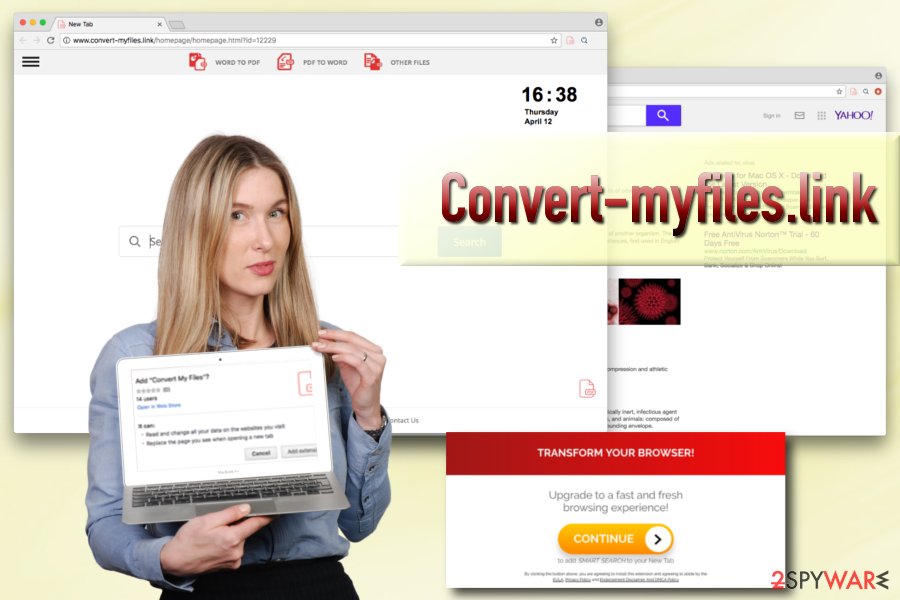
PUPs invade users’ machines as an additional component in a software bundle
Typically, users are unaware of browser hijacker’s distribution strategies. That is why people usually have no idea how the intruder got into their machine. Hence, it is essential to learn how to install free software from the internet correctly.
Security experts[3] advise never to rush installation procedure. Unfortunately, many people do by clicking “Next” button several times, just to finish the process faster. It is highly advised to read all the instructions, EULA/Privacy Policy, and other relevant information carefully.
Finally, to avoid unwanted programs, remove all the tick marks by add-ons, toolbars, browser extensions, optimization tools and other useless applications. Remember that you can only access this function by picking Advanced or Custom installation mode as Recommended settings do not provide such opportunity.
Uninstall Convert-myfiles.link entirely
There are two different methods you can use to remove Convert-myfiles.link virus from your computer permanently.
The first method involves downloading and installing powerful security software. You can pick one of the applications mentioned below, as these programs are designed to deal with not only PUPs but even the most severe malware infections. Thus, by choosing this option, you will be able to protect your computer in the future as well.
You can also check our instructions below for Convert-myfiles.link removal. If the guide seems too complicated for you – do not proceed. Nevertheless, if you understand everything clearly, make sure you follow each step attentively so you can avoid unnecessary PC problems.
You may remove virus damage with a help of FortectIntego. SpyHunter 5Combo Cleaner and Malwarebytes are recommended to detect potentially unwanted programs and viruses with all their files and registry entries that are related to them.
Getting rid of Convert-myfiles.link. Follow these steps
Uninstall from Windows
Instructions for Windows 10/8 machines:
- Enter Control Panel into Windows search box and hit Enter or click on the search result.
- Under Programs, select Uninstall a program.

- From the list, find the entry of the suspicious program.
- Right-click on the application and select Uninstall.
- If User Account Control shows up, click Yes.
- Wait till uninstallation process is complete and click OK.

If you are Windows 7/XP user, proceed with the following instructions:
- Click on Windows Start > Control Panel located on the right pane (if you are Windows XP user, click on Add/Remove Programs).
- In Control Panel, select Programs > Uninstall a program.

- Pick the unwanted application by clicking on it once.
- At the top, click Uninstall/Change.
- In the confirmation prompt, pick Yes.
- Click OK once the removal process is finished.
Delete from macOS
If you want to eliminate Convert-myfiles.link from your Mac OS, follow these steps:
Remove items from Applications folder:
- From the menu bar, select Go > Applications.
- In the Applications folder, look for all related entries.
- Click on the app and drag it to Trash (or right-click and pick Move to Trash)

To fully remove an unwanted app, you need to access Application Support, LaunchAgents, and LaunchDaemons folders and delete relevant files:
- Select Go > Go to Folder.
- Enter /Library/Application Support and click Go or press Enter.
- In the Application Support folder, look for any dubious entries and then delete them.
- Now enter /Library/LaunchAgents and /Library/LaunchDaemons folders the same way and terminate all the related .plist files.

Remove from Microsoft Edge
You have to reset MS Edge settings to default:
Delete unwanted extensions from MS Edge:
- Select Menu (three horizontal dots at the top-right of the browser window) and pick Extensions.
- From the list, pick the extension and click on the Gear icon.
- Click on Uninstall at the bottom.

Clear cookies and other browser data:
- Click on the Menu (three horizontal dots at the top-right of the browser window) and select Privacy & security.
- Under Clear browsing data, pick Choose what to clear.
- Select everything (apart from passwords, although you might want to include Media licenses as well, if applicable) and click on Clear.

Restore new tab and homepage settings:
- Click the menu icon and choose Settings.
- Then find On startup section.
- Click Disable if you found any suspicious domain.
Reset MS Edge if the above steps did not work:
- Press on Ctrl + Shift + Esc to open Task Manager.
- Click on More details arrow at the bottom of the window.
- Select Details tab.
- Now scroll down and locate every entry with Microsoft Edge name in it. Right-click on each of them and select End Task to stop MS Edge from running.

If this solution failed to help you, you need to use an advanced Edge reset method. Note that you need to backup your data before proceeding.
- Find the following folder on your computer: C:\\Users\\%username%\\AppData\\Local\\Packages\\Microsoft.MicrosoftEdge_8wekyb3d8bbwe.
- Press Ctrl + A on your keyboard to select all folders.
- Right-click on them and pick Delete

- Now right-click on the Start button and pick Windows PowerShell (Admin).
- When the new window opens, copy and paste the following command, and then press Enter:
Get-AppXPackage -AllUsers -Name Microsoft.MicrosoftEdge | Foreach {Add-AppxPackage -DisableDevelopmentMode -Register “$($_.InstallLocation)\\AppXManifest.xml” -Verbose

Instructions for Chromium-based Edge
Delete extensions from MS Edge (Chromium):
- Open Edge and click select Settings > Extensions.
- Delete unwanted extensions by clicking Remove.

Clear cache and site data:
- Click on Menu and go to Settings.
- Select Privacy, search and services.
- Under Clear browsing data, pick Choose what to clear.
- Under Time range, pick All time.
- Select Clear now.

Reset Chromium-based MS Edge:
- Click on Menu and select Settings.
- On the left side, pick Reset settings.
- Select Restore settings to their default values.
- Confirm with Reset.

Remove from Mozilla Firefox (FF)
Remove dangerous extensions:
- Open Mozilla Firefox browser and click on the Menu (three horizontal lines at the top-right of the window).
- Select Add-ons.
- In here, select unwanted plugin and click Remove.

Reset the homepage:
- Click three horizontal lines at the top right corner to open the menu.
- Choose Options.
- Under Home options, enter your preferred site that will open every time you newly open the Mozilla Firefox.
Clear cookies and site data:
- Click Menu and pick Settings.
- Go to Privacy & Security section.
- Scroll down to locate Cookies and Site Data.
- Click on Clear Data…
- Select Cookies and Site Data, as well as Cached Web Content and press Clear.

Reset Mozilla Firefox
If clearing the browser as explained above did not help, reset Mozilla Firefox:
- Open Mozilla Firefox browser and click the Menu.
- Go to Help and then choose Troubleshooting Information.

- Under Give Firefox a tune up section, click on Refresh Firefox…
- Once the pop-up shows up, confirm the action by pressing on Refresh Firefox.

Remove from Google Chrome
Delete malicious extensions from Google Chrome:
- Open Google Chrome, click on the Menu (three vertical dots at the top-right corner) and select More tools > Extensions.
- In the newly opened window, you will see all the installed extensions. Uninstall all the suspicious plugins that might be related to the unwanted program by clicking Remove.

Clear cache and web data from Chrome:
- Click on Menu and pick Settings.
- Under Privacy and security, select Clear browsing data.
- Select Browsing history, Cookies and other site data, as well as Cached images and files.
- Click Clear data.

Change your homepage:
- Click menu and choose Settings.
- Look for a suspicious site in the On startup section.
- Click on Open a specific or set of pages and click on three dots to find the Remove option.
Reset Google Chrome:
If the previous methods did not help you, reset Google Chrome to eliminate all the unwanted components:
- Click on Menu and select Settings.
- In the Settings, scroll down and click Advanced.
- Scroll down and locate Reset and clean up section.
- Now click Restore settings to their original defaults.
- Confirm with Reset settings.

Delete from Safari
Remove unwanted extensions from Safari:
- Click Safari > Preferences…
- In the new window, pick Extensions.
- Select the unwanted extension and select Uninstall.

Clear cookies and other website data from Safari:
- Click Safari > Clear History…
- From the drop-down menu under Clear, pick all history.
- Confirm with Clear History.

Reset Safari if the above-mentioned steps did not help you:
- Click Safari > Preferences…
- Go to Advanced tab.
- Tick the Show Develop menu in menu bar.
- From the menu bar, click Develop, and then select Empty Caches.

After uninstalling this potentially unwanted program (PUP) and fixing each of your web browsers, we recommend you to scan your PC system with a reputable anti-spyware. This will help you to get rid of Convert-myfiles.link registry traces and will also identify related parasites or possible malware infections on your computer. For that you can use our top-rated malware remover: FortectIntego, SpyHunter 5Combo Cleaner or Malwarebytes.
How to prevent from getting stealing programs
Do not let government spy on you
The government has many issues in regards to tracking users' data and spying on citizens, so you should take this into consideration and learn more about shady information gathering practices. Avoid any unwanted government tracking or spying by going totally anonymous on the internet.
You can choose a different location when you go online and access any material you want without particular content restrictions. You can easily enjoy internet connection without any risks of being hacked by using Private Internet Access VPN.
Control the information that can be accessed by government any other unwanted party and surf online without being spied on. Even if you are not involved in illegal activities or trust your selection of services, platforms, be suspicious for your own security and take precautionary measures by using the VPN service.
Backup files for the later use, in case of the malware attack
Computer users can suffer from data losses due to cyber infections or their own faulty doings. Ransomware can encrypt and hold files hostage, while unforeseen power cuts might cause a loss of important documents. If you have proper up-to-date backups, you can easily recover after such an incident and get back to work. It is also equally important to update backups on a regular basis so that the newest information remains intact – you can set this process to be performed automatically.
When you have the previous version of every important document or project you can avoid frustration and breakdowns. It comes in handy when malware strikes out of nowhere. Use Data Recovery Pro for the data restoration process.
- ^ Browser hijacker. Techopedia. Site explaining IT.
- ^ Vangie Beal. What are Cookies and What Do Cookies Do?. Webopedia. Online Tech Dictionary.
- ^ Virusai. Virusai. Lithuanian cybersecurity experts.























