Coom ransomware (Removal Instructions) - Quick Decryption Solution
Coom virus Removal Guide
What is Coom ransomware?
Coom ransomware is the threat that sets the ransom note as lock screens and desktop when the ransom note text file is red
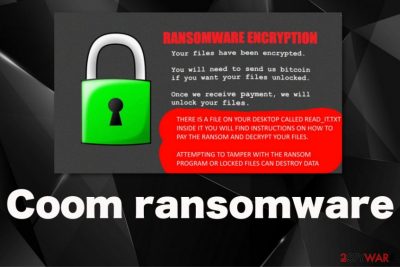
However, paying Coom ransomware virus creators shouldn't be considered a solution no matter what because cybercriminals are not worthy of your trust. By paying the ransom, you risk getting your money collected without receiving a decryption tool of any sort. This is the threat that encrypts files in multiple formats and uses the AES encryption algorithm for that. Also, this is the version of old Eda2 ransomware, so there is no reason to think that coding has some flaws. Cybercriminals may have perfected the coding and made sure to ensure that this threat is not easily detected[1] and removed.
| Name | Coom ransomware |
|---|---|
| Family | EDA2 ransomware |
| File marker | .coom file appendix appears on every file that got encoded using the AES encryption algorithm, so the victim can differentiate locked files from un-affected data |
| Symptoms | Files get encrypted and useless, the desktop gets changed to a ransom-demanding message wallpaper, and the text file with the same demand appears on the desktop and in various folders with encrypted files. |
| Ransom amount | 0.015 BTC |
| Possible payload files | EmailExtractor, Super Email Validator, contract.scr |
| Ransom note | READ_IT.txt is the file that delivers a ransom-demanding message from the virus developers. This file contains information about payment, the amount, and sites where to purchase the Bitcoin. The similar message also gets set as the desktop wallpaper or as a lock screen |
| Distribution | Spam email attachments with infected files and malicious macro viruses embedded on the MS documents directly get send by hiding the content using names of legitimate companies, online shopping, or shipping platforms. These emails pose as notifications with financial data, so people open the attachments without thinking twice and infects the system without even noticing |
| Elimination | Coom ransomware removal can and should be performed using anti-malware tools that can possibly detect this threat and associated files, so the infection is fully terminated |
| Repair | System files that get affected by this threat should also get repaired, and other virus damaged fixed, so rely on system optimization or cleaner tools like FortectIntego for this |
Coom ransomware is an English-speaking users-targeting virus, but it can spread around the world. Especially, when the ransom note is short and specific. Each text file gets personalized with a particular name of the machine that the user has set and victims' ID that is generated by the virus when the encryption is performed on those files all over the computer.[2]
This is the threat that mainly affects Windows devices but can be adapted to macOS later on, so you shouldn't think that your device is immune to cush crypto viruses when you use Apple devices primarily. Even though Coom ransomware focuses on encryption and affecting images, documents, video, audio files, and databases or archives, it still can damage system folders and functions without much effort.
When the encryption process is done, and all the chosen files get locked, Coom ransomware delivers READ_IT.txt with the following text:
YOUR FILES HAVE BEEN ENCRYPTED
Your USERID is USER-PC
To unlock your files send 0.015 BTC (about $150 USD) to the following
bitcoin wallet address:
bc1q7v0lv6rwak3tyxdm4k95ay2kdasywwcwdqpymk
Once you have sent the bitcoin, make note of your USERID above and the
transaction id of your bitcoin payment and go to http://192.30.89.67:11344/unlock.php
and you will be able to get your decryption key and the decryption tool.
If you are wondering how to purchase bitcoin easily, using paxful.com
with store bought gift cards is quick and easy, but there are many other ways
to buy bitcoin as well.
This message is followed by changes of the desktop wallpaper and additional lock screens to make people more scared into paying the ransom. However, this is the first, but not the only step in the Coom ransomware attack. Malware can easily access system folders and inject its own files there. Such parts of the machine, like Windows registry entries and startup preferences, get altered to make the virus running after each reboot and continuously. 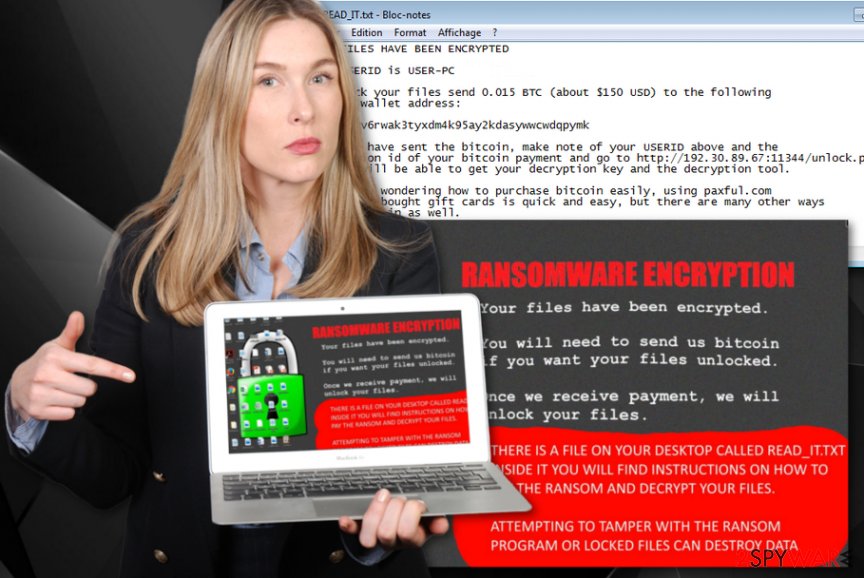
When Shadow Volume Copies get deleted or security tools disabled, you may experience difficulties while trying to terminate Coom ransomware. This is why we offer to rely on automatic anti-malware programs and run them as soon as you receive the ransom demanding message.
Employing professional malware detection-based applications for the proper Coom ransomware removal gives you an advantage because all possible intruders and cyber threats get detected during the full system scan. Follow suggestions of the program and remove all indicated programs and possibly malicious files to terminate the infection completely.
This is not the option for Coom ransomware encrypted file recovery, but it is the most important step because you clean the machine fully and can then safely replace encoded files with safe copies or recovered data using third-party programs designed for that. We also have listed a few tips and options for file restoring below the article
As for affected files and other virus damage, you should get a system optimization program that can find and fix issues for you. You can do that with FortectIntego or PC repair software. Remember to fully repair crucial parts of the machine before adding your external device with file backups, because of possible secondary Coom ransomware encryption. 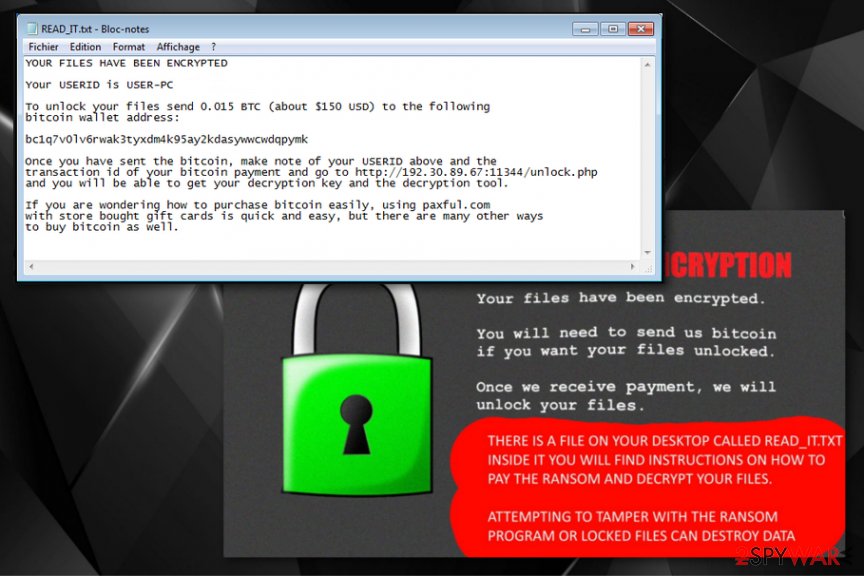
Overlooking proper system protection and red flags lead to infections
You cannot notice the infiltration of this cyber threat because it manages to drop the payload file on the system directly without causing any symptoms or particular indications. It happens either when you install software from pirated or malicious sites, fall for scammy updating campaigns or don't pay needed attention to spam emails.
Antivirus programs can help avoid the installation of malicious applications or potentially unwanted programs if you keep them up-to-date and run more often. Pirating software is dangerous because you cannot see all the included files in the package and allow them to infect the machine without knowing.
However, the more common method of spreading ransomware is spam email campaigns that include file attachments filled with malicious macros and other scripts leading to infections like this. You should delete emails when you receive them out of nowhere, especially when the notification contains suggestions about financial details. Such MS documents only need one push of the button to enable the malware drop.
Clean the issues regarding the Coom ransomware infection and restore files yourself
Coom ransomware virus spreads the infection via payload droppers and malicious files triggering scripts and activities on the machine and in the background. You need to find all malicious files since those are the ones that control all the processes, encryption and triggers the damage.
When you remove Coom ransomware, you should take all the additional payloads and programs into consideration. This why automatic methods are more recommended and suggested by researchers, malware experts. Rely on SpyHunter 5Combo Cleaner, Malwarebytes, or anti-malware programs of your choice and run the full system check.
The professional system security program should indicate all the parts of this or additional viruses and suggest to go forward with Coom ransomware removal. When your machine is virus-free, you should run FortectIntego or a system optimizer that can eliminate virus damage too. Only then worry about data recovery.
Getting rid of Coom virus. Follow these steps
Manual removal using Safe Mode
Reboot the machine in Safe Mode with Networking before running the anti-malware tool for Coom ransomware removal
Important! →
Manual removal guide might be too complicated for regular computer users. It requires advanced IT knowledge to be performed correctly (if vital system files are removed or damaged, it might result in full Windows compromise), and it also might take hours to complete. Therefore, we highly advise using the automatic method provided above instead.
Step 1. Access Safe Mode with Networking
Manual malware removal should be best performed in the Safe Mode environment.
Windows 7 / Vista / XP
- Click Start > Shutdown > Restart > OK.
- When your computer becomes active, start pressing F8 button (if that does not work, try F2, F12, Del, etc. – it all depends on your motherboard model) multiple times until you see the Advanced Boot Options window.
- Select Safe Mode with Networking from the list.

Windows 10 / Windows 8
- Right-click on Start button and select Settings.

- Scroll down to pick Update & Security.

- On the left side of the window, pick Recovery.
- Now scroll down to find Advanced Startup section.
- Click Restart now.

- Select Troubleshoot.

- Go to Advanced options.

- Select Startup Settings.

- Press Restart.
- Now press 5 or click 5) Enable Safe Mode with Networking.

Step 2. Shut down suspicious processes
Windows Task Manager is a useful tool that shows all the processes running in the background. If malware is running a process, you need to shut it down:
- Press Ctrl + Shift + Esc on your keyboard to open Windows Task Manager.
- Click on More details.

- Scroll down to Background processes section, and look for anything suspicious.
- Right-click and select Open file location.

- Go back to the process, right-click and pick End Task.

- Delete the contents of the malicious folder.
Step 3. Check program Startup
- Press Ctrl + Shift + Esc on your keyboard to open Windows Task Manager.
- Go to Startup tab.
- Right-click on the suspicious program and pick Disable.

Step 4. Delete virus files
Malware-related files can be found in various places within your computer. Here are instructions that could help you find them:
- Type in Disk Cleanup in Windows search and press Enter.

- Select the drive you want to clean (C: is your main drive by default and is likely to be the one that has malicious files in).
- Scroll through the Files to delete list and select the following:
Temporary Internet Files
Downloads
Recycle Bin
Temporary files - Pick Clean up system files.

- You can also look for other malicious files hidden in the following folders (type these entries in Windows Search and press Enter):
%AppData%
%LocalAppData%
%ProgramData%
%WinDir%
After you are finished, reboot the PC in normal mode.
Remove Coom using System Restore
System Restore feature gives the opportunity to recover a machine to a previous state
-
Step 1: Reboot your computer to Safe Mode with Command Prompt
Windows 7 / Vista / XP- Click Start → Shutdown → Restart → OK.
- When your computer becomes active, start pressing F8 multiple times until you see the Advanced Boot Options window.
-
Select Command Prompt from the list

Windows 10 / Windows 8- Press the Power button at the Windows login screen. Now press and hold Shift, which is on your keyboard, and click Restart..
- Now select Troubleshoot → Advanced options → Startup Settings and finally press Restart.
-
Once your computer becomes active, select Enable Safe Mode with Command Prompt in Startup Settings window.

-
Step 2: Restore your system files and settings
-
Once the Command Prompt window shows up, enter cd restore and click Enter.

-
Now type rstrui.exe and press Enter again..

-
When a new window shows up, click Next and select your restore point that is prior the infiltration of Coom. After doing that, click Next.


-
Now click Yes to start system restore.

-
Once the Command Prompt window shows up, enter cd restore and click Enter.
Bonus: Recover your data
Guide which is presented above is supposed to help you remove Coom from your computer. To recover your encrypted files, we recommend using a detailed guide prepared by 2-spyware.com security experts.If your files are encrypted by Coom, you can use several methods to restore them:
Data Recovery Pro is the option for restoring your encrypted files
You can get back Coom ransomware virus encrypted files or accidentally deleted data using Data Recovery Pro
- Download Data Recovery Pro;
- Follow the steps of Data Recovery Setup and install the program on your computer;
- Launch it and scan your computer for files encrypted by Coom ransomware;
- Restore them.
Windows Previous Versions is the file recovery feature
When you enable System Restore, you can rely on Windows Previous Versions and restore those encoded files yourself
- Find an encrypted file you need to restore and right-click on it;
- Select “Properties” and go to “Previous versions” tab;
- Here, check each of available copies of the file in “Folder versions”. You should select the version you want to recover and click “Restore”.
ShadowExplorer method for restoring encrypted files
When ransomware is not affecting Shadow Volume Copies, you can rely on ShadowExplorer method
- Download Shadow Explorer (http://shadowexplorer.com/);
- Follow a Shadow Explorer Setup Wizard and install this application on your computer;
- Launch the program and go through the drop down menu on the top left corner to select the disk of your encrypted data. Check what folders are there;
- Right-click on the folder you want to restore and select “Export”. You can also select where you want it to be stored.
Coom ransomware decryption tool is not availiable
Finally, you should always think about the protection of crypto-ransomwares. In order to protect your computer from Coom and other ransomwares, use a reputable anti-spyware, such as FortectIntego, SpyHunter 5Combo Cleaner or Malwarebytes
How to prevent from getting ransomware
Protect your privacy – employ a VPN
There are several ways how to make your online time more private – you can access an incognito tab. However, there is no secret that even in this mode, you are tracked for advertising purposes. There is a way to add an extra layer of protection and create a completely anonymous web browsing practice with the help of Private Internet Access VPN. This software reroutes traffic through different servers, thus leaving your IP address and geolocation in disguise. Besides, it is based on a strict no-log policy, meaning that no data will be recorded, leaked, and available for both first and third parties. The combination of a secure web browser and Private Internet Access VPN will let you browse the Internet without a feeling of being spied or targeted by criminals.
No backups? No problem. Use a data recovery tool
If you wonder how data loss can occur, you should not look any further for answers – human errors, malware attacks, hardware failures, power cuts, natural disasters, or even simple negligence. In some cases, lost files are extremely important, and many straight out panic when such an unfortunate course of events happen. Due to this, you should always ensure that you prepare proper data backups on a regular basis.
If you were caught by surprise and did not have any backups to restore your files from, not everything is lost. Data Recovery Pro is one of the leading file recovery solutions you can find on the market – it is likely to restore even lost emails or data located on an external device.
- ^ COOM detection rate. Virustotal. Online malware scanner.
- ^ Encryption. Wikipedia. The free encyclopedia.
- ^ Bedynet. Bedynet. Spyware related news.





















