Coperanking999.today (Removal Instructions) - Chrome, Firefox, IE, Edge
Coperanking999.today Removal Guide
What is Coperanking999.today?
Coperanking999.today scam targets both Windows and Mac OS users
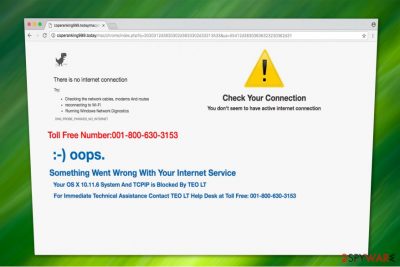
Coperanking999.today virus appears as a fake pop-up alert notifying inexperienced computer users that their systems are corrupted. While people tend to use different operating systems, Coperanking999.today identifies them and accordingly displays a relative scam message. Mac users receive “Something Went Wrong With Your Internet Service” error and those who use Windows OS get “Unable To Locate Windows License Key Data File” alert. Note that Coperanking999.today is merely an attempt to swindle money and you shouldn't trust it.
Hackers try to make this scam message look legitimate. Likewise, they design the virus to detect your IP address along with the information about your operating system and browser. This way, they deliver a message which corresponds to your location and computer's data. As a result, many people are tricked to call via provided 001-800-630-3153 number.
We want to assure you that your PC is not compromised and you shouldn't follow the instructions of the criminals. This scam pop-up is displayed by the adware program[1] which can be easily uninstalled with a security software like FortectIntego. Likewise, remove Coperanking999.today to avoid further damage.
If you do not clean your system from the potentially unwanted programs[2] or decide to contact the immediate support help desk, the scammers might trick you into giving remote access to your computer to fix the “critical issue.” However, what they actually do, they would infiltrate other high-risk infections to continue providing their fraudulent services.
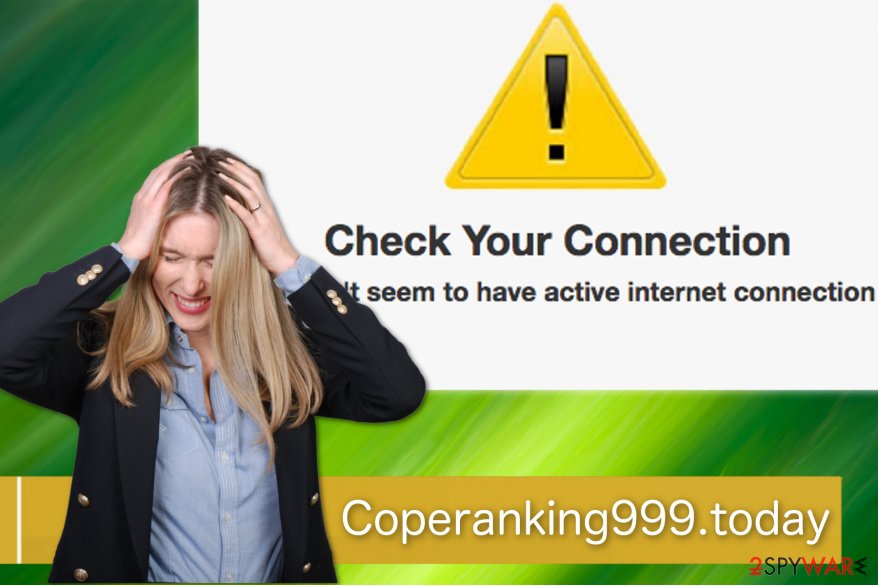
Additionally, they might offer to purchase a fake security software to eliminate the so-called network connection or license key problem. Note that calling the crooks via provided number will only lead to financial losses or computer damage. Therefore, you should take measures as soon as you encounter Coperanking999.today scam.
As mentioned above, you are advised to employ a professional security software to uninstall the adware program which causes these fake alerts to pop up. However, if you want to perform a manual Coperanking999.today removal, you should check the guidelines below to learn how to do it safely.
Adware spreads with the help of bundling technique
There is a high possibility that you have unconsciously installed the potentially unwanted program while downloading freeware. It is because the developers infuse the adware programs into the installers and do not adequately disclose the information about it. Thus, people who do not pay close attention while installing free applications end up with a potentially unwanted program on their computers which displays annoying scam messages.
You can always refuse to install the adware if you choose Custom or Advanced options on the installer. If you are offered to pick Quick or Recommended, decline them immediately. They will not allow you to un-mark the boxes permitting to infiltrate the potentially unwanted program. Note that de-selecting them is necessary!
The installation of the adware might appear in some of the following forms:
- “Get Coperanking999.today now for free.”
- “Yes, I agree to install Coperanking999.today.”
Learn how to uninstall Coperanking999.today virus correctly
Experts from FaraVirus.ro[3] warn that the adware might not only bring additional browser extension but also hide under entirely adware-unrelated names. It means that the potentially unwanted program and its components might disguise under legitimate computer processes and mislead you while trying to remove Coperanking999.today.
You should know that if you disrupt or delete procedures which are necessary for your PC, you may harm your system permanently. Therefore, if you do not feel experienced enough, employ a professional security software to help you. Firstly, download it from verified developers and run a full system scan.
Further Coperanking999.today removal steps are explained in the elimination guide below. Make sure to read it carefully and avoid skipping steps.
You may remove virus damage with a help of FortectIntego. SpyHunter 5Combo Cleaner and Malwarebytes are recommended to detect potentially unwanted programs and viruses with all their files and registry entries that are related to them.
Getting rid of Coperanking999.today. Follow these steps
Uninstall from Windows
Coperanking999.today removal requires to uninstall browser extensions which are related to it. Use Control Panel on Windows to do that:
Instructions for Windows 10/8 machines:
- Enter Control Panel into Windows search box and hit Enter or click on the search result.
- Under Programs, select Uninstall a program.

- From the list, find the entry of the suspicious program.
- Right-click on the application and select Uninstall.
- If User Account Control shows up, click Yes.
- Wait till uninstallation process is complete and click OK.

If you are Windows 7/XP user, proceed with the following instructions:
- Click on Windows Start > Control Panel located on the right pane (if you are Windows XP user, click on Add/Remove Programs).
- In Control Panel, select Programs > Uninstall a program.

- Pick the unwanted application by clicking on it once.
- At the top, click Uninstall/Change.
- In the confirmation prompt, pick Yes.
- Click OK once the removal process is finished.
Delete from macOS
Remove items from Applications folder:
- From the menu bar, select Go > Applications.
- In the Applications folder, look for all related entries.
- Click on the app and drag it to Trash (or right-click and pick Move to Trash)

To fully remove an unwanted app, you need to access Application Support, LaunchAgents, and LaunchDaemons folders and delete relevant files:
- Select Go > Go to Folder.
- Enter /Library/Application Support and click Go or press Enter.
- In the Application Support folder, look for any dubious entries and then delete them.
- Now enter /Library/LaunchAgents and /Library/LaunchDaemons folders the same way and terminate all the related .plist files.

Remove from Microsoft Edge
Delete unwanted extensions from MS Edge:
- Select Menu (three horizontal dots at the top-right of the browser window) and pick Extensions.
- From the list, pick the extension and click on the Gear icon.
- Click on Uninstall at the bottom.

Clear cookies and other browser data:
- Click on the Menu (three horizontal dots at the top-right of the browser window) and select Privacy & security.
- Under Clear browsing data, pick Choose what to clear.
- Select everything (apart from passwords, although you might want to include Media licenses as well, if applicable) and click on Clear.

Restore new tab and homepage settings:
- Click the menu icon and choose Settings.
- Then find On startup section.
- Click Disable if you found any suspicious domain.
Reset MS Edge if the above steps did not work:
- Press on Ctrl + Shift + Esc to open Task Manager.
- Click on More details arrow at the bottom of the window.
- Select Details tab.
- Now scroll down and locate every entry with Microsoft Edge name in it. Right-click on each of them and select End Task to stop MS Edge from running.

If this solution failed to help you, you need to use an advanced Edge reset method. Note that you need to backup your data before proceeding.
- Find the following folder on your computer: C:\\Users\\%username%\\AppData\\Local\\Packages\\Microsoft.MicrosoftEdge_8wekyb3d8bbwe.
- Press Ctrl + A on your keyboard to select all folders.
- Right-click on them and pick Delete

- Now right-click on the Start button and pick Windows PowerShell (Admin).
- When the new window opens, copy and paste the following command, and then press Enter:
Get-AppXPackage -AllUsers -Name Microsoft.MicrosoftEdge | Foreach {Add-AppxPackage -DisableDevelopmentMode -Register “$($_.InstallLocation)\\AppXManifest.xml” -Verbose

Instructions for Chromium-based Edge
Delete extensions from MS Edge (Chromium):
- Open Edge and click select Settings > Extensions.
- Delete unwanted extensions by clicking Remove.

Clear cache and site data:
- Click on Menu and go to Settings.
- Select Privacy, search and services.
- Under Clear browsing data, pick Choose what to clear.
- Under Time range, pick All time.
- Select Clear now.

Reset Chromium-based MS Edge:
- Click on Menu and select Settings.
- On the left side, pick Reset settings.
- Select Restore settings to their default values.
- Confirm with Reset.

Remove from Mozilla Firefox (FF)
If you aim to fix your infected Mozilla browser, follow the guide below.
Remove dangerous extensions:
- Open Mozilla Firefox browser and click on the Menu (three horizontal lines at the top-right of the window).
- Select Add-ons.
- In here, select unwanted plugin and click Remove.

Reset the homepage:
- Click three horizontal lines at the top right corner to open the menu.
- Choose Options.
- Under Home options, enter your preferred site that will open every time you newly open the Mozilla Firefox.
Clear cookies and site data:
- Click Menu and pick Settings.
- Go to Privacy & Security section.
- Scroll down to locate Cookies and Site Data.
- Click on Clear Data…
- Select Cookies and Site Data, as well as Cached Web Content and press Clear.

Reset Mozilla Firefox
If clearing the browser as explained above did not help, reset Mozilla Firefox:
- Open Mozilla Firefox browser and click the Menu.
- Go to Help and then choose Troubleshooting Information.

- Under Give Firefox a tune up section, click on Refresh Firefox…
- Once the pop-up shows up, confirm the action by pressing on Refresh Firefox.

Remove from Google Chrome
You can get rid of the scam messages by resetting Chrome:
Delete malicious extensions from Google Chrome:
- Open Google Chrome, click on the Menu (three vertical dots at the top-right corner) and select More tools > Extensions.
- In the newly opened window, you will see all the installed extensions. Uninstall all the suspicious plugins that might be related to the unwanted program by clicking Remove.

Clear cache and web data from Chrome:
- Click on Menu and pick Settings.
- Under Privacy and security, select Clear browsing data.
- Select Browsing history, Cookies and other site data, as well as Cached images and files.
- Click Clear data.

Change your homepage:
- Click menu and choose Settings.
- Look for a suspicious site in the On startup section.
- Click on Open a specific or set of pages and click on three dots to find the Remove option.
Reset Google Chrome:
If the previous methods did not help you, reset Google Chrome to eliminate all the unwanted components:
- Click on Menu and select Settings.
- In the Settings, scroll down and click Advanced.
- Scroll down and locate Reset and clean up section.
- Now click Restore settings to their original defaults.
- Confirm with Reset settings.

Delete from Safari
Remove unwanted extensions from Safari:
- Click Safari > Preferences…
- In the new window, pick Extensions.
- Select the unwanted extension and select Uninstall.

Clear cookies and other website data from Safari:
- Click Safari > Clear History…
- From the drop-down menu under Clear, pick all history.
- Confirm with Clear History.

Reset Safari if the above-mentioned steps did not help you:
- Click Safari > Preferences…
- Go to Advanced tab.
- Tick the Show Develop menu in menu bar.
- From the menu bar, click Develop, and then select Empty Caches.

After uninstalling this potentially unwanted program (PUP) and fixing each of your web browsers, we recommend you to scan your PC system with a reputable anti-spyware. This will help you to get rid of Coperanking999.today registry traces and will also identify related parasites or possible malware infections on your computer. For that you can use our top-rated malware remover: FortectIntego, SpyHunter 5Combo Cleaner or Malwarebytes.
How to prevent from getting malware
Access your website securely from any location
When you work on the domain, site, blog, or different project that requires constant management, content creation, or coding, you may need to connect to the server and content management service more often. The best solution for creating a tighter network could be a dedicated/fixed IP address.
If you make your IP address static and set to your device, you can connect to the CMS from any location and do not create any additional issues for the server or network manager that needs to monitor connections and activities. VPN software providers like Private Internet Access can help you with such settings and offer the option to control the online reputation and manage projects easily from any part of the world.
Recover files after data-affecting malware attacks
While much of the data can be accidentally deleted due to various reasons, malware is one of the main culprits that can cause loss of pictures, documents, videos, and other important files. More serious malware infections lead to significant data loss when your documents, system files, and images get encrypted. In particular, ransomware is is a type of malware that focuses on such functions, so your files become useless without an ability to access them.
Even though there is little to no possibility to recover after file-locking threats, some applications have features for data recovery in the system. In some cases, Data Recovery Pro can also help to recover at least some portion of your data after data-locking virus infection or general cyber infection.
- ^ Gigi Starr. How Does Adware Work?. Techwalla. Tech & Gadget Reviews, Metascores.
- ^ Sabrina Berkenkopf. Potentially Unwanted Programs. Much more than just annoying. G DATA. Best malware protection: Antivirus, Internet Security.
- ^ FaraVirus. FaraVirus. Security and Spyware News.























