Creasonsau.info (Improved Instructions) - Simple Removal Guide
Creasonsau.info Removal Guide
What is Creasonsau.info?
Creasonsau.info – a push notifications virus that is orientated to earn cost-per-click income

Creasonsau.info is a bogus pop-up that can appear while searching on unprotected websites but usually is a sign of an adware[1] infection. It provides the user with two possibilities – to allow and to block the incoming notifications. Of course, we recommend disabling the pending ad flow as it will bring you only questionable offers, constant interruption, and decreased browser speed. Creasonsau.info pop-up ads might also come with the redirecting ability that will likely throw you to other sponsored domains.
Creasonsau.info virus can place itself on both Windows and Mac computer systems even though Windows infections are more common than Macs due to the strong in-built protection that comes already included in Apple devices.
However, Creasonsau.info can still affect your Mac machine and you should be aware of that. After the secret installation process, the adware is likely to add bogus extensions to web browser apps such as Chrome, Firefox, Safari, and others.
| Name | Creasonsau.info |
|---|---|
| Type | Potentially unwanted program |
| Sub-type | Adware application |
| Symptoms | When the adware appears on your computer system, it can start infecting web browser apps such as Google Chrome, Mozilla Firefox, Internet Explorer, and others. These browsers might get settings such as the homepage and new tab URL bar altered. Furthermore, the adware is likely to drop intrusive pop-up ads whenever the user launches the infected web browser app. Also, the victims can start experiencing frequent redirecting sessions that aim to take them to developer-sponsored domains |
| Spreading | Third-parties usually employ stealth distribution techniques such as “software bundling” that means installation as an additional product through freeware and shareware packages |
| Deletion | If you have spotted any adware-related symptoms, you should get rid of the adware program as soon as possible before it causes any additional PUP or malware infiltration. The threat can be easily removed by downloading reliable antimalware software or by using the manual step-by-step guide that has been added to the end of this article |
| Fix tip | You can try fixing any altered areas on your computer with the help of a tool such as FortectIntego |
The appearance of Creasonsau.info happens unexpectedly, mostly after downloading freeware or shareware from secondary downloading sources. This PUP (potentially unwanted program) can bring suspicious processes and place them in the Task Manager section. Unexpected changes can also be spotted on some of your web browser settings, including the default homepage and new tab URL bar.
Creasonsau.info is a tricky app that can use various social engineering tricks to gather as many subscribers as possible. It can ask you to click on the “Allow” button in order to confirm that you are not a robot, to download some type of video, continue with a website, or just get rid of an annoying pop-up window. In most cases, this type of message will be revealed to you:
Creasonsau.info wants to Show notifications
Click “Allow” to close this window
This window can be closed by pressing “Allow”. If you wish to continue browsing this website just click the more info button
Click Allow to confirm that you are not a robot!
Furthermore, you can start expecting an intense advertisement flow from Creasonsau.info. This app seeks to collect pay-per-click[2] income so it will make sure that various attractive-looking ads reach you. Do not get lured in suggestions to download some useful-looking software as it will likely have no promised functionality. Adware programs are very likely to offer to purchase rogue security software.
To continue, Creasonsau.info pop-ups might lure you in various scamming surveys and fake reward claims. If any type of questionnaire or pop-up window encourages you to fill in your personal information, do not do that as there is a risk of facing identity theft in the future. The same goes for providing credentials. Do not give any third-parties clues about your banking account and card as you might get subscribed to unwanted services afterward.
Another negative effect regarding advertising that can come from Creasonsau.info domain is browser slowdowns. Your web browser app will likely start struggling to operate properly due to the surplus number of pop-ups and pop-unders that are shown on your computer screen. This can affect the CPU power of your computer system too. It can start rising slightly if the adware aims to execute multiple tasks at a time.
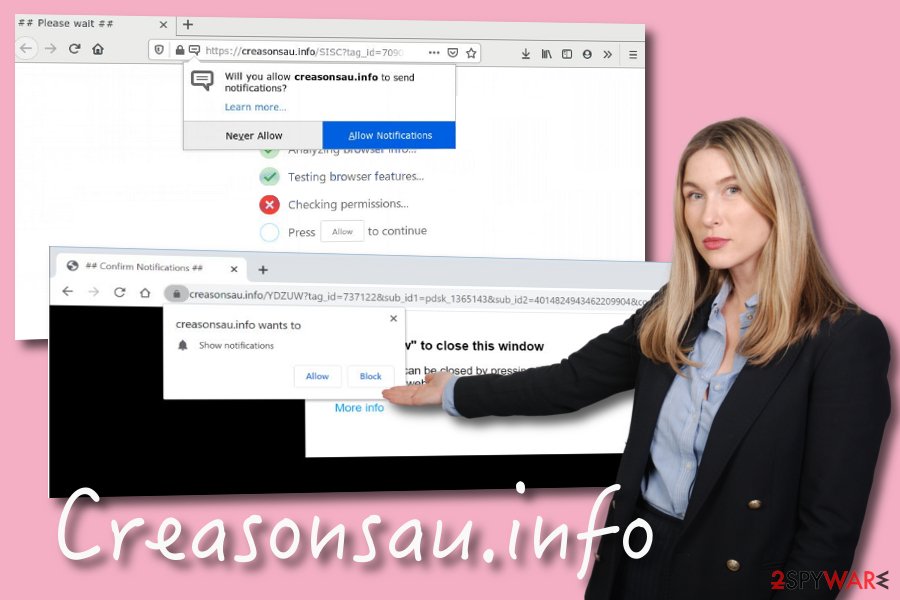
Also, Creasonsau.info can start initiating redirects while you are browsing online. The main goal of these sessions is to take you to other promoted domains that can also be filled with sponsored ads, other redirecting hyperlinks, and so on. Even though this activity might seem only annoying, it can be potentially dangerous too as you are at risk of getting thrown to a malware-laden domain and catching a serious virtual infection.
Even though Creasonsau.info does not operate as malware and does not seek to expose your personal information, the adware can still record some of your non-personal details. The developers can insert tracking objects such as HTTP cookies, pixels, or beacons that aim to record your browsing habits and online experience. Most of the time, this type of information is being gathered:
- your commonly visited websites;
- the hyperlinks and ads you have accessed;
- bookmarks that have been saved;
- search query results;
- your browser type and update version;
- your IP address;
- geographic location.
Once this type of data is gathered, Creasonsau.info developers can use it for different purposes. These people can pass the data on to other parties and receive income or they can keep the collected information for themselves and get it involved in targeted advertising campaigns. The developers might figure out what types of deals are relevant for you at the moment and start pushing advertisements that are related to those offers.
If all of these negative effects are not enough for you to decide to remove Creasonsau.info from your device, we will give you another one. Adware programs are also known as intermediaries for distributing other potentially unwanted programs or even malware. Various developers and hackers might try to misuse this program to get another adware or browser hijacker on your computer. However, you can also end up with a dangerous trojan or ransomware infection.
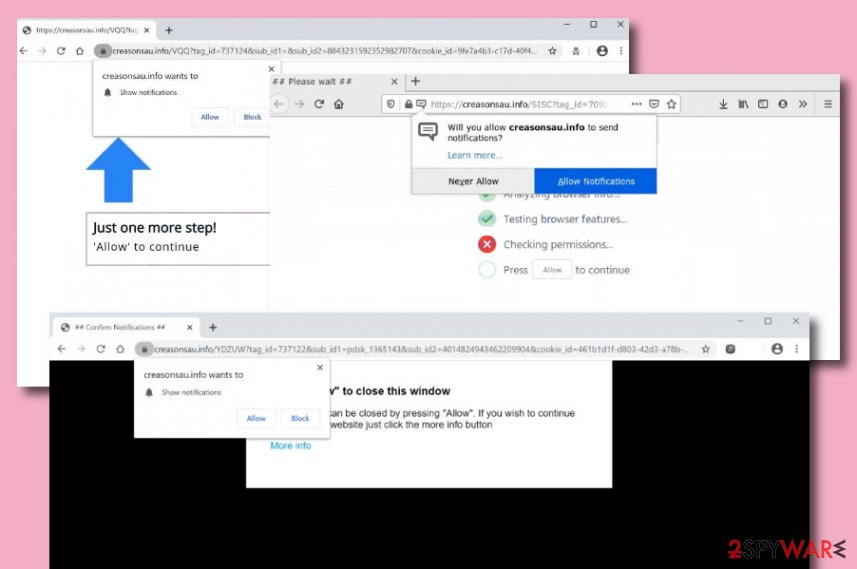
To decrease this type of risk, performing the Creasonsau.info removal as soon as you spot the first symptoms is crucial. You can easily identify the adware from its ads that might come marked as “Creasonsau.info advertisements”, “Provided by Creasonsau.info”, “Brought to you by Creasonsau.info”, “Ads by Creasonsau.info”, “Sponsored by Creasonsau.info”, and similar ones.
Once you identify Creasonsau.info, you should employ reliable software for its termination. Make sure to choose a tool that is capable of easily detecting such PUPs and eliminating them without trouble. If you have discovered that your computer system was somehow negatively affected by the adware or other programs that it has brought, you can try repairing the altered areas by downloading software such as FortectIntego.
One more thing we want to mention is that you can receive notifications from Creasonsau.info occasionally if you are a frequent visitor of various third-party websites and networks. This does not necessarily have to mean that you are infected with adware. Perform a full malware scan and if your antivirus software does not find anything, you can try disabling the intrusive notifications with an adblocking tool such as Adblock Plus.
Deceptive marketing strategies are used for adware delivery
Specialists from Bedynet.ru[3] claim that adware applications are commonly delivered through a deceptive technique named “bundling”.[4] The developers include their suspicious product into an entire package of free software that can be downloaded from secondary sources, for example, cnet.com, download.com, and softonic.com.
If you want to stop receiving unnoticed products on your computer system, you should change your downloading configuration to “Advanced” where you will be able to deselect the checkboxes of those components that you do not want to receive on your device.
Furthermore, if you decide to complete the entire downloading and installing process by yourself, do not rush the task and make sure that you complete every step properly, without skipping any. However, this is just one way to avoid adware as this PUP can employ other techniques to reach its destination.
We have discovered that ad-supported applications can get distributed through infectious advertisements, hyperlinks, and various update notifications. You should be aware of such suspicious content while browsing the Internet sphere as it can easily trick you into downloading a fake update or clicking on an infected direction. Also, constantly update your antivirus software as it should also bombard alerts when you are trying to enter a questionable location.
Automatical and manual removal possibilities for Creasonsau.info adware
If you have been dealing with this adware lately, you should have noticed how intrusive it can be. There is no reason to keep the potentially unwanted program on your computer and you should remove Creasonsau.info as soon as possible. For this purpose, we suggest employing automatical removal software that will take care of the process for you.
However, if you are keen on completing Creasonsau.info removal by yourself, you can check out the manual guiding steps that have been included at the end of this article. There you will find detailed instructions on the cleaning process of both your operating system and web browser applications, including Google Chrome, Mozilla Firefox, Internet Explorer, Microsoft Edge, and Safari.
You may remove virus damage with a help of FortectIntego. SpyHunter 5Combo Cleaner and Malwarebytes are recommended to detect potentially unwanted programs and viruses with all their files and registry entries that are related to them.
Getting rid of Creasonsau.info. Follow these steps
Uninstall from Windows
To clean your Windows operating system from potentially unwanted programs and bring it back to its normal operating, you should apply the following guiding steps
Instructions for Windows 10/8 machines:
- Enter Control Panel into Windows search box and hit Enter or click on the search result.
- Under Programs, select Uninstall a program.

- From the list, find the entry of the suspicious program.
- Right-click on the application and select Uninstall.
- If User Account Control shows up, click Yes.
- Wait till uninstallation process is complete and click OK.

If you are Windows 7/XP user, proceed with the following instructions:
- Click on Windows Start > Control Panel located on the right pane (if you are Windows XP user, click on Add/Remove Programs).
- In Control Panel, select Programs > Uninstall a program.

- Pick the unwanted application by clicking on it once.
- At the top, click Uninstall/Change.
- In the confirmation prompt, pick Yes.
- Click OK once the removal process is finished.
Delete from macOS
Remove items from Applications folder:
- From the menu bar, select Go > Applications.
- In the Applications folder, look for all related entries.
- Click on the app and drag it to Trash (or right-click and pick Move to Trash)

To fully remove an unwanted app, you need to access Application Support, LaunchAgents, and LaunchDaemons folders and delete relevant files:
- Select Go > Go to Folder.
- Enter /Library/Application Support and click Go or press Enter.
- In the Application Support folder, look for any dubious entries and then delete them.
- Now enter /Library/LaunchAgents and /Library/LaunchDaemons folders the same way and terminate all the related .plist files.

Remove from Microsoft Edge
Delete unwanted extensions from MS Edge:
- Select Menu (three horizontal dots at the top-right of the browser window) and pick Extensions.
- From the list, pick the extension and click on the Gear icon.
- Click on Uninstall at the bottom.

Clear cookies and other browser data:
- Click on the Menu (three horizontal dots at the top-right of the browser window) and select Privacy & security.
- Under Clear browsing data, pick Choose what to clear.
- Select everything (apart from passwords, although you might want to include Media licenses as well, if applicable) and click on Clear.

Restore new tab and homepage settings:
- Click the menu icon and choose Settings.
- Then find On startup section.
- Click Disable if you found any suspicious domain.
Reset MS Edge if the above steps did not work:
- Press on Ctrl + Shift + Esc to open Task Manager.
- Click on More details arrow at the bottom of the window.
- Select Details tab.
- Now scroll down and locate every entry with Microsoft Edge name in it. Right-click on each of them and select End Task to stop MS Edge from running.

If this solution failed to help you, you need to use an advanced Edge reset method. Note that you need to backup your data before proceeding.
- Find the following folder on your computer: C:\\Users\\%username%\\AppData\\Local\\Packages\\Microsoft.MicrosoftEdge_8wekyb3d8bbwe.
- Press Ctrl + A on your keyboard to select all folders.
- Right-click on them and pick Delete

- Now right-click on the Start button and pick Windows PowerShell (Admin).
- When the new window opens, copy and paste the following command, and then press Enter:
Get-AppXPackage -AllUsers -Name Microsoft.MicrosoftEdge | Foreach {Add-AppxPackage -DisableDevelopmentMode -Register “$($_.InstallLocation)\\AppXManifest.xml” -Verbose

Instructions for Chromium-based Edge
Delete extensions from MS Edge (Chromium):
- Open Edge and click select Settings > Extensions.
- Delete unwanted extensions by clicking Remove.

Clear cache and site data:
- Click on Menu and go to Settings.
- Select Privacy, search and services.
- Under Clear browsing data, pick Choose what to clear.
- Under Time range, pick All time.
- Select Clear now.

Reset Chromium-based MS Edge:
- Click on Menu and select Settings.
- On the left side, pick Reset settings.
- Select Restore settings to their default values.
- Confirm with Reset.

Remove from Mozilla Firefox (FF)
Remove dangerous extensions:
- Open Mozilla Firefox browser and click on the Menu (three horizontal lines at the top-right of the window).
- Select Add-ons.
- In here, select unwanted plugin and click Remove.

Reset the homepage:
- Click three horizontal lines at the top right corner to open the menu.
- Choose Options.
- Under Home options, enter your preferred site that will open every time you newly open the Mozilla Firefox.
Clear cookies and site data:
- Click Menu and pick Settings.
- Go to Privacy & Security section.
- Scroll down to locate Cookies and Site Data.
- Click on Clear Data…
- Select Cookies and Site Data, as well as Cached Web Content and press Clear.

Reset Mozilla Firefox
If clearing the browser as explained above did not help, reset Mozilla Firefox:
- Open Mozilla Firefox browser and click the Menu.
- Go to Help and then choose Troubleshooting Information.

- Under Give Firefox a tune up section, click on Refresh Firefox…
- Once the pop-up shows up, confirm the action by pressing on Refresh Firefox.

Remove from Google Chrome
To properly clean Google Chrome from all suspicious extensions and eliminate all unwanted changes, you should take a look at the following instructions
Delete malicious extensions from Google Chrome:
- Open Google Chrome, click on the Menu (three vertical dots at the top-right corner) and select More tools > Extensions.
- In the newly opened window, you will see all the installed extensions. Uninstall all the suspicious plugins that might be related to the unwanted program by clicking Remove.

Clear cache and web data from Chrome:
- Click on Menu and pick Settings.
- Under Privacy and security, select Clear browsing data.
- Select Browsing history, Cookies and other site data, as well as Cached images and files.
- Click Clear data.

Change your homepage:
- Click menu and choose Settings.
- Look for a suspicious site in the On startup section.
- Click on Open a specific or set of pages and click on three dots to find the Remove option.
Reset Google Chrome:
If the previous methods did not help you, reset Google Chrome to eliminate all the unwanted components:
- Click on Menu and select Settings.
- In the Settings, scroll down and click Advanced.
- Scroll down and locate Reset and clean up section.
- Now click Restore settings to their original defaults.
- Confirm with Reset settings.

Delete from Safari
Remove unwanted extensions from Safari:
- Click Safari > Preferences…
- In the new window, pick Extensions.
- Select the unwanted extension and select Uninstall.

Clear cookies and other website data from Safari:
- Click Safari > Clear History…
- From the drop-down menu under Clear, pick all history.
- Confirm with Clear History.

Reset Safari if the above-mentioned steps did not help you:
- Click Safari > Preferences…
- Go to Advanced tab.
- Tick the Show Develop menu in menu bar.
- From the menu bar, click Develop, and then select Empty Caches.

After uninstalling this potentially unwanted program (PUP) and fixing each of your web browsers, we recommend you to scan your PC system with a reputable anti-spyware. This will help you to get rid of Creasonsau.info registry traces and will also identify related parasites or possible malware infections on your computer. For that you can use our top-rated malware remover: FortectIntego, SpyHunter 5Combo Cleaner or Malwarebytes.
How to prevent from getting adware
Protect your privacy – employ a VPN
There are several ways how to make your online time more private – you can access an incognito tab. However, there is no secret that even in this mode, you are tracked for advertising purposes. There is a way to add an extra layer of protection and create a completely anonymous web browsing practice with the help of Private Internet Access VPN. This software reroutes traffic through different servers, thus leaving your IP address and geolocation in disguise. Besides, it is based on a strict no-log policy, meaning that no data will be recorded, leaked, and available for both first and third parties. The combination of a secure web browser and Private Internet Access VPN will let you browse the Internet without a feeling of being spied or targeted by criminals.
No backups? No problem. Use a data recovery tool
If you wonder how data loss can occur, you should not look any further for answers – human errors, malware attacks, hardware failures, power cuts, natural disasters, or even simple negligence. In some cases, lost files are extremely important, and many straight out panic when such an unfortunate course of events happen. Due to this, you should always ensure that you prepare proper data backups on a regular basis.
If you were caught by surprise and did not have any backups to restore your files from, not everything is lost. Data Recovery Pro is one of the leading file recovery solutions you can find on the market – it is likely to restore even lost emails or data located on an external device.
- ^ Adware. Techopedia. Tech terms and definitions.
- ^ Pay-per-click. Wikipedia. The free encyclopedia.
- ^ Bedynet.ru. Bedynet. Security and spyware news.
- ^ Bundled software. Computer hope. Free computer help since 1998.























