Creditreel.site ads (scam) - Free Guide
Creditreel.site ads Removal Guide
What is Creditreel.site ads?
Creditreel.site tries to convince users that their Norton subscription has ended and they are in danger
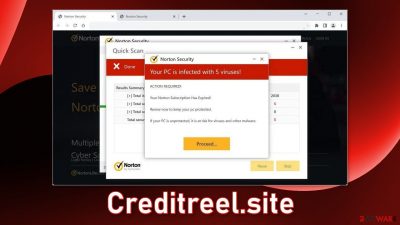
Creditreel.site is a bogus website that is disguised to look like a legitimate security alert from Norton. It is clear that Norton has nothing to do with this fraudulent campaign and crooks are using their name to appear more trustworthy. The site tries to use scare tactics and convince users that their PCs are infected with multiple viruses.
This page can cause annoying pop-ups to start appearing even when the browser is closed. These notifications present false information that people are supposedly infected with Trojans and other types of malware. The ads can lead to dangerous pages if users click on them.
As a result, people can end up on other scam sites that try to lure out personal information, and trick them into downloading PUPs (potentially unwanted programs)[1] and malware.
| NAME | Creditreel.site |
| TYPE | Scam, redirect virus, push notification spam, adware |
| SYMPTOMS | The site shows a message which claims that the antivirus subscription has expired and needs to be updated; also asks to enable notifications |
| DISTRIBUTION | Software bundles, shady websites, deceptive ads |
| DANGERS | People can get spammed with pop-ups that say their system is infected and install PUPs or malware unknowingly |
| ELIMINATION | To disable the pop-ups go to your browser settings; scanning your system with anti-malware tools is recommended |
| FURTHER STEPS | Use FortectIntego to repair the damage and optimize the machine |
Creditreel.site in detail
When the page opens, users are met with this message:
Norton Security
Your PC is infected with 5 viruses!
ACTION REQUIRED!
Your Norton Subscription Has Expired!
Renew now to keep your pc protected.
If your PC is unprotected, it is at risk for viruses and other malware.
After this pop-up is shown, the site proceeds to pretend that it is scanning the system with fake animations. Of course, when the bogus scan is done, it is concluded that users' machines are in danger and that they need to take action. Users may be fooled into downloading bogus software disguised as an antivirus, redirected to another harmful page, etc.
The Internet is full of pages like this. We previously wrote about similar ones, like the McAfee Total Protection has expired scam. You should avoid clicking on random links and visiting pages that engage in illegal activities. They are usually unregulated, so they are full of deceptive ads and sneaky redirects.
You should never trust websites that make you feel pressured. You should also remember that websites cannot actually scan your system. Check if the website is trustworthy before ever downloading something from it. Use only official sources whenever you want to install software.
Fix your browsers
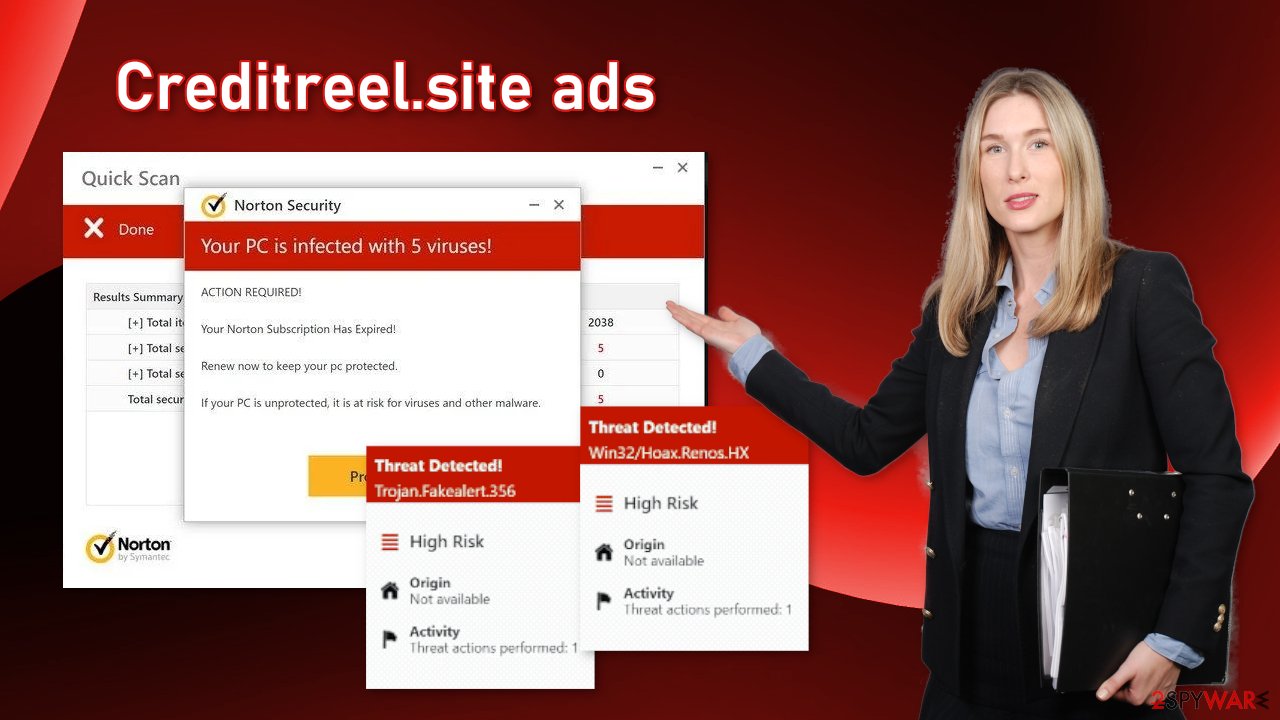
To stop annoying virus alerts from Creditreel.site, you have to block the site permissions that allow it to show you push notifications. After removal is complete, we recommend using FortectIntego repair tool to care for your browsers. Almost every website you visit uses cookies[2] to track your browsing activity, like the pages you visit, links you click on, and purchases you make.
If you have pop-ups appearing from questionable sources it most likely means that you were surfing through web pages you should not and clicked on dangerous links. Your browsing data might be exposed or sold to advertising networks that use it to target you with ads even more. But first, you have to stop the pop-up ads from appearing. You can do that by following our step-by-step guide:
Google Chrome (desktop):
- Open Google Chrome browser and go to Menu > Settings.
- Scroll down and click on Advanced.
- Locate the Privacy and security section and pick Site Settings > Notifications.
![Stop notifications on Chrome PC 1 Stop notifications on Chrome PC 1]()
- Look at the Allow section and look for a suspicious URL.
- Click the three vertical dots next to it and pick Block. This should remove unwanted notifications from Google Chrome.
![Stop notifications on Chrome PC 2 Stop notifications on Chrome PC 2]()
Google Chrome (Android):
- Open Google Chrome and tap on Settings (three vertical dots).
- Select Notifications.
- Scroll down to Sites section.
- Locate the unwanted URL and toggle the button to the left (Off setting).
![Stop notifications on Chrome Android Stop notifications on Chrome Android]()
Mozilla Firefox:
- Open Mozilla Firefox and go to Menu > Options.
- Click on Privacy & Security section.
- Under Permissions, you should be able to see Notifications. Click Settings button next to it.
![Stop notifications on Mozilla Firefox 1 Stop notifications on Mozilla Firefox 1]()
- In the Settings – Notification Permissions window, click on the drop-down menu by the URL in question.
- Select Block and then click on Save Changes. This should remove unwanted notifications from Mozilla Firefox.
![Stop notifications on Mozilla Firefox 2 Stop notifications on Mozilla Firefox 2]()
Safari:
- Click on Safari > Preferences…
- Go to Websites tab and, under General, select Notifications.
- Select the web address in question, click the drop-down menu and select Deny.
![Stop notifications on Safari Stop notifications on Safari]()
MS Edge:
- Open Microsoft Edge, and click the Settings and more button (three horizontal dots) at the top-right of the window.
- Select Settings and then go to Advanced.
- Under Website permissions, pick Manage permissions and select the URL in question.
- Toggle the switch to the left to turn notifications off on Microsoft Edge.
![Stop notifications on Edge 2 Stop notifications on Edge 2]()
MS Edge (Chromium):
- Open Microsoft Edge, and go to Settings.
- Select Site permissions.
- Go to Notifications on the right.
- Under Allow, you will find the unwanted entry.
- Click on More actions and select Block.
![Stop notifications on Edge Chromium Stop notifications on Edge Chromium]()
Scan your machine with anti-malware tools
If you disabled push notifications but still experience unwanted symptoms like unexpected redirects and an increased amount of commercial content, like pop-ups, and banners you should scan your system for adware. It is mostly spread on freeware[3] distribution sites. They include additional programs in the installers and do not disclose it clearly on their pages.
Many people rush through the process and do not notice the bundled software. If you want to keep the risk of PUAs sneaking into your system to a minimum, always choose the “Custom” or “Advanced” installation methods, read the Terms of Use and Privacy Policy to find out how your data will be used, etc. Inspect the file list and uncheck the boxes next to unnecessary programs.
We suggest using trusted professional security tools SpyHunter 5Combo Cleaner or Malwarebytes for PUP removal. It should detect most suspicious apps and remove them successfully. Of course, you can also remove a PUP manually, but it is unknown which particular app could be causing annoying behavior, as crooks disguise them as “handy” tools. Manual uninstallation can also leave some traces of the program behind which could result in the renewal of the infection.
However, if you still do not want to use security tools and know which program is at fault, use the instructions below to help you uninstall it:
Windows 10/8:
- Enter Control Panel into Windows search box and hit Enter or click on the search result.
- Under Programs, select Uninstall a program.
![Uninstall from Windows 1 Uninstall from Windows 1]()
- From the list, find the entry of the suspicious program.
- Right-click on the application and select Uninstall.
- If User Account Control shows up, click Yes.
- Wait till uninstallation process is complete and click OK.
![Uninstall from Windows 2 Uninstall from Windows 2]()
Windows 7/XP:
- Click on Windows Start > Control Panel located on the right pane (if you are Windows XP user, click on Add/Remove Programs).
- In Control Panel, select Programs > Uninstall a program.
![Uninstall from Windows 7/XP Uninstall from Windows 7/XP]()
- Pick the unwanted application by clicking on it once.
- At the top, click Uninstall/Change.
- In the confirmation prompt, pick Yes.
- Click OK once the removal process is finished.
Mac:
- From the menu bar, select Go > Applications.
- In the Applications folder, look for all related entries.
- Click on the app and drag it to Trash (or right-click and pick Move to Trash)
![Uninstall from Mac 1 Uninstall from Mac 1]()
To fully remove an unwanted app, you need to access Application Support, LaunchAgents, and LaunchDaemons folders and delete relevant files:
- Select Go > Go to Folder.
- Enter /Library/Application Support and click Go or press Enter.
- In the Application Support folder, look for any dubious entries and then delete them.
- Now enter /Library/LaunchAgents and /Library/LaunchDaemons folders the same way and terminate all the related .plist files.
![Uninstall from Mac 2 Uninstall from Mac 2]()
How to prevent from getting adware
Do not let government spy on you
The government has many issues in regards to tracking users' data and spying on citizens, so you should take this into consideration and learn more about shady information gathering practices. Avoid any unwanted government tracking or spying by going totally anonymous on the internet.
You can choose a different location when you go online and access any material you want without particular content restrictions. You can easily enjoy internet connection without any risks of being hacked by using Private Internet Access VPN.
Control the information that can be accessed by government any other unwanted party and surf online without being spied on. Even if you are not involved in illegal activities or trust your selection of services, platforms, be suspicious for your own security and take precautionary measures by using the VPN service.
Backup files for the later use, in case of the malware attack
Computer users can suffer from data losses due to cyber infections or their own faulty doings. Ransomware can encrypt and hold files hostage, while unforeseen power cuts might cause a loss of important documents. If you have proper up-to-date backups, you can easily recover after such an incident and get back to work. It is also equally important to update backups on a regular basis so that the newest information remains intact – you can set this process to be performed automatically.
When you have the previous version of every important document or project you can avoid frustration and breakdowns. It comes in handy when malware strikes out of nowhere. Use Data Recovery Pro for the data restoration process.
- ^ Potentially unwanted program. Wikipedia. The Free Encyclopedia.
- ^ Chris Maus. What Are Cookies and Are They Dangerous?. Qkey. Secure Online Payment Providers.
- ^ Tim Fisher. What Is Freeware?. Lifewire. Internet, Networking and Security.













