Critical Firefox Update and Kovter trojan. Know how are they related
Critical Firefox Update virus Removal Guide
What is Critical Firefox Update virus?
Critical Firefox Update is a browser-based scan that can be used to spread malware around
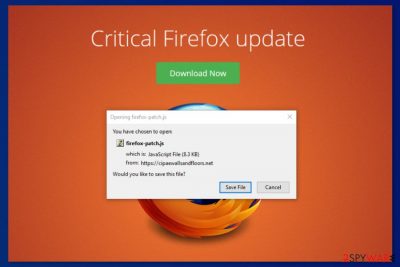
Critical Firefox Update is a scam, similar to Urgent Firefox Update, which is a fake alert that typically pop-ups on the screen when users are visiting adult-themed websites. The fake update is delivered by the compromised Traffic Junky ads that distribute the hazardous Kovter.C Trojan. This virus is one of the main components of the huge malvertising campaign created by the KovCoreG group. Criminals compromised a Traffic Junky ad network that places ads on the Pornhub website. According to the Proofpoint research,[1] the campaign may have been actively working for years. The whole malvertising campaign is also known as the Firefox virus which is aimed at Firefox, Chrome, Explorer, and Microsoft Edge web browsers. While Mozilla Firefox users have been interrupted by the Critical Firefox Update virus, Chrome users have been dealing with Critical Chrome Update and Adobe Flash Player’s update.[2]
| Name | Critical Firefox Update |
|---|---|
| Type | Malware/scam/adware/fake alert |
| Family | Firefox virus |
| USED TO Spread | Kovter.C.Trojan |
| Similar scams | |
| Symptoms | Delivers fake alerts about needed software, redirected to fake update sites |
| Distribution | Deceptive ads, software bundles |
| Main danger | Associated with a data-collecting trojan, installs dubious software |
| Elimination | Use anti-malware tools to find out if there is any virus and remove it |
| Recovery | try the tool with the system scan functions like FortectIntego to find any serious virus damage and fix it |
The fake alert reporting about the needed update for Firefox has been bothering millions of computer users in the United Kingdom,[3] the United States, Canada, and Australia. Victims of the Critical Firefox Update were redirected to a fake update website as soon they visited the adult-themed website.
Later on, the fake Firefox update website includes an active download button that drops firefox-patch.js file which has nothing in common with updating the browser. This javascript file belongs to the Kovter trojan and executes it on the system. This virus might also inject malicious code into various Windows OS processes, alter Registry and execute PowerShell commands.
The malicious program might also let cybercriminals launch click-fraud activities or install other malicious programs on the device. Furthermore, if Critical Firefox Update pop-up brings the Trojan horse[4] to your computer system, the malware will supposedly give remote access to the developers and allow the crook to carry out malware-laden activities, inject infected executables, and other malware forms.
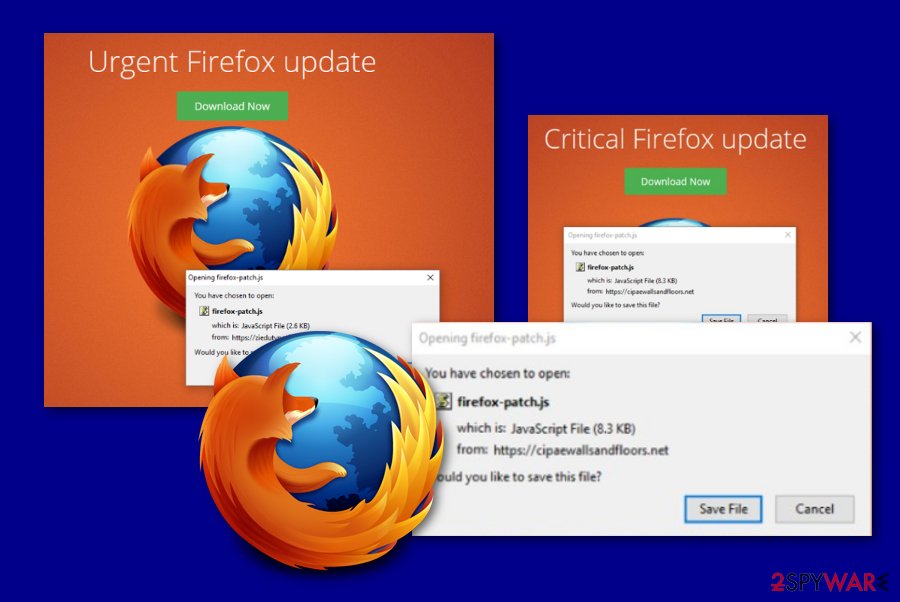
Even though this malvertising campaign has stopped, users are advised to stay vigilant and avoid downloading fake updates. Bad actors are discovering more and more ways how to trick users via fake updates and this type of activity does not seem to stop in the nearest future. However, if you suspect that you may have installed Critical Firefox Update, you have to run a full system scan with SpyHunter 5Combo Cleaner, Malwarebytes, or another security software to see if there is any malware on the system.
Some trojan-related files can be detected by your antivirus, so you should remove the infection with the anti-malware of your choice. This method of virus elimination also improves the performance of your device since it scans the system thoroughly. Be aware that if you do not get rid of the cyber threat ASAP, you might have to face severe system damage, high CPU work, and other losses that we have already mentioned (money/data theft).[5]
Automatic Critical Firefox Update removal is necessary because you need to wipe out all malicious components from the system, including the Kovter.C trojan which might be responsible for stealing sensitive information or installing other malware on the device. Theft of personal data and various banking details might relate to monetary losses or criminals might decide to sell the collected information about you on the dark web.
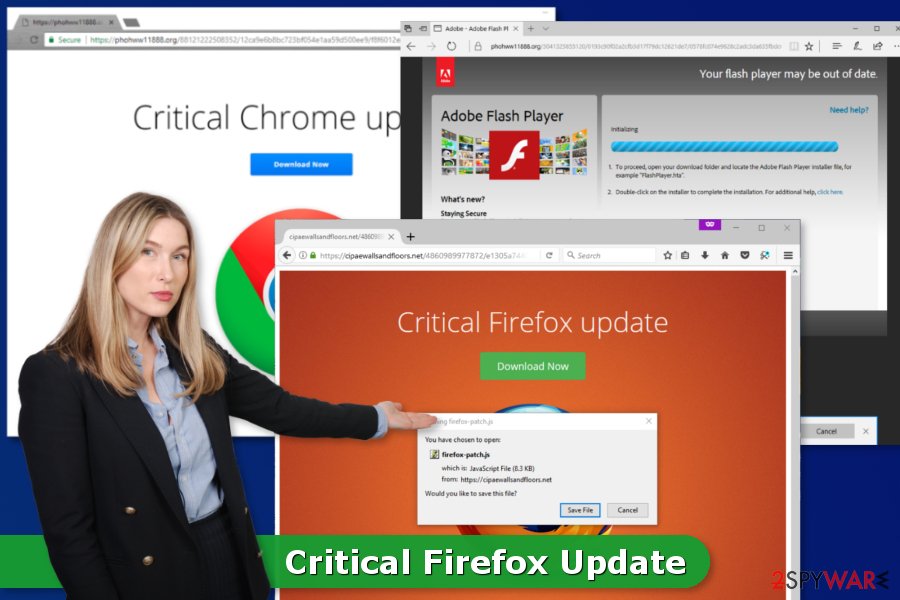
Furthermore, Critical Firefox Update has a very similar version, known as Urgent Firefox Update. This suspicious message is almost exactly the same as the previous one. It claims that Firefox needs to be updated urgently and displays a small window with the same firefox-patch file that is urged to be saved on the machine.
Additionally, Urgent Firefox Update window announces that such information is coming from faedijapanesepod101.net, eehacitysocialising.net, or similar rogue websites. Note that, no reliable updates or warning messaged will be provided to you via such unrecognizable sources, so you should close the fake update window before hackers manage to trick you and inject malicious software in your computer system.
Misleading, deceptive, promotional content can lead to issues with virus installations
Various malware spreads in the form of a pop-up that pretends to be a legit browser’s update. The trojan can be installed on the system as soon as a person clicks the “Download” button and lets the malicious Javascript file is downloaded. Therefore, users are advised to be careful with update alerts. Before agreeing to install any content from the web, you have to make sure that it’s actually safe.
Even though this malvertising campaign is already stopped, similar cyber threats can be installed on your system this way. While browsing the internet, you might notice various software promoting ads or update alerts which might also be capable of spreading malicious programs. Keep in mind that legit software updates do not pop up in the browser’s new tab. Usually, they arrive in the form of a program window.
However, you have always to check available updates on the publisher’s website to avoid fatal mistakes. Remember to get your software from reputable sources so you can avoid getting additional programs or tools that might affect the performance or security of your device. Additionally, make sure that you perform all recommended updates, otherwise, your programs might start crashing and become vulnerable to infections.
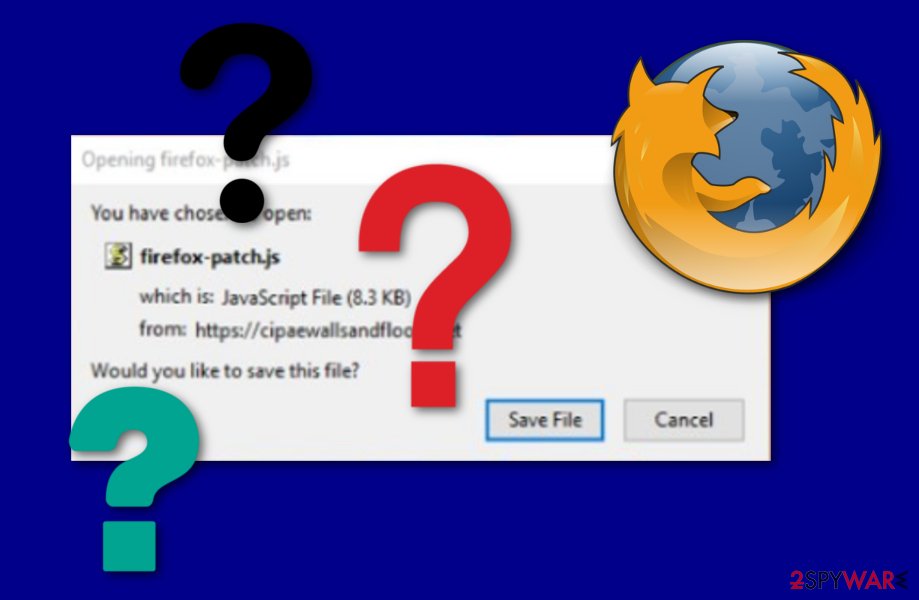
Delete the program that triggers scammy messages to fight the trojan and other threats
If you have downloaded a malicious file offered by the scam, you have to run a full system scan with reputable anti-malware software to remove Critical Firefox Update virus and Kovter malware from the device. We highly recommend scanning the system with your preferred security tool. You can use FortectIntego or SpyHunter 5Combo Cleaner, Malwarebytes for the system repair and additional double-checking because there is a chance that the trojan horse caused secret system changes on your computer.
It’s important to complete the virus elimination task immediately because the trojan might steal sensitive and banking-related information. If you are not trusting your IT skills try automatic Critical Firefox Update removal. However, you can also follow the instructions below. They will show you how to disable the virus first. It is important to stop malicious activities from being continued, otherwise, you will possibly encounter difficulties during the cyber threat elimination process.
Getting rid of Critical Firefox Update virus. Follow these steps
Manual removal using Safe Mode
Important! →
Manual removal guide might be too complicated for regular computer users. It requires advanced IT knowledge to be performed correctly (if vital system files are removed or damaged, it might result in full Windows compromise), and it also might take hours to complete. Therefore, we highly advise using the automatic method provided above instead.
Step 1. Access Safe Mode with Networking
Manual malware removal should be best performed in the Safe Mode environment.
Windows 7 / Vista / XP
- Click Start > Shutdown > Restart > OK.
- When your computer becomes active, start pressing F8 button (if that does not work, try F2, F12, Del, etc. – it all depends on your motherboard model) multiple times until you see the Advanced Boot Options window.
- Select Safe Mode with Networking from the list.

Windows 10 / Windows 8
- Right-click on Start button and select Settings.

- Scroll down to pick Update & Security.

- On the left side of the window, pick Recovery.
- Now scroll down to find Advanced Startup section.
- Click Restart now.

- Select Troubleshoot.

- Go to Advanced options.

- Select Startup Settings.

- Press Restart.
- Now press 5 or click 5) Enable Safe Mode with Networking.

Step 2. Shut down suspicious processes
Windows Task Manager is a useful tool that shows all the processes running in the background. If malware is running a process, you need to shut it down:
- Press Ctrl + Shift + Esc on your keyboard to open Windows Task Manager.
- Click on More details.

- Scroll down to Background processes section, and look for anything suspicious.
- Right-click and select Open file location.

- Go back to the process, right-click and pick End Task.

- Delete the contents of the malicious folder.
Step 3. Check program Startup
- Press Ctrl + Shift + Esc on your keyboard to open Windows Task Manager.
- Go to Startup tab.
- Right-click on the suspicious program and pick Disable.

Step 4. Delete virus files
Malware-related files can be found in various places within your computer. Here are instructions that could help you find them:
- Type in Disk Cleanup in Windows search and press Enter.

- Select the drive you want to clean (C: is your main drive by default and is likely to be the one that has malicious files in).
- Scroll through the Files to delete list and select the following:
Temporary Internet Files
Downloads
Recycle Bin
Temporary files - Pick Clean up system files.

- You can also look for other malicious files hidden in the following folders (type these entries in Windows Search and press Enter):
%AppData%
%LocalAppData%
%ProgramData%
%WinDir%
After you are finished, reboot the PC in normal mode.
Remove Critical Firefox Update using System Restore
-
Step 1: Reboot your computer to Safe Mode with Command Prompt
Windows 7 / Vista / XP- Click Start → Shutdown → Restart → OK.
- When your computer becomes active, start pressing F8 multiple times until you see the Advanced Boot Options window.
-
Select Command Prompt from the list

Windows 10 / Windows 8- Press the Power button at the Windows login screen. Now press and hold Shift, which is on your keyboard, and click Restart..
- Now select Troubleshoot → Advanced options → Startup Settings and finally press Restart.
-
Once your computer becomes active, select Enable Safe Mode with Command Prompt in Startup Settings window.

-
Step 2: Restore your system files and settings
-
Once the Command Prompt window shows up, enter cd restore and click Enter.

-
Now type rstrui.exe and press Enter again..

-
When a new window shows up, click Next and select your restore point that is prior the infiltration of Critical Firefox Update. After doing that, click Next.


-
Now click Yes to start system restore.

-
Once the Command Prompt window shows up, enter cd restore and click Enter.
Finally, you should always think about the protection of crypto-ransomwares. In order to protect your computer from Critical Firefox Update and other ransomwares, use a reputable anti-spyware, such as FortectIntego, SpyHunter 5Combo Cleaner or Malwarebytes
How to prevent from getting malware
Choose a proper web browser and improve your safety with a VPN tool
Online spying has got momentum in recent years and people are getting more and more interested in how to protect their privacy online. One of the basic means to add a layer of security – choose the most private and secure web browser. Although web browsers can't grant full privacy protection and security, some of them are much better at sandboxing, HTTPS upgrading, active content blocking, tracking blocking, phishing protection, and similar privacy-oriented features. However, if you want true anonymity, we suggest you employ a powerful Private Internet Access VPN – it can encrypt all the traffic that comes and goes out of your computer, preventing tracking completely.
Lost your files? Use data recovery software
While some files located on any computer are replaceable or useless, others can be extremely valuable. Family photos, work documents, school projects – these are types of files that we don't want to lose. Unfortunately, there are many ways how unexpected data loss can occur: power cuts, Blue Screen of Death errors, hardware failures, crypto-malware attack, or even accidental deletion.
To ensure that all the files remain intact, you should prepare regular data backups. You can choose cloud-based or physical copies you could restore from later in case of a disaster. If your backups were lost as well or you never bothered to prepare any, Data Recovery Pro can be your only hope to retrieve your invaluable files.
- ^ Kovter Group malvertising campaign exposes millions to potential ad fraud malware infections. Proofpoint. The threat insight blog.
- ^ Phil Muncaster . PornHub Malvertising Attack Exposed Millions to Ad Fraud. Infosecurity Magazine. Information security and IT security news.
- ^ No Virus. No Virus. British security news.
- ^ Trojan Horse. Computer hope. Free computer help since 1998.
- ^ John Fuller. How Trojan Horses Work. How Stuff Works.





















