Croc ransomware (Free Instructions) - Decryption Methods Included
Croc virus Removal Guide
What is Croc ransomware?
Croc ransomware is the cryptovirus that demands payment from victims if they want to get their files back
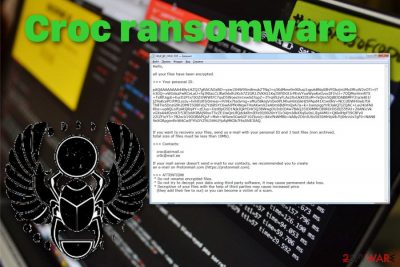
In that text file, virus developers inform the victim about the encryption process and offer an opportunity to decrypt a few test files for them if the user contacts criminals via croc@airmail.cc, cr0c@mail.ee. This is not recommended because cybercriminals have only one purpose and goal – getting money from their victims.[1] There is little to no chance of getting your data back, especially when it comes to dangerous crypto malware like Croc file-encrypting virus.
| Name | Croc ransomware |
|---|---|
| Type | Cryptovirus |
| Family | Scarab ransomware |
| File extension | .croc |
| Ransom note | HELP_BY_CROC.txt |
| Encryption method | AES and RSA[2] |
| Distribution | Spam email attachments, exploit kits, infected files with ransomware payload |
| Contact emails | croc@airmail.cc, cr0c@mail.ee |
| Removal | Get a reputable anti-malware tool for a proper Croc ransomware removal. Clean the possible virus damage with FortectIntego |
Croc ransomware is the crypto-extortion based virus because that categorizes as ransomware because virus developers make users data useless and locked to demand a ransom in cryptocurrency. It starts the attack with encryption, and when the initial batch of data gets locked, the ransom note gets delivered on the screen.
Croc ransomware presents a text file – HELP_BY_CROC.txt that reads the following:
Hello,
all your files have been encrypted.
>>> Your personal ID:
pAQAAAAAAAA ***
you can use less than 10Mb.
>>> Contacts: croc@airmail.cc cr0c@mail.ee If your mail server doesn't send e-mail to our contacts, we recommend you to create an e-mail on Protonmail.com (https: // protonmail. com). >>> ATTENTION! * Do not rename encrypted files. * Do you want to make a permanent data loss?
Decryption of your * files is with the help of a cause THIRD, Parties may Increased price
(the add for They Their fee to Our) or you CAN Become a victim of a scam a.
You shouldn't trust people behind Croc ransomware and avoid contacting them n general as well as paying the ransom because they are not reliable and may affect your device or files even more instead of recovering them. Additionally, besides the encryption process and ransom demand, cryptovirus alters system files and functions on the infected machine.
These alterations include changed Windows registry entries, system files, deleted or disabled programs and functions. Croc ransomware tries to stay persistent on the computer, so various system security programs or features may get disabled and even deleted.
Because of that, you can benefit from System Restore or Safe Mode features of the Windows operating system during the Croc ransomware removal. Also, for this process, experts[3] recommend using professional anti-malware programs and scanning the device fully using them.
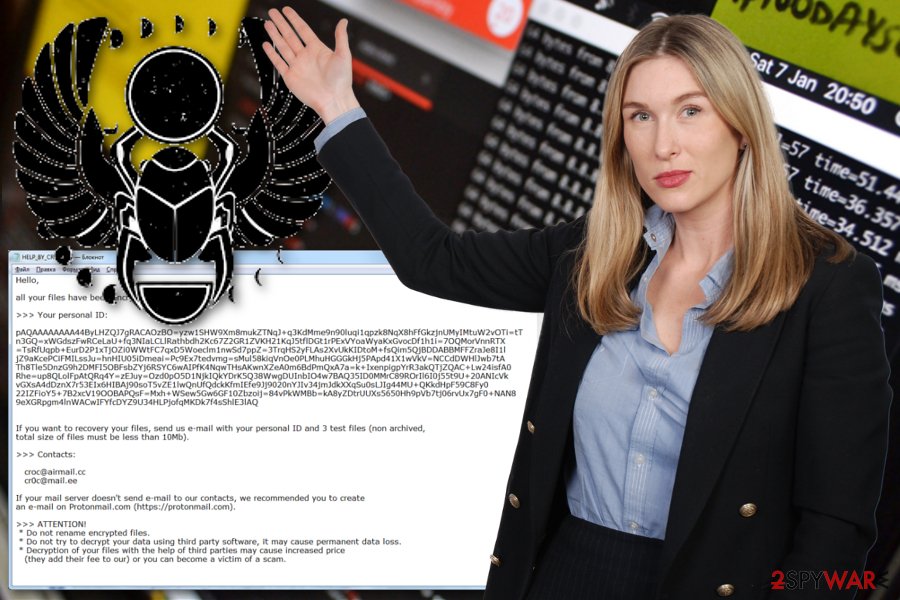
During a full system scan tools like FortectIntego or any other antivirus program can check various places on the machine and detect various PUPs besides more severe malware. Then you can altogether remove Croc ransomware and fix virus damage, clean the computer entirely.
Cryptocurrency is the preferred payment method of many ransomware developers. So Croc ransomware is not the exception. However, remember how dangerous and challenging paying the ransom may be.[4] You should get rid of this malware completely before trying to restore files because attempting any data recovery may lead to permanent data loss when the virus is not deleted fully.
When you need to restore files after Croc ransomware encryption rely on data backups stored on an external device or cloud service, since you save those files. However, when you need an alternative, you can try data recovery methods, and software suggested below the article.
A payload dropper that initiates the malicious script hides on spam email
Ransomware payload gets delivered with the help of spam email campaigns when the social engineering tactics and other deceptive techniques help deliver malicious files to users. Legitimate-looking emails pose as notifications from services, companies and other known sources.
Unfortunately when the email gets opened its only a matter of downloading and opening the attached file, and the system gets infected with ransomware itself or malware that is designed to spread cryptovirus further. Macro virus-filled documents or PDFs only need to be opened, and the malicious script releases on the PC.
Avoid opening these emails and downloading attachments from them. Delete all emails received without expectation, pay more attention to what services you use and companies you get products from. Be more suspicious to every sender and look out for red flags like grammar mistakes or typos.
Make sure to delete Croc ransomware and all programs running in the background or files added to the system folders
Croc ransomware virus makes boot option changes and alters registry keys to make sure the threat runs on the system all the time and affects various parts of the computer. These alterations also ensure that various recovery menus cannot be accessed, security functions cannot be launched.
All these additional setting alterations affect the initial Croc ransomware removal process because it keeps anti-malware programs from running correctly or even makes virus immune to security tools. For that reason, make sure to get reputable anti-malware like FortectIntego, SpyHunter 5Combo Cleaner, or Malwarebytes and scan the machine thoroughly.
This way you can remove Croc ransomware and any additionally delivered malware or files, programs. Trojans, miners or redirects get detected and terminated as well as the ransomware itself.
Getting rid of Croc virus. Follow these steps
Manual removal using Safe Mode
Rely on automatic Croc ransomware removal using anti-malware tools but reboot the machine in Safe Mode with Networking before the system scan to make sure it works properly
Important! →
Manual removal guide might be too complicated for regular computer users. It requires advanced IT knowledge to be performed correctly (if vital system files are removed or damaged, it might result in full Windows compromise), and it also might take hours to complete. Therefore, we highly advise using the automatic method provided above instead.
Step 1. Access Safe Mode with Networking
Manual malware removal should be best performed in the Safe Mode environment.
Windows 7 / Vista / XP
- Click Start > Shutdown > Restart > OK.
- When your computer becomes active, start pressing F8 button (if that does not work, try F2, F12, Del, etc. – it all depends on your motherboard model) multiple times until you see the Advanced Boot Options window.
- Select Safe Mode with Networking from the list.

Windows 10 / Windows 8
- Right-click on Start button and select Settings.

- Scroll down to pick Update & Security.

- On the left side of the window, pick Recovery.
- Now scroll down to find Advanced Startup section.
- Click Restart now.

- Select Troubleshoot.

- Go to Advanced options.

- Select Startup Settings.

- Press Restart.
- Now press 5 or click 5) Enable Safe Mode with Networking.

Step 2. Shut down suspicious processes
Windows Task Manager is a useful tool that shows all the processes running in the background. If malware is running a process, you need to shut it down:
- Press Ctrl + Shift + Esc on your keyboard to open Windows Task Manager.
- Click on More details.

- Scroll down to Background processes section, and look for anything suspicious.
- Right-click and select Open file location.

- Go back to the process, right-click and pick End Task.

- Delete the contents of the malicious folder.
Step 3. Check program Startup
- Press Ctrl + Shift + Esc on your keyboard to open Windows Task Manager.
- Go to Startup tab.
- Right-click on the suspicious program and pick Disable.

Step 4. Delete virus files
Malware-related files can be found in various places within your computer. Here are instructions that could help you find them:
- Type in Disk Cleanup in Windows search and press Enter.

- Select the drive you want to clean (C: is your main drive by default and is likely to be the one that has malicious files in).
- Scroll through the Files to delete list and select the following:
Temporary Internet Files
Downloads
Recycle Bin
Temporary files - Pick Clean up system files.

- You can also look for other malicious files hidden in the following folders (type these entries in Windows Search and press Enter):
%AppData%
%LocalAppData%
%ProgramData%
%WinDir%
After you are finished, reboot the PC in normal mode.
Remove Croc using System Restore
You can benefit from System Restore feature while eliminating Croc ransomware
-
Step 1: Reboot your computer to Safe Mode with Command Prompt
Windows 7 / Vista / XP- Click Start → Shutdown → Restart → OK.
- When your computer becomes active, start pressing F8 multiple times until you see the Advanced Boot Options window.
-
Select Command Prompt from the list

Windows 10 / Windows 8- Press the Power button at the Windows login screen. Now press and hold Shift, which is on your keyboard, and click Restart..
- Now select Troubleshoot → Advanced options → Startup Settings and finally press Restart.
-
Once your computer becomes active, select Enable Safe Mode with Command Prompt in Startup Settings window.

-
Step 2: Restore your system files and settings
-
Once the Command Prompt window shows up, enter cd restore and click Enter.

-
Now type rstrui.exe and press Enter again..

-
When a new window shows up, click Next and select your restore point that is prior the infiltration of Croc. After doing that, click Next.


-
Now click Yes to start system restore.

-
Once the Command Prompt window shows up, enter cd restore and click Enter.
Bonus: Recover your data
Guide which is presented above is supposed to help you remove Croc from your computer. To recover your encrypted files, we recommend using a detailed guide prepared by 2-spyware.com security experts.If your files are encrypted by Croc, you can use several methods to restore them:
Data Recovery Pro gives the advantage of restoring your files when data backups cannot help
Accidentally deleted files, files encrypted by the ransomware all can be restored using Data Recovery Pro.
- Download Data Recovery Pro;
- Follow the steps of Data Recovery Setup and install the program on your computer;
- Launch it and scan your computer for files encrypted by Croc ransomware;
- Restore them.
Windows Previous Versions feature for the help of file recovery
When data gets encrypted and locked, Windows Previous Versions can help if System Restore gets enabled
- Find an encrypted file you need to restore and right-click on it;
- Select “Properties” and go to “Previous versions” tab;
- Here, check each of available copies of the file in “Folder versions”. You should select the version you want to recover and click “Restore”.
ShadowExplorer is the method for data recovery after Croc ransomware attack
When Shadow Volume copies are not affected by the ransomware, ShadowExplorer can restore those files
- Download Shadow Explorer (http://shadowexplorer.com/);
- Follow a Shadow Explorer Setup Wizard and install this application on your computer;
- Launch the program and go through the drop down menu on the top left corner to select the disk of your encrypted data. Check what folders are there;
- Right-click on the folder you want to restore and select “Export”. You can also select where you want it to be stored.
Decryption is not possible
Finally, you should always think about the protection of crypto-ransomwares. In order to protect your computer from Croc and other ransomwares, use a reputable anti-spyware, such as FortectIntego, SpyHunter 5Combo Cleaner or Malwarebytes
How to prevent from getting ransomware
Do not let government spy on you
The government has many issues in regards to tracking users' data and spying on citizens, so you should take this into consideration and learn more about shady information gathering practices. Avoid any unwanted government tracking or spying by going totally anonymous on the internet.
You can choose a different location when you go online and access any material you want without particular content restrictions. You can easily enjoy internet connection without any risks of being hacked by using Private Internet Access VPN.
Control the information that can be accessed by government any other unwanted party and surf online without being spied on. Even if you are not involved in illegal activities or trust your selection of services, platforms, be suspicious for your own security and take precautionary measures by using the VPN service.
Backup files for the later use, in case of the malware attack
Computer users can suffer from data losses due to cyber infections or their own faulty doings. Ransomware can encrypt and hold files hostage, while unforeseen power cuts might cause a loss of important documents. If you have proper up-to-date backups, you can easily recover after such an incident and get back to work. It is also equally important to update backups on a regular basis so that the newest information remains intact – you can set this process to be performed automatically.
When you have the previous version of every important document or project you can avoid frustration and breakdowns. It comes in handy when malware strikes out of nowhere. Use Data Recovery Pro for the data restoration process.
- ^ Ransomware: the attacker's choice for cyber extortion. Fireeye. Cyber security experts & solutions.
- ^ Encryption. Wikipedia. The free encyclopedia.
- ^ Uirusu. Uirusu. Spyware related news.
- ^ Kacy Zurkus. Why you shouldn't pay the ransomware fee. CSOonline. Security and IT news.





















