CStealer virus (Free Instructions) - Virus Removal Guide
CStealer virus Removal Guide
What is CStealer virus?
CStealer virus – a trojan that aims to steal passwords that have been kept in the victim's Google Chrome browser
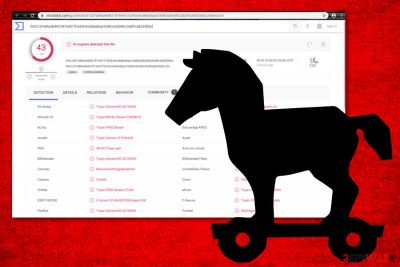
CStealer virus is a trojan that steals passwords from Google Chrome and delivers them to the MongoDB database. Thoroughly investigated by a malware researcher known as James,[1] the Trojan virus uses the MongoDB C driver to deliver the collected passwords to the MongoDB database where account credentials are included. This provides the opportunity for other remote hackers to investigate the malware and the credentials that might lead to the exposure of data that is stored in the MongoDB database. We can only think of what the criminals might do next. CStealer might be used for exposing personal information, stealing big amounts of money directly from victims' banking accounts, or infiltrating other parasites.
| Name | CStealer |
| Type | Trojan virus/malware |
| Purpose | This dangerous infection aims to record passwords stored in the Google Chrome web browser and transfer them to the MongoDB database |
| Risks | The malware might steal your personal data, swindle your money by emptying your bank account, deliver malware to your friends by logging into your accounts, install other virtual parasites |
| Signs | It might be hard to recognize a trojan at first, however, there are some symptoms that might give you a clue – increased CPU usage, struggling computer, freezing programs and windows, bogus processes and entries in your machine, etc. |
| Spreading | Malware often gets delivered through peer-to-peer sources, cracked software, phishing email messages and their malicious attachments |
| Elimination | You should employ reliable antimalware software to safely remove the virus |
| Repair tip | If the Trojan virus has compromised some system files, try repairing them by employing FortectIntego |
CStealer trojan has been discovered by 43 AV engines out of the total 69, according to the latest information by VirusTotal.[2] Popular AV engines such as BitDefender, Malwarebytes, AVG, Kaspersky, and others detect this malware string during the computer checkup process.
However, finding CStealer with the help of antivirus software is much easier than recognizing the infection by yourself. Usually, trojans do not show any signs at first that would be identified as malicious symptoms. However, if you spot some of the following signs, be quick to perform a malware scan as a virtual parasite might be compromising your PC:
- An immediate increase of the CPU power;
- Unnoticeable processes running in the Task Manager;
- Very similar two processes running in the Task Manager;
- Bogus Registry entries that you do not recall installing;
- Slow computer work, freezing windows, and software.
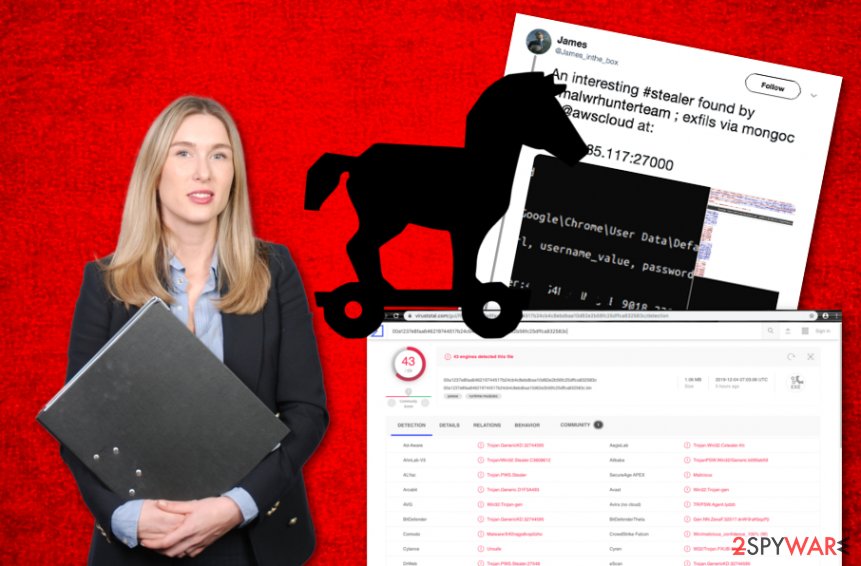
If you see at least one or two of these signs, do not hesitate and run a malware scan with a reliable tool as you might need to perform the CStealer virus removal even if you do not think so. These programs tend to act very discreetly while hiding their true purposes and operating in the background of the user's activities.
As we have already mentioned, CStealer steals passwords that have been stored in Google Chrome and this can be very dangerous. The criminals might be able to access some of your online accounts and misuse the information that is located there. For example, these people might log into your Facebook account and start delivering malware to your friends.
Continuously, if CStealer finds any banking or credit card information, it might not take long for the hackers to empty your bank account. This way you might experience huge monetary losses (with no return) or see that you have purchased various products and services that you do not remember ordering.
You should not play with dangerous malware or postpone the removal process as it might completely ruin your computer system, software, finances, your friends' computers, etc. Use strong software to remove CStealer virus from your machine. For fixing damaged system objects, you can try using a program such as FortectIntego.

The most popular malware distribution techniques and how to avoid virtual parasites
Security experts from Virusai.lt[3] state that trojans and other malware are commonly distributed via p2p websites such as The Pirate Bay, eMule, and BitTorrent. The parasite comes in a software crack and aims to place itself on computer systems that have a weak security level.
This is one of the main reasons why installing strong antivirus protection on your machine is necessary. These tools will regularly scan your computer system, search for cyber threats, and alert if anything bad has been discovered.
Continuously, Trojan viruses can be spread via phishing email messages that claim to arrive from reputable companies and organizations. The crooks often pretend to be from FedEx/DHL and attach an executable, word document, or PDF file to the email message where the malicious payload lies.
A tip would be to always investigate your received email carefully. Check the sender and the content of the message. If you get any concerns, delete the letter right away. Also, never open a questionable attachment that you were not expecting to receive without scanning it with antimalware software.
It is better to remove CStealer virus only automatically
We do not recommend performing CStealer virus removal on your own as you risk making mistakes or skipping some infected components. Employ software such as SpyHunter 5Combo Cleaner and Malwarebytes to find out all malicious strings in your Windows system. Afterward, you can try repairing the system with FortectIntego.
It might not be that easy to permanently remove CStealer virus when it is running malicious processes on your computer system that have been provoking the program to run repeatedly or evade antivirus detection. To dimish all malicious activities, you should boot your machine in Safe Mode with Networking or enable System Restore. If you do not know how to do that, you can check the following guidelines that are provided by our security specialists.
Getting rid of CStealer virus. Follow these steps
Manual removal using Safe Mode
To dimish all malicious processes on Windows, apply the following steps and boot your machine in Safe Mode with Networking
Important! →
Manual removal guide might be too complicated for regular computer users. It requires advanced IT knowledge to be performed correctly (if vital system files are removed or damaged, it might result in full Windows compromise), and it also might take hours to complete. Therefore, we highly advise using the automatic method provided above instead.
Step 1. Access Safe Mode with Networking
Manual malware removal should be best performed in the Safe Mode environment.
Windows 7 / Vista / XP
- Click Start > Shutdown > Restart > OK.
- When your computer becomes active, start pressing F8 button (if that does not work, try F2, F12, Del, etc. – it all depends on your motherboard model) multiple times until you see the Advanced Boot Options window.
- Select Safe Mode with Networking from the list.

Windows 10 / Windows 8
- Right-click on Start button and select Settings.

- Scroll down to pick Update & Security.

- On the left side of the window, pick Recovery.
- Now scroll down to find Advanced Startup section.
- Click Restart now.

- Select Troubleshoot.

- Go to Advanced options.

- Select Startup Settings.

- Press Restart.
- Now press 5 or click 5) Enable Safe Mode with Networking.

Step 2. Shut down suspicious processes
Windows Task Manager is a useful tool that shows all the processes running in the background. If malware is running a process, you need to shut it down:
- Press Ctrl + Shift + Esc on your keyboard to open Windows Task Manager.
- Click on More details.

- Scroll down to Background processes section, and look for anything suspicious.
- Right-click and select Open file location.

- Go back to the process, right-click and pick End Task.

- Delete the contents of the malicious folder.
Step 3. Check program Startup
- Press Ctrl + Shift + Esc on your keyboard to open Windows Task Manager.
- Go to Startup tab.
- Right-click on the suspicious program and pick Disable.

Step 4. Delete virus files
Malware-related files can be found in various places within your computer. Here are instructions that could help you find them:
- Type in Disk Cleanup in Windows search and press Enter.

- Select the drive you want to clean (C: is your main drive by default and is likely to be the one that has malicious files in).
- Scroll through the Files to delete list and select the following:
Temporary Internet Files
Downloads
Recycle Bin
Temporary files - Pick Clean up system files.

- You can also look for other malicious files hidden in the following folders (type these entries in Windows Search and press Enter):
%AppData%
%LocalAppData%
%ProgramData%
%WinDir%
After you are finished, reboot the PC in normal mode.
Remove CStealer using System Restore
To restore your system settings back to normal, you should launch System Restore. You can do that by completing the following lines
-
Step 1: Reboot your computer to Safe Mode with Command Prompt
Windows 7 / Vista / XP- Click Start → Shutdown → Restart → OK.
- When your computer becomes active, start pressing F8 multiple times until you see the Advanced Boot Options window.
-
Select Command Prompt from the list

Windows 10 / Windows 8- Press the Power button at the Windows login screen. Now press and hold Shift, which is on your keyboard, and click Restart..
- Now select Troubleshoot → Advanced options → Startup Settings and finally press Restart.
-
Once your computer becomes active, select Enable Safe Mode with Command Prompt in Startup Settings window.

-
Step 2: Restore your system files and settings
-
Once the Command Prompt window shows up, enter cd restore and click Enter.

-
Now type rstrui.exe and press Enter again..

-
When a new window shows up, click Next and select your restore point that is prior the infiltration of CStealer. After doing that, click Next.


-
Now click Yes to start system restore.

-
Once the Command Prompt window shows up, enter cd restore and click Enter.
Finally, you should always think about the protection of crypto-ransomwares. In order to protect your computer from CStealer and other ransomwares, use a reputable anti-spyware, such as FortectIntego, SpyHunter 5Combo Cleaner or Malwarebytes
How to prevent from getting malware
Access your website securely from any location
When you work on the domain, site, blog, or different project that requires constant management, content creation, or coding, you may need to connect to the server and content management service more often. The best solution for creating a tighter network could be a dedicated/fixed IP address.
If you make your IP address static and set to your device, you can connect to the CMS from any location and do not create any additional issues for the server or network manager that needs to monitor connections and activities. VPN software providers like Private Internet Access can help you with such settings and offer the option to control the online reputation and manage projects easily from any part of the world.
Recover files after data-affecting malware attacks
While much of the data can be accidentally deleted due to various reasons, malware is one of the main culprits that can cause loss of pictures, documents, videos, and other important files. More serious malware infections lead to significant data loss when your documents, system files, and images get encrypted. In particular, ransomware is is a type of malware that focuses on such functions, so your files become useless without an ability to access them.
Even though there is little to no possibility to recover after file-locking threats, some applications have features for data recovery in the system. In some cases, Data Recovery Pro can also help to recover at least some portion of your data after data-locking virus infection or general cyber infection.
- ^ James. CStealer. Twitter. Social platform.
- ^ 43 engines detected this file. Virus Total. File information.
- ^ Virusai.lt. Virusai. Cybersecurity and spyware news source.





















