Ctryl.today virus (Tutorial) - Free Instructions
Ctryl.today virus Removal Guide
What is Ctryl.today virus?
Ctryl.today is a website that promotes suspicious applications for your computer
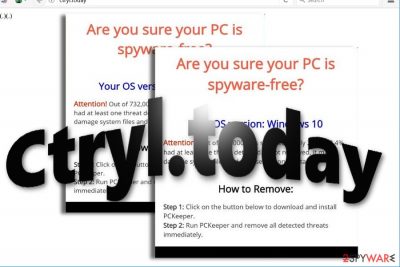
Ctryl.today is a shady domain that aims to promote potentially unwanted programs to users – most commonly, PCKeeper is advised to download. The app itself uses scareware techniques in order to mislead users about their computer security and make them pay for the full product (don't bother because you will just waste your money).
The main question is how you got on this website: were you redirected abruptly or after accessing a malicious site while browsing the web? Well, putting aside the scam contents of Ctryl.today, the sudden redirects to it and some other shady sites might signify adware infection. If this is the first time you got redirected to this page, you should not download anything and leave it immediately.
Keep in mind that the domain might promote other programs – those could be even more twisted. For example, rogue anti-spyware programs are malicious and should be treated as such.
It seems that the website cooperates with third parties to maintain its existence. Since there is no official document on what privacy policy[1] – something that every website should have – you should leave it immediately and check your system for adware as well.
| Name | Ctryl.today |
| Type | Rogue website |
| Distribution | Adware redirects, redirects from other malicious sites |
| Operation | Asks users to download potentially unwanted programs by using deception |
| Elimination | Uninstall PUPs by following our manual guide or employ antivirus program |
| Browser fix | Don't forget to delete web data and cookies from your browsers – FortectIntego can help you do that efficiently |
Third-party sponsoring helps adware survive
Either a PUP application promotes its own services or foreign services, it tends to cooperate with third parties. This results in excessive advertising, which highly annoys its recipients.
A significant share of such applications tends to advertise fishy PC optimization tools or rogue anti-virus software[2] and scanners. The latter programs often alarm netizens that their devices are heavily infected with virtual threats.
Though such claims are only marketing tricks, senior netizens might fall for them and purchase the utility, hoping it would grant ultimate protection from cyber threats. However, such utilities are hardly effective.
Likewise, this adware functions on the same tricks. Nonetheless, Ctryl.today redirect phenomenon might also have negative effects on the browser. Since it behaves like a rogue website, it might mislead to insecure domains as well. Thus, there are more chances to face annoying browsing issues and even encounter infected domains.
You should not exclude the possibility that the adware might collect not only non-personal information but personal details as well. It may then transmit the details to advertisers who flood you with commercial content, so you should not tolerate PUP's presence on your device. FortectIntego or Malwarebytes can help you eliminate adware quicker.
Distribution peculiarities
Since this adware does not present a full-functioning official website bur rather functions via web scripts, tracking it might not be quite easy. Unlike other PUPs which spread via “bundling” technique, you might not spot it this way. You might be unwillingly redirected t this domain if you are surfing other websites.
Accidentally clicking on the link might lead you to the bothersome site. Regardless of where you live, be it Norway or Spain[3] and the browser, (Chrome, Internet Explorer, Safari) you use, this adware might trigger its commercial messages on the browser.
In order to limit the probability of ads and pop-up alerts, you may use malware elimination utilities. Premium versions often include ad-blocking features.
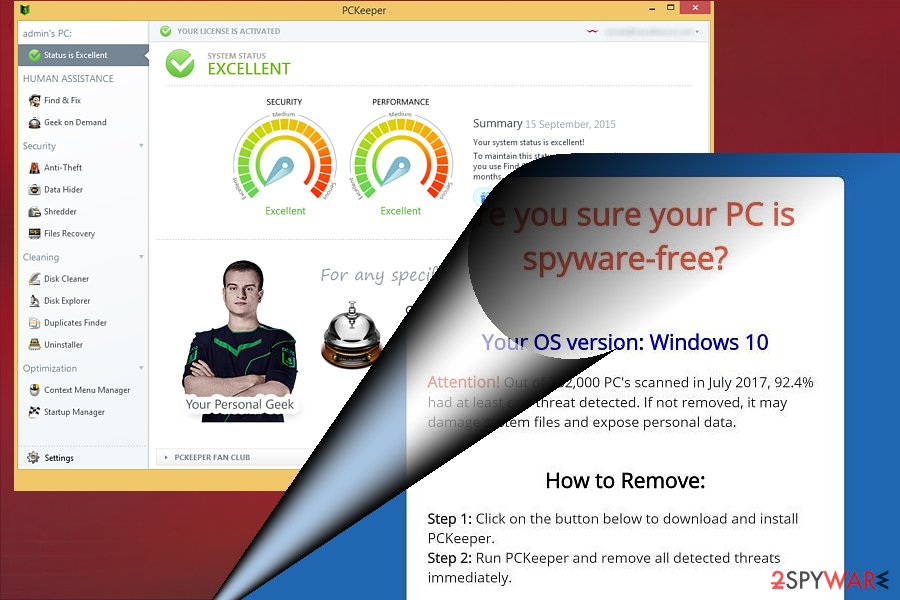
Eliminate Ctryl.today and its cookies
It is important to understand the difference between a website and a program. For example, if you are getting redirected to a particular website, it does not mean the site is the problem but rather the adware app lurking in your system. Hence, you might encounter not only redirects but also intrusive ads during your web browsing sessions.
To deal with adware, you should keep in mind that the name of it might not be necessarily evident right away (this is particularly true if you tend to install many programs from various third-party sources). If you so desire, you can check the instructions below on how to uninstall apps from your Windows or macOS – if you do know how to do that. If you are not sure, simply employ anti-malware software, and it will do the job for you.
However, the next step is super important – you need to clean your web browsers carefully. Check the guide below on how to do that. If the ads do not stop, you should reset all the installed browsers altogether.
You may remove virus damage with a help of FortectIntego. SpyHunter 5Combo Cleaner and Malwarebytes are recommended to detect potentially unwanted programs and viruses with all their files and registry entries that are related to them.
Getting rid of Ctryl.today virus. Follow these steps
Uninstall from Windows
Instructions for Windows 10/8 machines:
- Enter Control Panel into Windows search box and hit Enter or click on the search result.
- Under Programs, select Uninstall a program.

- From the list, find the entry of the suspicious program.
- Right-click on the application and select Uninstall.
- If User Account Control shows up, click Yes.
- Wait till uninstallation process is complete and click OK.

If you are Windows 7/XP user, proceed with the following instructions:
- Click on Windows Start > Control Panel located on the right pane (if you are Windows XP user, click on Add/Remove Programs).
- In Control Panel, select Programs > Uninstall a program.

- Pick the unwanted application by clicking on it once.
- At the top, click Uninstall/Change.
- In the confirmation prompt, pick Yes.
- Click OK once the removal process is finished.
Delete from macOS
Remove items from Applications folder:
- From the menu bar, select Go > Applications.
- In the Applications folder, look for all related entries.
- Click on the app and drag it to Trash (or right-click and pick Move to Trash)

To fully remove an unwanted app, you need to access Application Support, LaunchAgents, and LaunchDaemons folders and delete relevant files:
- Select Go > Go to Folder.
- Enter /Library/Application Support and click Go or press Enter.
- In the Application Support folder, look for any dubious entries and then delete them.
- Now enter /Library/LaunchAgents and /Library/LaunchDaemons folders the same way and terminate all the related .plist files.

Remove from Microsoft Edge
Delete unwanted extensions from MS Edge:
- Select Menu (three horizontal dots at the top-right of the browser window) and pick Extensions.
- From the list, pick the extension and click on the Gear icon.
- Click on Uninstall at the bottom.

Clear cookies and other browser data:
- Click on the Menu (three horizontal dots at the top-right of the browser window) and select Privacy & security.
- Under Clear browsing data, pick Choose what to clear.
- Select everything (apart from passwords, although you might want to include Media licenses as well, if applicable) and click on Clear.

Restore new tab and homepage settings:
- Click the menu icon and choose Settings.
- Then find On startup section.
- Click Disable if you found any suspicious domain.
Reset MS Edge if the above steps did not work:
- Press on Ctrl + Shift + Esc to open Task Manager.
- Click on More details arrow at the bottom of the window.
- Select Details tab.
- Now scroll down and locate every entry with Microsoft Edge name in it. Right-click on each of them and select End Task to stop MS Edge from running.

If this solution failed to help you, you need to use an advanced Edge reset method. Note that you need to backup your data before proceeding.
- Find the following folder on your computer: C:\\Users\\%username%\\AppData\\Local\\Packages\\Microsoft.MicrosoftEdge_8wekyb3d8bbwe.
- Press Ctrl + A on your keyboard to select all folders.
- Right-click on them and pick Delete

- Now right-click on the Start button and pick Windows PowerShell (Admin).
- When the new window opens, copy and paste the following command, and then press Enter:
Get-AppXPackage -AllUsers -Name Microsoft.MicrosoftEdge | Foreach {Add-AppxPackage -DisableDevelopmentMode -Register “$($_.InstallLocation)\\AppXManifest.xml” -Verbose

Instructions for Chromium-based Edge
Delete extensions from MS Edge (Chromium):
- Open Edge and click select Settings > Extensions.
- Delete unwanted extensions by clicking Remove.

Clear cache and site data:
- Click on Menu and go to Settings.
- Select Privacy, search and services.
- Under Clear browsing data, pick Choose what to clear.
- Under Time range, pick All time.
- Select Clear now.

Reset Chromium-based MS Edge:
- Click on Menu and select Settings.
- On the left side, pick Reset settings.
- Select Restore settings to their default values.
- Confirm with Reset.

Remove from Mozilla Firefox (FF)
Remove dangerous extensions:
- Open Mozilla Firefox browser and click on the Menu (three horizontal lines at the top-right of the window).
- Select Add-ons.
- In here, select unwanted plugin and click Remove.

Reset the homepage:
- Click three horizontal lines at the top right corner to open the menu.
- Choose Options.
- Under Home options, enter your preferred site that will open every time you newly open the Mozilla Firefox.
Clear cookies and site data:
- Click Menu and pick Settings.
- Go to Privacy & Security section.
- Scroll down to locate Cookies and Site Data.
- Click on Clear Data…
- Select Cookies and Site Data, as well as Cached Web Content and press Clear.

Reset Mozilla Firefox
If clearing the browser as explained above did not help, reset Mozilla Firefox:
- Open Mozilla Firefox browser and click the Menu.
- Go to Help and then choose Troubleshooting Information.

- Under Give Firefox a tune up section, click on Refresh Firefox…
- Once the pop-up shows up, confirm the action by pressing on Refresh Firefox.

Remove from Google Chrome
Delete malicious extensions from Google Chrome:
- Open Google Chrome, click on the Menu (three vertical dots at the top-right corner) and select More tools > Extensions.
- In the newly opened window, you will see all the installed extensions. Uninstall all the suspicious plugins that might be related to the unwanted program by clicking Remove.

Clear cache and web data from Chrome:
- Click on Menu and pick Settings.
- Under Privacy and security, select Clear browsing data.
- Select Browsing history, Cookies and other site data, as well as Cached images and files.
- Click Clear data.

Change your homepage:
- Click menu and choose Settings.
- Look for a suspicious site in the On startup section.
- Click on Open a specific or set of pages and click on three dots to find the Remove option.
Reset Google Chrome:
If the previous methods did not help you, reset Google Chrome to eliminate all the unwanted components:
- Click on Menu and select Settings.
- In the Settings, scroll down and click Advanced.
- Scroll down and locate Reset and clean up section.
- Now click Restore settings to their original defaults.
- Confirm with Reset settings.

Delete from Safari
It is highly recommended to perform full browser reset in order to remove adware web elements.
Remove unwanted extensions from Safari:
- Click Safari > Preferences…
- In the new window, pick Extensions.
- Select the unwanted extension and select Uninstall.

Clear cookies and other website data from Safari:
- Click Safari > Clear History…
- From the drop-down menu under Clear, pick all history.
- Confirm with Clear History.

Reset Safari if the above-mentioned steps did not help you:
- Click Safari > Preferences…
- Go to Advanced tab.
- Tick the Show Develop menu in menu bar.
- From the menu bar, click Develop, and then select Empty Caches.

After uninstalling this potentially unwanted program (PUP) and fixing each of your web browsers, we recommend you to scan your PC system with a reputable anti-spyware. This will help you to get rid of Ctryl.today registry traces and will also identify related parasites or possible malware infections on your computer. For that you can use our top-rated malware remover: FortectIntego, SpyHunter 5Combo Cleaner or Malwarebytes.
How to prevent from getting adware
Choose a proper web browser and improve your safety with a VPN tool
Online spying has got momentum in recent years and people are getting more and more interested in how to protect their privacy online. One of the basic means to add a layer of security – choose the most private and secure web browser. Although web browsers can't grant full privacy protection and security, some of them are much better at sandboxing, HTTPS upgrading, active content blocking, tracking blocking, phishing protection, and similar privacy-oriented features. However, if you want true anonymity, we suggest you employ a powerful Private Internet Access VPN – it can encrypt all the traffic that comes and goes out of your computer, preventing tracking completely.
Lost your files? Use data recovery software
While some files located on any computer are replaceable or useless, others can be extremely valuable. Family photos, work documents, school projects – these are types of files that we don't want to lose. Unfortunately, there are many ways how unexpected data loss can occur: power cuts, Blue Screen of Death errors, hardware failures, crypto-malware attack, or even accidental deletion.
To ensure that all the files remain intact, you should prepare regular data backups. You can choose cloud-based or physical copies you could restore from later in case of a disaster. If your backups were lost as well or you never bothered to prepare any, Data Recovery Pro can be your only hope to retrieve your invaluable files.
- ^ Health websites criticised for not following online privacy law. Dutch News brings daily news from the Netherlands in English.
- ^ Rogue security software. KasperskyLab. Technical support.
- ^ How to remove computer viruses. Losvirus. IT News and Malware Removal Guidelines.























