Cybergod ransomware (Virus Removal Guide) - Free Instructions
Cybergod virus Removal Guide
What is Cybergod ransomware?
Cybergod is a ransomware which comes from the infamous Scarab ransomware family
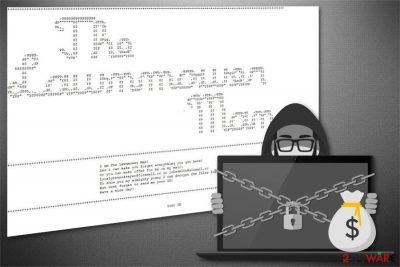
Cybergod ransomware is a file-encrypting virus which is also known as CyberGod-Scarab virus due to its origins. This crypto-malware is a new version of the well-known Scarab ransomware virus family and uses .CyberGod file extension after the data is encrypted. It is worth to mention that the ransom note is slightly unusual for regular viruses — the hacker impersonates The Lawnmower Man which is based on the science-fiction horror movie. In the file which is called FROM JOBE SMITH.TXT, the attacker is demanding to make ransom offers by contacting him/her via localgreenskeeper@firemail.cc or jobesmith@airmail.cc email addresses.
| Name | Cybergod |
|---|---|
| Type | Ransomware |
| Family | Scarab |
| Extension | .CyberGod |
| Ransom note | FROM JOBE SMITH.TXT |
| Email addresses | localgreenskeeper@firemail.cc; jobesmith@airmail.cc |
| Distribution | Travels inside the attachments of malicious spam emails |
| Removal | Protect your computer and uninstall Cybergod ransomware safely with FortectIntego |
File-encrypting viruses, like Cybergod, enter the system once the user is tricked to open the attachment of an infected spam email. The malware starts employing sophisticated algorithms and begins data encryption. After it is finished, victims receive the ransom note by Cybergod ransomware which states the following:
I am The Lawnmower Man!
And i can make you forget everything you got here!
Or you can make offer for me on my mail:
localgreenskeeper@firemail.cc or jobesmith@airmail.ccTo show you my almighty power I can decrypt few files for you
But dont forget to send me your ID!
Have a nice Day!
Despite how polite the attacker might seem, no users should write to the given emails. Usually, cybercriminals demand large payments for tools, like Cybergod decryptor and rarely provide them after the transaction. Likewise, we do not recommend relying on the empty promises of the hackers in order to avoid financial losses.

In fact, there are alternative ways how you can decrypt files with .CyberGod extension. Before you start the recovery procedure, you must remove Cybergod ransomware so it won't start the encryption[1] process once again. As crypto-malware infections are highly advanced, get a robust antivirus.
For Cybergod removal we particularly suggest using FortectIntego or another similar security software. Note that viruses consist of uncountable components hiding deep on the computer. Thus, a full system scan is essential when trying to get rid of Cybergod ransomware.
Spam emails are more dangerous than you think
Security researchers[2] warn that hackers create legitimate-looking electronic letters to trick people into manually infiltrating ransomware. Malspam campaigns are widely used all across the world to deliver file-encrypting viruses. Yet, people still believe that spam emails are just annoying.
Usually, malicious spam emails take advantage of well-known companies or brands and impersonate their notifications. For example, you might receive a confirmation of the payment for the goods with an attached invoice. Beware — the invoice is just a disguise as opening the attachment might enable macros and start the infiltration of the virus.
Therefore, you should be exceptionally vigilant and refrain from opening any emails from unknown senders or companies you don't have business with. In case you have any doubts, try contacting the firm directly and ask to confirm the email. Also, researchers remind that a professional security software with real-time protection is a must.
Guidelines to get rid of Cybergod ransomware virus
As ransomware-type infections are not similar to potentially unwanted programs[3], it is almost impossible to remove Cybergod virus on your own. Note that trying to uninstall Cybergod may lead to the corruption of the operating system or total computer damage.
Thus, get FortectIntego, SpyHunter 5Combo Cleaner, or Malwarebytes for Cybergod removal. These security tools are designed to deactivate the virus, locate its components and clean your system. After the full system scan, you will be able to try recovering encrypted data from backups or using alternative tools which are presented below.
Getting rid of Cybergod virus. Follow these steps
Manual removal using Safe Mode
It is essential to prepare your system for ransomware removal. For that, reboot your computer into Safe Mode with Networking:
Important! →
Manual removal guide might be too complicated for regular computer users. It requires advanced IT knowledge to be performed correctly (if vital system files are removed or damaged, it might result in full Windows compromise), and it also might take hours to complete. Therefore, we highly advise using the automatic method provided above instead.
Step 1. Access Safe Mode with Networking
Manual malware removal should be best performed in the Safe Mode environment.
Windows 7 / Vista / XP
- Click Start > Shutdown > Restart > OK.
- When your computer becomes active, start pressing F8 button (if that does not work, try F2, F12, Del, etc. – it all depends on your motherboard model) multiple times until you see the Advanced Boot Options window.
- Select Safe Mode with Networking from the list.

Windows 10 / Windows 8
- Right-click on Start button and select Settings.

- Scroll down to pick Update & Security.

- On the left side of the window, pick Recovery.
- Now scroll down to find Advanced Startup section.
- Click Restart now.

- Select Troubleshoot.

- Go to Advanced options.

- Select Startup Settings.

- Press Restart.
- Now press 5 or click 5) Enable Safe Mode with Networking.

Step 2. Shut down suspicious processes
Windows Task Manager is a useful tool that shows all the processes running in the background. If malware is running a process, you need to shut it down:
- Press Ctrl + Shift + Esc on your keyboard to open Windows Task Manager.
- Click on More details.

- Scroll down to Background processes section, and look for anything suspicious.
- Right-click and select Open file location.

- Go back to the process, right-click and pick End Task.

- Delete the contents of the malicious folder.
Step 3. Check program Startup
- Press Ctrl + Shift + Esc on your keyboard to open Windows Task Manager.
- Go to Startup tab.
- Right-click on the suspicious program and pick Disable.

Step 4. Delete virus files
Malware-related files can be found in various places within your computer. Here are instructions that could help you find them:
- Type in Disk Cleanup in Windows search and press Enter.

- Select the drive you want to clean (C: is your main drive by default and is likely to be the one that has malicious files in).
- Scroll through the Files to delete list and select the following:
Temporary Internet Files
Downloads
Recycle Bin
Temporary files - Pick Clean up system files.

- You can also look for other malicious files hidden in the following folders (type these entries in Windows Search and press Enter):
%AppData%
%LocalAppData%
%ProgramData%
%WinDir%
After you are finished, reboot the PC in normal mode.
Remove Cybergod using System Restore
-
Step 1: Reboot your computer to Safe Mode with Command Prompt
Windows 7 / Vista / XP- Click Start → Shutdown → Restart → OK.
- When your computer becomes active, start pressing F8 multiple times until you see the Advanced Boot Options window.
-
Select Command Prompt from the list

Windows 10 / Windows 8- Press the Power button at the Windows login screen. Now press and hold Shift, which is on your keyboard, and click Restart..
- Now select Troubleshoot → Advanced options → Startup Settings and finally press Restart.
-
Once your computer becomes active, select Enable Safe Mode with Command Prompt in Startup Settings window.

-
Step 2: Restore your system files and settings
-
Once the Command Prompt window shows up, enter cd restore and click Enter.

-
Now type rstrui.exe and press Enter again..

-
When a new window shows up, click Next and select your restore point that is prior the infiltration of Cybergod. After doing that, click Next.


-
Now click Yes to start system restore.

-
Once the Command Prompt window shows up, enter cd restore and click Enter.
Bonus: Recover your data
Guide which is presented above is supposed to help you remove Cybergod from your computer. To recover your encrypted files, we recommend using a detailed guide prepared by 2-spyware.com security experts.If your files are encrypted by Cybergod, you can use several methods to restore them:
Install Data Recovery Pro
Cybersecurity experts recommend trying to recover encrypted data with this professional tool as it can successfully retrieve files after a system crash or if you have accidentally deleted them.
- Download Data Recovery Pro;
- Follow the steps of Data Recovery Setup and install the program on your computer;
- Launch it and scan your computer for files encrypted by Cybergod ransomware;
- Restore them.
Try using Windows Previous Versions feature
IT experts note that there is an inbuilt Windows feature which allows you to travel back in time and get back files before they were encrypted. For that, you must have had enabled System Restore function before the ransomware attack.
- Find an encrypted file you need to restore and right-click on it;
- Select “Properties” and go to “Previous versions” tab;
- Here, check each of available copies of the file in “Folder versions”. You should select the version you want to recover and click “Restore”.
You can take advantage of ShadowExplorer tool
All system files have Shadow Volume Copies stored on the computer. If the ransomware hasn't executed bogus commands to delete them, you might try using this tool as explained below.
- Download Shadow Explorer (http://shadowexplorer.com/);
- Follow a Shadow Explorer Setup Wizard and install this application on your computer;
- Launch the program and go through the drop down menu on the top left corner to select the disk of your encrypted data. Check what folders are there;
- Right-click on the folder you want to restore and select “Export”. You can also select where you want it to be stored.
Official CyberGod-Scarab ransomware decryptor is still under-development
Even though there is no verified tool for CyberGod ransomware decryption, Dr. Web encourages victims to send some files along with the ransom note to emte@adc-soft.com and see whether security researchers can help.
Finally, you should always think about the protection of crypto-ransomwares. In order to protect your computer from Cybergod and other ransomwares, use a reputable anti-spyware, such as FortectIntego, SpyHunter 5Combo Cleaner or Malwarebytes
How to prevent from getting ransomware
Protect your privacy – employ a VPN
There are several ways how to make your online time more private – you can access an incognito tab. However, there is no secret that even in this mode, you are tracked for advertising purposes. There is a way to add an extra layer of protection and create a completely anonymous web browsing practice with the help of Private Internet Access VPN. This software reroutes traffic through different servers, thus leaving your IP address and geolocation in disguise. Besides, it is based on a strict no-log policy, meaning that no data will be recorded, leaked, and available for both first and third parties. The combination of a secure web browser and Private Internet Access VPN will let you browse the Internet without a feeling of being spied or targeted by criminals.
No backups? No problem. Use a data recovery tool
If you wonder how data loss can occur, you should not look any further for answers – human errors, malware attacks, hardware failures, power cuts, natural disasters, or even simple negligence. In some cases, lost files are extremely important, and many straight out panic when such an unfortunate course of events happen. Due to this, you should always ensure that you prepare proper data backups on a regular basis.
If you were caught by surprise and did not have any backups to restore your files from, not everything is lost. Data Recovery Pro is one of the leading file recovery solutions you can find on the market – it is likely to restore even lost emails or data located on an external device.
- ^ Christina Mercer. What is encryption?. Techworld. Latest UK Technology News, Blogs, Reviews & Analysis.
- ^ Potentially Unwanted Program (PUP). Techopedia. Where Information Technology and Business Meet.
- ^ Uirusu. Uirusu. Security and Spyware News.





















