Cyspt ransomware (Virus Removal Instructions) - Tutorial
Cyspt virus Removal Guide
What is Cyspt ransomware?
Cyspt ransomware – a cryptovirus which might be based on AresCrypt ransomware virus

Cyspt ransomware, first discovered by MalwareHunterTeam, appears to be very familiar to an old cryptovirus called AresCrypt. Some researchers have even speculated that it is the same virus which has just been acting under a different name. This malicious program can infiltrate the system via infected files or hyperlinks. After a secret invasion, Cyspt virus performs the encryption process and adds the .OOFNIK extension to each document. Furthermore, the victim receives a message which announces that “Cyspt has locked your PC!!!” and claims that the only way to recover files is paying $40 (what a ridiculous price having in mind ransoms asked by other ransomware viruses) in Bitcoins to the developers. The cybercriminals have been using cysptcc@gmail.com email address as the main way to contact them. According to them, if no contact is made within three days, encrypted files will be permanently lost.
| Name | Cyspt ransomware |
|---|---|
| Type | Cryptovirus |
| Danger level | High. Infects the system and locks all valuable files |
| Related to | AresCrypt |
| Appendix | .OOFNIK |
| Ransom | $40 |
| cysptcc@gmail.com | |
| Detection | Use FortectIntego to determine if your system is infected. Warning: the anti-virus software does not recover encrypted files! |
Even though the urged price might look very funny, crooks have been threatening their victims that the ransom will rise if there will be a 24-hour delay. However, no matter that the ransom price is not big, we still recommend avoiding contact with the Cyspt ransomware developers. There still is a risk of getting scammed, and we guess that you do not want money loss, even if we are talking about the small amount of money.
In most of the cases, criminals have been urging for cryptocurrency transfers such as Bitcoin, Dash or similar cryptocurrency. Such payments do not require any particular details and let the entire process to remain anonymous and uncaught. So, as you can see, the crooks have all the conditions to carry out their illegitimate activities further. Remove Cyspt virus and do not let these people benefit from you.
After you are done with the Cyspt ransomware removal, you should find all malicious content that might be hidden in your system. Such viruses can leave various harmful files and launch unwanted processes behind your back. We recommend using FortectIntego to scan your computer and detect anything related to malware. However, feel free to use another tool if you are like.
Cyspt ransomware uses unique encryption[1] codes such as RSA, AES, or SHA, to lock up documents that are situated on the infected machine. After encryption, crooks store all unique keys on remote servers which makes them hard to identify. However, that does not mean that file recovery is impossible. We have provided some methods that should be helpful after losing files below the text.
After you do everything to get rid of Cyspt ransomware, make sure you prepare your computer and files that are kept there for the future. Install reliable antimalware to avoid other possible infections. Furthermore, gather all important data and copy it to somewhere safe, for example, and cloud,[2] external hard drive or a simple USB drive. Here, you will be the only one to access that information.
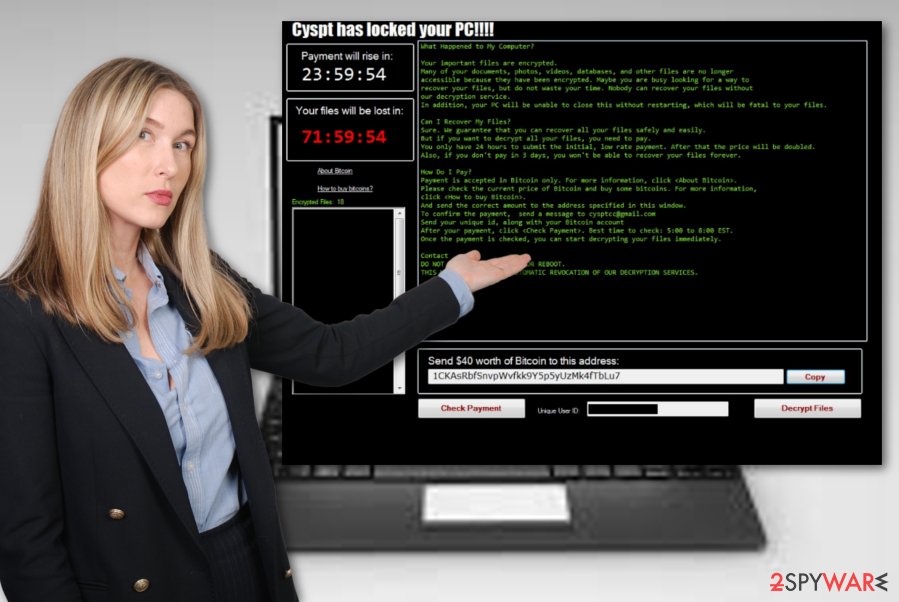
Malicious attachments spread ransomware infections silently
According to tech experts,[3] ransomware is mostly spread via infected files or links which come together with a rogue email message. Do not open any suspicious-looking letters if you want to avoid possible danger. Some crooks pretend to be from reliable organizations, however, you still need to consider – were you expecting to receive anything lately or were you not.
Other ways to avoid ransomware infections are:
- by staying away from unsafe pages. P2P networks[4] and other sources often lack recommended protection and might distribute malware anywhere;
- not pressing on every link you overcome as they might be also infected with malware;
- updating software and various applications regularly;
- not downloading any anti-malware tools from untrusted websites.
Get rid of Cyspt virus by using automatic removal option only
Keep in mind that the Cyspt ransomware removal should be performed automatically only. The manual technique is not possible for this case as the infection might be too hard to eliminate on your own, especially for less-experienced users. Nevertheless, these cyber threats are very likely to leave many malicious components, files, and other objects in the system.
Remove Cyspt virus as soon as you spot that your files are locked with the .OOFNIK extension and a ransom note pops out. Furthermore, you can try downloading and installing some tools for fast malware detection. We offer trying one of these programs:
Getting rid of Cyspt virus. Follow these steps
Manual removal using Safe Mode
Deactivate the ransomware virus with Safe Mode with Networking:
Important! →
Manual removal guide might be too complicated for regular computer users. It requires advanced IT knowledge to be performed correctly (if vital system files are removed or damaged, it might result in full Windows compromise), and it also might take hours to complete. Therefore, we highly advise using the automatic method provided above instead.
Step 1. Access Safe Mode with Networking
Manual malware removal should be best performed in the Safe Mode environment.
Windows 7 / Vista / XP
- Click Start > Shutdown > Restart > OK.
- When your computer becomes active, start pressing F8 button (if that does not work, try F2, F12, Del, etc. – it all depends on your motherboard model) multiple times until you see the Advanced Boot Options window.
- Select Safe Mode with Networking from the list.

Windows 10 / Windows 8
- Right-click on Start button and select Settings.

- Scroll down to pick Update & Security.

- On the left side of the window, pick Recovery.
- Now scroll down to find Advanced Startup section.
- Click Restart now.

- Select Troubleshoot.

- Go to Advanced options.

- Select Startup Settings.

- Press Restart.
- Now press 5 or click 5) Enable Safe Mode with Networking.

Step 2. Shut down suspicious processes
Windows Task Manager is a useful tool that shows all the processes running in the background. If malware is running a process, you need to shut it down:
- Press Ctrl + Shift + Esc on your keyboard to open Windows Task Manager.
- Click on More details.

- Scroll down to Background processes section, and look for anything suspicious.
- Right-click and select Open file location.

- Go back to the process, right-click and pick End Task.

- Delete the contents of the malicious folder.
Step 3. Check program Startup
- Press Ctrl + Shift + Esc on your keyboard to open Windows Task Manager.
- Go to Startup tab.
- Right-click on the suspicious program and pick Disable.

Step 4. Delete virus files
Malware-related files can be found in various places within your computer. Here are instructions that could help you find them:
- Type in Disk Cleanup in Windows search and press Enter.

- Select the drive you want to clean (C: is your main drive by default and is likely to be the one that has malicious files in).
- Scroll through the Files to delete list and select the following:
Temporary Internet Files
Downloads
Recycle Bin
Temporary files - Pick Clean up system files.

- You can also look for other malicious files hidden in the following folders (type these entries in Windows Search and press Enter):
%AppData%
%LocalAppData%
%ProgramData%
%WinDir%
After you are finished, reboot the PC in normal mode.
Remove Cyspt using System Restore
Use the System Restore feature to disable virus activity:
-
Step 1: Reboot your computer to Safe Mode with Command Prompt
Windows 7 / Vista / XP- Click Start → Shutdown → Restart → OK.
- When your computer becomes active, start pressing F8 multiple times until you see the Advanced Boot Options window.
-
Select Command Prompt from the list

Windows 10 / Windows 8- Press the Power button at the Windows login screen. Now press and hold Shift, which is on your keyboard, and click Restart..
- Now select Troubleshoot → Advanced options → Startup Settings and finally press Restart.
-
Once your computer becomes active, select Enable Safe Mode with Command Prompt in Startup Settings window.

-
Step 2: Restore your system files and settings
-
Once the Command Prompt window shows up, enter cd restore and click Enter.

-
Now type rstrui.exe and press Enter again..

-
When a new window shows up, click Next and select your restore point that is prior the infiltration of Cyspt. After doing that, click Next.


-
Now click Yes to start system restore.

-
Once the Command Prompt window shows up, enter cd restore and click Enter.
Bonus: Recover your data
Guide which is presented above is supposed to help you remove Cyspt from your computer. To recover your encrypted files, we recommend using a detailed guide prepared by 2-spyware.com security experts.Try the following methods and restore your data.
If your files are encrypted by Cyspt, you can use several methods to restore them:
Use Data Recovery Pro for your locked documents
This method is definitely a better option than paying the demanded price. Give it a try and perform each step as shown in the instructions.
- Download Data Recovery Pro;
- Follow the steps of Data Recovery Setup and install the program on your computer;
- Launch it and scan your computer for files encrypted by Cyspt ransomware;
- Restore them.
Windows Previous Versions feature might restore some of your individual files
Give this tool a try if you are keen on restoring some files which were encrypted during the cyber attack.
- Find an encrypted file you need to restore and right-click on it;
- Select “Properties” and go to “Previous versions” tab;
- Here, check each of available copies of the file in “Folder versions”. You should select the version you want to recover and click “Restore”.
Shadow Explorer tool might recover some data for you
Use this method to recover files that were blocked by the ransomware infection. Just keep in mind, that this method might not work for data which had its Shadow Copies damaged.
- Download Shadow Explorer (http://shadowexplorer.com/);
- Follow a Shadow Explorer Setup Wizard and install this application on your computer;
- Launch the program and go through the drop down menu on the top left corner to select the disk of your encrypted data. Check what folders are there;
- Right-click on the folder you want to restore and select “Export”. You can also select where you want it to be stored.
Currenlty, there is no Cyspt ransomware decryptor released by cyber security experts
Finally, you should always think about the protection of crypto-ransomwares. In order to protect your computer from Cyspt and other ransomwares, use a reputable anti-spyware, such as FortectIntego, SpyHunter 5Combo Cleaner or Malwarebytes
How to prevent from getting ransomware
Protect your privacy – employ a VPN
There are several ways how to make your online time more private – you can access an incognito tab. However, there is no secret that even in this mode, you are tracked for advertising purposes. There is a way to add an extra layer of protection and create a completely anonymous web browsing practice with the help of Private Internet Access VPN. This software reroutes traffic through different servers, thus leaving your IP address and geolocation in disguise. Besides, it is based on a strict no-log policy, meaning that no data will be recorded, leaked, and available for both first and third parties. The combination of a secure web browser and Private Internet Access VPN will let you browse the Internet without a feeling of being spied or targeted by criminals.
No backups? No problem. Use a data recovery tool
If you wonder how data loss can occur, you should not look any further for answers – human errors, malware attacks, hardware failures, power cuts, natural disasters, or even simple negligence. In some cases, lost files are extremely important, and many straight out panic when such an unfortunate course of events happen. Due to this, you should always ensure that you prepare proper data backups on a regular basis.
If you were caught by surprise and did not have any backups to restore your files from, not everything is lost. Data Recovery Pro is one of the leading file recovery solutions you can find on the market – it is likely to restore even lost emails or data located on an external device.
- ^ Margaret Rouse. Encryption. Search Security. Tech Target.
- ^ iCloud. Wikipedia. The free encyclopedia.
- ^ ZonderVirus.nl. ZonderVirus. Virus info.
- ^ James Cope. What's a Peer-to-Peer (P2P) Network?. Computer world. From IDG.





















