Dasha ransomware (virus) - Recovery Instructions Included
Dasha virus Removal Guide
What is Dasha ransomware?
Dasha ransomware may cause users to lose all their data using encryption algorithms
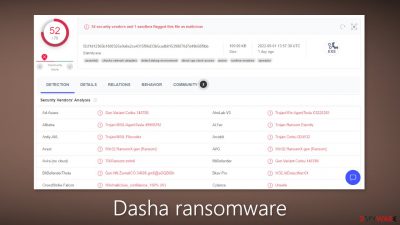
Dasha ransomware is a file-locking virus that belongs to the Eternity ransomware family. It uses encryption[1] algorithms to lock users' personal files, like photos, videos, documents, databases, etc. If users do not have backups, it is almost impossible to get the files back without the cybercriminals' help.
The main goal of a ransomware attack is to extract money from victims for file decryption. When it infiltrates the system, the affected files are appended with the .ecrp extension. If a file was previously named picture.jpg, after encryption it would be named picture.jpg.ecrp. The icons are also changed to blank pages so thumbnails become unavailable.
| NAME | Dasha |
| TYPE | Ransomware, cryptovirus, data locking malware |
| MALWARE FAMILY | Eternity ransomware |
| DISTRIBUTION | Email attachments, peer-to-peer file sharing platforms, software vulnerabilities |
| FILE EXTENSION | .ecrp |
| RANSOM NOTE | A pop-up window and the desktop wallpaper |
| FILE RECOVERY | It is almost impossible to recover the files if you do not have backups |
| MALWARE REMOVAL | Scan your machine with anti-malware software to eliminate malicious files. This will not recover them. |
| SYSTEM FIX | Windows reinstallation can be avoided with FortectIntego maintenance tool, which can fix damaged files |
The ransom note
Dasha ransomware generates a pop-up window which is a ransom note:
All of your files have been ENCRYPTED with DASHA RANSOMWARE
Your computer was infected with a ransomware. Your files have been encrypted and you won't
be able to decrypt them without our help.What can I do to get my files back?
Contact us
Email: dashasupport@proton.me
Telegram: hxxps://t.me/dashasupport
It also changes the desktop wallpaper that displays this text:
YOUR COMPUTER HAS BEEN ENCRYPTED WITH DASHA RANSOMWARE
CONTACT OUR TEAM
Email: dashasupport@proton.me
Telegram: @dashasupport
A ransom note is a message from cybercriminals. It informs users that their files have been encrypted and that they need to contact the threat actors if they want to get them back. Of course, ransomware developers want to get paid. Usually, they choose cryptocurrencies[2] because they provide anonymity.
We strongly advise against contacting or paying cybercriminals because they cannot be trusted. Many previous ransomware attack victims have come forward and said that they never received the promised decryption tools after paying the ransom.
Besides, it is very risky. Once you send a cryptocurrency transaction to another wallet, it is impossible to get it back or get a refund. Even though decryption without the cybercriminals' help is often impossible, there are third-party recovery tools that help in some cases so we suggest you try those.
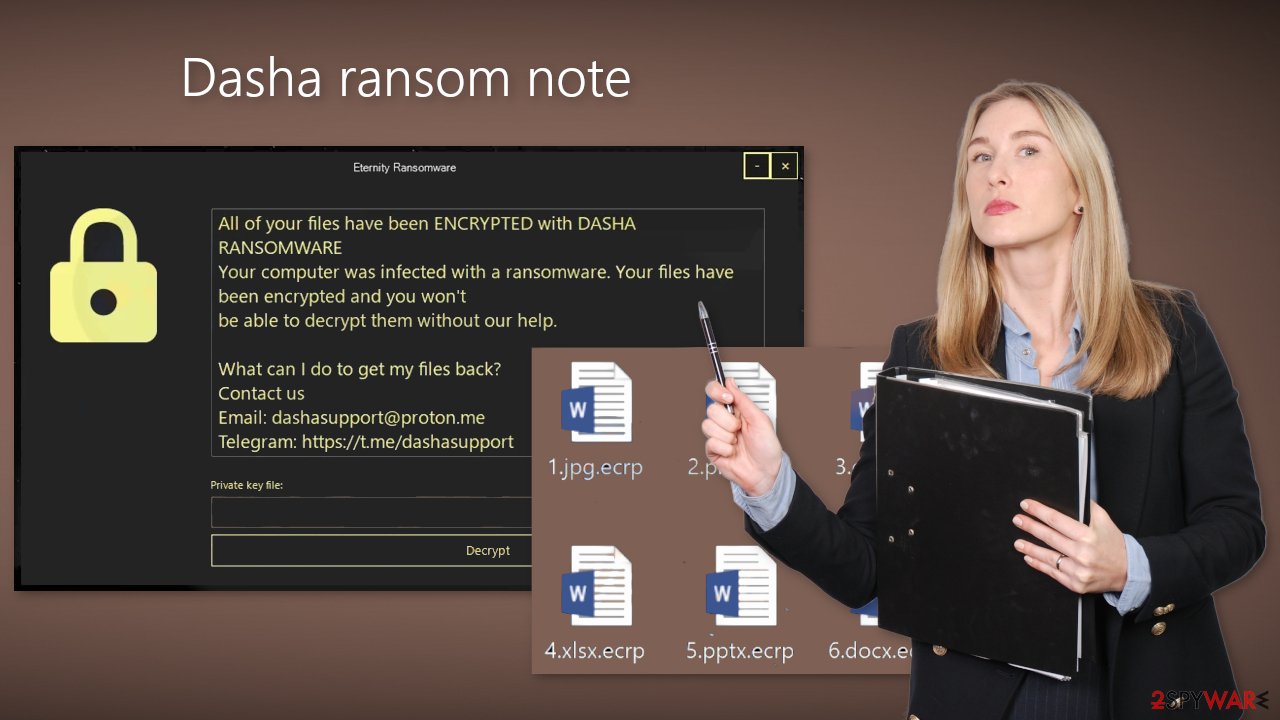
Distribution methods
Threat actors can use various channels to spread ransomware. Most often, people get infected by installing “cracked” software[3] from Torrent websites, and peer-to-peer file-sharing platforms.[4] These platforms are unregulated so it is impossible to know if the packages you are downloading do not contain any malicious files.
We recommend using official web stores and developer websites. Apps that get listed on digital marketplaces, have to go through an extensive review process. Even though it may get costly, you might save in the long run by keeping your system running smoothly. Besides, there are plenty of free apps to choose from.
Cybercriminals also use social engineering methods to create convincing emails. Usually, they look like urgent and important letters from well-known companies, and they require users to open an attachment or click on a link to solve a non-existent problem.
In reality, the attachments are infected and the links may be malicious. It is best to never open any email attachments from senders you do not know. Also, keep your operating system and software updated to prevent hackers from exploiting software vulnerabilities.
Remove the intruder from your machine
If you try to recover your data first, it can result in permanent loss. It can also encrypt your files the second time. It will not stop until you remove the malicious files causing it first. You should not attempt removing the malicious program yourself. Use anti-malware tools like SpyHunter 5Combo Cleaner or Malwarebytes to scan your system.
This security software should find all the related files and entries and remove them automatically for you. Automatic removal is the best option because there is less risk of leaving some of the traces behind. Malware could prevent you from using antivirus software by turning it off. In that case, you should proceed with accessing Safe Mode first:
Windows 7 / Vista / XP
-
Click Start > Shutdown > Restart > OK.
-
When your computer becomes active, start pressing F8 button (if that does not work, try F2, F12, Del, etc. – it all depends on your motherboard model) multiple times until you see the Advanced Boot Options window.
-
Select Safe Mode with Networking from the list.
![Windows XP/7 Windows XP/7]()
Windows 10 / Windows 8
- Right-click on Start button and select Settings.
- Scroll down to pick Update & Security.
![Update & Security Update & Security]()
- On the left side of the window, pick Recovery.
- Now scroll down to find Advanced Startup section.
- Click Restart now.
![Recovery Recovery]()
- Select Troubleshoot.
![Choose an option Choose an option]()
- Go to Advanced options.
![Advanced options Advanced options]()
- Select Startup Settings.
![Startup settings Startup settings]()
- Click Restart.
- Press 5 or click 5) Enable Safe Mode with Networking.
![Press F5 to enable Safe Mode with Networking Press F5 to enable Safe Mode with Networking]()
File recovery using third-party software
Only hackers hold the decryption key, which can unlock your files, so if you did not back them up previously, you possibly lost your files forever. You can try using data recovery software, but third-party programs cannot always decrypt the files. We suggest at least trying this method. Before proceeding, you have to copy the corrupted files and place them in a USB flash drive or another storage. And remember – only do this if you have already removed Dasha ransomware.
- Download Data Recovery Pro.
- Double-click the installer to launch it.
![Dasha ransomware Dasha ransomware]()
- Follow on-screen instructions to install the software.
![Install program Install program]()
- As soon as you press Finish, you can use the app.
- Select Everything or pick individual folders where you want the files to be recovered from.
![Select what to recover Select what to recover]()
- Press Next.
- At the bottom, enable Deep scan and pick which Disks you want to be scanned.
![Select Deep scan Select Deep scan]()
- Press Scan and wait till it is complete.
![Scan Scan]()
- You can now pick which folders/files to recover – don't forget you also have the option to search by the file name!
- Press Recover to retrieve your files.
![Recover files Recover files]()
The operating system is left damaged after an attack
Performance, stability, and usability issues, to the point where a full Windows reinstall is required, are expected after a malware infection. These types of infections can alter the Windows registry database, damage vital bootup, and other sections, delete or corrupt DLL files, etc. Once a system file is damaged by malware, antivirus software is not able to repair it.
This is why FortectIntego was developed. It can fix a lot of the damage caused by an infection like this. Blue Screen errors, freezes, registry errors, damaged DLLs, etc., can make your computer completely unusable. By using this maintenance tool, you could avoid Windows reinstallation.
- Download the application by clicking on the link above
- Click on the ReimageRepair.exe
![Reimage download Reimage download]()
- If User Account Control (UAC) shows up, select Yes
- Press Install and wait till the program finishes the installation process
![Reimage installation Reimage installation]()
- The analysis of your machine will begin immediately
![Reimage scan Reimage scan]()
- Once complete, check the results – they will be listed in the Summary
- You can now click on each of the issues and fix them manually
- If you see many problems that you find difficult to fix, we recommend you purchase the license and fix them automatically.
![Reimage results Reimage results]()
Getting rid of Dasha virus. Follow these steps
Isolate the infected computer
Some ransomware strains aim to infect not only one computer but hijack the entire network. As soon as one of the machines is infected, malware can spread via network and encrypt files everywhere else, including Network Attached Storage (NAS) devices. If your computer is connected to a network, it is important to isolate it to prevent re-infection after ransomware removal is complete.
The easiest way to disconnect a PC from everything is simply to plug out the ethernet cable. However, in the corporate environment, this might be extremely difficult to do (also would take a long time). The method below will disconnect from all the networks, including local and the internet, isolating each of the machines involved.
- Type in Control Panel in Windows search and press Enter
- Go to Network and Internet

- Click Network and Sharing Center

- On the left, pick Change adapter settings

- Right-click on your connection (for example, Ethernet), and select Disable

- Confirm with Yes.
If you are using some type of cloud storage you are connected to, you should disconnect from it immediately. It is also advisable to disconnect all the external devices, such as USB flash sticks, external HDDs, etc. Once the malware elimination process is finished, you can connect your computers to the network and internet, as explained above, but by pressing Enable instead.
Report the incident to your local authorities
Ransomware is a huge business that is highly illegal, and authorities are very involved in catching malware operators. To have increased chances of identifying the culprits, the agencies need information. Therefore, by reporting the crime, you could help with stopping the cybercriminal activities and catching the threat actors. Make sure you include all the possible details, including how did you notice the attack, when it happened, etc. Additionally, providing documents such as ransom notes, examples of encrypted files, or malware executables would also be beneficial.
Law enforcement agencies typically deal with online fraud and cybercrime, although it depends on where you live. Here is the list of local authority groups that handle incidents like ransomware attacks, sorted by country:
- USA – Internet Crime Complaint Center IC3
- United Kingdom – ActionFraud
- Canada – Canadian Anti-Fraud Centre
- Australia – ScamWatch
- New Zealand – ConsumerProtection
- Germany – Polizei
- France – Ministère de l'Intérieur

If your country is not listed above, you should contact the local police department or communications center.
How to prevent from getting ransomware
Do not let government spy on you
The government has many issues in regards to tracking users' data and spying on citizens, so you should take this into consideration and learn more about shady information gathering practices. Avoid any unwanted government tracking or spying by going totally anonymous on the internet.
You can choose a different location when you go online and access any material you want without particular content restrictions. You can easily enjoy internet connection without any risks of being hacked by using Private Internet Access VPN.
Control the information that can be accessed by government any other unwanted party and surf online without being spied on. Even if you are not involved in illegal activities or trust your selection of services, platforms, be suspicious for your own security and take precautionary measures by using the VPN service.
Backup files for the later use, in case of the malware attack
Computer users can suffer from data losses due to cyber infections or their own faulty doings. Ransomware can encrypt and hold files hostage, while unforeseen power cuts might cause a loss of important documents. If you have proper up-to-date backups, you can easily recover after such an incident and get back to work. It is also equally important to update backups on a regular basis so that the newest information remains intact – you can set this process to be performed automatically.
When you have the previous version of every important document or project you can avoid frustration and breakdowns. It comes in handy when malware strikes out of nowhere. Use Data Recovery Pro for the data restoration process.
- ^ What is encryption? Data encryption defined. Ibm. Data Protection.
- ^ Kate Ashford. What Is Cryptocurrency?. Forbes. Investment Blog.
- ^ Georgina Torbet. 5 Security Reasons Not to Download Cracked Software. Makeuseof. Security Blog.
- ^ Andrew Kalafut. A study of malware in peer-to-peer networks. ResearchGate. Scientific Papers.





















