Dashlane (Tutorial) - Jun 2020 update
Dashlane Removal Guide
What is Dashlane?
Dashlane is free password-encryption software that might sometimes be flagged by your security application
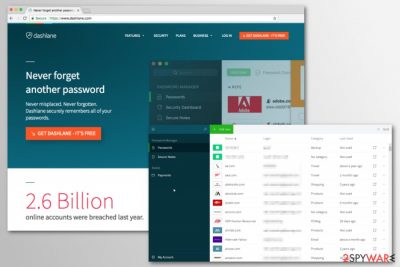
Dashlane is a password managing application[1] that is available for free but also offers two paid versions. While the program is legitimate, many users have complained that they found the app installed without permission or that their anti-malware programs such as Avast were flagging it as malicious.
In case you installed the program yourself, you should not be worried as the application can actually help you protect your privacy and security your online login information, i.e., Dashlane is not a virus. However, in case the app got into your computer without permission, you should uninstall it immediately, as it could be a fake version, which means that it could be malware in disguise.
Finally, if you have been using Dashlane for a long time without problems and your security app suddenly started to flag it as malicious, you should add the exception for it to allow it through your anti-virus. This happens when security vendors update their databases or when the developers of Dashlane ship new patches. In most cases, behavioral analysis shows that the app is trying to encrypt[2] everything on the PC, resulting in a false -positive.
| Summary | |
| Name | Dashlane |
| Developer | Dashlane Inc. |
| Type | Password managing application/false-positive |
| Official website | www.dashlane.com |
| Compatibility | Windows OS, Mac OS, iOS, Android |
| Release date | 2012 |
| Distribution | Users might install the app via its official website or in a bundle from third-party sites (software bundling) |
| Related issues/concerns | Users reported that the app is being flagged by the security software as malicious, which usually happens after an update of either of the apps. The program might also appear on the computer unexpectedly due to software bundle packages |
| Elimination | To uninstall Dashlane, follow the instructions we provide in our removal section below |
| In case your machine is suffering from BSODs, errors, crashes, and other issues, you can attempt to fix them with automatic repair software FortectIntego | |
Some antivirus programs identify this password manager as a virus. However, such Dashlane virus does not exist. This program is not malicious and cannot harm your PC. The problem is that security tools might warn about it due to released updates, added new features, and improved functionality.
However, Dashlane has some negative functionality that raises users’ suspicions. The program is reported to appear on the computer and hijack browser’s homepage. This might happen because the software might be spread bundled with free programs. It was also indicated as bloatware software on ACER computers.
Though, such cases are not very common. Most of the time, users install it from the official website Dashlane.com. Additionally, the Dashlane app can be downloaded from iTunes or Google Play Store. However, before installing it, it’s important to read user reviews. Some of them not only report about the program’s functionality but high CPU usage as well:
Normally okay but loads of issues at the minute.
Using 99% CPU when trying to login, often doesn't popup, only working in standalone mode.
This is happening on my laptop and my desktop![3]
There’s no doubt that such high usage of device resources might lead to serious damage to it. Hence, such activities should not be tolerated. However, some reports also tell about annoying pop-ups delivers by Dashlane password manager too.
Dashlane ads might promote its paid versions – Premiums and Business. However, after the installation of the app, you might also notice an increased amount of advertisements on the web. Though the majority of problems might occur if users download the app from third-party sources, for instance, P2P networks, or inattentively install freeware.[4]
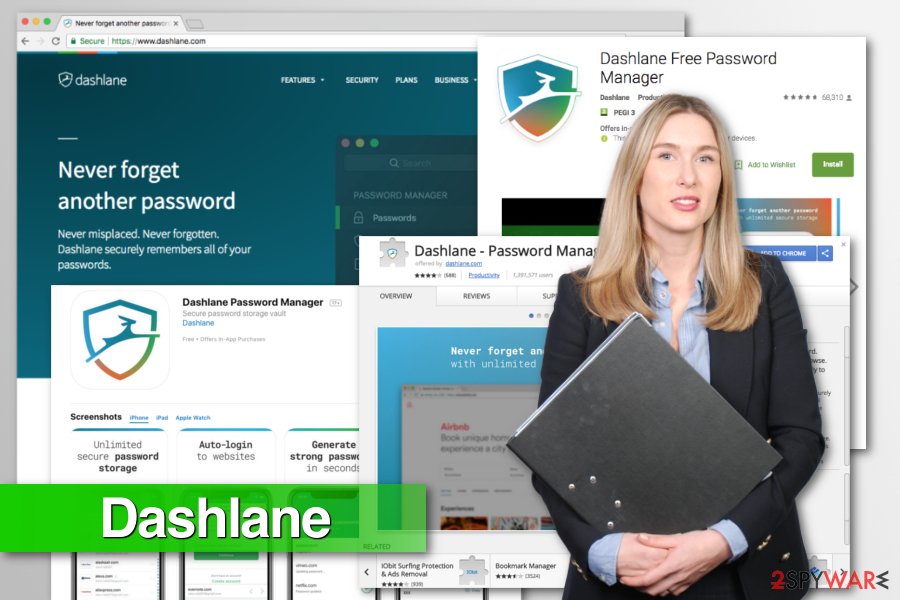
If you noticed that your computer or smartphone started acting oddly after the installation of the password manager, you should scan the device with anti-malware just to be sure. If you installed a malicious version of the app, you would be able to remove Dashlane within a few clicks. Afterward, we suggest resetting all the web browsers to eliminate all the unwanted components if such were left behind. In case your Windows system is broken, you can attempt to fix virus damage with tools like FortectIntego.
However, if you are just not satisfied with the app’s functionality, you can uninstall it as an ordinary program or browser extension. This program is absolutely legit, so you should not have any difficulties with uninstallation. If you need help with Dashlane removal, scroll down to the of the article.
Distribution methods and download sources of password manager
The program has an official website and is available on Chrome Play Store, iTunes, and Google Play Store. Additionally, you might find it on P2P networks or file-sharing sites or even software bundles. Though, you should not install software from these sources.
Keep in mind that both legit and insecure programs can enter the system if you use unknown download sites or use incorrect installation settings. For installation, always use official developers' websites and use Advanced/Custom settings only.
Differently than Quick/Recommended setup, Advanced settings reveal what optional components were included in the software bundles. Keep in mind that many free programs spread together with additional downloads! However, a security team from Utanvirus.se[5] suggest opting out all of the third-party apps that are offered to download. Typically they are potentially unwanted programs.
Instructions on how to uninstall Dashlane
If you accidentally installed or you do not want to use this password manager anymore, you can remove Dashlane as an ordinary application:
- Uninstall it via Control Panel if you use Windows;
- Move to Trash from Applications folder if you use Mac;
- Click a Trash icon in the extensions list if you installed it on Google Chrome;
- Click Remove button in Firefox extensions list.
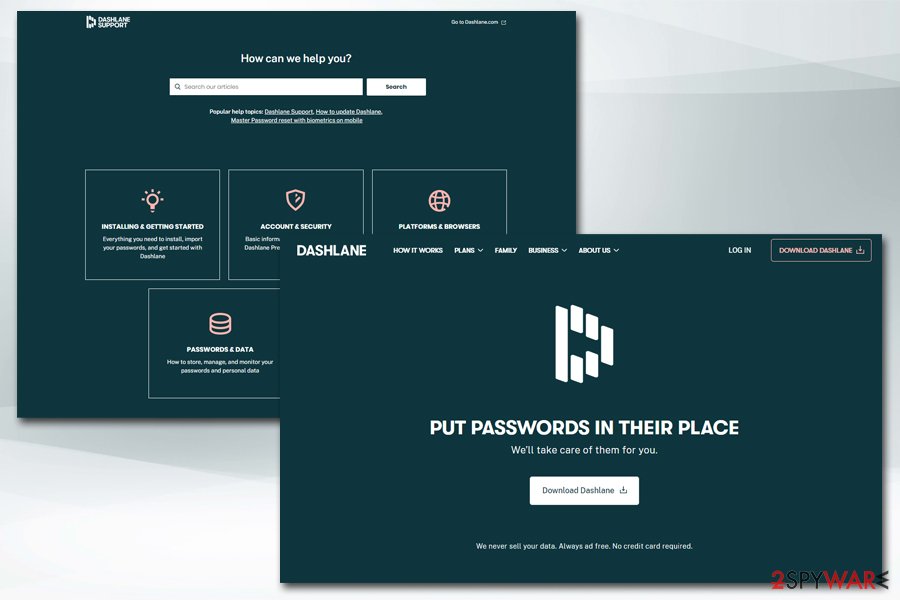
However, if you downloaded this program in the software bundle or suspect that you may have obtained a corrupted version, you should opt for automatic Dashlane removal, meaning that you should scan the device with an updated anti-malware and make sure that your PC is not infected.
You may remove virus damage with a help of FortectIntego. SpyHunter 5Combo Cleaner and Malwarebytes are recommended to detect potentially unwanted programs and viruses with all their files and registry entries that are related to them.
Getting rid of Dashlane. Follow these steps
Uninstall from Windows
If your PC was infected with Dashlane adware, follow these steps to get rid of it:
Instructions for Windows 10/8 machines:
- Enter Control Panel into Windows search box and hit Enter or click on the search result.
- Under Programs, select Uninstall a program.

- From the list, find the entry of the suspicious program.
- Right-click on the application and select Uninstall.
- If User Account Control shows up, click Yes.
- Wait till uninstallation process is complete and click OK.

If you are Windows 7/XP user, proceed with the following instructions:
- Click on Windows Start > Control Panel located on the right pane (if you are Windows XP user, click on Add/Remove Programs).
- In Control Panel, select Programs > Uninstall a program.

- Pick the unwanted application by clicking on it once.
- At the top, click Uninstall/Change.
- In the confirmation prompt, pick Yes.
- Click OK once the removal process is finished.
Delete from macOS
These steps will help you to uninstall Dashlane from macOS:
Remove items from Applications folder:
- From the menu bar, select Go > Applications.
- In the Applications folder, look for all related entries.
- Click on the app and drag it to Trash (or right-click and pick Move to Trash)

To fully remove an unwanted app, you need to access Application Support, LaunchAgents, and LaunchDaemons folders and delete relevant files:
- Select Go > Go to Folder.
- Enter /Library/Application Support and click Go or press Enter.
- In the Application Support folder, look for any dubious entries and then delete them.
- Now enter /Library/LaunchAgents and /Library/LaunchDaemons folders the same way and terminate all the related .plist files.

Remove from Microsoft Edge
Delete unwanted extensions from MS Edge:
- Select Menu (three horizontal dots at the top-right of the browser window) and pick Extensions.
- From the list, pick the extension and click on the Gear icon.
- Click on Uninstall at the bottom.

Clear cookies and other browser data:
- Click on the Menu (three horizontal dots at the top-right of the browser window) and select Privacy & security.
- Under Clear browsing data, pick Choose what to clear.
- Select everything (apart from passwords, although you might want to include Media licenses as well, if applicable) and click on Clear.

Restore new tab and homepage settings:
- Click the menu icon and choose Settings.
- Then find On startup section.
- Click Disable if you found any suspicious domain.
Reset MS Edge if the above steps did not work:
- Press on Ctrl + Shift + Esc to open Task Manager.
- Click on More details arrow at the bottom of the window.
- Select Details tab.
- Now scroll down and locate every entry with Microsoft Edge name in it. Right-click on each of them and select End Task to stop MS Edge from running.

If this solution failed to help you, you need to use an advanced Edge reset method. Note that you need to backup your data before proceeding.
- Find the following folder on your computer: C:\\Users\\%username%\\AppData\\Local\\Packages\\Microsoft.MicrosoftEdge_8wekyb3d8bbwe.
- Press Ctrl + A on your keyboard to select all folders.
- Right-click on them and pick Delete

- Now right-click on the Start button and pick Windows PowerShell (Admin).
- When the new window opens, copy and paste the following command, and then press Enter:
Get-AppXPackage -AllUsers -Name Microsoft.MicrosoftEdge | Foreach {Add-AppxPackage -DisableDevelopmentMode -Register “$($_.InstallLocation)\\AppXManifest.xml” -Verbose

Instructions for Chromium-based Edge
Delete extensions from MS Edge (Chromium):
- Open Edge and click select Settings > Extensions.
- Delete unwanted extensions by clicking Remove.

Clear cache and site data:
- Click on Menu and go to Settings.
- Select Privacy, search and services.
- Under Clear browsing data, pick Choose what to clear.
- Under Time range, pick All time.
- Select Clear now.

Reset Chromium-based MS Edge:
- Click on Menu and select Settings.
- On the left side, pick Reset settings.
- Select Restore settings to their default values.
- Confirm with Reset.

Remove from Mozilla Firefox (FF)
Remove dangerous extensions:
- Open Mozilla Firefox browser and click on the Menu (three horizontal lines at the top-right of the window).
- Select Add-ons.
- In here, select unwanted plugin and click Remove.

Reset the homepage:
- Click three horizontal lines at the top right corner to open the menu.
- Choose Options.
- Under Home options, enter your preferred site that will open every time you newly open the Mozilla Firefox.
Clear cookies and site data:
- Click Menu and pick Settings.
- Go to Privacy & Security section.
- Scroll down to locate Cookies and Site Data.
- Click on Clear Data…
- Select Cookies and Site Data, as well as Cached Web Content and press Clear.

Reset Mozilla Firefox
If clearing the browser as explained above did not help, reset Mozilla Firefox:
- Open Mozilla Firefox browser and click the Menu.
- Go to Help and then choose Troubleshooting Information.

- Under Give Firefox a tune up section, click on Refresh Firefox…
- Once the pop-up shows up, confirm the action by pressing on Refresh Firefox.

Remove from Google Chrome
Navigate to Chrome extensions and click the Trash icon to delete the unwanted extension.
Delete malicious extensions from Google Chrome:
- Open Google Chrome, click on the Menu (three vertical dots at the top-right corner) and select More tools > Extensions.
- In the newly opened window, you will see all the installed extensions. Uninstall all the suspicious plugins that might be related to the unwanted program by clicking Remove.

Clear cache and web data from Chrome:
- Click on Menu and pick Settings.
- Under Privacy and security, select Clear browsing data.
- Select Browsing history, Cookies and other site data, as well as Cached images and files.
- Click Clear data.

Change your homepage:
- Click menu and choose Settings.
- Look for a suspicious site in the On startup section.
- Click on Open a specific or set of pages and click on three dots to find the Remove option.
Reset Google Chrome:
If the previous methods did not help you, reset Google Chrome to eliminate all the unwanted components:
- Click on Menu and select Settings.
- In the Settings, scroll down and click Advanced.
- Scroll down and locate Reset and clean up section.
- Now click Restore settings to their original defaults.
- Confirm with Reset settings.

Delete from Safari
Remove unwanted extensions from Safari:
- Click Safari > Preferences…
- In the new window, pick Extensions.
- Select the unwanted extension and select Uninstall.

Clear cookies and other website data from Safari:
- Click Safari > Clear History…
- From the drop-down menu under Clear, pick all history.
- Confirm with Clear History.

Reset Safari if the above-mentioned steps did not help you:
- Click Safari > Preferences…
- Go to Advanced tab.
- Tick the Show Develop menu in menu bar.
- From the menu bar, click Develop, and then select Empty Caches.

After uninstalling this potentially unwanted program (PUP) and fixing each of your web browsers, we recommend you to scan your PC system with a reputable anti-spyware. This will help you to get rid of Dashlane registry traces and will also identify related parasites or possible malware infections on your computer. For that you can use our top-rated malware remover: FortectIntego, SpyHunter 5Combo Cleaner or Malwarebytes.
How to prevent from getting system tools
Stream videos without limitations, no matter where you are
There are multiple parties that could find out almost anything about you by checking your online activity. While this is highly unlikely, advertisers and tech companies are constantly tracking you online. The first step to privacy should be a secure browser that focuses on tracker reduction to a minimum.
Even if you employ a secure browser, you will not be able to access websites that are restricted due to local government laws or other reasons. In other words, you may not be able to stream Disney+ or US-based Netflix in some countries. To bypass these restrictions, you can employ a powerful Private Internet Access VPN, which provides dedicated servers for torrenting and streaming, not slowing you down in the process.
Data backups are important – recover your lost files
Ransomware is one of the biggest threats to personal data. Once it is executed on a machine, it launches a sophisticated encryption algorithm that locks all your files, although it does not destroy them. The most common misconception is that anti-malware software can return files to their previous states. This is not true, however, and data remains locked after the malicious payload is deleted.
While regular data backups are the only secure method to recover your files after a ransomware attack, tools such as Data Recovery Pro can also be effective and restore at least some of your lost data.
- ^ Dashlane. Wikipedia. The free encyclopedia.
- ^ Encryption. SearchSecurity. Information Security information, news and tips.
- ^ Dashlane - Password Manager reviews. Chrome Play Store. The official website.
- ^ Tim Fisher. What Is Freeware?. Lifewire. Tech How-to guides and tutorials.
- ^ Utanvirus. Utanvirus. Cyber security news.























