Datahub.serving-sys (Virus Removal Instructions) - Chrome, Firefox, IE, Edge
Datahub.serving-sys Removal Guide
What is Datahub.serving-sys?
Datahub.serving-sys is a fake pop-up that asks users to enter their credentials
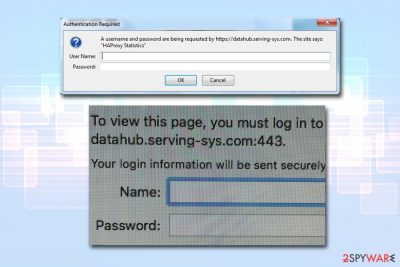
Datahub.serving-sys.com is a website that asks users to enter their username and password to allegedly view the contents of the page. Users are often confused as they do not remember registering for a site with such domain name. Nevertheless, some might think that entering the credentials of other accounts would be a solution.
Without a doubt, Datahub.serving-sys pop-up is a scam that can appear on Google Chrome, Safari, Internet Explorer, Mozilla Firefox, Opera, or any other browser. Those who come across the Datahub.serving-sys alert claim that it repeatedly appears, even when browsing legitimate websites like Yahoo. If you encounter such behavior, be aware that you might be a victim of adware[1] – ad-supported software that can come in various forms, such as browser extensions or stand-alone applications.
Therefore, to remove Datahub.serving-sys redirects and pop-ups, you will have to discover which app is adware. This might not be as straight forward as might seem from the first sight, as the culprit application might not even be in the installed program list. Additionally, some adware apps might even change the registry to hide their presence.
| Name | Datahub.serving-sys |
| Type | A pop-up message asking for login details |
| Why does it show up? | Adware infection or redirect from a malicious site |
| Associated website | Datahub.serving-sys.com |
| Infection means | Users typically install adware via software bundles, third-party sites or after seeing an attractive ad |
| Risks | Sensitive information disclosure to unknown parties, malware infection, money loss |
| Affected browsers | Google Chrome, Internet Explorer, MS Edge, Mozilla Firefox, Safari, Opera, etc. |
| Ways to get rid of it | If the suspicious behavior is repeated, you need to eliminate adware from your machine. For that, either check our instructions below or make use of security application, such as FortectIntego |
Users can defend themselves from malicious sites like Datahub.serving-sys.com, as well as adware. The ad-supported software is often downloaded in a single package from freeware hosting sites. Thus, they do not need to be experts to stop unwanted programs – all they need to do is pay more attention when installing freeware.
Nevertheless, Datahub.serving-sys virus can also slip in via other methods, so there is no way to protect yourself 100%. Once infected, users can experience strange browser behavior, for example:
- Pop-ups, offers, flashing windows, in-text links, deals, banners and another type of ads fill all sites that they visit;
- Altered homepage, new tab address, and the search engine;
- Search results are littered with sponsored links to affiliated sites;
- Redirects lead to questionable and even dangerous websites, including Datahub.serving-sys.com;
- Slow operation of the browser, etc.
In other cases, users might encounter Datahub.serving-sys pop-up seemingly out of nowhere. It states:
Authentication Required
A username and password are being requested by http://datahub.serving-sys.com. The site says: “HAProxy Statistics”
User Name:
Password:
Providing any type of passwords and usernames would be extremely dangerous, as malicious actors might use these credentials for illegal money transfer, fraud, and identity theft. Therefore, never enter your credentials into random pop-ups like the one from Datahub.serving-sys, especially if you reuse the username and password for multiple accounts (do not do that!).[2]
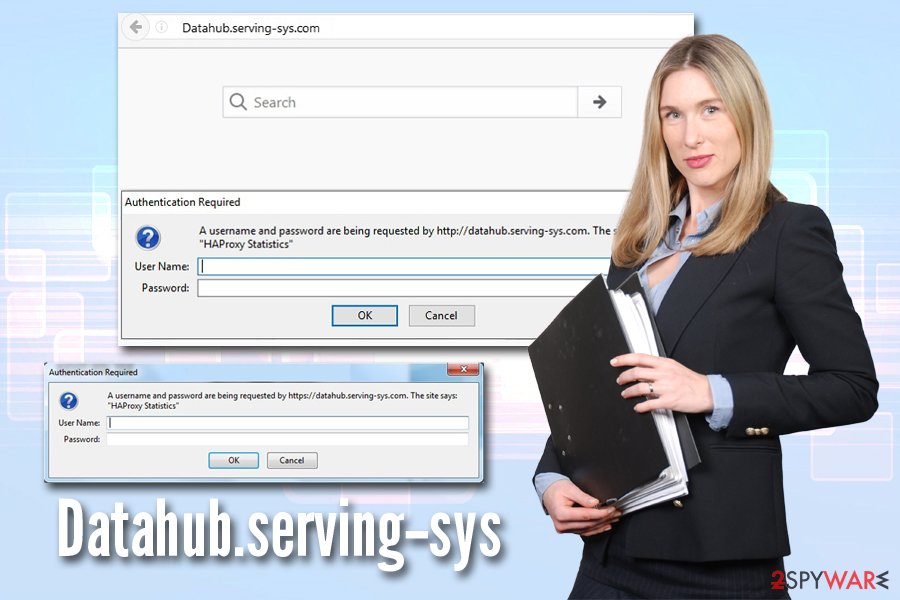
For a full Datahub.serving-sys removal, follow our instructions below this article. If you are unsuccessful, you can always scan your computer anti-malware software that would delete not only the PUP but also all its traces.
Keep adware away by being cautious online
By itself, adware is usually not dangerous and can be deleted relatively easily. However, there are plenty of crooks that create malicious scam sites that claim bogus malware infections and ask users to call fake tech support. The reason – illegal money extortion which is punishable by law. Unfortunately, such behavior is rarely penalized as catching the bad guys is relatively hard and requires a thought investigation.
As we previously mentioned, the adware can be avoided, as long as enough attention is being paid to the installation process of freeware and shareware. Take advise from the security experts:[3]
- Always pick trustworthy sources for your downloads;
- Check if the installer provides Terms of Service and Privacy Policy;
- Watch out for the fine print statements, pre-ticked boxes, deals and misleading button placements;
- Always opt for Advanced/Custom installation settings instead of Recommended/Quick ones, as it will allow you to uncover the full list of applications that would otherwise be installed on your computer without you noticing;
- Finally, equip your computer with anti-malware software and stay away from sites that host cracked software.
Stop Datahub.serving-sys.com pop-ups for your own safety
Even if you never enter the credentials into the provided box, it does not mean you should ignore Datahub.serving-sys virus residing on your computer. Some adware applications can modify system files, install other applications, prevent their termination, and engage in other processes that resemble malware.
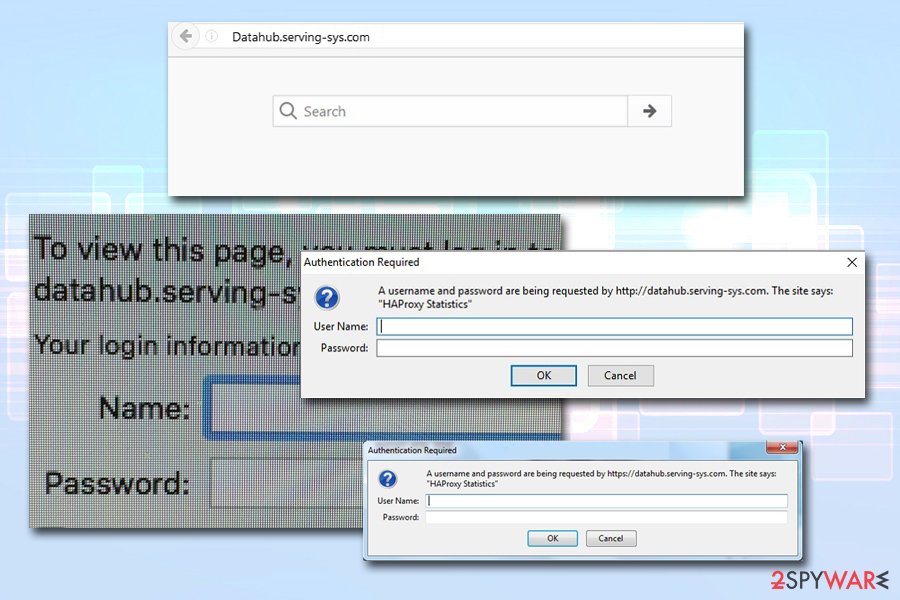
To remove Datahub.serving-sys.com your computer, you should enter the installed applications list and check for anything suspicious that not recognize (note, you should quickly give each of the unknown entry a Google search so you would not uninstall programs that are actually needed). However, this might be impossible sometimes, as the dubious entry might be missing.
In such a case, use anti-virus software for Datahub.serving-sys removal. It will detect all the components hidden within the computer and delete them permanently. Nevertheless, to make sure the unwanted behavior is gone, reset each of the installed browsers as well.
You may remove virus damage with a help of FortectIntego. SpyHunter 5Combo Cleaner and Malwarebytes are recommended to detect potentially unwanted programs and viruses with all their files and registry entries that are related to them.
Getting rid of Datahub.serving-sys. Follow these steps
Uninstall from Windows
To remove adware-related applications on Windows, enter the installed program list via the Control Panel:
Instructions for Windows 10/8 machines:
- Enter Control Panel into Windows search box and hit Enter or click on the search result.
- Under Programs, select Uninstall a program.

- From the list, find the entry of the suspicious program.
- Right-click on the application and select Uninstall.
- If User Account Control shows up, click Yes.
- Wait till uninstallation process is complete and click OK.

If you are Windows 7/XP user, proceed with the following instructions:
- Click on Windows Start > Control Panel located on the right pane (if you are Windows XP user, click on Add/Remove Programs).
- In Control Panel, select Programs > Uninstall a program.

- Pick the unwanted application by clicking on it once.
- At the top, click Uninstall/Change.
- In the confirmation prompt, pick Yes.
- Click OK once the removal process is finished.
Delete from macOS
To remove Datahub.serving-sys.com pop-ups from Macs, please follow these steps:
Remove items from Applications folder:
- From the menu bar, select Go > Applications.
- In the Applications folder, look for all related entries.
- Click on the app and drag it to Trash (or right-click and pick Move to Trash)

To fully remove an unwanted app, you need to access Application Support, LaunchAgents, and LaunchDaemons folders and delete relevant files:
- Select Go > Go to Folder.
- Enter /Library/Application Support and click Go or press Enter.
- In the Application Support folder, look for any dubious entries and then delete them.
- Now enter /Library/LaunchAgents and /Library/LaunchDaemons folders the same way and terminate all the related .plist files.

Remove from Microsoft Edge
Delete unwanted extensions from MS Edge:
- Select Menu (three horizontal dots at the top-right of the browser window) and pick Extensions.
- From the list, pick the extension and click on the Gear icon.
- Click on Uninstall at the bottom.

Clear cookies and other browser data:
- Click on the Menu (three horizontal dots at the top-right of the browser window) and select Privacy & security.
- Under Clear browsing data, pick Choose what to clear.
- Select everything (apart from passwords, although you might want to include Media licenses as well, if applicable) and click on Clear.

Restore new tab and homepage settings:
- Click the menu icon and choose Settings.
- Then find On startup section.
- Click Disable if you found any suspicious domain.
Reset MS Edge if the above steps did not work:
- Press on Ctrl + Shift + Esc to open Task Manager.
- Click on More details arrow at the bottom of the window.
- Select Details tab.
- Now scroll down and locate every entry with Microsoft Edge name in it. Right-click on each of them and select End Task to stop MS Edge from running.

If this solution failed to help you, you need to use an advanced Edge reset method. Note that you need to backup your data before proceeding.
- Find the following folder on your computer: C:\\Users\\%username%\\AppData\\Local\\Packages\\Microsoft.MicrosoftEdge_8wekyb3d8bbwe.
- Press Ctrl + A on your keyboard to select all folders.
- Right-click on them and pick Delete

- Now right-click on the Start button and pick Windows PowerShell (Admin).
- When the new window opens, copy and paste the following command, and then press Enter:
Get-AppXPackage -AllUsers -Name Microsoft.MicrosoftEdge | Foreach {Add-AppxPackage -DisableDevelopmentMode -Register “$($_.InstallLocation)\\AppXManifest.xml” -Verbose

Instructions for Chromium-based Edge
Delete extensions from MS Edge (Chromium):
- Open Edge and click select Settings > Extensions.
- Delete unwanted extensions by clicking Remove.

Clear cache and site data:
- Click on Menu and go to Settings.
- Select Privacy, search and services.
- Under Clear browsing data, pick Choose what to clear.
- Under Time range, pick All time.
- Select Clear now.

Reset Chromium-based MS Edge:
- Click on Menu and select Settings.
- On the left side, pick Reset settings.
- Select Restore settings to their default values.
- Confirm with Reset.

Remove from Mozilla Firefox (FF)
Remove dangerous extensions:
- Open Mozilla Firefox browser and click on the Menu (three horizontal lines at the top-right of the window).
- Select Add-ons.
- In here, select unwanted plugin and click Remove.

Reset the homepage:
- Click three horizontal lines at the top right corner to open the menu.
- Choose Options.
- Under Home options, enter your preferred site that will open every time you newly open the Mozilla Firefox.
Clear cookies and site data:
- Click Menu and pick Settings.
- Go to Privacy & Security section.
- Scroll down to locate Cookies and Site Data.
- Click on Clear Data…
- Select Cookies and Site Data, as well as Cached Web Content and press Clear.

Reset Mozilla Firefox
If clearing the browser as explained above did not help, reset Mozilla Firefox:
- Open Mozilla Firefox browser and click the Menu.
- Go to Help and then choose Troubleshooting Information.

- Under Give Firefox a tune up section, click on Refresh Firefox…
- Once the pop-up shows up, confirm the action by pressing on Refresh Firefox.

Remove from Google Chrome
As soon as you eliminate the unwanted application, make sure you reset Google Chrome browser by following these instructions:
Delete malicious extensions from Google Chrome:
- Open Google Chrome, click on the Menu (three vertical dots at the top-right corner) and select More tools > Extensions.
- In the newly opened window, you will see all the installed extensions. Uninstall all the suspicious plugins that might be related to the unwanted program by clicking Remove.

Clear cache and web data from Chrome:
- Click on Menu and pick Settings.
- Under Privacy and security, select Clear browsing data.
- Select Browsing history, Cookies and other site data, as well as Cached images and files.
- Click Clear data.

Change your homepage:
- Click menu and choose Settings.
- Look for a suspicious site in the On startup section.
- Click on Open a specific or set of pages and click on three dots to find the Remove option.
Reset Google Chrome:
If the previous methods did not help you, reset Google Chrome to eliminate all the unwanted components:
- Click on Menu and select Settings.
- In the Settings, scroll down and click Advanced.
- Scroll down and locate Reset and clean up section.
- Now click Restore settings to their original defaults.
- Confirm with Reset settings.

Delete from Safari
Users reported that Safari often displays unwanted pop-ups. In such a case, proceed with the following guide to stop the unwanted activities:
Remove unwanted extensions from Safari:
- Click Safari > Preferences…
- In the new window, pick Extensions.
- Select the unwanted extension and select Uninstall.

Clear cookies and other website data from Safari:
- Click Safari > Clear History…
- From the drop-down menu under Clear, pick all history.
- Confirm with Clear History.

Reset Safari if the above-mentioned steps did not help you:
- Click Safari > Preferences…
- Go to Advanced tab.
- Tick the Show Develop menu in menu bar.
- From the menu bar, click Develop, and then select Empty Caches.

After uninstalling this potentially unwanted program (PUP) and fixing each of your web browsers, we recommend you to scan your PC system with a reputable anti-spyware. This will help you to get rid of Datahub.serving-sys registry traces and will also identify related parasites or possible malware infections on your computer. For that you can use our top-rated malware remover: FortectIntego, SpyHunter 5Combo Cleaner or Malwarebytes.
How to prevent from getting adware
Do not let government spy on you
The government has many issues in regards to tracking users' data and spying on citizens, so you should take this into consideration and learn more about shady information gathering practices. Avoid any unwanted government tracking or spying by going totally anonymous on the internet.
You can choose a different location when you go online and access any material you want without particular content restrictions. You can easily enjoy internet connection without any risks of being hacked by using Private Internet Access VPN.
Control the information that can be accessed by government any other unwanted party and surf online without being spied on. Even if you are not involved in illegal activities or trust your selection of services, platforms, be suspicious for your own security and take precautionary measures by using the VPN service.
Backup files for the later use, in case of the malware attack
Computer users can suffer from data losses due to cyber infections or their own faulty doings. Ransomware can encrypt and hold files hostage, while unforeseen power cuts might cause a loss of important documents. If you have proper up-to-date backups, you can easily recover after such an incident and get back to work. It is also equally important to update backups on a regular basis so that the newest information remains intact – you can set this process to be performed automatically.
When you have the previous version of every important document or project you can avoid frustration and breakdowns. It comes in handy when malware strikes out of nowhere. Use Data Recovery Pro for the data restoration process.























