Ads by SaverExtension (Virus Removal Instructions) - Aug 2019 update
SaverExtension ads Removal Guide
What is Ads by SaverExtension?
SaverExtension is a malicious browser add-on that installs multiple modules and modifies Windows registry
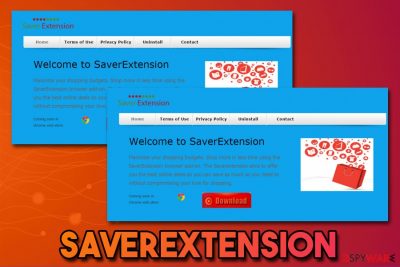
SaverExtension is a dubious application that can be downloaded and installed together with other software from third-party websites. While most browser extensions attach itself to Google Chrome, Mozilla Firefox, Internet Explorer or another browser, this potentially unwanted program[1] installs multiple apps, modifies Windows registry and might hide its presence from users by not showing up in the installed application list. Nevertheless, some users might notice the program under the names of “SaaverEExtenssioin” or “SaveNEiwoaAippz,” which can also be found attached to multiple browsers and are impossible to disable.
Soon after system modifications that are more common to malware rather than ad-supported software, SaverExtension starts its activities. Users will most likely notice multiple sponsored links at the top of the search results, intrusive ads on all sites that they visit and will also be redirected to unknown sites that might even be dangerous. The ads might be marked as “Ads by Saver Extension,” although there is no indication of the source in most of the cases.
If you are wondering if you should remove SaverExtension from your computer, the answer is yes, as long as you value your online safety and want a peace of mind while browsing the internet on a daily basis. If you need further instructions, please proceed reading this article.
| Name | SaverExtension |
| Type | Adware |
| Category | Potentially unwanted program |
| Also known as | Adware:Win32/SaverExtension |
| Infection means | Software bundles, third-party sites, malicious ads |
| Behavior | Modifies Windows registry, installs malicious files, prevents termination, displays intrusive ads on all sites, etc. |
| Risks | Malware infections, installation of potentially unwanted programs, money loss, etc. |
| Termination | You can try to delete the unwanted application manually by using our instructions below. However, Saver Extension is known to be difficult to terminate as it hides its presence on the computer; in such a case install security software like FortectIntego and perform a full system scan |
While most adware applications are more a nuisance than a real cyber safety threat, some ad-supported software takes a step further and engages in a behavior that is typical to malware. Unfortunately, but Saver Extension is one of such programs and should be treated accordingly.
System file modification, such as the alternation of Windows registry keys[2] is typical to malware – it gains elevated privileges to perform specific tasks. While the primary goal of SaverExtension is to deliver intrusive ads to the infected users and generate revenue for its developers, its operation methods and removal prevention gained it a really bad reputation – and for a reason.
If you noticed one of the following markings on pop-ups, pop-unders, windows, slide ads, banners, etc., you are infected with the SaverExtension virus:
- Ads by SaverExtension
- Brought to you by SaverExtension
- SaverExtension ads
- Powered by SaverExtension, etc.
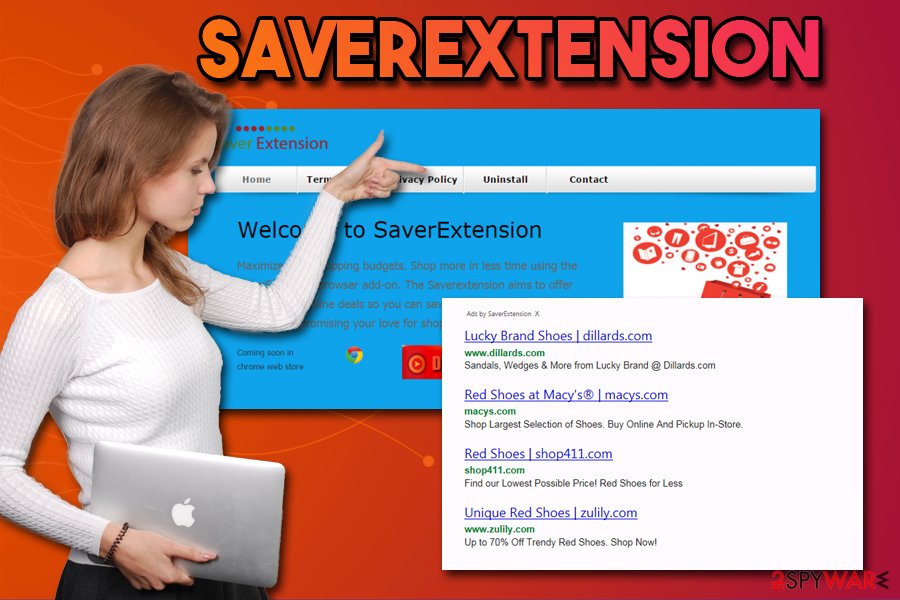
For your own safety, do not click on SaverExtension ads, as they might also lead to insecure sites, such as phishing, tech support scam,[3] or even hacked/malware-laden websites. Depending on your system configuration and the installed updates, malicious software might be downloaded without your interaction.
Therefore, while the presence of SaverExtension does not mean that your keystrokes are being recorded or files destroyed, the PUP can compromise the computer in other ways. Therefore, regardless of whether you installed the extension intentionally or it appeared seemingly out of nowhere, you need to take care of SaverExtension removal.
If you are struggling to uninstall SaverExtension, you should employ anti-malware software, such as FortectIntego. To finalize the process, industry experts[4] also recommend resetting each of the installed browsers.
Software bundle packages can deliver unsafe apps
What makes malware malicious? In most of the cases, computer viruses are developed and distributed to gain something, although reasons can significantly vary. Nevertheless, the most common basis for malware development is money – threat actors want to gain illegal income. For example, harvesting of credit card information might allow hackers to enter victims' bank accounts directly.
Online advertisement is a legal income for many companies around the world and is mandatory for a healthy competition. However, some applications are simply designed in a way that harms users and only brings benefits to its developers. Fortunately, the security community is working hard on identifying such threats to protect the userbase from them.
On the other hand, users are careless themselves, and no regular means can protect them. Therefore, if you belong to that group of people, you should start treating computer security seriously, otherwise, ramifications might be as bad as money loss, malware infection, or even identity theft.
To protect yourself from malware, install anti-virus software, and patch all your programs along with the operating system. However, potentially unwanted programs might sometimes be difficult to detect prior to their installation. Therefore you should avoid them in the first place:
- Pick reputable sources for your downloads;
- Be aware that all third-party sites bundle software – even the most known ones;
- Before installing the app, read up on it online;
- During the installation, decline all the offers and deals;
- Once prompted pick Advanced/Custom settings instead of Recommend/Quick ones;
- Do not miss the fine print, pre-ticked boxes and other tricks used by freeware authors.
Ways to remove SaverExtension virus
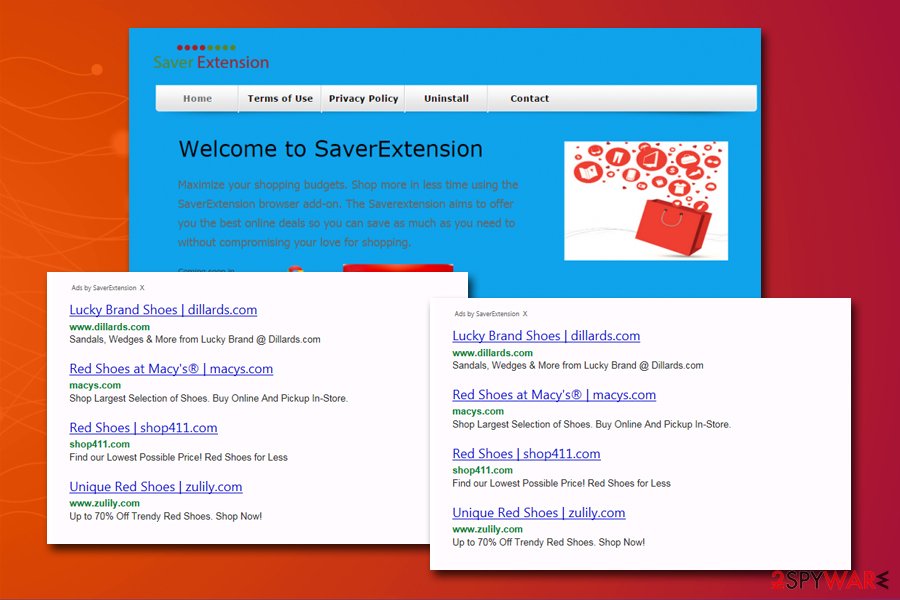
When it comes to SaverExtension removal process, it might be a little tricky because the buttons to terminate the installed extensions is disabled. The best way to deal with the situation is to scan the computer with anti-malware software, although you could try uninstalling the potentially unwanted program via the Control Panel first. If you need a detailed guide on how to reach it, please check the instructions below.
However, many users said they were unable to remove SaverExtension that easily. As we previously explained, this is due to the modifications of the Windows registry. While it is possible to delete the created entries, regular users should stay away from the database, as deleting the wrong files might result in serious Windows functioning problems. Thus, rather use automatic solutions that repair the system for you and delete SaverExtension virus from your device.
You may remove virus damage with a help of FortectIntego. SpyHunter 5Combo Cleaner and Malwarebytes are recommended to detect potentially unwanted programs and viruses with all their files and registry entries that are related to them.
Getting rid of SaverExtension ads. Follow these steps
Uninstall from Windows
You can try to remove Ads by SaverExtension from Windows via the Control Panel. However, you should also reset all the installed browsers afterward:
Instructions for Windows 10/8 machines:
- Enter Control Panel into Windows search box and hit Enter or click on the search result.
- Under Programs, select Uninstall a program.

- From the list, find the entry of the suspicious program.
- Right-click on the application and select Uninstall.
- If User Account Control shows up, click Yes.
- Wait till uninstallation process is complete and click OK.

If you are Windows 7/XP user, proceed with the following instructions:
- Click on Windows Start > Control Panel located on the right pane (if you are Windows XP user, click on Add/Remove Programs).
- In Control Panel, select Programs > Uninstall a program.

- Pick the unwanted application by clicking on it once.
- At the top, click Uninstall/Change.
- In the confirmation prompt, pick Yes.
- Click OK once the removal process is finished.
Delete from macOS
Mac users should proceed with the following instructions:
Remove items from Applications folder:
- From the menu bar, select Go > Applications.
- In the Applications folder, look for all related entries.
- Click on the app and drag it to Trash (or right-click and pick Move to Trash)

To fully remove an unwanted app, you need to access Application Support, LaunchAgents, and LaunchDaemons folders and delete relevant files:
- Select Go > Go to Folder.
- Enter /Library/Application Support and click Go or press Enter.
- In the Application Support folder, look for any dubious entries and then delete them.
- Now enter /Library/LaunchAgents and /Library/LaunchDaemons folders the same way and terminate all the related .plist files.

Remove from Microsoft Edge
Delete unwanted extensions from MS Edge:
- Select Menu (three horizontal dots at the top-right of the browser window) and pick Extensions.
- From the list, pick the extension and click on the Gear icon.
- Click on Uninstall at the bottom.

Clear cookies and other browser data:
- Click on the Menu (three horizontal dots at the top-right of the browser window) and select Privacy & security.
- Under Clear browsing data, pick Choose what to clear.
- Select everything (apart from passwords, although you might want to include Media licenses as well, if applicable) and click on Clear.

Restore new tab and homepage settings:
- Click the menu icon and choose Settings.
- Then find On startup section.
- Click Disable if you found any suspicious domain.
Reset MS Edge if the above steps did not work:
- Press on Ctrl + Shift + Esc to open Task Manager.
- Click on More details arrow at the bottom of the window.
- Select Details tab.
- Now scroll down and locate every entry with Microsoft Edge name in it. Right-click on each of them and select End Task to stop MS Edge from running.

If this solution failed to help you, you need to use an advanced Edge reset method. Note that you need to backup your data before proceeding.
- Find the following folder on your computer: C:\\Users\\%username%\\AppData\\Local\\Packages\\Microsoft.MicrosoftEdge_8wekyb3d8bbwe.
- Press Ctrl + A on your keyboard to select all folders.
- Right-click on them and pick Delete

- Now right-click on the Start button and pick Windows PowerShell (Admin).
- When the new window opens, copy and paste the following command, and then press Enter:
Get-AppXPackage -AllUsers -Name Microsoft.MicrosoftEdge | Foreach {Add-AppxPackage -DisableDevelopmentMode -Register “$($_.InstallLocation)\\AppXManifest.xml” -Verbose

Instructions for Chromium-based Edge
Delete extensions from MS Edge (Chromium):
- Open Edge and click select Settings > Extensions.
- Delete unwanted extensions by clicking Remove.

Clear cache and site data:
- Click on Menu and go to Settings.
- Select Privacy, search and services.
- Under Clear browsing data, pick Choose what to clear.
- Under Time range, pick All time.
- Select Clear now.

Reset Chromium-based MS Edge:
- Click on Menu and select Settings.
- On the left side, pick Reset settings.
- Select Restore settings to their default values.
- Confirm with Reset.

Remove from Mozilla Firefox (FF)
Reset Mozilla Firefox in order to delete the unwanted extensions
Remove dangerous extensions:
- Open Mozilla Firefox browser and click on the Menu (three horizontal lines at the top-right of the window).
- Select Add-ons.
- In here, select unwanted plugin and click Remove.

Reset the homepage:
- Click three horizontal lines at the top right corner to open the menu.
- Choose Options.
- Under Home options, enter your preferred site that will open every time you newly open the Mozilla Firefox.
Clear cookies and site data:
- Click Menu and pick Settings.
- Go to Privacy & Security section.
- Scroll down to locate Cookies and Site Data.
- Click on Clear Data…
- Select Cookies and Site Data, as well as Cached Web Content and press Clear.

Reset Mozilla Firefox
If clearing the browser as explained above did not help, reset Mozilla Firefox:
- Open Mozilla Firefox browser and click the Menu.
- Go to Help and then choose Troubleshooting Information.

- Under Give Firefox a tune up section, click on Refresh Firefox…
- Once the pop-up shows up, confirm the action by pressing on Refresh Firefox.

Remove from Google Chrome
Delete malicious extensions from Google Chrome:
- Open Google Chrome, click on the Menu (three vertical dots at the top-right corner) and select More tools > Extensions.
- In the newly opened window, you will see all the installed extensions. Uninstall all the suspicious plugins that might be related to the unwanted program by clicking Remove.

Clear cache and web data from Chrome:
- Click on Menu and pick Settings.
- Under Privacy and security, select Clear browsing data.
- Select Browsing history, Cookies and other site data, as well as Cached images and files.
- Click Clear data.

Change your homepage:
- Click menu and choose Settings.
- Look for a suspicious site in the On startup section.
- Click on Open a specific or set of pages and click on three dots to find the Remove option.
Reset Google Chrome:
If the previous methods did not help you, reset Google Chrome to eliminate all the unwanted components:
- Click on Menu and select Settings.
- In the Settings, scroll down and click Advanced.
- Scroll down and locate Reset and clean up section.
- Now click Restore settings to their original defaults.
- Confirm with Reset settings.

Delete from Safari
Remove unwanted extensions from Safari:
- Click Safari > Preferences…
- In the new window, pick Extensions.
- Select the unwanted extension and select Uninstall.

Clear cookies and other website data from Safari:
- Click Safari > Clear History…
- From the drop-down menu under Clear, pick all history.
- Confirm with Clear History.

Reset Safari if the above-mentioned steps did not help you:
- Click Safari > Preferences…
- Go to Advanced tab.
- Tick the Show Develop menu in menu bar.
- From the menu bar, click Develop, and then select Empty Caches.

After uninstalling this potentially unwanted program (PUP) and fixing each of your web browsers, we recommend you to scan your PC system with a reputable anti-spyware. This will help you to get rid of SaverExtension registry traces and will also identify related parasites or possible malware infections on your computer. For that you can use our top-rated malware remover: FortectIntego, SpyHunter 5Combo Cleaner or Malwarebytes.
How to prevent from getting adware
Do not let government spy on you
The government has many issues in regards to tracking users' data and spying on citizens, so you should take this into consideration and learn more about shady information gathering practices. Avoid any unwanted government tracking or spying by going totally anonymous on the internet.
You can choose a different location when you go online and access any material you want without particular content restrictions. You can easily enjoy internet connection without any risks of being hacked by using Private Internet Access VPN.
Control the information that can be accessed by government any other unwanted party and surf online without being spied on. Even if you are not involved in illegal activities or trust your selection of services, platforms, be suspicious for your own security and take precautionary measures by using the VPN service.
Backup files for the later use, in case of the malware attack
Computer users can suffer from data losses due to cyber infections or their own faulty doings. Ransomware can encrypt and hold files hostage, while unforeseen power cuts might cause a loss of important documents. If you have proper up-to-date backups, you can easily recover after such an incident and get back to work. It is also equally important to update backups on a regular basis so that the newest information remains intact – you can set this process to be performed automatically.
When you have the previous version of every important document or project you can avoid frustration and breakdowns. It comes in handy when malware strikes out of nowhere. Use Data Recovery Pro for the data restoration process.
- ^ Chris Hoffman. PUPs Explained: What is a “Potentially Unwanted Program”?. How-To Geek. Site that explains technology.
- ^ Andy Rothman. Windows Registry Attacks: Knowledge Is the Best Defense. Red Canary. Software company.
- ^ Protect yourself from tech support scams. Microsoft. Windows Security support.
- ^ Usunwirusa. Usunwirusa. Polish cybersecurity researchers.























