Dever ransomware (Virus Removal Guide) - Free Instructions
Dever virus Removal Guide
What is Dever ransomware?
Dever ransomware is a computer threat that belongs to one of the most prominent file locking malware families
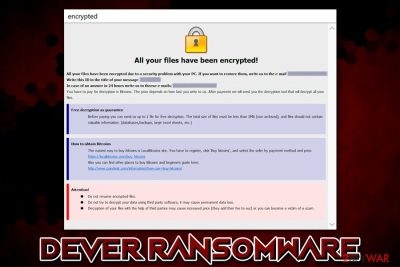
Dever ransomware is malware that locks all pictures, music, videos, documents, databases, as well as other non-system and non-executable files on the system and holds them hostage until a ransom is paid in Bitcoin. The virus is a variant of Phobos ransomware, and hackers behind it specialize in attacking various businesses and organizations, although regular users may also be affected. Unfortunately, no Dever ransomware decryptor currently exists, so there are very few options when it comes to data recovery without paying a ransom to criminals.
Dever ransomware uses the AES encryption algorithm to lock files and applies .Dever extension to each of them. However, this is not the only symptom of the infection, as victims can also see a pop-up window titled “encrypted” (a .hta file), as well as a text file “info.txt” in almost every folder of the computer. As it is typical with Phobos variants, the ransom amount is not provided, and instead, users are asked to contact crooks via bexonvelia@aol.com, lizethroyal@aol.com or maitlandtiffaney@aol.com emails.
| Name | Dever ransomware |
| Type | File locking virus, cryptomalwawre |
| Family | The virus belongs to Phobos ransomware family |
| Primary targets | Dever primary targets are public entities and businesses |
| Attack vector | Most malware victims were infected via inadequately protected Remote Desktop connection, although there are several other distribution techniques that hackers could use, including malicious spam/targeted emails, exploits, fake updates, etc. |
| Extension | Once the infection routine is triggered, all personal files are appended with .id[XXXXXXXX-XXXX].[bexonvelia@aol.com].Dever extension (the email address in the extension might vary) |
| Ransom note | Two ransom notes are provided: info.hta (short version) and the pop-up window titled “encrypted” |
| Contact | Users are prompted to contact cybercriminals via bexonvelia@aol.com, lizethroyal@aol.com or maitlandtiffaney@aol.com emails |
| Related | AntiRecuvaAndDB.vir.exe |
| Detection |
Multiple engines detect the sample as follows:
|
| File decryption | No decryptor is currently available, although victims can retrieve data from backups or trying the third-party recovery tools |
| Malware removal | Use reputable anti-malware software to perform a full system scan in Safe Mode with Networking as explained in our instructions below |
| System recovery | If you experience system instability after the infection, you should use PC repair software FortectIntego to fix virus damage |
Dever ransomware can be spread in multiple different ways, although security researchers noticed that most Phobos variants are delivered via incorrectly protected RDP connections.[1] Other methods may include:
- Spam email
- Exploits[2]
- Fake updates
- Web injects
- Software cracks, etc.
Soon after the infiltration, the Dever virus attempts to configure Windows for a smooth infection and file encryption process. For example, most ransomware viruses are known to delete Shadow Volume Copies in order to prevent easy data recovery, alter Windows registry for persistence, and even terminate security measures like a firewall or anti-malware software to prevent Dever ransomware removal.
After the necessary changes are made, Dever ransomware encrypts all the data with a symmetric encryption algorithm[3] AES – a secret key is used to lock and unlock all the data on the machine and the connected network, and it is sent off to a Command & Control server which is only accessible to hackers.
To retrieve the required key, victims are asked to pay a ransom in Bitcoin in an info.txt file which reads:
!!!All of your files are encrypted!!!
To decrypt them send e-mail to this address: bexonvelia@aol.com.
If we don’t answer in 24h., send e-mail to this address: maitlandtiffaney@aol.com
In the Info.hta note, hackers behind Dever ransomware explain what happened to users' files and explain everything in more detail. They also offer a free test decryption service, which is meant to increase the sense of credibility when it comes to file decryption – criminals want to prove that Dever ransomware decryptor exists and they can get it as soon as they pay the money.
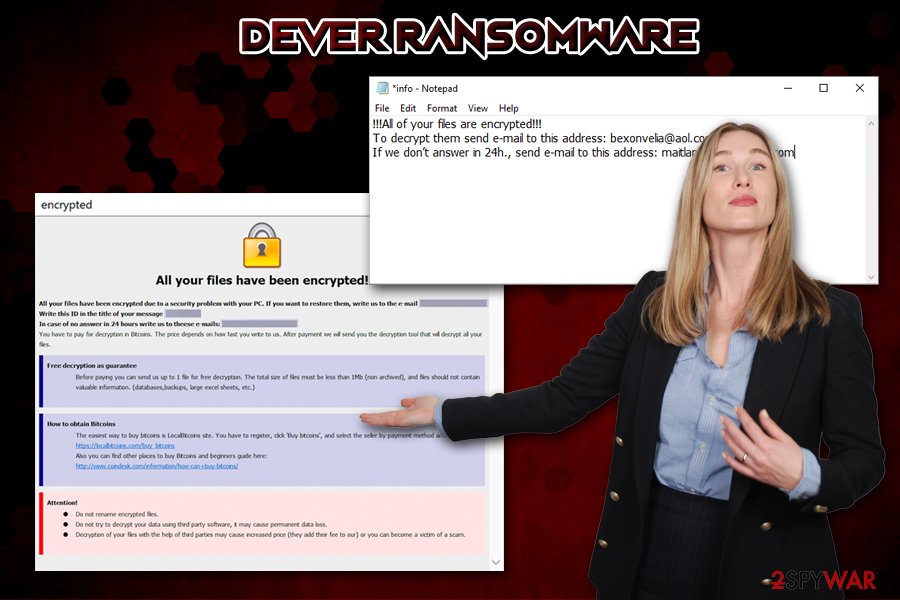
Security advocates[4] advise users to stay away from criminals, as they might never send the required decryptor after the payment, although some users might not have another choice. If you choose to pay, be aware that you might lose your money along with your files. If you had no backups, you could try using third-party recovery software.
Note that you need to remove Dever ransomware before you attempt to recover your data, as malicious background processes keep running to encrypt newly added files. Thus, make a copy of encrypted data and terminate the virus with anti-malware software. If the virus affected your Windows OS, you can use FortectIntego to fix virus damage.
Stop manual malware attacks by correctly protecting your Remote Desktop connections
As previously mentioned, mostly RDP attacks are used by Phobos actors to infect victims with ransomware. Therefore, the key to avoiding the infections is protecting Remote Desktop connections as much as possible. Unfortunately, there are thousands of companies and businesses that still use RDPs that are publicly exposed, and do not apply the Network Level Authentication when connecting.[5] Due to this, RDP attacks became one of the primary ransomware and other malware distribution methods, as they are extremely effective, and can also allow the attacker to act “on the spot.”
Therefore, make sure you protect your business from ransomware by enabling Network Level Authentication (NLA) via System Properties, limiting the access to only those that need it, never using the default TCP and UDP port 3389, and protecting the RDP by using a strong password created from alphanumeric characters.
Additionally, you should also make sure that all the other basic protection measures are applied, including regular backups, staff training, application of software updates, comprehensive security software, etc.
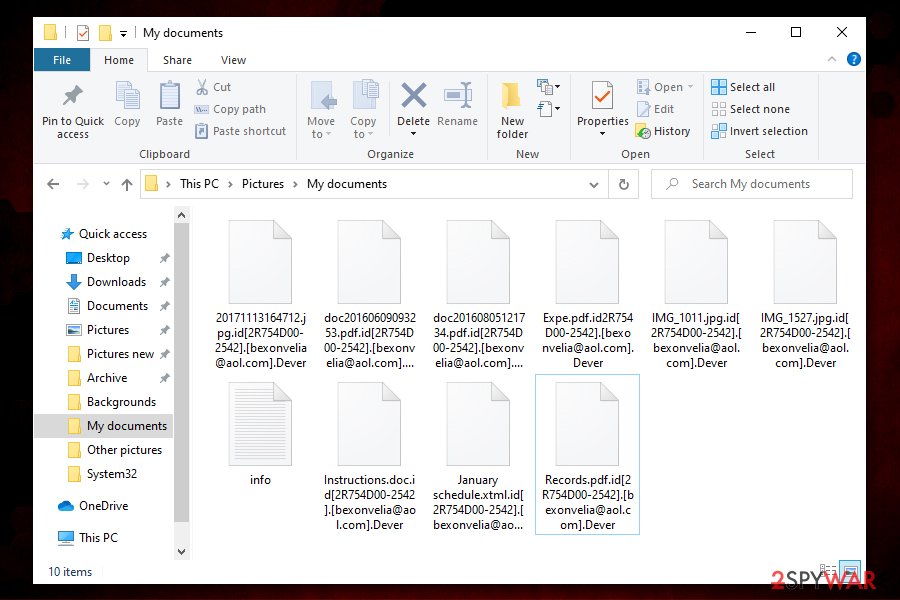
Backup the encrypted data before you remove Dever ransomware
If is very important to note that Dever ransomware removal might permanently damage and corrupt your files – even the malicious actors then would not be able to return your data. Therefore, before you do anything, you should copy all the encrypted files (unless you have working backups – you should then simply get rid of the Dever virus as explained below) to a flash drive or virtual storage.
Once that is complete, you need to remove Dever ransomware from your machine as soon as possible by using anti-malware software. Note that this virus keeps running in the background, so it will encrypt all the incoming files, as well as recovered backups if it is not terminated. If you had no backups, you could attempt to recover your files with the help of third-party recovery tools, although the chances of this method being successful are slim. Alternatively, you can wait till security researchers find bugs within malware's code and create a free Dever ransomware decryptor.
Getting rid of Dever virus. Follow these steps
Manual removal using Safe Mode
In case of Dever file virus is tampering with your security software, you should access Safe Mode with Networking and perform a full system scan from there:
Important! →
Manual removal guide might be too complicated for regular computer users. It requires advanced IT knowledge to be performed correctly (if vital system files are removed or damaged, it might result in full Windows compromise), and it also might take hours to complete. Therefore, we highly advise using the automatic method provided above instead.
Step 1. Access Safe Mode with Networking
Manual malware removal should be best performed in the Safe Mode environment.
Windows 7 / Vista / XP
- Click Start > Shutdown > Restart > OK.
- When your computer becomes active, start pressing F8 button (if that does not work, try F2, F12, Del, etc. – it all depends on your motherboard model) multiple times until you see the Advanced Boot Options window.
- Select Safe Mode with Networking from the list.

Windows 10 / Windows 8
- Right-click on Start button and select Settings.

- Scroll down to pick Update & Security.

- On the left side of the window, pick Recovery.
- Now scroll down to find Advanced Startup section.
- Click Restart now.

- Select Troubleshoot.

- Go to Advanced options.

- Select Startup Settings.

- Press Restart.
- Now press 5 or click 5) Enable Safe Mode with Networking.

Step 2. Shut down suspicious processes
Windows Task Manager is a useful tool that shows all the processes running in the background. If malware is running a process, you need to shut it down:
- Press Ctrl + Shift + Esc on your keyboard to open Windows Task Manager.
- Click on More details.

- Scroll down to Background processes section, and look for anything suspicious.
- Right-click and select Open file location.

- Go back to the process, right-click and pick End Task.

- Delete the contents of the malicious folder.
Step 3. Check program Startup
- Press Ctrl + Shift + Esc on your keyboard to open Windows Task Manager.
- Go to Startup tab.
- Right-click on the suspicious program and pick Disable.

Step 4. Delete virus files
Malware-related files can be found in various places within your computer. Here are instructions that could help you find them:
- Type in Disk Cleanup in Windows search and press Enter.

- Select the drive you want to clean (C: is your main drive by default and is likely to be the one that has malicious files in).
- Scroll through the Files to delete list and select the following:
Temporary Internet Files
Downloads
Recycle Bin
Temporary files - Pick Clean up system files.

- You can also look for other malicious files hidden in the following folders (type these entries in Windows Search and press Enter):
%AppData%
%LocalAppData%
%ProgramData%
%WinDir%
After you are finished, reboot the PC in normal mode.
Remove Dever using System Restore
You can also use System Restore when trying to terminate the virus:
-
Step 1: Reboot your computer to Safe Mode with Command Prompt
Windows 7 / Vista / XP- Click Start → Shutdown → Restart → OK.
- When your computer becomes active, start pressing F8 multiple times until you see the Advanced Boot Options window.
-
Select Command Prompt from the list

Windows 10 / Windows 8- Press the Power button at the Windows login screen. Now press and hold Shift, which is on your keyboard, and click Restart..
- Now select Troubleshoot → Advanced options → Startup Settings and finally press Restart.
-
Once your computer becomes active, select Enable Safe Mode with Command Prompt in Startup Settings window.

-
Step 2: Restore your system files and settings
-
Once the Command Prompt window shows up, enter cd restore and click Enter.

-
Now type rstrui.exe and press Enter again..

-
When a new window shows up, click Next and select your restore point that is prior the infiltration of Dever. After doing that, click Next.


-
Now click Yes to start system restore.

-
Once the Command Prompt window shows up, enter cd restore and click Enter.
Bonus: Recover your data
Guide which is presented above is supposed to help you remove Dever from your computer. To recover your encrypted files, we recommend using a detailed guide prepared by 2-spyware.com security experts.While it is true that only hackers hold the required key for file decryption, paying them is risky, as they might simply forget about you and never send the required software. Thus, rather not contact crooks and try using recovery software if you have no backups available.
If your files are encrypted by Dever, you can use several methods to restore them:
Data Recovery Pro might be able to help you
Although it is unlikely that recovery software will work, it may be possible to retrieve at least a portion of your files if the process is done immediately after the infection, and the data in HDD is not overwritten with new entries. In other words, the less you use your computer post-infection, the more chances there are to recover data with tools like Data Recovery Pro.
- Download Data Recovery Pro;
- Follow the steps of Data Recovery Setup and install the program on your computer;
- Launch it and scan your computer for files encrypted by Dever ransomware;
- Restore them.
Make use of Windows Previous Versions Feature
If you had System Restore enabled before the infection occurred, you could try using Windows Previous Versions feature for data recovery.
- Find an encrypted file you need to restore and right-click on it;
- Select “Properties” and go to “Previous versions” tab;
- Here, check each of available copies of the file in “Folder versions”. You should select the version you want to recover and click “Restore”.
ShadowExplorer might be the best solution
If Dever ransomware failed to remove Shadow Volume Copies, immediately scan your device with ShadowExplorer, as it might be able to recover data by using automatic Windows backups.
- Download Shadow Explorer (http://shadowexplorer.com/);
- Follow a Shadow Explorer Setup Wizard and install this application on your computer;
- Launch the program and go through the drop down menu on the top left corner to select the disk of your encrypted data. Check what folders are there;
- Right-click on the folder you want to restore and select “Export”. You can also select where you want it to be stored.
No decryption tool is currently available
Finally, you should always think about the protection of crypto-ransomwares. In order to protect your computer from Dever and other ransomwares, use a reputable anti-spyware, such as FortectIntego, SpyHunter 5Combo Cleaner or Malwarebytes
How to prevent from getting ransomware
Protect your privacy – employ a VPN
There are several ways how to make your online time more private – you can access an incognito tab. However, there is no secret that even in this mode, you are tracked for advertising purposes. There is a way to add an extra layer of protection and create a completely anonymous web browsing practice with the help of Private Internet Access VPN. This software reroutes traffic through different servers, thus leaving your IP address and geolocation in disguise. Besides, it is based on a strict no-log policy, meaning that no data will be recorded, leaked, and available for both first and third parties. The combination of a secure web browser and Private Internet Access VPN will let you browse the Internet without a feeling of being spied or targeted by criminals.
No backups? No problem. Use a data recovery tool
If you wonder how data loss can occur, you should not look any further for answers – human errors, malware attacks, hardware failures, power cuts, natural disasters, or even simple negligence. In some cases, lost files are extremely important, and many straight out panic when such an unfortunate course of events happen. Due to this, you should always ensure that you prepare proper data backups on a regular basis.
If you were caught by surprise and did not have any backups to restore your files from, not everything is lost. Data Recovery Pro is one of the leading file recovery solutions you can find on the market – it is likely to restore even lost emails or data located on an external device.
- ^ Ransomware statistics for 2019: Q2 to Q3 report. Emsisoft. Security blog.
- ^ Exploits and exploit kits. Microsoft. Docs.
- ^ Symmetric-key algorithm. Wikipedia. The free encyclopedia.
- ^ Novirus. Novirus. Cybersecurity advice.
- ^ Kevin Beaumont. It’s really common still. Twitter. Social Network.





















