Digitalprivacyalert.org (Easy Removal Guide) - Chrome, Firefox, IE, Edge
Digitalprivacyalert.org Removal Guide
What is Digitalprivacyalert.org?
Digitalprivacyalert.org is a suspicious website that claims to protect users' privacy but engages in dubious rerouting activities
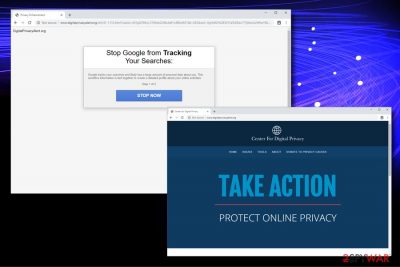
Digitalprivacyalert.org is a domain that users can get redirected to if their computers are affected by a potentially unwanted program, namely adware. PUPs are usually installed together with free software from the internet and change web browser settings of Google Chrome, Safari, Mozilla Firefox, Internet Explorer, or another browser without users permission.
As soon as settings are modified, Digitalprivacyalert.org virus starts its dubious activities and starts redirecting users to dubious websites that claim malware infections. Additionally, those infected will notice a substantial amount of pop-ups and other types of ads during the web browsing sessions.
The website itself pretends to be a tool that can protect users' online privacy by providing applications such as browser extensions “Privacy Badger,” “SearchLock,” or “MuBlock.” However, once the Privacy Policy is entered, it becomes clear that Digitalprivacyalert does the complete opposite and collects/tracks the information about its users.
Therefore, do not get lured or download any promoted tools, and rather remove Digitalprivacyalert.org redirects by eliminated adware app from your computer.
| Name | Digitalprivacyalert.org |
| Type | Adware |
| Developer | Center for Digital Privacy |
| Infiltration | Software bundling, third-party sites |
| Risks | Sensitive information disclosure to unknown parties, installation of bogus software, malware infections |
| Symptoms | Frequent redirects, changes to web browsers, sponsored links and other advertisements |
| Termination | Use security application like FortectIntego or delete the PUP manually with the help of our instructions below |
Digitalprivacyalert.org redirects can often claim that Google is the “bad guy” and that excessive amount of personal information is being tracked about you:
Stop Google from Tracking Your Searchers:
Google tracks your searches and likely has a large amount of personal data about you. This sensitive information is tied together to create a detailed profile about your online activities.
Step 1 of 2
STOP NOW
Unsurprisingly, Digitalprivacyalert.org urges users to use their services, which are allegedly better than Google's at data protection. Just to be clear: Google is a multi-million organization that is strictly regulated and undergoes frequent audits to comply with privacy standards set by the compliance bodies. The internet giant is indeed tracking information, but any private data is encrypted to avoid it falling into the hands of cybercriminals.
On the other hand, Digitalprivacyalert.org is a dodgy service that promotes fake privacy tools like a well-known browser hijacker SearchLock. Therefore, the site should not be trusted, and none of the alleged security tools should be downloaded in the first place.
All in all, Digitalprivacyalert.org follows a simple business model of deception: creates a problem and then offers low-quality tools to fix it. Please do not fall for this deceptive marketing technique which is essentially a scam, all while trying to badmouth reputable and established industry giants like Google. By any means, we do not side with Google in general, there are many other browsers and search engines that can be used when it comes to privacy,[1] but Digitalprivacyalert.org is definitely not one of them).
Despite earning money for ads that are displayed by the promoted tools, Digitalprivacyalert.org also asks users for donations. As evident, you should not give these people any of your money – they promote partners and earn enough from tricking people in the first place.
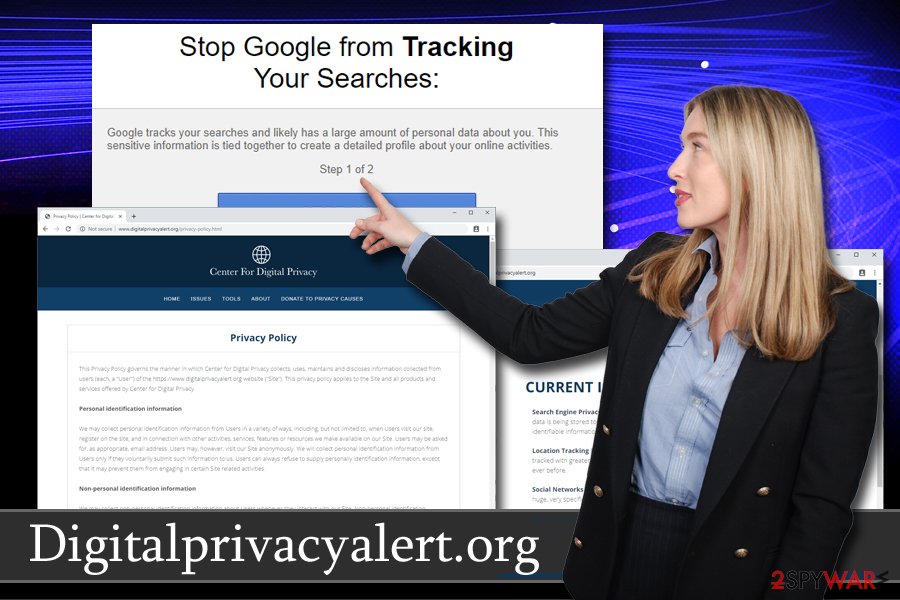
Another reason for Digitalprivacyalert.org removal should be its agenda, as its developers claim to protect the privacy of users, yet the Privacy Policy claims that they “may collect personal identification information from Users in a variety of ways” and “We may collect non-personal identification information about Users whenever they interact with our Site.”
To protect your privacy, you should scan your device with anti-malware software, such as FortectIntego. Alternatively, you can terminate all the potentially unwanted programs via the Control panel on Windows of the installed application list on Macs.
Do not install dubious software intentionally and watch out for PUPs inside freeware installers
Users are rarely aware of a technique called software bundling – it is often used by freeware authors as well as third-party host sites to promote potentially unwanted programs and warrant their (accidental) installation on users' computers. It is also driven by the fact that users rush installing free apps and never carefully examine what is actually offered to them.
To avoid unintentional installations of PUPs, please follow security experts' from virusi.hr tips:[2]
- before installing any type of unknown applications, make sure you check our reviews online;
- ensure that the program presents the important documentation, such as Terms of Service and Privacy Policy;
- never rush the process, carefully read the information provided in each step and decline all deals or offers along the way;
- always opt for Advanced/Custom settings instead of going for the Recommended/Quick method, as it will uncover all list of optional components in most cases;
- install reputable anti-malware software that can prevent the installation of bloatware.[3]
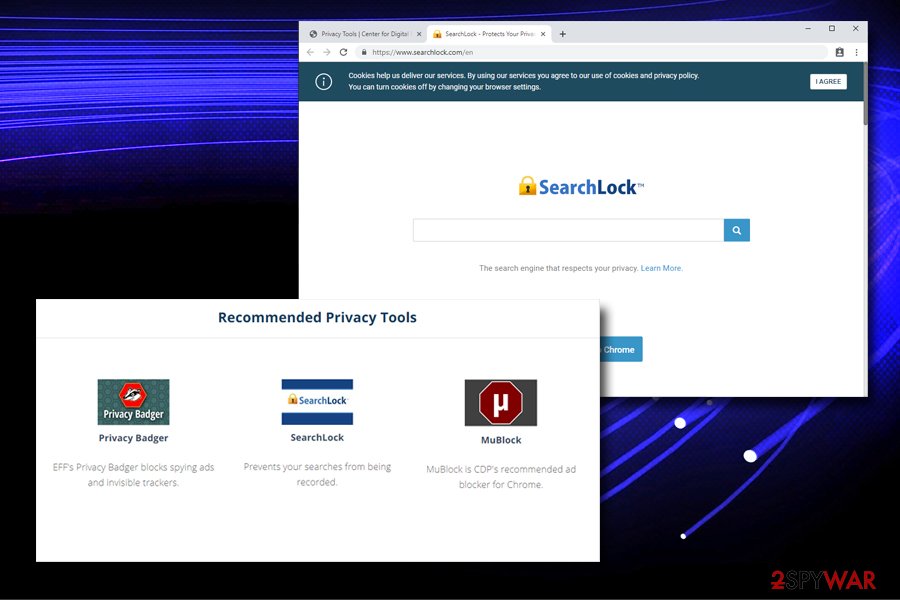
Remove Digitalprivacyalert.org redirects from your computer
To remove Digitalprivacyalert.org from your browser and the computer along with it's offered tools (if you've installed them), you should check our guide for Windows and Mac systems below. It should not be difficult to find the applications in the installed program list and uninstall them. However, if you installed questionable tools in the past or those that were offered by Digitalprivacyalert.org, it might get a bit complicated.
In such a case, you should rather opt for automatic Digitalprivacyalert.org removal – you should download and install anti-malware software and perform a full system scan. This way, your computer will be protected from PUPs and even malware in the future.
After you terminate Digitalprivacyalert.org virus, you should also take your time to reset all the installed browsers, as adware often affects their settings, even after its removal.
You may remove virus damage with a help of FortectIntego. SpyHunter 5Combo Cleaner and Malwarebytes are recommended to detect potentially unwanted programs and viruses with all their files and registry entries that are related to them.
Getting rid of Digitalprivacyalert.org. Follow these steps
Uninstall from Windows
To remove Digitalprivacyalert.org from Windows OS, please carefully follow these steps:
Instructions for Windows 10/8 machines:
- Enter Control Panel into Windows search box and hit Enter or click on the search result.
- Under Programs, select Uninstall a program.

- From the list, find the entry of the suspicious program.
- Right-click on the application and select Uninstall.
- If User Account Control shows up, click Yes.
- Wait till uninstallation process is complete and click OK.

If you are Windows 7/XP user, proceed with the following instructions:
- Click on Windows Start > Control Panel located on the right pane (if you are Windows XP user, click on Add/Remove Programs).
- In Control Panel, select Programs > Uninstall a program.

- Pick the unwanted application by clicking on it once.
- At the top, click Uninstall/Change.
- In the confirmation prompt, pick Yes.
- Click OK once the removal process is finished.
Delete from macOS
Remove items from Applications folder:
- From the menu bar, select Go > Applications.
- In the Applications folder, look for all related entries.
- Click on the app and drag it to Trash (or right-click and pick Move to Trash)

To fully remove an unwanted app, you need to access Application Support, LaunchAgents, and LaunchDaemons folders and delete relevant files:
- Select Go > Go to Folder.
- Enter /Library/Application Support and click Go or press Enter.
- In the Application Support folder, look for any dubious entries and then delete them.
- Now enter /Library/LaunchAgents and /Library/LaunchDaemons folders the same way and terminate all the related .plist files.

Remove from Microsoft Edge
do not forget to reset Internet Explorer after you uninstall the PUP:
Delete unwanted extensions from MS Edge:
- Select Menu (three horizontal dots at the top-right of the browser window) and pick Extensions.
- From the list, pick the extension and click on the Gear icon.
- Click on Uninstall at the bottom.

Clear cookies and other browser data:
- Click on the Menu (three horizontal dots at the top-right of the browser window) and select Privacy & security.
- Under Clear browsing data, pick Choose what to clear.
- Select everything (apart from passwords, although you might want to include Media licenses as well, if applicable) and click on Clear.

Restore new tab and homepage settings:
- Click the menu icon and choose Settings.
- Then find On startup section.
- Click Disable if you found any suspicious domain.
Reset MS Edge if the above steps did not work:
- Press on Ctrl + Shift + Esc to open Task Manager.
- Click on More details arrow at the bottom of the window.
- Select Details tab.
- Now scroll down and locate every entry with Microsoft Edge name in it. Right-click on each of them and select End Task to stop MS Edge from running.

If this solution failed to help you, you need to use an advanced Edge reset method. Note that you need to backup your data before proceeding.
- Find the following folder on your computer: C:\\Users\\%username%\\AppData\\Local\\Packages\\Microsoft.MicrosoftEdge_8wekyb3d8bbwe.
- Press Ctrl + A on your keyboard to select all folders.
- Right-click on them and pick Delete

- Now right-click on the Start button and pick Windows PowerShell (Admin).
- When the new window opens, copy and paste the following command, and then press Enter:
Get-AppXPackage -AllUsers -Name Microsoft.MicrosoftEdge | Foreach {Add-AppxPackage -DisableDevelopmentMode -Register “$($_.InstallLocation)\\AppXManifest.xml” -Verbose

Instructions for Chromium-based Edge
Delete extensions from MS Edge (Chromium):
- Open Edge and click select Settings > Extensions.
- Delete unwanted extensions by clicking Remove.

Clear cache and site data:
- Click on Menu and go to Settings.
- Select Privacy, search and services.
- Under Clear browsing data, pick Choose what to clear.
- Under Time range, pick All time.
- Select Clear now.

Reset Chromium-based MS Edge:
- Click on Menu and select Settings.
- On the left side, pick Reset settings.
- Select Restore settings to their default values.
- Confirm with Reset.

Remove from Mozilla Firefox (FF)
Remove dangerous extensions:
- Open Mozilla Firefox browser and click on the Menu (three horizontal lines at the top-right of the window).
- Select Add-ons.
- In here, select unwanted plugin and click Remove.

Reset the homepage:
- Click three horizontal lines at the top right corner to open the menu.
- Choose Options.
- Under Home options, enter your preferred site that will open every time you newly open the Mozilla Firefox.
Clear cookies and site data:
- Click Menu and pick Settings.
- Go to Privacy & Security section.
- Scroll down to locate Cookies and Site Data.
- Click on Clear Data…
- Select Cookies and Site Data, as well as Cached Web Content and press Clear.

Reset Mozilla Firefox
If clearing the browser as explained above did not help, reset Mozilla Firefox:
- Open Mozilla Firefox browser and click the Menu.
- Go to Help and then choose Troubleshooting Information.

- Under Give Firefox a tune up section, click on Refresh Firefox…
- Once the pop-up shows up, confirm the action by pressing on Refresh Firefox.

Remove from Google Chrome
Delete malicious extensions from Google Chrome:
- Open Google Chrome, click on the Menu (three vertical dots at the top-right corner) and select More tools > Extensions.
- In the newly opened window, you will see all the installed extensions. Uninstall all the suspicious plugins that might be related to the unwanted program by clicking Remove.

Clear cache and web data from Chrome:
- Click on Menu and pick Settings.
- Under Privacy and security, select Clear browsing data.
- Select Browsing history, Cookies and other site data, as well as Cached images and files.
- Click Clear data.

Change your homepage:
- Click menu and choose Settings.
- Look for a suspicious site in the On startup section.
- Click on Open a specific or set of pages and click on three dots to find the Remove option.
Reset Google Chrome:
If the previous methods did not help you, reset Google Chrome to eliminate all the unwanted components:
- Click on Menu and select Settings.
- In the Settings, scroll down and click Advanced.
- Scroll down and locate Reset and clean up section.
- Now click Restore settings to their original defaults.
- Confirm with Reset settings.

Delete from Safari
Remove unwanted extensions from Safari:
- Click Safari > Preferences…
- In the new window, pick Extensions.
- Select the unwanted extension and select Uninstall.

Clear cookies and other website data from Safari:
- Click Safari > Clear History…
- From the drop-down menu under Clear, pick all history.
- Confirm with Clear History.

Reset Safari if the above-mentioned steps did not help you:
- Click Safari > Preferences…
- Go to Advanced tab.
- Tick the Show Develop menu in menu bar.
- From the menu bar, click Develop, and then select Empty Caches.

After uninstalling this potentially unwanted program (PUP) and fixing each of your web browsers, we recommend you to scan your PC system with a reputable anti-spyware. This will help you to get rid of Digitalprivacyalert.org registry traces and will also identify related parasites or possible malware infections on your computer. For that you can use our top-rated malware remover: FortectIntego, SpyHunter 5Combo Cleaner or Malwarebytes.
How to prevent from getting adware
Stream videos without limitations, no matter where you are
There are multiple parties that could find out almost anything about you by checking your online activity. While this is highly unlikely, advertisers and tech companies are constantly tracking you online. The first step to privacy should be a secure browser that focuses on tracker reduction to a minimum.
Even if you employ a secure browser, you will not be able to access websites that are restricted due to local government laws or other reasons. In other words, you may not be able to stream Disney+ or US-based Netflix in some countries. To bypass these restrictions, you can employ a powerful Private Internet Access VPN, which provides dedicated servers for torrenting and streaming, not slowing you down in the process.
Data backups are important – recover your lost files
Ransomware is one of the biggest threats to personal data. Once it is executed on a machine, it launches a sophisticated encryption algorithm that locks all your files, although it does not destroy them. The most common misconception is that anti-malware software can return files to their previous states. This is not true, however, and data remains locked after the malicious payload is deleted.
While regular data backups are the only secure method to recover your files after a ransomware attack, tools such as Data Recovery Pro can also be effective and restore at least some of your lost data.
- ^ Lily Hay Newman. The privacy battle to save Google from itself. Wired. International magazine.
- ^ Virusi. Virusi. Cybersecurity research team.
- ^ Preston Gralla. Bloatware: What it is and how to get rid of it. Computerworld. IT news, careers, business technology, reviews.























