Dinoraptzor.org (Virus Removal Guide) - Chrome, Firefox, IE, Edge
Dinoraptzor.org Removal Guide
What is Dinoraptzor.org?
Dinoraptzor.org is a suspicious domain that users encounter when their system are infected with adware
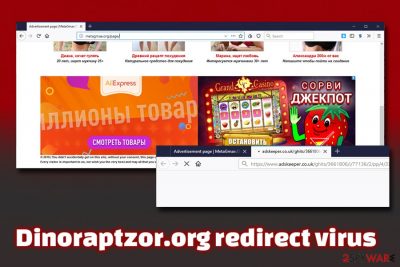
Dinoraptzor.org is a website that serves intrusive advertisements and redirects to other malicious sites. Initially, users might encounter the threat while browsing the internet occasionally. However, most users become concerned about the occurrence when the site starts popping up seemingly out of nowhere – consistently.
Redirects to Dinoraptzor.org occur due to adware infection, as these potentially unwanted programs sneak into users' machines without them noticing and change the settings of Google Chrome, Safari, Mozilla Firefox, Opera, Internet Explorer or another browser. After these alternations, the PUP starts redirecting users to scam, phishing, or even malware-laden sites. Nevertheless, some domains might be completely legitimate and safe for use.
| Name | Dinoraptzor.org |
| Type | Adware, redirect virus |
| Infection means | Software bundling, unsafe ads, third-party websites |
| Risk factors | Malware infections, installation of bogus software, money loss, etc. |
| Related | metagmae.org/page |
| Symptoms | Redirects to suspicious sites, pop-up and other type of ads, altered web browser settings, etc. |
| Termination | Use security software or delete the unwanted program manually with the help of our instructions below |
| Recovery | To fix damage done by adware infection, scan your computer with FortectIntego |
While the infection of adware is not considered to be a critical threat, careless usage of the internet when affected can result in money loss, installation of bogus software, sensitive data disclosure to unknown parties, or even malware infections.To remove Dinoraptzor.org virus, you will have to terminate the unwanted application from your device.
For malware propagation, hackers usually use sophisticated infection methods, such as exploit kits,[1] repacked installers, drive-by-downloads[2] or spam email attachments with embedded macros. However, the infection of potentially unwanted applications that redirect users to potentially unsafe sites such as Dinoraptzor.org or Metagmae.org/page, are usually due to users' neglegence during the installation of freeware or shareware.
Once inside, Dinoraptzor.org adware starts its activities:
- Displays sponsored search results;
- Redirects to suspicious sites;
- Covers legitimate websites with a virtual layer of ads;
- Turns text into hyperlinks;
- Secretly spies on users, etc.
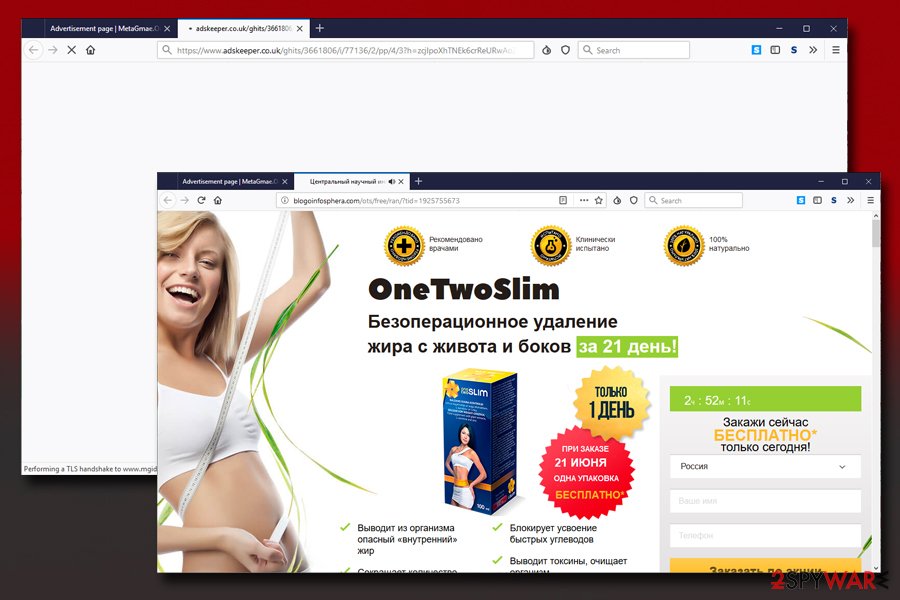
Especially the latter point should be of concern, as such data like tracking cookies or search queries might include sensitive information, which can later be sold to third-parties or even cybercriminals who can use it for malicious deeds, such as money stealing.
Therefore, you should take care of Dinoraptzor.org removal if you want to keep your personal data safe. Besides, the annoying ads will constantly interrupt web browsing sessions and prevent you from finding relevant information on the web. You can terminate the unwanted application with the help of security software or by using our manual removal guide below.
Once you delete Dinoraptzor.org virus, experts[3] recommend resetting all the installed browsers and scanning the machine with FortectIntego just to be sure that the computer is working as well as prior to the infection.
Paying attention while installing new software is vital to your computer safety
If you have been seeing questionable pop-ups, banners, flashing windows, pop-unders, deals, offers, and other unwanted content, you are most likely experiencing adware infection symptoms. However, you probably have no idea where the unwanted app came from? Well, in most cases, users install adware unintentionally when they are establishing freeware or shareware from third-party websites.
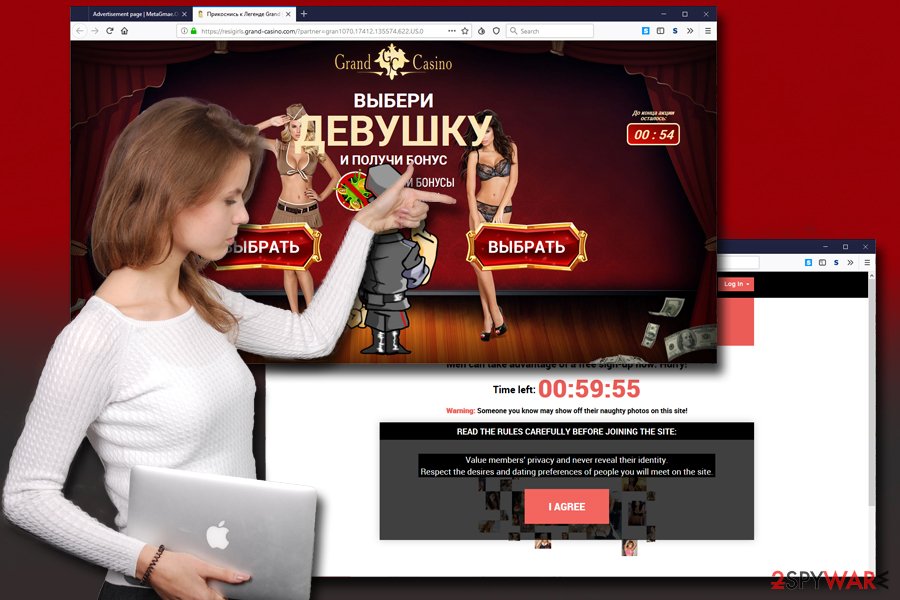
The technique used for this distribution method is called software bundling – the main installer incorporates additional applications, and, if the user is not careful enough, they will be installed together with the desired app. Thus, never rush the installation of new software, watch out for misleading button placements, decline all the offers or deals and, most importantly, pick Advanced/Custom settings which will expose any optional apps that are secretly suggested to you.
In other cases, users might install adware intentionally. In these cases, users are unaware that applications like download managers, driver updaters, system optimizers or PDF converts incorporate a secondary functionality, which is displaying ads and redirecting users to questionable sites. To avoid such outcome, always check online reviews and install reputable anti-virus software on your device.
If you want to stop Dinoraptzor.org virus activities, follow these steps
If you were struggling with Dinoraptzor.org removal, you came to the right place. Users usually do not understand where the redirects are coming from and what is causing them. As we already mentioned, to stop the unwanted ads and rerouting activities, you will have to terminate adware from your computer.
Now, this is the tricky part if you want to remove Dinoraptzor.org virus manually, as you will not find such an entry in the installed list of programs on your computer, be it Mac or Windows machine. The culprit cannot even be in the installed app list, as the potentially unwanted programs often come as browser extensions or work as DNS hijackers.
You can first try to delete Dinoraptzor.org infection manually – we provide the guide below. However, if the efforts are in avail, you should install powerful security software and run a full system scan instead.
You may remove virus damage with a help of FortectIntego. SpyHunter 5Combo Cleaner and Malwarebytes are recommended to detect potentially unwanted programs and viruses with all their files and registry entries that are related to them.
Getting rid of Dinoraptzor.org. Follow these steps
Uninstall from Windows
To delete Dinoraptzor.org virus from Windows OS, follow these steps:
Instructions for Windows 10/8 machines:
- Enter Control Panel into Windows search box and hit Enter or click on the search result.
- Under Programs, select Uninstall a program.

- From the list, find the entry of the suspicious program.
- Right-click on the application and select Uninstall.
- If User Account Control shows up, click Yes.
- Wait till uninstallation process is complete and click OK.

If you are Windows 7/XP user, proceed with the following instructions:
- Click on Windows Start > Control Panel located on the right pane (if you are Windows XP user, click on Add/Remove Programs).
- In Control Panel, select Programs > Uninstall a program.

- Pick the unwanted application by clicking on it once.
- At the top, click Uninstall/Change.
- In the confirmation prompt, pick Yes.
- Click OK once the removal process is finished.
Delete from macOS
Macs are not immune to infections, especially when it comes to adware and other PUPs. Perform these steps if you want to stop the suspicious activities on your device:
Remove items from Applications folder:
- From the menu bar, select Go > Applications.
- In the Applications folder, look for all related entries.
- Click on the app and drag it to Trash (or right-click and pick Move to Trash)

To fully remove an unwanted app, you need to access Application Support, LaunchAgents, and LaunchDaemons folders and delete relevant files:
- Select Go > Go to Folder.
- Enter /Library/Application Support and click Go or press Enter.
- In the Application Support folder, look for any dubious entries and then delete them.
- Now enter /Library/LaunchAgents and /Library/LaunchDaemons folders the same way and terminate all the related .plist files.

Remove from Microsoft Edge
Delete unwanted extensions from MS Edge:
- Select Menu (three horizontal dots at the top-right of the browser window) and pick Extensions.
- From the list, pick the extension and click on the Gear icon.
- Click on Uninstall at the bottom.

Clear cookies and other browser data:
- Click on the Menu (three horizontal dots at the top-right of the browser window) and select Privacy & security.
- Under Clear browsing data, pick Choose what to clear.
- Select everything (apart from passwords, although you might want to include Media licenses as well, if applicable) and click on Clear.

Restore new tab and homepage settings:
- Click the menu icon and choose Settings.
- Then find On startup section.
- Click Disable if you found any suspicious domain.
Reset MS Edge if the above steps did not work:
- Press on Ctrl + Shift + Esc to open Task Manager.
- Click on More details arrow at the bottom of the window.
- Select Details tab.
- Now scroll down and locate every entry with Microsoft Edge name in it. Right-click on each of them and select End Task to stop MS Edge from running.

If this solution failed to help you, you need to use an advanced Edge reset method. Note that you need to backup your data before proceeding.
- Find the following folder on your computer: C:\\Users\\%username%\\AppData\\Local\\Packages\\Microsoft.MicrosoftEdge_8wekyb3d8bbwe.
- Press Ctrl + A on your keyboard to select all folders.
- Right-click on them and pick Delete

- Now right-click on the Start button and pick Windows PowerShell (Admin).
- When the new window opens, copy and paste the following command, and then press Enter:
Get-AppXPackage -AllUsers -Name Microsoft.MicrosoftEdge | Foreach {Add-AppxPackage -DisableDevelopmentMode -Register “$($_.InstallLocation)\\AppXManifest.xml” -Verbose

Instructions for Chromium-based Edge
Delete extensions from MS Edge (Chromium):
- Open Edge and click select Settings > Extensions.
- Delete unwanted extensions by clicking Remove.

Clear cache and site data:
- Click on Menu and go to Settings.
- Select Privacy, search and services.
- Under Clear browsing data, pick Choose what to clear.
- Under Time range, pick All time.
- Select Clear now.

Reset Chromium-based MS Edge:
- Click on Menu and select Settings.
- On the left side, pick Reset settings.
- Select Restore settings to their default values.
- Confirm with Reset.

Remove from Mozilla Firefox (FF)
Reset Mozilla Firefox to make sure all the altered settings are set back to default:
Remove dangerous extensions:
- Open Mozilla Firefox browser and click on the Menu (three horizontal lines at the top-right of the window).
- Select Add-ons.
- In here, select unwanted plugin and click Remove.

Reset the homepage:
- Click three horizontal lines at the top right corner to open the menu.
- Choose Options.
- Under Home options, enter your preferred site that will open every time you newly open the Mozilla Firefox.
Clear cookies and site data:
- Click Menu and pick Settings.
- Go to Privacy & Security section.
- Scroll down to locate Cookies and Site Data.
- Click on Clear Data…
- Select Cookies and Site Data, as well as Cached Web Content and press Clear.

Reset Mozilla Firefox
If clearing the browser as explained above did not help, reset Mozilla Firefox:
- Open Mozilla Firefox browser and click the Menu.
- Go to Help and then choose Troubleshooting Information.

- Under Give Firefox a tune up section, click on Refresh Firefox…
- Once the pop-up shows up, confirm the action by pressing on Refresh Firefox.

Remove from Google Chrome
Delete malicious extensions from Google Chrome:
- Open Google Chrome, click on the Menu (three vertical dots at the top-right corner) and select More tools > Extensions.
- In the newly opened window, you will see all the installed extensions. Uninstall all the suspicious plugins that might be related to the unwanted program by clicking Remove.

Clear cache and web data from Chrome:
- Click on Menu and pick Settings.
- Under Privacy and security, select Clear browsing data.
- Select Browsing history, Cookies and other site data, as well as Cached images and files.
- Click Clear data.

Change your homepage:
- Click menu and choose Settings.
- Look for a suspicious site in the On startup section.
- Click on Open a specific or set of pages and click on three dots to find the Remove option.
Reset Google Chrome:
If the previous methods did not help you, reset Google Chrome to eliminate all the unwanted components:
- Click on Menu and select Settings.
- In the Settings, scroll down and click Advanced.
- Scroll down and locate Reset and clean up section.
- Now click Restore settings to their original defaults.
- Confirm with Reset settings.

Delete from Safari
Remove unwanted extensions from Safari:
- Click Safari > Preferences…
- In the new window, pick Extensions.
- Select the unwanted extension and select Uninstall.

Clear cookies and other website data from Safari:
- Click Safari > Clear History…
- From the drop-down menu under Clear, pick all history.
- Confirm with Clear History.

Reset Safari if the above-mentioned steps did not help you:
- Click Safari > Preferences…
- Go to Advanced tab.
- Tick the Show Develop menu in menu bar.
- From the menu bar, click Develop, and then select Empty Caches.

After uninstalling this potentially unwanted program (PUP) and fixing each of your web browsers, we recommend you to scan your PC system with a reputable anti-spyware. This will help you to get rid of Dinoraptzor.org registry traces and will also identify related parasites or possible malware infections on your computer. For that you can use our top-rated malware remover: FortectIntego, SpyHunter 5Combo Cleaner or Malwarebytes.
How to prevent from getting adware
Do not let government spy on you
The government has many issues in regards to tracking users' data and spying on citizens, so you should take this into consideration and learn more about shady information gathering practices. Avoid any unwanted government tracking or spying by going totally anonymous on the internet.
You can choose a different location when you go online and access any material you want without particular content restrictions. You can easily enjoy internet connection without any risks of being hacked by using Private Internet Access VPN.
Control the information that can be accessed by government any other unwanted party and surf online without being spied on. Even if you are not involved in illegal activities or trust your selection of services, platforms, be suspicious for your own security and take precautionary measures by using the VPN service.
Backup files for the later use, in case of the malware attack
Computer users can suffer from data losses due to cyber infections or their own faulty doings. Ransomware can encrypt and hold files hostage, while unforeseen power cuts might cause a loss of important documents. If you have proper up-to-date backups, you can easily recover after such an incident and get back to work. It is also equally important to update backups on a regular basis so that the newest information remains intact – you can set this process to be performed automatically.
When you have the previous version of every important document or project you can avoid frustration and breakdowns. It comes in handy when malware strikes out of nowhere. Use Data Recovery Pro for the data restoration process.
- ^ What is an exploit kit?. Paloalto networks. Cyberpedia.
- ^ Drive-by download. Wikipedia. The free encyclopedia.
- ^ Lesvirus. Lesvirus. Cybersecurity experts from France.























