DisLight adware (Free Guide) - Chrome, Firefox, IE, Edge
DisLight adware Removal Guide
What is DisLight adware?
DisLight is a type of unwanted application that spreads using deceptive methods
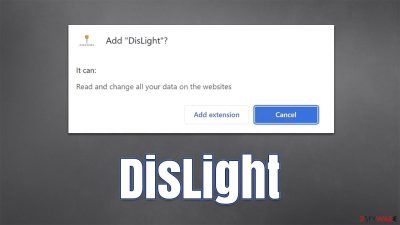
DisLight is a browser extension that some users may find unexpectedly installed on their browsers. This usually happens due to deceptive distribution methods, where users are tricked into installing the app along with freeware; misleading phishing[1] messages encountered on malicious websites can also be the reason for the installation of the app.
DisLight is advertised as a program that may be used to apply dark mode to all of your visited websites. While these features might be helpful, it's worth noting that this software is classified as adware, which is probably responsible for the annoying advertising you encounter while surfing the web and visiting your favorite sites.
The app would also operate in the background and may share or sell user data to third parties for money. Adware may also use targeted advertisements thanks to data gathering, which is one of the main goals of the extension authors. In the meantime, users' privacy is at risk, as well as the intrusive ads that appear on every screen.
| Name | DisLight |
| Type | Adware, potentially unwanted browser extension |
| Distribution | Software bundling, misleading ads, third-party websites |
| Symptoms | Shows intrusive advertisements on various visited websites |
| Risks | Installation of potentially unwanted software, such as browser hijackers; redirects can also lead to other malicious websites, resulting in monetary loss or personal data disclosure to unknown parties |
| Removal | You may manually remove the potentially unwanted browser plugin, then run a full system scan with SpyHunter 5Combo Cleaner to look for other threats |
| Other steps | To protect your privacy and avoid data leaks, clear all of your browser's caches and other data. To speed this process, use FortectIntego. |
Why you should avoid this extension
While it may initially seem like an extension that can enable dark mode on every visited website is great, it has plenty of negative features that shouldn't be forgotten about. There are plenty of applications that are advertised with this functionality (EyeEase and View Dark are just a few examples), although it is not uncommon that they might even fail to provide it in the first place and only work on certain sites or not work at all.
The second suspicious trait about it is the already mentioned deceptive distribution, which may commonly result in users installing apps they did not want or need. Finally, as an adware application, the main focus of DisLight is not to provide useful functionality for the users but to fill their screens with ads, which, unfortunately, also includes exposure to phishing and other malicious content online.
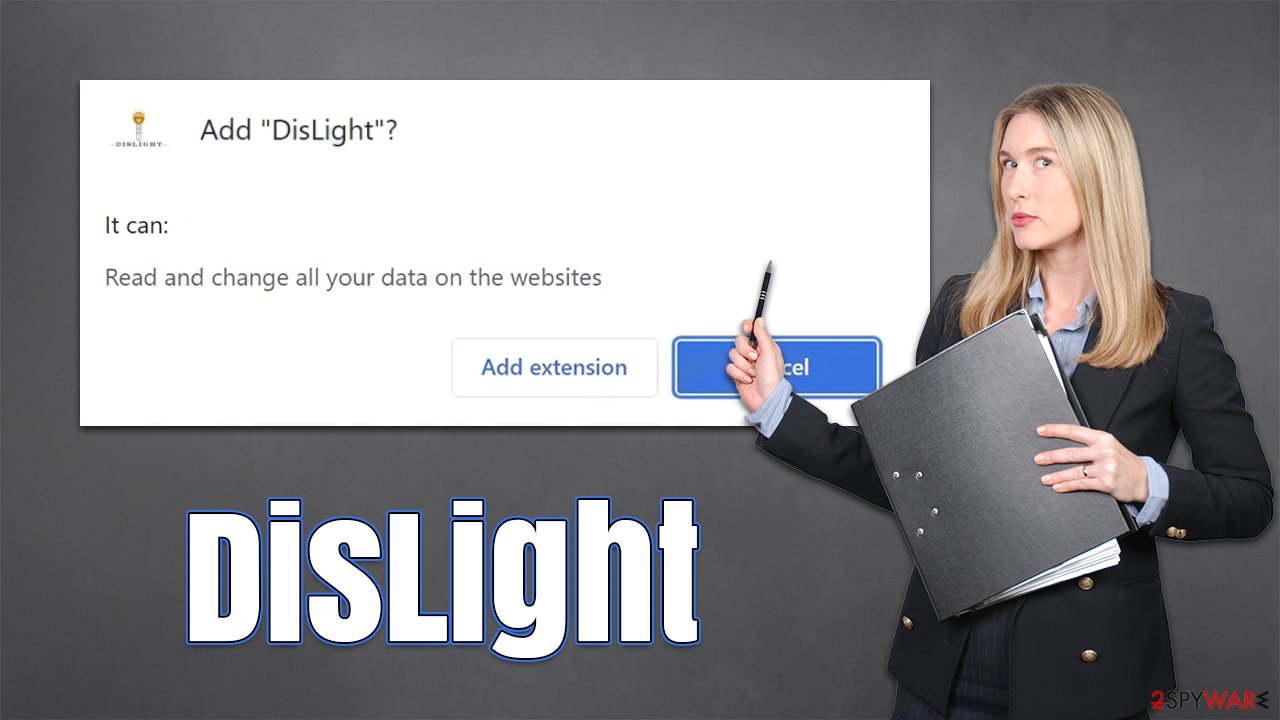
Data tracking can also be an issue, as all adware-type programs gather information about those that have them installed. In fact, this type of software used to be called spyware until security solutions became more advanced and started flagging them for malicious behavior, such as exfoliating personal user information such as emails or log-in details.
While most adware nowadays tracks anonymous user data, it is still unwanted surveillance that, in some cases, can be identifiable (for example, IP address[2] is considered to be personal data in some countries and US jurisdictions). Besides, nobody really wants unknown parties to know what items they purchase or which websites they visit.
Remove DisLight from your device
The following steps will show you how to remove any unwanted browser extensions easily. But before you begin, make sure to run a security check for malware, other adware, and other types of unwanted software using SpyHunter 5Combo Cleaner, Malwarebytes, or another reputable program.
Security software can also prevent more dangerous attacks against you, for example, ransomware can be devastating with its file encryption capabilities. With anti-malware enabled, you can rest assured that you are likely to be protected from such dangerous malware attacks, as long as you don't ignore its warnings.
Google Chrome
- Open Google Chrome, click on the Menu (three vertical dots at the top-right corner) and select More tools > Extensions.
- In the newly opened window, you will see all the installed extensions. Uninstall all the suspicious plugins that might be related to the unwanted program by clicking Remove.
![Remove extensions from Chrome Remove extensions from Chrome]()
Mozilla Firefox
- Open Mozilla Firefox browser and click on the Menu (three horizontal lines at the window's top-right).
- Select Add-ons.
- In here, select the unwanted plugin and click Remove.
![Remove extensions from Firefox Remove extensions from Firefox]()
MS Edge (Chromium)
- Open Edge and click select Settings > Extensions.
- Delete unwanted extensions by clicking Remove.
![Remove extensions from Chromium Edge Remove extensions from Chromium Edge]()
Safari
- Click Safari > Preferences…
- In the new window, pick Extensions.
- Select the unwanted extension and select Uninstall.
![Remove extensions from Safari Remove extensions from Safari]()
Internet Explorer
- Open Internet Explorer, click on the Gear icon (IE menu) on the top-right corner of the browser
- Pick Manage Add-ons.
- You will see a Manage Add-ons window. Here, look for suspicious plugins. Click on these entries and select Disable.
![Remove add-ons from Internet Explorer Remove add-ons from Internet Explorer]()
Clean your web data from your browsers for better privacy
To guarantee that the continual stream of advertisements follows users and that they really click them, potentially unwanted programs are commonly known to gather a variety of user data regarding their browsing patterns. This guarantees that users see advertising that is more relevant to their preferences, making them more likely to click on them.
Adware gathers various information via cookies,[3] web beacons, pixels, JavaScript, and various other technologies to gather data on online users' activities. This might cover clicks on links, visited websites, technical device details such as surfing habits and approximate location, as well as IP addresses.
To protect your data and stop third-party programs from tracking you, we recommend you clean your browser caches on a regular basis – especially after removing PUPs. You can follow the instructions below or use reliable PC optimization software FortectIntego to do much of this work for you automatically.
Google Chrome
- Click on Menu and pick Settings.
- Under Privacy and security, select Clear browsing data.
- Select Browsing history, Cookies and other site data, as well as Cached images and files.
- Click Clear data.
![Clear cache and web data from Chrome Clear cache and web data from Chrome]()
Mozilla Firefox
- Click Menu and pick Options.
- Go to Privacy & Security section.
- Scroll down to locate Cookies and Site Data.
- Click on Clear Data…
- Select Cookies and Site Data, as well as Cached Web Content, and press Clear.
![Clear cookies and site data from Firefox Clear cookies and site data from Firefox]()
MS Edge (Chromium)
- Click on Menu and go to Settings.
- Select Privacy and services.
- Under Clear browsing data, pick Choose what to clear.
- Under Time range, pick All time.
- Select Clear now.
![Clear browser data from Chroum Edge Clear browser data from Chroum Edge]()
Safari
- Click Safari > Clear History…
- From the drop-down menu under Clear, pick all history.
- Confirm with Clear History.
![Clear cookies and website data from Safari Clear cookies and website data from Safari]()
Internet Explorer
- Click on the Gear icon > Internet options and select the Advanced tab.
- Select Reset.
- In the new window, check Delete personal settings and select Reset.
![Reset Internet Explorer Reset Internet Explorer]()
How to prevent from getting adware
Stream videos without limitations, no matter where you are
There are multiple parties that could find out almost anything about you by checking your online activity. While this is highly unlikely, advertisers and tech companies are constantly tracking you online. The first step to privacy should be a secure browser that focuses on tracker reduction to a minimum.
Even if you employ a secure browser, you will not be able to access websites that are restricted due to local government laws or other reasons. In other words, you may not be able to stream Disney+ or US-based Netflix in some countries. To bypass these restrictions, you can employ a powerful Private Internet Access VPN, which provides dedicated servers for torrenting and streaming, not slowing you down in the process.
Data backups are important – recover your lost files
Ransomware is one of the biggest threats to personal data. Once it is executed on a machine, it launches a sophisticated encryption algorithm that locks all your files, although it does not destroy them. The most common misconception is that anti-malware software can return files to their previous states. This is not true, however, and data remains locked after the malicious payload is deleted.
While regular data backups are the only secure method to recover your files after a ransomware attack, tools such as Data Recovery Pro can also be effective and restore at least some of your lost data.
- ^ Phishing attacks. Imperva. Application and data security.
- ^ IP address. Wikipedia. The free encyclopedia.
- ^ Cookies and Web Beacons. NTT. NTT Communications.










