View Dark browser extension (virus) - Free Guide
View Dark browser extension Removal Guide
What is View Dark browser extension?
View Dark is a bogus browser plugin that causes advertisements to appear erratically
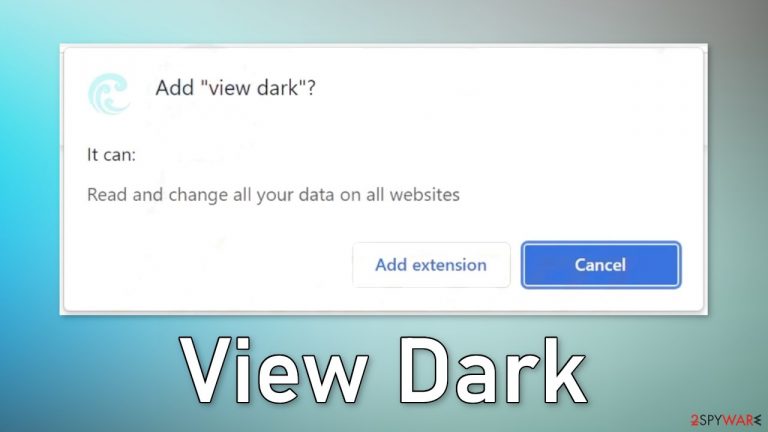
View Dark is one of many browser extensions that claim to be able to provide dark mode for various websites. We previously wrote about applications like Flow Dark, Mini Dark, and Moon Darker. They all have similar logos and names. In reality, these plugins do not deliver the promised functions.
Instead, it may start causing unwanted behavior, like changing the main settings – the homepage, new tab address, and search engine. It can also cause an increased amount of commercial content, like pop-ups, banners, redirects, and promotional links in the search results.
| NAME | View Dark |
| TYPE | Browser hijacker; potentially unwanted program |
| SYMPTOMS | The settings of the browser get changed, like the homepage, new tab address, and search engine; redirects to suspicious pages and commercials injected into websites |
| DISTRIBUTION | Shady websites, deceptive ads, redirects, freeware installations |
| DANGERS | The application can change all data on its pages and read users' browsing history |
| ELIMINATION | Go to your browser settings to remove the extension responsible for unwanted behavior |
| FURTHER STEPS | Use a repair tool FortectIntego to fix any damage left after the intruder and to optimize the machine |
Distribution methods
Crooks like to use pages from rogue advertising networks to spread their harmful applications. Such sites often use social engineering to get users to click the “Install” button. One of the examples includes a fake message – “TO CONTINUE – ADD EXTENSION TO CHROME.” The message clearly tries to indicate that users need to download a browser extension to get access to content.
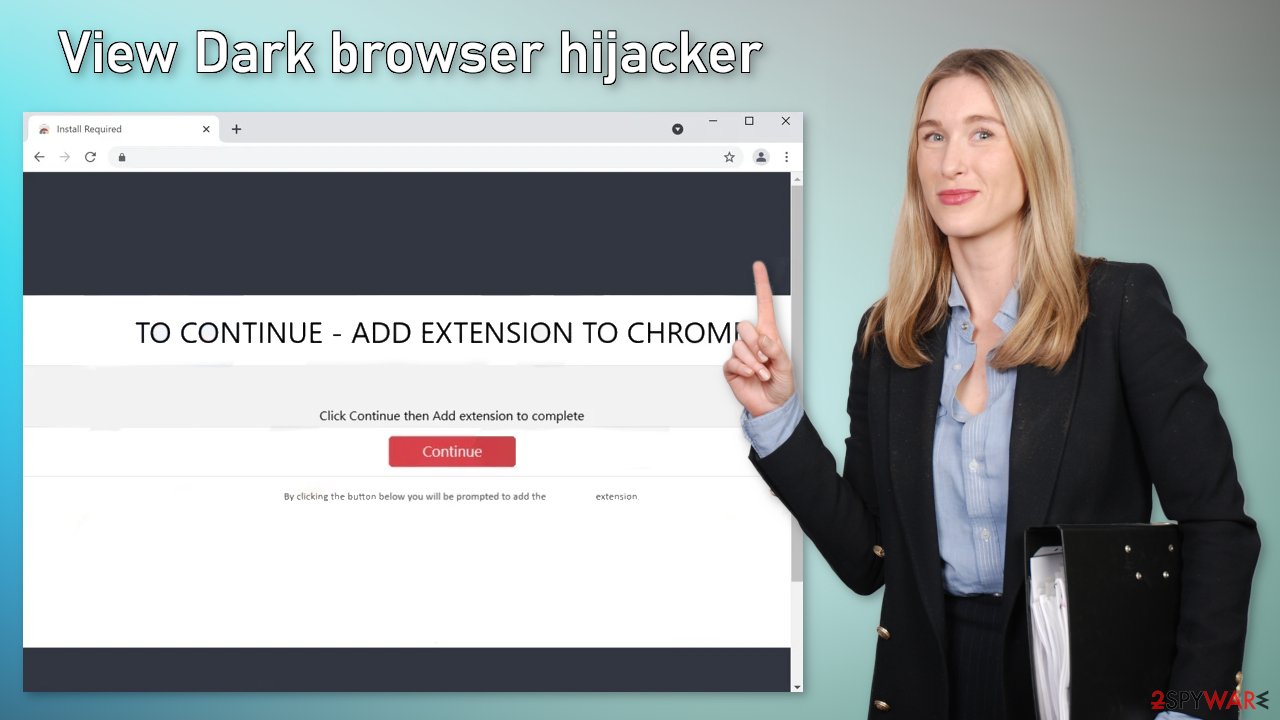
You should never have to do that on a legitimate page. Your browser cannot block access to a website or content on a website unless it is a harmful site and you receive a warning to not proceed further. Never download any plugins or software from random pages.
Use official web stores. Apps that get listed there, go through an extensive review process. Nevertheless, you should still do your research and read the reviews, look at the ratings, and the number of users. It is best to choose those add-ons, that have plenty of positive feedback and thousands of users.
Get rid of cookies and cache
Browser extensions can follow your activity with various tracking technologies, like cookies. These small data files can store your IP address,[1] geolocation, websites you visit, links you click on, and things you purchase online. Although cookies are not inherently bad, if they end up in the wrong hands, your information can be used and sold to rogue advertising networks and other third parties.
That is why security experts recommend clearing cookies and cache regularly. That can become a very annoying process so you can use a maintenance tool like FortectIntego that can do it automatically. Besides, this software can fix various system errors, corrupted files, and registry issues which is especially helpful after virus infections.
Remove the plugin
You should first try to locate the extension responsible for the changes in your browser settings. Look for View Dark in the list by following our guide and move on to the next step:
Google Chrome
- Open Google Chrome, click on the Menu (three vertical dots at the top-right corner) and select More tools > Extensions.
- In the newly opened window, you will see all the installed extensions. Uninstall all the suspicious plugins that might be related to the unwanted program by clicking Remove.

MS Edge:
- Select Menu (three horizontal dots at the top-right of the browser window) and pick Extensions.
- From the list, pick the extension and click on the Gear icon.
- Click on Uninstall at the bottom.

MS Edge (Chromium)
- Open Edge and click select Settings > Extensions.
- Delete unwanted extensions by clicking Remove.

Mozilla Firefox
- Open Mozilla Firefox browser and click on the Menu (three horizontal lines at the top-right of the window).
- Select Add-ons.
- In here, select the unwanted plugin and click Remove.

Safari
- Click Safari > Preferences…
- In the new window, pick Extensions.
- Select the unwanted extension and select Uninstall.

Freeware distribution platforms
Another possibility is that the unwanted symptoms are caused by a PUP (potentially unwanted program)[2] working in the background of your machine. Usually, adware[3] and other types of PUAs sneak into the system through freeware[4] distribution platforms. These platforms include additional programs in the installers in the hopes that most people will not notice. Unfortunately, that is exactly what happens most of the time.
You should always choose the “Custom” or “Advanced” installation methods, read the Privacy Policy and Terms of Use. The most important part is to check the file list and untick the boxes next to any unrelated apps. Of course, the best way to avoid infections is to use official developer websites whenever you want to install software.
Check your system for adware
The first method may not have gotten rid of the symptoms completely. That is because there might be a PUA hiding in your system. The application can keep messing up your browser settings until you completely remove it from your device. Identifying the program responsible for the changed settings might be difficult if you have never done this before.
The program could be disguised as antivirus, system optimizer, or media player because they are most often made to look like a “handy” tool. Suppose you do not want to risk deleting the wrong files. In that case, we suggest using SpyHunter 5Combo Cleaner or Malwarebytes professional security tools that will scan your machine, eliminate it, and prevent such infections in the future by giving you a warning before a PUP can make any changes.
If you prefer manual removal, we have instructions for Windows and Mac machines. Keep in mind that manual removal can sometimes result in the renewal of the infection as users fail to eliminate all the related files and entries.
Windows 10/8:
- Enter Control Panel into Windows search box and hit Enter or click on the search result.
- Under Programs, select Uninstall a program.

- From the list, find the entry of the suspicious program.
- Right-click on the application and select Uninstall.
- If User Account Control shows up, click Yes.
- Wait till the uninstallation process is complete and click OK.

Windows 7/XP:
- Click on Windows Start > Control Panel located on the right pane (if you are a Windows XP user, click on Add/Remove Programs).
- In Control Panel, select Programs > Uninstall a program.

- Pick the unwanted application by clicking on it once.
- At the top, click Uninstall/Change.
- In the confirmation prompt, pick Yes.
- Click OK once the removal process is finished.
Mac:
- From the menu bar, select Go > Applications.
- In the Applications folder, look for all related entries.
- Click on the app and drag it to Trash (or right-click and pick Move to Trash)

To fully remove an unwanted app, you need to access Application Support, LaunchAgents, and LaunchDaemons folders and delete relevant files:
- Select Go > Go to Folder.
- Enter /Library/Application Support and click Go or press Enter.
- In the Application Support folder, look for any dubious entries and then delete them.
- Now enter /Library/LaunchAgents and /Library/LaunchDaemons folders the same way and terminate all the related .plist files.

How to prevent from getting browser hijacker
Stream videos without limitations, no matter where you are
There are multiple parties that could find out almost anything about you by checking your online activity. While this is highly unlikely, advertisers and tech companies are constantly tracking you online. The first step to privacy should be a secure browser that focuses on tracker reduction to a minimum.
Even if you employ a secure browser, you will not be able to access websites that are restricted due to local government laws or other reasons. In other words, you may not be able to stream Disney+ or US-based Netflix in some countries. To bypass these restrictions, you can employ a powerful Private Internet Access VPN, which provides dedicated servers for torrenting and streaming, not slowing you down in the process.
Data backups are important – recover your lost files
Ransomware is one of the biggest threats to personal data. Once it is executed on a machine, it launches a sophisticated encryption algorithm that locks all your files, although it does not destroy them. The most common misconception is that anti-malware software can return files to their previous states. This is not true, however, and data remains locked after the malicious payload is deleted.
While regular data backups are the only secure method to recover your files after a ransomware attack, tools such as Data Recovery Pro can also be effective and restore at least some of your lost data.
- ^ IP address. Wikipedia, the free encyclopedia.
- ^ Chris Hoffman. PUPs Explained: What is a “Potentially Unwanted Program”?. Howtogeek. Technology Magazine.
- ^ Adware. Malwarebytes. Cybersecurity Basics.
- ^ Tim Fisher. What Is Freeware?. Lifewire. Internet, Networking, and Security.
