Donlinepost.net ads (spam)
Donlinepost.net ads Removal Guide
What is Donlinepost.net ads?
Donlinepost.net is a rogue website that might show intrusive ads directly on your desktop
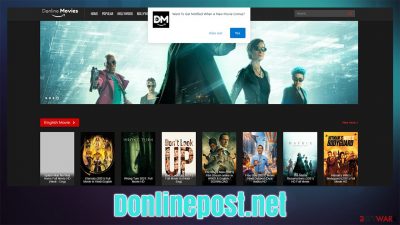
The main Donlinepost.net page can manifest itself in various forms, and circumstances under which users encounter it may vary. Previously users could access it as a source for illegal program downloads, although sometimes, especially after a browser redirect, they may see a phishing message on the landing page. Finally, people might also be tricked into subscribing to its notifications, which would later show intrusive pop-ups on top of all other apps running at the time. Despite the many versions of it, one thing is clear – it should be avoided at all costs.
If you have encountered redirects to Donlinepost.net and are overall more prone to seeing suspicious ads, redirects, and similar suspicious browser activity, there also is a chance that adware[1] or another potentially unwanted program is installed on your device. Adware is usually distributed via deceptive methods, thus, users often don't even know they have this problem. Those infected are also more likely to encounter various dubious websites, some of which might not be appropriate or even secure to visit.
Thus, if you are experiencing frequent redirects to Donlinepost.net or similar websites, or you constantly see strange pop-up messages showing up at the bottom-right corner of your screen, you came to the right place, as we are going to explain how to remove all of these unwanted activities once and for all.
| Name | Donlinepost.net |
|---|---|
| Type | Ads, scam, redirect |
| Appearance | Desktop notifications start showing up in particular time intervals after clicking on the “Allow” button upon the site entry |
| Symptoms | Intrusive advertisements shown on websites, push notifications pop up at random times on the desktop, redirects to suspicious websites |
| Risks | Redirects to malicious websites can result in unwanted site notifications, personal information disclosure to cybercriminals, monetary losses, installation of other potentially unwanted programs/malware |
| Removal | If you have clicked on a malicious ad or you experience typical adware infection symptoms (ads, redirects, etc.), please scan your system with SpyHunter 5Combo Cleaner security software to ensure it is free of infections |
| Additional steps | Make sure you clean your browsers after you delete PUPs from the system. To do that automatically, you can use FortectIntego |
The dangers of illegal video streaming sites
Some people might encounter the movies.donlinepost.net website when trying to look for movies to stream. While the action itself is not illegal, the copyrighted material, such as the newest movies that are being shown in cinemas right now, is definitely not legitimate and infringes the copyright laws in most countries.
Therefore, we strongly recommend staying away from websites that offer seemingly “free” movies that you would otherwise have to pay for, as there is always a catch. Some websites of this nature, such as Movie4k.to, would ask you to provide certain personal details in order to allegedly view the videos, under the premise of verification of country of origin (to be fair, there could be many other “reasons” they would ask for this or anything else for that matter).
Other sites, such as Donlinepost.net, rely on excessive advertisements instead, and these are extremely aggressive. In fact, it is almost impossible to get any of the videos going without being redirected to other malicious websites or exposed to ads that cover the whole page.
There are plenty of video streaming platforms that utilize legitimate monetization schemes and are placed by the authors of videos themselves – YouTube is one such example. If you want to see the most recent movie, simply visit the cinema or wait till it will be available for free later. It is not worth compromising your computer security and privacy for the cost of a movie ticket.
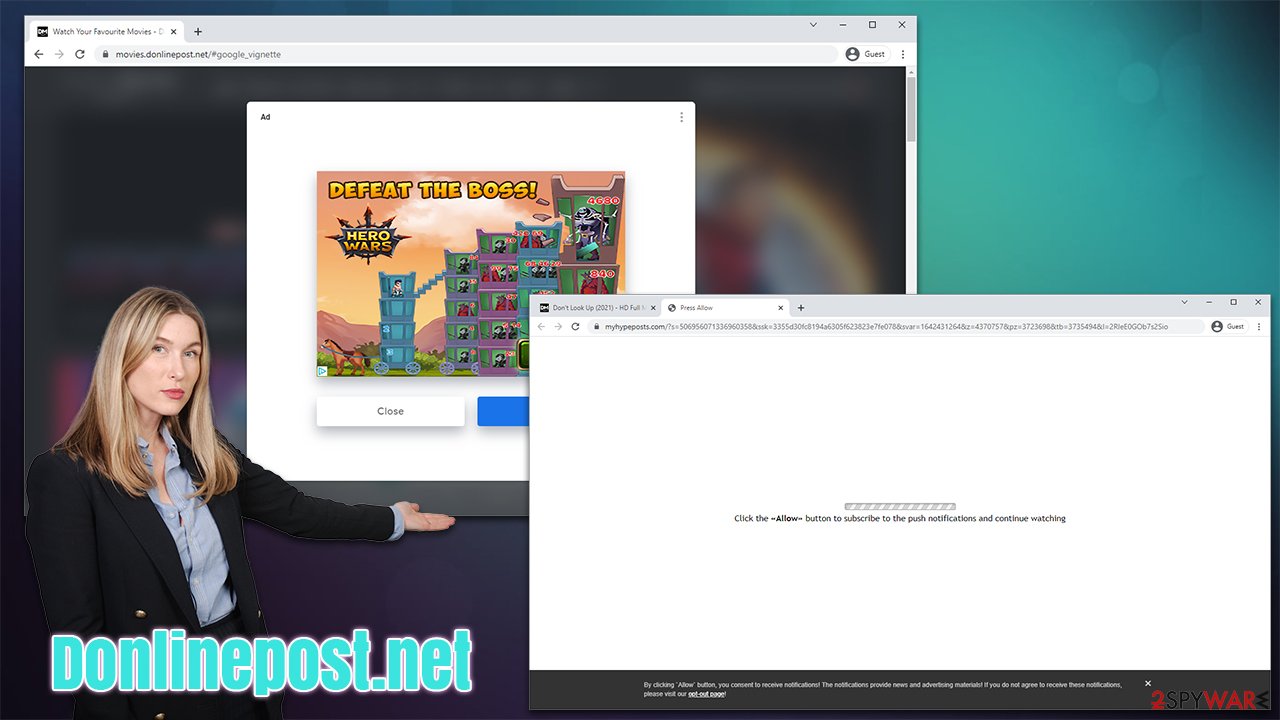
Push notifications and how to remove them
Push notifications are a feature that is still surrounded by mystery, although it all depends on how it is introduced. Most people by now have already seen the prompts to allow notifications when accessing all types of websites – news, entertainment, social media, video streaming, etc. In this case, users can freely decline the offer and leave it at that (although it can be definitely useful for some users, as long as they subscribe to sites that are trustworthy).
However, some websites might present the push notification feature as something else. For example, Donlinepost.net asks people the following:
Want To Get Notified When a New Movie Comes?
miss out Yes
It is implied that by not pressing “Yes”, users would miss out on this amazing and important information. However, this is all fake, and instead of the “new movie notifications,” people would instead be exposed to dozens of fake and malicious ads that are shown at any time – activity that can be very intrusive.
During your time on Donlinepost.net, you could also be redirected to numerous websites that use similar techniques that would ask you to “Continue watching” by pressing the allow button or to ensure that “you are not a robot. These are all well-known social engineering[2] tricks used by many other scam sites such as Eukwasan.com or Proasdf.com.
If you were tricked into enabling notifications in such a way, you could easily remove these websites from the “Allowed” list within your website settings:
Google Chrome
- Select Menu > Settings > Advanced.
- Click on Site Settings > Notifications.
- Check the Allow section and find the address of the site.
- Select More Actions and pick Block.
![Stop notifications on Chrome PC 2 Stop notifications on Chrome PC 2]()
Mozilla Firefox:
- Go to Menu and then select Options.
- Go to Privacy & Security > Notifications > Settings.
- Choose Block after picking this option from the drop-down menu.
- Confirm with Save Changes.
![Stop notifications on Mozilla Firefox 2 Stop notifications on Mozilla Firefox 2]()
MS Edge (Chromium)
- Go to Menu and pick Settings.
- Select Site permissions.
- Click on Notifications.
- Find the site URL, and click More actions.
- Pick Block.
![Stop notifications on Edge Chromium Stop notifications on Edge Chromium]()
MS Edge (legacy):
- Open Microsoft Edge, and click the Settings and more button (three horizontal dots) at the top-right of the window.
- Select Settings and then go to Advanced.
- Under Website permissions, pick Manage permissions and select the URL in question.
- Toggle the switch to the left to turn notifications off on Microsoft Edge.
![Stop notifications on Edge 2 Stop notifications on Edge 2]()
Safari
- Click on Safari > Preferences…
- Go to the Websites tab and, under General, select Notifications.
- Select the web address in question, click the drop-down menu and select Deny.
![Stop notifications on Safari Stop notifications on Safari]()
Perform additional checks
If you have stopped the intrusive push notifications from Donlinepost.net and the ads, redirects, and other suspicious activity does not go away, you might be facing an infection residing on your system without your knowledge. First of all, we would recommend checking your browsers for unwanted browser extensions – keep in mind that even apps you consider trustworthy might not like that at all, especially if you got them from third-party sources.
If you find the culprit within your browser, you should definitely take your time to clean it properly. Leftover files, such as cookies,[3] can be used to track your online activities, and this information might be somethings hijacked or sold to dangerous third parties. You can use the instructions at the very bottom of this article for more details or employ the FortectIntego tool for the automatic maintenance routines.
We would also recommend checking the installed programs on the system level – those can be much more impactful and also even dangerous. Proceed with the following steps:
Windows
- Enter Control Panel into Windows search box and hit Enter or click on the search result.
- Under Programs, select Uninstall a program.
![Uninstall from Windows 1 Uninstall from Windows 1]()
- From the list, find the entry of the suspicious program.
- Right-click on the application and select Uninstall.
- If User Account Control shows up, click Yes.
- Wait till uninstallation process is complete and click OK.
![Uninstall from Windows 2 Uninstall from Windows 2]()
Mac
- From the menu bar, select Go > Applications.
- In the Applications folder, look for all related entries.
- Click on the app and drag it to Trash (or right-click and pick Move to Trash)
![Uninstall from Mac 1 Uninstall from Mac 1]()
To fully remove an unwanted app, you need to access Application Support, LaunchAgents, and LaunchDaemons folders and delete relevant files:
- Select Go > Go to Folder.
- Enter /Library/Application Support and click Go or press Enter.
- In the Application Support folder, look for any dubious entries and then delete them.
- Now enter /Library/LaunchAgents and /Library/LaunchDaemons folders the same way and terminate all the related .plist files.
![Uninstall from Mac 2 Uninstall from Mac 2]()
Finally, using SpyHunter 5Combo Cleaner, Malwarebytes, or another powerful security software can locate and delete all the malicious files from your system. Anti-malware tools are also extremely useful to prevent malware intrusions in the first place, so make sure yours is always updated and running in the background. Also, never ignore the warnings it shows you, as it is one of the main causes of virus infections among users.
Getting rid of Donlinepost.net ads. Follow these steps
Remove from Google Chrome
Delete malicious extensions from Google Chrome:
- Open Google Chrome, click on the Menu (three vertical dots at the top-right corner) and select More tools > Extensions.
- In the newly opened window, you will see all the installed extensions. Uninstall all the suspicious plugins that might be related to the unwanted program by clicking Remove.

Clear cache and web data from Chrome:
- Click on Menu and pick Settings.
- Under Privacy and security, select Clear browsing data.
- Select Browsing history, Cookies and other site data, as well as Cached images and files.
- Click Clear data.

Change your homepage:
- Click menu and choose Settings.
- Look for a suspicious site in the On startup section.
- Click on Open a specific or set of pages and click on three dots to find the Remove option.
Reset Google Chrome:
If the previous methods did not help you, reset Google Chrome to eliminate all the unwanted components:
- Click on Menu and select Settings.
- In the Settings, scroll down and click Advanced.
- Scroll down and locate Reset and clean up section.
- Now click Restore settings to their original defaults.
- Confirm with Reset settings.

Remove from Mozilla Firefox (FF)
Remove dangerous extensions:
- Open Mozilla Firefox browser and click on the Menu (three horizontal lines at the top-right of the window).
- Select Add-ons.
- In here, select unwanted plugin and click Remove.

Reset the homepage:
- Click three horizontal lines at the top right corner to open the menu.
- Choose Options.
- Under Home options, enter your preferred site that will open every time you newly open the Mozilla Firefox.
Clear cookies and site data:
- Click Menu and pick Settings.
- Go to Privacy & Security section.
- Scroll down to locate Cookies and Site Data.
- Click on Clear Data…
- Select Cookies and Site Data, as well as Cached Web Content and press Clear.

Reset Mozilla Firefox
If clearing the browser as explained above did not help, reset Mozilla Firefox:
- Open Mozilla Firefox browser and click the Menu.
- Go to Help and then choose Troubleshooting Information.

- Under Give Firefox a tune up section, click on Refresh Firefox…
- Once the pop-up shows up, confirm the action by pressing on Refresh Firefox.

Remove from Microsoft Edge
Delete unwanted extensions from MS Edge:
- Select Menu (three horizontal dots at the top-right of the browser window) and pick Extensions.
- From the list, pick the extension and click on the Gear icon.
- Click on Uninstall at the bottom.

Clear cookies and other browser data:
- Click on the Menu (three horizontal dots at the top-right of the browser window) and select Privacy & security.
- Under Clear browsing data, pick Choose what to clear.
- Select everything (apart from passwords, although you might want to include Media licenses as well, if applicable) and click on Clear.

Restore new tab and homepage settings:
- Click the menu icon and choose Settings.
- Then find On startup section.
- Click Disable if you found any suspicious domain.
Reset MS Edge if the above steps did not work:
- Press on Ctrl + Shift + Esc to open Task Manager.
- Click on More details arrow at the bottom of the window.
- Select Details tab.
- Now scroll down and locate every entry with Microsoft Edge name in it. Right-click on each of them and select End Task to stop MS Edge from running.

If this solution failed to help you, you need to use an advanced Edge reset method. Note that you need to backup your data before proceeding.
- Find the following folder on your computer: C:\\Users\\%username%\\AppData\\Local\\Packages\\Microsoft.MicrosoftEdge_8wekyb3d8bbwe.
- Press Ctrl + A on your keyboard to select all folders.
- Right-click on them and pick Delete

- Now right-click on the Start button and pick Windows PowerShell (Admin).
- When the new window opens, copy and paste the following command, and then press Enter:
Get-AppXPackage -AllUsers -Name Microsoft.MicrosoftEdge | Foreach {Add-AppxPackage -DisableDevelopmentMode -Register “$($_.InstallLocation)\\AppXManifest.xml” -Verbose

Instructions for Chromium-based Edge
Delete extensions from MS Edge (Chromium):
- Open Edge and click select Settings > Extensions.
- Delete unwanted extensions by clicking Remove.

Clear cache and site data:
- Click on Menu and go to Settings.
- Select Privacy, search and services.
- Under Clear browsing data, pick Choose what to clear.
- Under Time range, pick All time.
- Select Clear now.

Reset Chromium-based MS Edge:
- Click on Menu and select Settings.
- On the left side, pick Reset settings.
- Select Restore settings to their default values.
- Confirm with Reset.

Delete from Safari
Remove unwanted extensions from Safari:
- Click Safari > Preferences…
- In the new window, pick Extensions.
- Select the unwanted extension and select Uninstall.

Clear cookies and other website data from Safari:
- Click Safari > Clear History…
- From the drop-down menu under Clear, pick all history.
- Confirm with Clear History.

Reset Safari if the above-mentioned steps did not help you:
- Click Safari > Preferences…
- Go to Advanced tab.
- Tick the Show Develop menu in menu bar.
- From the menu bar, click Develop, and then select Empty Caches.

How to prevent from getting adware
Do not let government spy on you
The government has many issues in regards to tracking users' data and spying on citizens, so you should take this into consideration and learn more about shady information gathering practices. Avoid any unwanted government tracking or spying by going totally anonymous on the internet.
You can choose a different location when you go online and access any material you want without particular content restrictions. You can easily enjoy internet connection without any risks of being hacked by using Private Internet Access VPN.
Control the information that can be accessed by government any other unwanted party and surf online without being spied on. Even if you are not involved in illegal activities or trust your selection of services, platforms, be suspicious for your own security and take precautionary measures by using the VPN service.
Backup files for the later use, in case of the malware attack
Computer users can suffer from data losses due to cyber infections or their own faulty doings. Ransomware can encrypt and hold files hostage, while unforeseen power cuts might cause a loss of important documents. If you have proper up-to-date backups, you can easily recover after such an incident and get back to work. It is also equally important to update backups on a regular basis so that the newest information remains intact – you can set this process to be performed automatically.
When you have the previous version of every important document or project you can avoid frustration and breakdowns. It comes in handy when malware strikes out of nowhere. Use Data Recovery Pro for the data restoration process.
- ^ Will Kenton. Adware. Investopedia. Financial website.
- ^ What is Social Engineering?. Webroot. Security blog.
- ^ HTTP cookie. Wikipedia. The free encyclopedia.



























