DownloadProtect (Removal Instructions) - Free Guide
DownloadProtect Removal Guide
What is DownloadProtect?
DownloadProtect is an adware extension for Chrome that displays intrusive ads and prevents its elimination
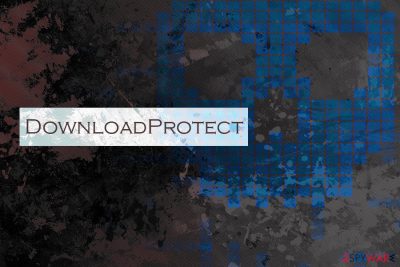
DownloadProtect is a potentially unwanted application[1] that gets installed on the computer when users casually install free programs from the internet. Alternatively, the browser extension for Chrome might be installed via third-party sites. Regardless of its infiltration methods, DownloadProtect is an undesirable application that will only create havoc for users each time they attempt to browse the internet.
Once installed, DownloadProtect virus gives itself a variety of permissions and starts injecting JavaScript[2] into every website that users visit. For that reason, they will see pop-ups, banners, offers, deals, in-text links, flashing windows, pop-unders, and similar intrusive content on every site that they visit. The adware related to the app alters Chrome group policies – this makes DownloadProtect removal particularly difficult.
| Name | DownloadProtect |
| Category | Adware, PUP |
| Type | Browser extension |
| Distribution | Software bundling, unsafe third-party sites |
| Activities | Changes Chrome group policies and injects every visited site with JavaScript code that initiates intrusive advertisments |
| Risk factors | Money loss, malware infections |
| Termination | Use our manual instructions below. In case that does not work, employ reputable security application and scan your computer |
| Recovery | If the PUP damaged the operating system files, a scan FortectIntego is a good way to restore it |
While most potentially unwanted programs are considered to be minor infections, some of them implement malware-like behavior, and DownloadProtect seems to fall into the latter category. Upon installation, it grants itself the following permissions that allow it to:
- Read and change all data on the visited websites;
- Read and change browsing history on all signed-in devices;
- Display notifications;
- Read and change bookmarks;
- Manage downloads;
- Manage apps, extensions, and themes;
- Communicate with cooperating applications, etc.
Such elevated permissions might allow DownloadProtect virus to install additional browser extensions, toolbars, and other programs without permissions. Besides, users might find a variety of links inserted into their bookmarks. This type of behavior clutter the browser and might lead to malware infections, or even identity fraud, as some malicious apps can spy on users without any permissions.
Additionally, DownloadProtect employs JavaScript (JS), which allows it to inject intrusive advertisement on each site the infected user's visit. This is done to monetize on ad revenue, and it does not matter is the clicks made were intentional or accidental, as pay-per-click revenue is often used.
DownloadProtect also ensures that sponsored parties get plenty of visitors, artificially increasing the rank among the search results. Unfortunately, these websites might be unsafe to use, as they might push bogus software or technical support scams.
All in all, if you discovered that your Google Chrome is spamming your searches and sites that you visit with persistent advertisements, you should check for and remove DownloadProtect malware from your device. For that, follow our instructions below. Additionally, experts advise using FortectIntego for fast recovery after the infection is terminated.

Ways to avoid potentially unwanted applications on your computer
Despite the popular belief, users are often at fault themselves when their computers are suffering from cyber infections. Reason for that being is the fact that user interaction is almost always mandatory to place the unwanted app on the device.
One of the most popular tactics to spread PUPs is called software bundling. This deceptive marketing technique has been used for a while now and affects both, Mac and Windows users. Therefore, regardless of what operating system you use, it is not immune to adware or other PUP infection.
To make it clear: every third-party site bundles applications for monetization purposes. Therefore, even the most known software hosting sites like Download.com, FileHippo.com or Softpedia can be a source for potentially unwanted programs. Unfortunately, software bundling remains legal practice, although security experts[3] around the world often disagree.
To avoid being a victim of a PUP, you should watch the installation procedure of all software carefully. Those who rush and skip steps, pick Recommended/Quick settings, are at the highest risk of missing the crucial statements, fine print or pre-ticked boxes. Therefore, Always opt for Advanced/Custom settings and read through the installation instructions carefully. Finally, remove all the ticks next to browser extensions, toolbars, system optimizers, etc.
To remove DownloadProtect browser extension fully, you have to reset Google Chrome browser
To remove DownloadProtect virus, you will have to terminate the adware app that is installed on your device. Unfortunately, it is often hard to determine which application is actually related. Nevertheless, you can try checking the installed apps list and uninstall all suspicious entries one by one. We explain in detail how to accomplish that below.
You can also terminate DownloadProtect with the help of reputable anti-virus software that specializes in PUPs. Merely download and install anti-malware tool, and run a full system scan. Some of the AV engines use names like PUA/DownloadProtect.Gen7 or PUP.Optional.DownloadProtect.ChrPRST for this PUP detection.
Very important: to make sure DownloadProtect removal is successful, you need to make sure you reset Google Chrome browser completely! Once again, you will find all the details below.
You may remove virus damage with a help of FortectIntego. SpyHunter 5Combo Cleaner and Malwarebytes are recommended to detect potentially unwanted programs and viruses with all their files and registry entries that are related to them.
Getting rid of DownloadProtect. Follow these steps
Uninstall from Windows
To stop DownloadProtect and its activities, you need to find and uninstall adware application on Windows manually:
Instructions for Windows 10/8 machines:
- Enter Control Panel into Windows search box and hit Enter or click on the search result.
- Under Programs, select Uninstall a program.

- From the list, find the entry of the suspicious program.
- Right-click on the application and select Uninstall.
- If User Account Control shows up, click Yes.
- Wait till uninstallation process is complete and click OK.

If you are Windows 7/XP user, proceed with the following instructions:
- Click on Windows Start > Control Panel located on the right pane (if you are Windows XP user, click on Add/Remove Programs).
- In Control Panel, select Programs > Uninstall a program.

- Pick the unwanted application by clicking on it once.
- At the top, click Uninstall/Change.
- In the confirmation prompt, pick Yes.
- Click OK once the removal process is finished.
Delete from macOS
If you Mac is showing signs of the adware infection, please proceed with the following steps:
Remove items from Applications folder:
- From the menu bar, select Go > Applications.
- In the Applications folder, look for all related entries.
- Click on the app and drag it to Trash (or right-click and pick Move to Trash)

To fully remove an unwanted app, you need to access Application Support, LaunchAgents, and LaunchDaemons folders and delete relevant files:
- Select Go > Go to Folder.
- Enter /Library/Application Support and click Go or press Enter.
- In the Application Support folder, look for any dubious entries and then delete them.
- Now enter /Library/LaunchAgents and /Library/LaunchDaemons folders the same way and terminate all the related .plist files.

Remove from Google Chrome
After you terminate all the suspicious applications from the installed list, make sure you reset Google Chrome in order to eliminate the DownloadProtect completely
Delete malicious extensions from Google Chrome:
- Open Google Chrome, click on the Menu (three vertical dots at the top-right corner) and select More tools > Extensions.
- In the newly opened window, you will see all the installed extensions. Uninstall all the suspicious plugins that might be related to the unwanted program by clicking Remove.

Clear cache and web data from Chrome:
- Click on Menu and pick Settings.
- Under Privacy and security, select Clear browsing data.
- Select Browsing history, Cookies and other site data, as well as Cached images and files.
- Click Clear data.

Change your homepage:
- Click menu and choose Settings.
- Look for a suspicious site in the On startup section.
- Click on Open a specific or set of pages and click on three dots to find the Remove option.
Reset Google Chrome:
If the previous methods did not help you, reset Google Chrome to eliminate all the unwanted components:
- Click on Menu and select Settings.
- In the Settings, scroll down and click Advanced.
- Scroll down and locate Reset and clean up section.
- Now click Restore settings to their original defaults.
- Confirm with Reset settings.

After uninstalling this potentially unwanted program (PUP) and fixing each of your web browsers, we recommend you to scan your PC system with a reputable anti-spyware. This will help you to get rid of DownloadProtect registry traces and will also identify related parasites or possible malware infections on your computer. For that you can use our top-rated malware remover: FortectIntego, SpyHunter 5Combo Cleaner or Malwarebytes.
How to prevent from getting adware
Do not let government spy on you
The government has many issues in regards to tracking users' data and spying on citizens, so you should take this into consideration and learn more about shady information gathering practices. Avoid any unwanted government tracking or spying by going totally anonymous on the internet.
You can choose a different location when you go online and access any material you want without particular content restrictions. You can easily enjoy internet connection without any risks of being hacked by using Private Internet Access VPN.
Control the information that can be accessed by government any other unwanted party and surf online without being spied on. Even if you are not involved in illegal activities or trust your selection of services, platforms, be suspicious for your own security and take precautionary measures by using the VPN service.
Backup files for the later use, in case of the malware attack
Computer users can suffer from data losses due to cyber infections or their own faulty doings. Ransomware can encrypt and hold files hostage, while unforeseen power cuts might cause a loss of important documents. If you have proper up-to-date backups, you can easily recover after such an incident and get back to work. It is also equally important to update backups on a regular basis so that the newest information remains intact – you can set this process to be performed automatically.
When you have the previous version of every important document or project you can avoid frustration and breakdowns. It comes in handy when malware strikes out of nowhere. Use Data Recovery Pro for the data restoration process.
- ^ Potentially Unwanted Application. Trend Micro. Security blog.
- ^ JavaScript. Wikipedia. The Free Encyclopedia.
- ^ Viirused. Viirused. Security experts from Estonia.








