Driver Update Plus virus (Removal Instructions) - updated May 2020
Driver Update Plus virus Removal Guide
What is Driver Update Plus virus?
Driver Update Plus – a dubious application that uses scare tactics to make users purchase its licensed version
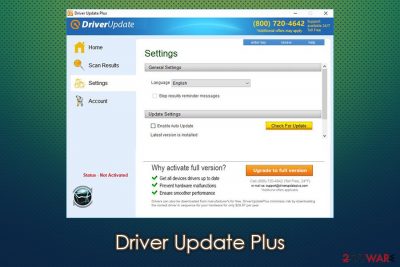
Driver Update Plus is a potentially unwanted application[1] that should not be trusted. The program is allegedly designed to update drivers for Windows operating systems automatically, although it notoriously fails to do so. Additionally, the developers are also using scare tactics in order to make victims believe that their machines are in trouble, despite their actual condition.
Just as many other rogue apps of this kind, Driver Update Plus can be downloaded via a promotion on a random website, although most users notice software installed on their machines without permission. This happens due to deceptive distribution techniques that the app developers use, including software bundles, fake Flash Player updates,[2] and even scam messages encountered on malicious websites.
| Name | Driver Update Plus |
| Type | Potentially unwanted program, rogue driver updater |
| Developer | Energizer Softech PVT LTD |
| Related files | DriverUpdater.exe |
| Infiltration | Potentially unwanted applications are usually distributed via software bundles downloaded from third-party sites, although users might also encounter it when visiting malicious sites that show fake claims about computer's security or lack of mandatory components (online scams) |
| Symptoms |
|
| Risks | Users may lose money after they purchase a full version of Driver Update Plus, as the app will fail to update drivers that are actually needed (the app simply does not work). Also, users may be offered to install other potentially unwanted programs and suffer from increased amount of advertisements |
| Removal | The application is known to leave its components behind after its termination. You can attempt to uninstall the program manually as explained below, but we recommend also performing a scan with the anti-malware tool |
| System fix | The program can negatively impact the system by installing wrong drivers, which could result in errors, crashes, BSODs, and other issues. To repair your operating system, use tools like FortectIntego |
Drivers are a fundamental part of any Windows operating system, as its software that allows hardware components (such as graphics card, motherboard, network card, etc.) and external input/output devices to operate properly. The discrepancies come due to the high customization of Windows OS, as parts are developed by different manufacturers and then combined into a single working machine. While some drivers might only cause issues, others will simply render hardware non-functional.
Since users are not very familiar with drivers and why they are needed, the demand for such tools like Driver Update Plus is huge. In general, updaters of this kind are highly discouraged by security and IT experts, as incorrect drivers might completely mess up the operation of an otherwise healthy operating system.
Once inside the system, Driver Update Plus will perform a scan of the system, seemingly checking for the outdated drivers. However, none of these detected issues are trustworthy. If the driver is updated manually, the app will still show users that it needs updating. Besides, if users choose to use the app to update drivers, it will lead them directly to the payment page where they will be asked to spend different sums of money (based on their geo-location).
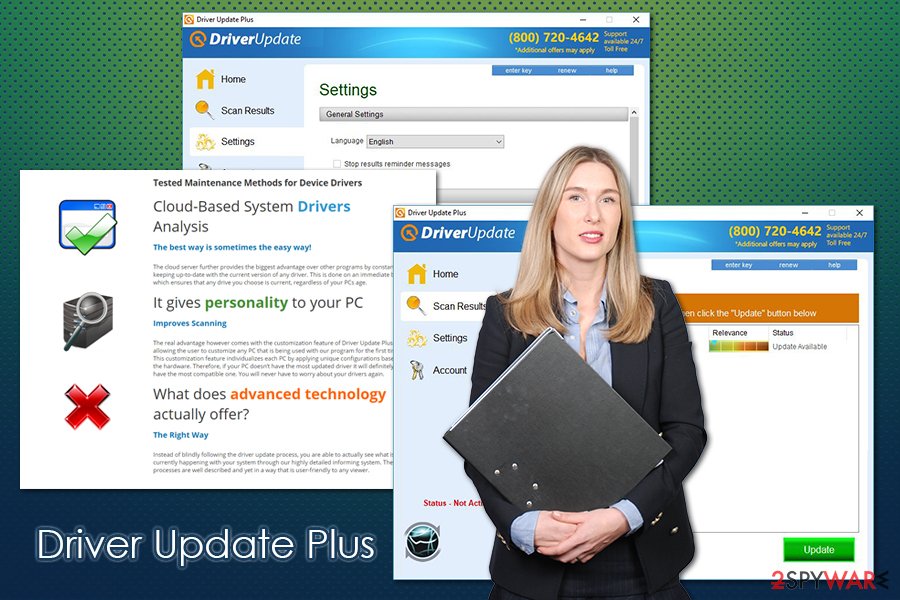
Driver Update Plus does not need to employ web browsers to generate ads and other sponsored content. Instead, it can install and operate on the system directly, meaning that pop-ups, system scan notifications, and upgrade suggestions that this questionable software generates are seen regardless of whether there is a network connection or not. Besides, those who do not upgrade will be constantly reminded that their system is in danger due to seemingly missing drivers – this behavior can only be stopped with Driver Update Plus removal.
There are many more suspicious behaviors that Driver Update Plus exhibits, including:[3]
- Uses “high alert” colors (red, orange) in order to make users believe that the issue is critical (even though it is bogus);
- Creates new scheduled tasks without user permission;
- Is impossible to shut down via the system tray, as it only gives an option to open it instead;
- Falsely claims that it is partnered with Microsoft and Norton;
- Leaves various components behind after the uninstallation, etc.
Driver Update Plus malware has been developed by an Indian company called Energizer Softech PVT LTD. Interestingly enough, no clearly structured information about other products that this company has produced exists on the web. Nevertheless, after some research, we have discovered that the company is not new to the malware business and has already released a bunch of other questionable applications such as Game Booster, PC Booster, etc.
Thus, it is only natural to presume that Driver Update Plus will not be a miracle either. In fact, the research shows that 66% of all the users that have installed this program on their computers recommend to remove it. Besides, their opinion can be backed up by the reports of security software developers who claim their products detect DriverUpdater.exe as malware. That is why you should not ignore the appearance of unfamiliar programs on your computer and remove Driver Update Plus ASAP.
Since DriverUpdaterPlus might leave a variety of traces after its termination and proceed to show ads, we also recommend resetting the installed web browsers, such as Google Chrome, Mozilla Firefox, Safari, MS Edge, or another browser and also scan the machine with FortectIntego to check for Windows system damage.
Fake driver updates and other software is typically downloaded unintentionally
Even if you haven’t been looking for a driver updater or any system optimization program whatsoever, it has probably entered your PC by deception. In other words, the malware creators have added the PUP to the software package of some popular freeware or shareware [4] application, which you have unknowingly downloaded and installed on the computer.
This is not an uncommon way to distribute malware around, so you should be aware that there are many threats that are spread via software bundle packages that can be downloaded from third party sites. In some cases, the accidentally installed software can completely corrupt your system, flood it with ads, result in crashes, and so on.
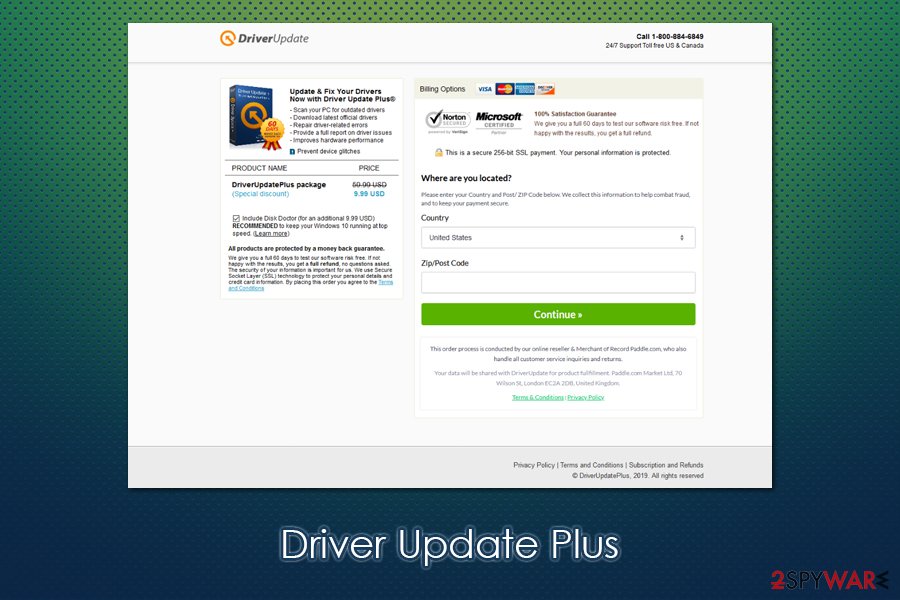
Thus, don't rush the installation, scan the downloaded software package with an antivirus program, follow the installation steps one-by-one, and always pick Advanced settings instead of Recommended ones. Perhaps you will be lucky enough to prevent something more major than a fraudulent driver updater.
Take on Driver Update Plus removal by yourself
If you do not investigate the Driver Update Plus virus a little closer, it sure may seem like a decent application that dwells on the pushy side concerning the pop-ups. Be careful – this is exactly what the virus creators want you to think. They don’t want you to remove Driver Update Plus before they have accomplished their plan and swindled some money from you.
Nevertheless, you should stay resilient to such claims and get rid of this useless program as soon as possible. You can try to eliminate the PUP by following our instructions below, although it is known to leave traces after termination. Thus, for a thorough Driver Update Plus removal, run automatic antivirus scanners on your computer. Besides, such a scan can ensure that no other malicious software is present on your device.
You may remove virus damage with a help of FortectIntego. SpyHunter 5Combo Cleaner and Malwarebytes are recommended to detect potentially unwanted programs and viruses with all their files and registry entries that are related to them.
Getting rid of Driver Update Plus virus. Follow these steps
Uninstall from Windows
Below, we present manual Driver Update Plus removal instructions that you should follow attentively, to get this fraudulent application out of your system.
Instructions for Windows 10/8 machines:
- Enter Control Panel into Windows search box and hit Enter or click on the search result.
- Under Programs, select Uninstall a program.

- From the list, find the entry of the suspicious program.
- Right-click on the application and select Uninstall.
- If User Account Control shows up, click Yes.
- Wait till uninstallation process is complete and click OK.

If you are Windows 7/XP user, proceed with the following instructions:
- Click on Windows Start > Control Panel located on the right pane (if you are Windows XP user, click on Add/Remove Programs).
- In Control Panel, select Programs > Uninstall a program.

- Pick the unwanted application by clicking on it once.
- At the top, click Uninstall/Change.
- In the confirmation prompt, pick Yes.
- Click OK once the removal process is finished.
Delete from macOS
Remove items from Applications folder:
- From the menu bar, select Go > Applications.
- In the Applications folder, look for all related entries.
- Click on the app and drag it to Trash (or right-click and pick Move to Trash)

To fully remove an unwanted app, you need to access Application Support, LaunchAgents, and LaunchDaemons folders and delete relevant files:
- Select Go > Go to Folder.
- Enter /Library/Application Support and click Go or press Enter.
- In the Application Support folder, look for any dubious entries and then delete them.
- Now enter /Library/LaunchAgents and /Library/LaunchDaemons folders the same way and terminate all the related .plist files.

Remove from Microsoft Edge
If after Driver Update Plus appearance on your system, you have been noticing strange new browser extensions and add-ons – eliminate them without hesitation.
Delete unwanted extensions from MS Edge:
- Select Menu (three horizontal dots at the top-right of the browser window) and pick Extensions.
- From the list, pick the extension and click on the Gear icon.
- Click on Uninstall at the bottom.

Clear cookies and other browser data:
- Click on the Menu (three horizontal dots at the top-right of the browser window) and select Privacy & security.
- Under Clear browsing data, pick Choose what to clear.
- Select everything (apart from passwords, although you might want to include Media licenses as well, if applicable) and click on Clear.

Restore new tab and homepage settings:
- Click the menu icon and choose Settings.
- Then find On startup section.
- Click Disable if you found any suspicious domain.
Reset MS Edge if the above steps did not work:
- Press on Ctrl + Shift + Esc to open Task Manager.
- Click on More details arrow at the bottom of the window.
- Select Details tab.
- Now scroll down and locate every entry with Microsoft Edge name in it. Right-click on each of them and select End Task to stop MS Edge from running.

If this solution failed to help you, you need to use an advanced Edge reset method. Note that you need to backup your data before proceeding.
- Find the following folder on your computer: C:\\Users\\%username%\\AppData\\Local\\Packages\\Microsoft.MicrosoftEdge_8wekyb3d8bbwe.
- Press Ctrl + A on your keyboard to select all folders.
- Right-click on them and pick Delete

- Now right-click on the Start button and pick Windows PowerShell (Admin).
- When the new window opens, copy and paste the following command, and then press Enter:
Get-AppXPackage -AllUsers -Name Microsoft.MicrosoftEdge | Foreach {Add-AppxPackage -DisableDevelopmentMode -Register “$($_.InstallLocation)\\AppXManifest.xml” -Verbose

Instructions for Chromium-based Edge
Delete extensions from MS Edge (Chromium):
- Open Edge and click select Settings > Extensions.
- Delete unwanted extensions by clicking Remove.

Clear cache and site data:
- Click on Menu and go to Settings.
- Select Privacy, search and services.
- Under Clear browsing data, pick Choose what to clear.
- Under Time range, pick All time.
- Select Clear now.

Reset Chromium-based MS Edge:
- Click on Menu and select Settings.
- On the left side, pick Reset settings.
- Select Restore settings to their default values.
- Confirm with Reset.

Remove from Mozilla Firefox (FF)
Remove dangerous extensions:
- Open Mozilla Firefox browser and click on the Menu (three horizontal lines at the top-right of the window).
- Select Add-ons.
- In here, select unwanted plugin and click Remove.

Reset the homepage:
- Click three horizontal lines at the top right corner to open the menu.
- Choose Options.
- Under Home options, enter your preferred site that will open every time you newly open the Mozilla Firefox.
Clear cookies and site data:
- Click Menu and pick Settings.
- Go to Privacy & Security section.
- Scroll down to locate Cookies and Site Data.
- Click on Clear Data…
- Select Cookies and Site Data, as well as Cached Web Content and press Clear.

Reset Mozilla Firefox
If clearing the browser as explained above did not help, reset Mozilla Firefox:
- Open Mozilla Firefox browser and click the Menu.
- Go to Help and then choose Troubleshooting Information.

- Under Give Firefox a tune up section, click on Refresh Firefox…
- Once the pop-up shows up, confirm the action by pressing on Refresh Firefox.

Remove from Google Chrome
To eliminate all the consequences of Driver Update Plus hijack, make sure you review the extensions and add-ons on your Chrome and delete unfamiliar ones.
Delete malicious extensions from Google Chrome:
- Open Google Chrome, click on the Menu (three vertical dots at the top-right corner) and select More tools > Extensions.
- In the newly opened window, you will see all the installed extensions. Uninstall all the suspicious plugins that might be related to the unwanted program by clicking Remove.

Clear cache and web data from Chrome:
- Click on Menu and pick Settings.
- Under Privacy and security, select Clear browsing data.
- Select Browsing history, Cookies and other site data, as well as Cached images and files.
- Click Clear data.

Change your homepage:
- Click menu and choose Settings.
- Look for a suspicious site in the On startup section.
- Click on Open a specific or set of pages and click on three dots to find the Remove option.
Reset Google Chrome:
If the previous methods did not help you, reset Google Chrome to eliminate all the unwanted components:
- Click on Menu and select Settings.
- In the Settings, scroll down and click Advanced.
- Scroll down and locate Reset and clean up section.
- Now click Restore settings to their original defaults.
- Confirm with Reset settings.

Delete from Safari
Remove unwanted extensions from Safari:
- Click Safari > Preferences…
- In the new window, pick Extensions.
- Select the unwanted extension and select Uninstall.

Clear cookies and other website data from Safari:
- Click Safari > Clear History…
- From the drop-down menu under Clear, pick all history.
- Confirm with Clear History.

Reset Safari if the above-mentioned steps did not help you:
- Click Safari > Preferences…
- Go to Advanced tab.
- Tick the Show Develop menu in menu bar.
- From the menu bar, click Develop, and then select Empty Caches.

After uninstalling this potentially unwanted program (PUP) and fixing each of your web browsers, we recommend you to scan your PC system with a reputable anti-spyware. This will help you to get rid of Driver Update Plus registry traces and will also identify related parasites or possible malware infections on your computer. For that you can use our top-rated malware remover: FortectIntego, SpyHunter 5Combo Cleaner or Malwarebytes.
How to prevent from getting system tools
Do not let government spy on you
The government has many issues in regards to tracking users' data and spying on citizens, so you should take this into consideration and learn more about shady information gathering practices. Avoid any unwanted government tracking or spying by going totally anonymous on the internet.
You can choose a different location when you go online and access any material you want without particular content restrictions. You can easily enjoy internet connection without any risks of being hacked by using Private Internet Access VPN.
Control the information that can be accessed by government any other unwanted party and surf online without being spied on. Even if you are not involved in illegal activities or trust your selection of services, platforms, be suspicious for your own security and take precautionary measures by using the VPN service.
Backup files for the later use, in case of the malware attack
Computer users can suffer from data losses due to cyber infections or their own faulty doings. Ransomware can encrypt and hold files hostage, while unforeseen power cuts might cause a loss of important documents. If you have proper up-to-date backups, you can easily recover after such an incident and get back to work. It is also equally important to update backups on a regular basis so that the newest information remains intact – you can set this process to be performed automatically.
When you have the previous version of every important document or project you can avoid frustration and breakdowns. It comes in handy when malware strikes out of nowhere. Use Data Recovery Pro for the data restoration process.
- ^ Chris Hoffman. PUPs Explained: What is a “Potentially Unwanted Program”?. How-to-geek IT news site.
- ^ Henry T. Casey. Adware Attacks Macs with Fake Flash Updates. Tom's Guide. Tech Product Reviews, Top Picks and How To.
- ^ Deceptor Apps. AppEsteem. Application certification body.
- ^ Freeware vs. Shareware. Diffen.com. Compare anything.























