Duba.com (Improved Instructions) - Aug 2016 update
Duba.com Removal Guide
What is Duba.com?
Things to keep in mind about Duba.com:
Duba.com virus is a cyber infection that you should be already familiar with. It belongs to one of this year’s most active branch of cyber infections known as browser hijackers. Though these viruses may cause some inconveniences on your computer, they are considered low-risk. Nevertheless, if you find one on your system, it should not be ignored. In this article, we will help you sort out the Duba.com removal quickly and safely.
This questionable Chinese search engine may replace the default start page and search provider on Google Chrome, Mozilla Firefox, Internet Explorer, and Safari web browsers. The problem is that it usually does so without requiring explicit authorization, which is why security experts have already labeled it as a browser hijacker and a potentially unwanted program. In most of the cases, Duba.com hijack happens right after installing a freeware because it is usually spread as an attachment of various free downloads. Once installed, it installs itself on Windows startup and corrupts some registries. Besides, hijacks web browsers and starts providing users with altered search results. Consequently, this search provider may present you with sponsored links in the priority of the search results and, therefore, make you visit affiliate websites without realizing that. This way third parties are trying to increase their page rank of sales. Unfortunately, some unexpected Duba.com redirect can make you visit an insecure website that may even be involved in the distribution of potentially unwanted program. At the moment of writing, this hijacker usually reroutes people to sogou.com and other unreliable domains.
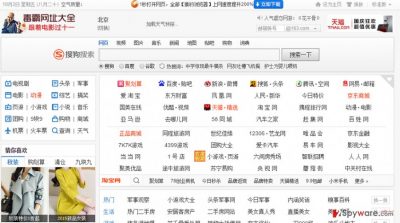
In addition, this browser plug-in may be used as a data tracker. It may invoke tracking cookies on each of your web browsers and start investigating what websites do you prefer visiting, what data you enter in the most popular sites, what content attracts your attention, bookmarks, and so on. Such information is usually transmitted to third-party advertisers who may create customized ads and deliver them to you while you browse the net via Duba virus website. Thus, in order to keep yourself from landing on suspicious data and prevent your data from leaking to third parties, you should get rid of this hijacker without a delay. In order to remove Duba.com, use FortectIntego or another reliable anti-malware.
How do browser hijackers find their way to the users’ computers?
The majority of security vendors agree that Duba.com hijacker is usually spread bundled with other freeware and shareware. It is assumed that the biggest chances to end up with this search engine without even noticing it is when downloading free programs that are aimed at Chinese computer users. However, some of the security vendors warn that Duba.com is malicious and may enter computers via Trojans. We cannot assert that these assumptions are hundred percent correct, but if that’s true, you should be very careful and ensure that your PC’s security system doesn’t have loopholes. In case you want to prevent infiltration of software packages, you should always check Advanced/Custom settings of a freeware and opt out of “optional downloads” that it may carry.
Duba.com FAQ:
Question: I’ve been using Duba.com for a while but recently noticed that it is commonly redirecting me to doubtful websites over and over again. Is this search provider safe to use?
Answer: As we have already explained, Duba.com is a browser hijacker that is collaborating with suspicious third parties. It is primarily used for promoting affiliate websites, which, unfortunately, are not necessarily safe to visit. Usually, it makes people visit Chinese websites like, for instance, sogou.com or doubtful online shops. On top of that, some of the security experts claim that this search engine is distributed using Trojans. Therefore, if you have been using this search engine for some time, we highly recommend you to remove it right away.
What you should know about the Duba.com removal:
Though you can remove Duba.com virtually the same as any other browser hijacker, we still want to emphasize a couple of things. There are two options you can choose from: manual or automatic. We always recommend the former to more proficient users, who already have some experience eliminating viruses. If you choose this method, look for the removal guidelines below. Another Duba.com removal technique is much simpler. Run a full system scan with an automatic antivirus utility and your work is done. The virus will be banished from your system along with other malware that might have infiltrated your computer the same way Duba.com virus did.
You may remove virus damage with a help of FortectIntego. SpyHunter 5Combo Cleaner and Malwarebytes are recommended to detect potentially unwanted programs and viruses with all their files and registry entries that are related to them.
Getting rid of Duba.com. Follow these steps
Uninstall from Windows
Instructions for Windows 10/8 machines:
- Enter Control Panel into Windows search box and hit Enter or click on the search result.
- Under Programs, select Uninstall a program.

- From the list, find the entry of the suspicious program.
- Right-click on the application and select Uninstall.
- If User Account Control shows up, click Yes.
- Wait till uninstallation process is complete and click OK.

If you are Windows 7/XP user, proceed with the following instructions:
- Click on Windows Start > Control Panel located on the right pane (if you are Windows XP user, click on Add/Remove Programs).
- In Control Panel, select Programs > Uninstall a program.

- Pick the unwanted application by clicking on it once.
- At the top, click Uninstall/Change.
- In the confirmation prompt, pick Yes.
- Click OK once the removal process is finished.
Delete from macOS
Remove items from Applications folder:
- From the menu bar, select Go > Applications.
- In the Applications folder, look for all related entries.
- Click on the app and drag it to Trash (or right-click and pick Move to Trash)

To fully remove an unwanted app, you need to access Application Support, LaunchAgents, and LaunchDaemons folders and delete relevant files:
- Select Go > Go to Folder.
- Enter /Library/Application Support and click Go or press Enter.
- In the Application Support folder, look for any dubious entries and then delete them.
- Now enter /Library/LaunchAgents and /Library/LaunchDaemons folders the same way and terminate all the related .plist files.

Remove from Microsoft Edge
Delete unwanted extensions from MS Edge:
- Select Menu (three horizontal dots at the top-right of the browser window) and pick Extensions.
- From the list, pick the extension and click on the Gear icon.
- Click on Uninstall at the bottom.

Clear cookies and other browser data:
- Click on the Menu (three horizontal dots at the top-right of the browser window) and select Privacy & security.
- Under Clear browsing data, pick Choose what to clear.
- Select everything (apart from passwords, although you might want to include Media licenses as well, if applicable) and click on Clear.

Restore new tab and homepage settings:
- Click the menu icon and choose Settings.
- Then find On startup section.
- Click Disable if you found any suspicious domain.
Reset MS Edge if the above steps did not work:
- Press on Ctrl + Shift + Esc to open Task Manager.
- Click on More details arrow at the bottom of the window.
- Select Details tab.
- Now scroll down and locate every entry with Microsoft Edge name in it. Right-click on each of them and select End Task to stop MS Edge from running.

If this solution failed to help you, you need to use an advanced Edge reset method. Note that you need to backup your data before proceeding.
- Find the following folder on your computer: C:\\Users\\%username%\\AppData\\Local\\Packages\\Microsoft.MicrosoftEdge_8wekyb3d8bbwe.
- Press Ctrl + A on your keyboard to select all folders.
- Right-click on them and pick Delete

- Now right-click on the Start button and pick Windows PowerShell (Admin).
- When the new window opens, copy and paste the following command, and then press Enter:
Get-AppXPackage -AllUsers -Name Microsoft.MicrosoftEdge | Foreach {Add-AppxPackage -DisableDevelopmentMode -Register “$($_.InstallLocation)\\AppXManifest.xml” -Verbose

Instructions for Chromium-based Edge
Delete extensions from MS Edge (Chromium):
- Open Edge and click select Settings > Extensions.
- Delete unwanted extensions by clicking Remove.

Clear cache and site data:
- Click on Menu and go to Settings.
- Select Privacy, search and services.
- Under Clear browsing data, pick Choose what to clear.
- Under Time range, pick All time.
- Select Clear now.

Reset Chromium-based MS Edge:
- Click on Menu and select Settings.
- On the left side, pick Reset settings.
- Select Restore settings to their default values.
- Confirm with Reset.

Remove from Mozilla Firefox (FF)
Remove dangerous extensions:
- Open Mozilla Firefox browser and click on the Menu (three horizontal lines at the top-right of the window).
- Select Add-ons.
- In here, select unwanted plugin and click Remove.

Reset the homepage:
- Click three horizontal lines at the top right corner to open the menu.
- Choose Options.
- Under Home options, enter your preferred site that will open every time you newly open the Mozilla Firefox.
Clear cookies and site data:
- Click Menu and pick Settings.
- Go to Privacy & Security section.
- Scroll down to locate Cookies and Site Data.
- Click on Clear Data…
- Select Cookies and Site Data, as well as Cached Web Content and press Clear.

Reset Mozilla Firefox
If clearing the browser as explained above did not help, reset Mozilla Firefox:
- Open Mozilla Firefox browser and click the Menu.
- Go to Help and then choose Troubleshooting Information.

- Under Give Firefox a tune up section, click on Refresh Firefox…
- Once the pop-up shows up, confirm the action by pressing on Refresh Firefox.

Remove from Google Chrome
Delete malicious extensions from Google Chrome:
- Open Google Chrome, click on the Menu (three vertical dots at the top-right corner) and select More tools > Extensions.
- In the newly opened window, you will see all the installed extensions. Uninstall all the suspicious plugins that might be related to the unwanted program by clicking Remove.

Clear cache and web data from Chrome:
- Click on Menu and pick Settings.
- Under Privacy and security, select Clear browsing data.
- Select Browsing history, Cookies and other site data, as well as Cached images and files.
- Click Clear data.

Change your homepage:
- Click menu and choose Settings.
- Look for a suspicious site in the On startup section.
- Click on Open a specific or set of pages and click on three dots to find the Remove option.
Reset Google Chrome:
If the previous methods did not help you, reset Google Chrome to eliminate all the unwanted components:
- Click on Menu and select Settings.
- In the Settings, scroll down and click Advanced.
- Scroll down and locate Reset and clean up section.
- Now click Restore settings to their original defaults.
- Confirm with Reset settings.

Delete from Safari
Remove unwanted extensions from Safari:
- Click Safari > Preferences…
- In the new window, pick Extensions.
- Select the unwanted extension and select Uninstall.

Clear cookies and other website data from Safari:
- Click Safari > Clear History…
- From the drop-down menu under Clear, pick all history.
- Confirm with Clear History.

Reset Safari if the above-mentioned steps did not help you:
- Click Safari > Preferences…
- Go to Advanced tab.
- Tick the Show Develop menu in menu bar.
- From the menu bar, click Develop, and then select Empty Caches.

After uninstalling this potentially unwanted program (PUP) and fixing each of your web browsers, we recommend you to scan your PC system with a reputable anti-spyware. This will help you to get rid of Duba.com registry traces and will also identify related parasites or possible malware infections on your computer. For that you can use our top-rated malware remover: FortectIntego, SpyHunter 5Combo Cleaner or Malwarebytes.
How to prevent from getting stealing programs
Stream videos without limitations, no matter where you are
There are multiple parties that could find out almost anything about you by checking your online activity. While this is highly unlikely, advertisers and tech companies are constantly tracking you online. The first step to privacy should be a secure browser that focuses on tracker reduction to a minimum.
Even if you employ a secure browser, you will not be able to access websites that are restricted due to local government laws or other reasons. In other words, you may not be able to stream Disney+ or US-based Netflix in some countries. To bypass these restrictions, you can employ a powerful Private Internet Access VPN, which provides dedicated servers for torrenting and streaming, not slowing you down in the process.
Data backups are important – recover your lost files
Ransomware is one of the biggest threats to personal data. Once it is executed on a machine, it launches a sophisticated encryption algorithm that locks all your files, although it does not destroy them. The most common misconception is that anti-malware software can return files to their previous states. This is not true, however, and data remains locked after the malicious payload is deleted.
While regular data backups are the only secure method to recover your files after a ransomware attack, tools such as Data Recovery Pro can also be effective and restore at least some of your lost data.























