Duohot.ru ads (Free Instructions)
Duohot.ru ads Removal Guide
What is Duohot.ru ads?
Duohot.ru is a fake website that might show you unexpected pop-ups on your desktop
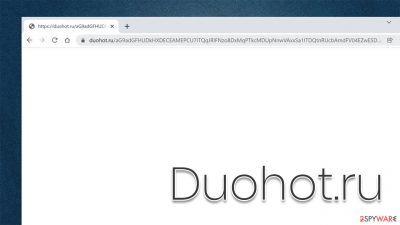
Duohot.ru is a malicious website that one can encounter during web browsing activities online. It can represent a variety of scams – attempt to sell useless services, show fake virus infection messages, invite to participate in a survey in exchange for an expensive gift, or ask users to allow notifications to be shown. The latter case is the most common, however.
All these acts are done for one only reason – to profit from the deceptive activity in one way or another, although it usually comes down to the display of ads to users. For example, users might be told that they should press the “Allow” button within the notification prompt after being promised that there's a video to be played of that they need to bypass a verification process similar to that of captcha.
As soon as they allow the notifications, they would permit Duohot.ru to deliver information to users' desktops without any limitations. The content of these notifications is randomized by a web of complicated ad networks, and malicious websites often use malicious ad networks. As a result, users might be exposed to ads of dubious content, which make them spend money on useless services, install malware, or provide their personal details.
Another important aspect is that Duohot.ru redirects can be a clear sign of adware infection, and this instance should be carefully investigated. No matter what type of ads, redirects, or scams which come from this site you had to deal with, we strongly recommend ignoring everything that comes from it and performing system checks, as we explain below.
| Name | Duohot.ru |
|---|---|
| Type | Scam, push notifications, pop-ups, ads |
| Distribution | Desktop notifications start showing up at random times after clicking on the “Allow” button upon the site entry |
| Symptoms | Notifications are shown at the top of all other ads and often carry potentially dangerous content |
| Risks | Installation of potentially unwanted programs or malware, data loss, information leak, financial losses due to encountered scams |
| removal | To stop the intrusive pop-ups, you need to access the settings section of your browser. You should also check your system with SpyHunter 5Combo Cleaner security software to eliminate adware and malware |
| Remediation | You should remove caches and other web data after the removal of adware to prevent data tracking with the FortectIntego repair and maintenance tool. You can also repair damaged system components with it |
While there are millions of websites that are created for beneficial purposes, there is also a dark side to the internet – scam and phishing have been one of the biggest problems for users and authorities. Yearly, billions of dollars are lost due to online fraud, and this number is increasing with each passing year. The situation got even worse in the wake of the pandemic, where more and more people were looking for online entertainment and were forced to work from home.[1]
There are many scams out there, which are grouped into tech support scams, gift card scams, subscription scams, and many others. Technical support scams are probably the most common ones, as they function of fear – they try to intimidate less experienced users in order to make than download malicious software or call the fake support number. Usually, victims are then charged hundreds of dollars for the alleged help, losing the money to crooks.
Therefore, it is important to be aware that there are web pages designed to scam users. Here are a few tips that should help you to prevent being a victim of a social engineering[2] attack:
- Always check the URL of the page – it serves as a clear indication that the message is fake;
- Logos, messaging, text formatting, and other attributes of legitimate companies can be easily faked, so don't treat them as something trustworthy immediately, especially if they are out of place;
- Do not click on links or open attachments within suspicious emails;
- If you encounter a prompt to update Flash Player or other popular software, ignore it, and only download updates from official sources or via the app itself;
- Avoid visiting websites of dubious content, e.g., illegal software distributors, gambling, X-rated, etc.
- Employ effective tools that warn you about phishing attacks – use Malwarebytes and ad-blockers that would stop the malicious scrips[3] from being executed.
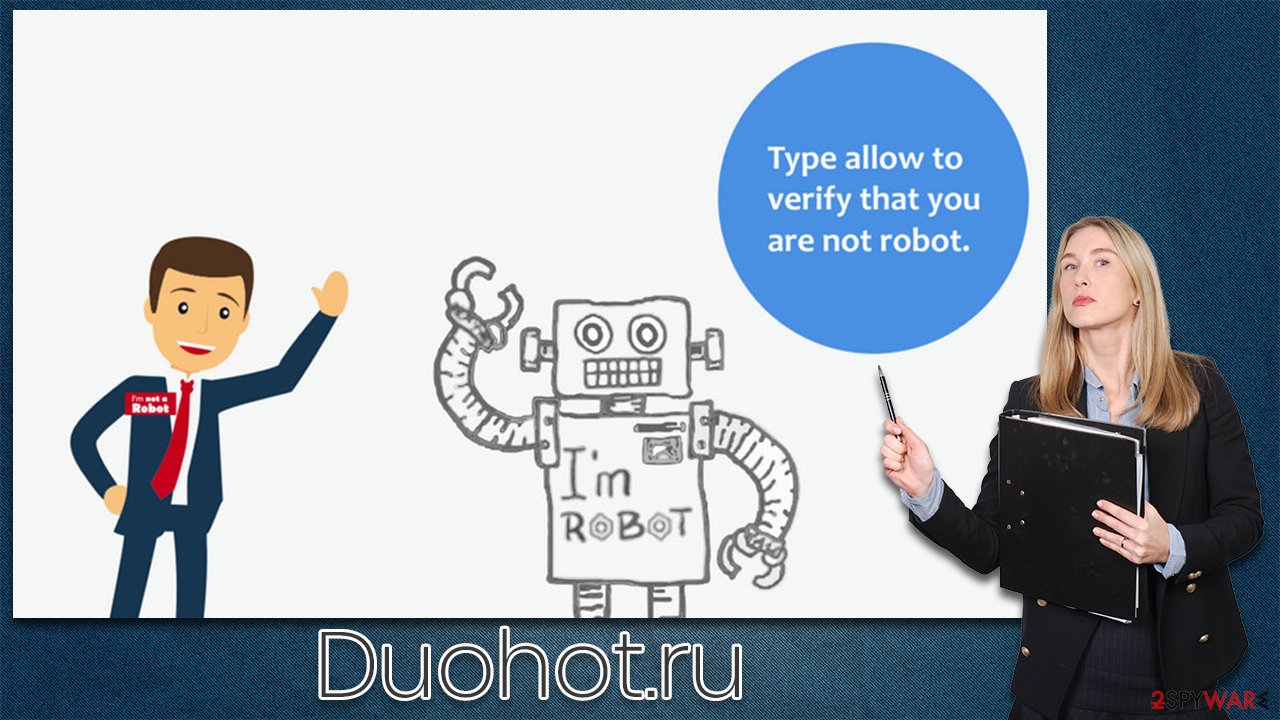
How to deal with potentially unwanted programs and malware
In most cases, redirects to suspicious and malicious websites can be attributed to user actions. For example, when visiting a torrent or illegal video streaming website, people might click on a link that seems to be a “Download” button. In reality, it is fake and users are directed to a dangerous website instead, which could be Duohot.ru, Ohoh-fashion1.xyz, Racareewitu.xyz, Usfinf.net, or any other.
Potentially unwanted programs could also be one of the main reasons why your browser is taking you to dubious places. This deceptive software might not always be picked up by security software due to it being in the so-called gray area. While the application itself might not be malicious, it might engage in ad activity that could put users' security at risk. In some rare cases, the adware can be very aggressive, although this type is detected and removed by anti-malware immediately – try using SpyHunter 5Combo Cleaner for this job. Security software can take care of all the most dangerous components that could reside on your system, so performing a full system scan is strongly recommended. Just don't forget to update the app first.
If you want to manually check your system for adware, you should examine two locations – your installed application folder and the browser extensions. Check the instructions below:
Google Chrome
- Open Google Chrome, click on the Menu (three vertical dots at the top-right corner) and select More tools > Extensions.
- In the newly opened window, you will see all the installed extensions. Uninstall all the suspicious plugins that might be related to the unwanted program by clicking Remove.
![Remove extensions from Chrome Remove extensions from Chrome]()
Mozilla Firefox
- Open Mozilla Firefox browser and click on the Menu (three horizontal lines at the window's top-right).
- Select Add-ons.
- In here, select the unwanted plugin and click Remove.
![Remove extensions from Firefox Remove extensions from Firefox]()
MS Edge (Chromium)
- Open Edge and click select Settings > Extensions.
- Delete unwanted extensions by clicking Remove.
![Remove extensions from Chromium Edge Remove extensions from Chromium Edge]()
Safari
- Click Safari > Preferences…
- In the new window, pick Extensions.
- Select the unwanted extension and select Uninstall.
![Remove extensions from Safari Remove extensions from Safari]()
If adware or malware is installed on the system level, you should check the Control Panel (Windows) or Applications (Mac) locations on your system:
Windows
- Enter Control Panel into Windows search box and hit Enter or click on the search result.
- Under Programs, select Uninstall a program.
![Uninstall from Windows 1 Uninstall from Windows 1]()
- From the list, find the entry of the suspicious program.
- Right-click on the application and select Uninstall.
- If User Account Control shows up, click Yes.
- Wait till uninstallation process is complete and click OK.
![Uninstall from Windows 2 Uninstall from Windows 2]()
Mac
- From the menu bar, select Go > Applications.
- In the Applications folder, look for all related entries.
- Click on the app and drag it to Trash (or right-click and pick Move to Trash)
![Uninstall from Mac 1 Uninstall from Mac 1]()
To fully remove an unwanted app, you need to access Application Support, LaunchAgents, and LaunchDaemons folders and delete relevant files:
- Select Go > Go to Folder.
- Enter /Library/Application Support and click Go or press Enter.
- In the Application Support folder, look for any dubious entries and then delete them.
- Now enter /Library/LaunchAgents and /Library/LaunchDaemons folders the same way and terminate all the related .plist files.
![Uninstall from Mac 2 Uninstall from Mac 2]()
In some cases, malicious files that result in unwanted activity can be hidden in various cache folders or AppData locations. If you are not sure about this, we recommend you employ FortectIntego, as it can automatically locate leftover files and delete them at once. Likewise, it can help you clean your web browsers to increase your privacy and security. Alternatively, you could clean your browsers manually or reset them.
If you continue seeing push notifications – try this
Another important aspect of the Duohot.ru scam is that it might convince you to subscribe to its notifications. There are several ways how it manages to do this, as there could be variations in what it actually shows to visitors. The main goal of the site is to convince people that the “Allow” button and its functionality are something completely different while in reality, it allows the site to send notifications to users at any point onwards.
Since the push notification feature is built-in, it won't be stopped by anti-malware software. Instead, you need to access the browser settings and remove the permission from the site to send you ads.
Google Chrome (desktop):
- Open Google Chrome browser and go to Menu > Settings.
- Scroll down and click on Advanced.
- Locate the Privacy and security section and pick Site Settings > Notifications.
- Look at the Allow section and look for a suspicious URL.
- Click the three vertical dots next to it and choose Block. This should remove unwanted notifications from Google Chrome.
![Stop notifications on Chrome PC 2 Stop notifications on Chrome PC 2]()
Mozilla Firefox:
- Open Mozilla Firefox and go to Menu > Options.
- Click on Privacy & Security section.
- Under Permissions, you should be able to see Notifications. Click the Settings button.
- In the Settings – Notification Permissions window, click on the drop-down menu by the URL in question.
- Select Block and then click on Save Changes. This should remove unwanted notifications from Mozilla Firefox.
![Stop notifications on Mozilla Firefox 2 Stop notifications on Mozilla Firefox 2]()
MS Edge (Chromium):
- Open Microsoft Edge, and go to Settings.
- Select Site permissions.
- Go to Notifications on the right.
- Under Allow, you will find the unwanted entry.
- Click on More actions and select Block.
![Stop notifications on Edge Chromium Stop notifications on Edge Chromium]()
Safari:
- Click on Safari > Preferences…
- Go to the Websites tab and, under General, select Notifications.
- Select the web address in question, click the drop-down menu and select Deny.
![Stop notifications on Safari Stop notifications on Safari]()
How to prevent from getting adware
Stream videos without limitations, no matter where you are
There are multiple parties that could find out almost anything about you by checking your online activity. While this is highly unlikely, advertisers and tech companies are constantly tracking you online. The first step to privacy should be a secure browser that focuses on tracker reduction to a minimum.
Even if you employ a secure browser, you will not be able to access websites that are restricted due to local government laws or other reasons. In other words, you may not be able to stream Disney+ or US-based Netflix in some countries. To bypass these restrictions, you can employ a powerful Private Internet Access VPN, which provides dedicated servers for torrenting and streaming, not slowing you down in the process.
Data backups are important – recover your lost files
Ransomware is one of the biggest threats to personal data. Once it is executed on a machine, it launches a sophisticated encryption algorithm that locks all your files, although it does not destroy them. The most common misconception is that anti-malware software can return files to their previous states. This is not true, however, and data remains locked after the malicious payload is deleted.
While regular data backups are the only secure method to recover your files after a ransomware attack, tools such as Data Recovery Pro can also be effective and restore at least some of your lost data.
- ^ More than £2.3bn lost in a year as scams surge during pandemic. The Guardian. British newspaper.
- ^ Social Engineering. Imperva. Data security company.
- ^ Andra Zaharia. JavaScript Malware – a Growing Trend Explained for Everyday Users. Heimdal Security. Security Research Blog.












