Dxh26wam ransomware / virus (Bonus: Decryption Steps) - Virus Removal Instructions
Dxh26wam virus Removal Guide
What is Dxh26wam ransomware virus?
What damage can Dxh26wam ransomware virus cause?
Dxh26wam ransomware (also known as .crypted file virus) is a new blackmailing tool that is designed to take files to hostage and demand to pay the ransom. As soon as this crypto-malware infiltrates the computer, it starts scanning the system looking for the targeted file types. The virus aims at the most popular document, audio, video, image and other files that have these file extensions: .7z, .bmp, .doc, .docm, .docx, .html, .jpeg, .jpg, .mp3, .mp4, .pdf, .php, .ppt, .pptx, .rar, .rtf, .sql, .tiff, .txt, .xls, .xlsx, .zip. Dxh26wam virus encrypts these files using a combination of AES and RSA ciphers.[1] What is more, it also appends the .crypted file extension that identifies corrupted files. Thus, since then users lose access to their data and receives a ransom note that informs about a necessity to obtain a decryption key from the cyber criminals. Multilingual ransom note, called “How_Decrypt_My_Files,” is written in Delphi programming language; meanwhile, the virus itself is written in Python. Users can read the ransom-demanding message in German, Italian, French, Dutch, and Chinese languages if English is not their native language. The developers tell victims not to turn off their computers, keep them connected to the Internet and do not run antivirus software. However, instead of following hackers’ instructions and paying the ransom, you should focus on Dxh26wam removal. Paying the ransom is not the safest option[2] because hackers might take your money and do not keep their promise to decrypt files.
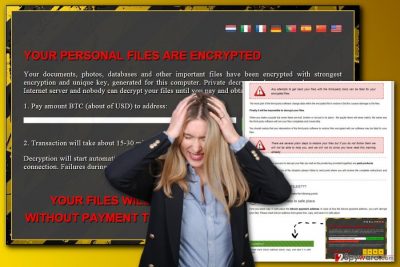
Apart from encrypting data, the Dxh26wam virus might also make entries in the Windows Registry. As a result, the virus is activated and launched every time user turns on the computer. Thus, nevertheless, hackers in the ransom note tell you not to turn off your computer; doing opposite does not delete the virus. Next time you launch Windows OS, the virus still be on the system. What is more, might also stop or initiate other processes on the operating system. The most worrying Dxh26wam malware ability is to get access to the critical vssadmin.exe process.[3] This operation allows managing Shadow Volume Copies.[4] These files are needed in data recovery procedure. Though, if the virus deletes them, retrieving data without a required decryption key is nearly impossible. However, this fact should not encourage you to pay a fixed amount of money to the cyber criminals. You should remove Dxh26wam in order to protect your computer, other files, and personal information. FortectIntego is a handy and effective tool to terminate this extortionist.
How can the virus infiltrate the system?
The biggest chances to encounter Dxh26wam ransomware is to click on a malicious email attachment. It’s the widely used malware distribution method, and sadly, the most successful one. Cyber criminals find numerous tricky ways to make people click on the attached file that is obfuscated payload file. However, you should not be only careful with email attachments but received links as well. The Dxh26wam hijack might also occur when you visit a corrupted website. Thus, the developers of the virus also use drive-by attack[5] strategy. Probably, you won’t visit a potentially dangerous website yourself, so, hackers might send you a misleading link via email, social media, and similar communication channels. Clicking on suspicious online ads might also lead to the malware attack. Bear in mind that infected advertisements might be placed on the legitimate websites too.
How can I remove Dxh26wam ransomware safely?
The only safe way to remove Dxh26wam from the computer is to employ a reputable malware removal tools, such as FortectIntego, SpyHunter 5Combo Cleaner or Malwarebytes. The virus might prevent you from installing security software or running a system scan. However, you can download your chosen tool and access it after rebooting the computer to the Safe Mode with Networking. This mode allows disabling the virus and eliminating it. Detailed instructions how to turn on the Safe Mode are presented below. After Dxh26wam removal, you can plug in the external data storage device and recover encrypted files. If you do not have them, please check other methods that might help to rescue at least some of your records.
Getting rid of Dxh26wam virus. Follow these steps
Manual removal using Safe Mode
Follow the instructions below and reboot your computer to the Safe Mode with Networking. When in Safe Mode, try to install your chosen antivirus program for virus elimination.
Important! →
Manual removal guide might be too complicated for regular computer users. It requires advanced IT knowledge to be performed correctly (if vital system files are removed or damaged, it might result in full Windows compromise), and it also might take hours to complete. Therefore, we highly advise using the automatic method provided above instead.
Step 1. Access Safe Mode with Networking
Manual malware removal should be best performed in the Safe Mode environment.
Windows 7 / Vista / XP
- Click Start > Shutdown > Restart > OK.
- When your computer becomes active, start pressing F8 button (if that does not work, try F2, F12, Del, etc. – it all depends on your motherboard model) multiple times until you see the Advanced Boot Options window.
- Select Safe Mode with Networking from the list.

Windows 10 / Windows 8
- Right-click on Start button and select Settings.

- Scroll down to pick Update & Security.

- On the left side of the window, pick Recovery.
- Now scroll down to find Advanced Startup section.
- Click Restart now.

- Select Troubleshoot.

- Go to Advanced options.

- Select Startup Settings.

- Press Restart.
- Now press 5 or click 5) Enable Safe Mode with Networking.

Step 2. Shut down suspicious processes
Windows Task Manager is a useful tool that shows all the processes running in the background. If malware is running a process, you need to shut it down:
- Press Ctrl + Shift + Esc on your keyboard to open Windows Task Manager.
- Click on More details.

- Scroll down to Background processes section, and look for anything suspicious.
- Right-click and select Open file location.

- Go back to the process, right-click and pick End Task.

- Delete the contents of the malicious folder.
Step 3. Check program Startup
- Press Ctrl + Shift + Esc on your keyboard to open Windows Task Manager.
- Go to Startup tab.
- Right-click on the suspicious program and pick Disable.

Step 4. Delete virus files
Malware-related files can be found in various places within your computer. Here are instructions that could help you find them:
- Type in Disk Cleanup in Windows search and press Enter.

- Select the drive you want to clean (C: is your main drive by default and is likely to be the one that has malicious files in).
- Scroll through the Files to delete list and select the following:
Temporary Internet Files
Downloads
Recycle Bin
Temporary files - Pick Clean up system files.

- You can also look for other malicious files hidden in the following folders (type these entries in Windows Search and press Enter):
%AppData%
%LocalAppData%
%ProgramData%
%WinDir%
After you are finished, reboot the PC in normal mode.
Remove Dxh26wam using System Restore
System Restore method also helps to disable the virus. Once you follow the steps below, please install your preferred malware removal tool and get rid of Dxh26wam ransomware virus.
-
Step 1: Reboot your computer to Safe Mode with Command Prompt
Windows 7 / Vista / XP- Click Start → Shutdown → Restart → OK.
- When your computer becomes active, start pressing F8 multiple times until you see the Advanced Boot Options window.
-
Select Command Prompt from the list

Windows 10 / Windows 8- Press the Power button at the Windows login screen. Now press and hold Shift, which is on your keyboard, and click Restart..
- Now select Troubleshoot → Advanced options → Startup Settings and finally press Restart.
-
Once your computer becomes active, select Enable Safe Mode with Command Prompt in Startup Settings window.

-
Step 2: Restore your system files and settings
-
Once the Command Prompt window shows up, enter cd restore and click Enter.

-
Now type rstrui.exe and press Enter again..

-
When a new window shows up, click Next and select your restore point that is prior the infiltration of Dxh26wam. After doing that, click Next.


-
Now click Yes to start system restore.

-
Once the Command Prompt window shows up, enter cd restore and click Enter.
Bonus: Recover your data
Guide which is presented above is supposed to help you remove Dxh26wam from your computer. To recover your encrypted files, we recommend using a detailed guide prepared by 2-spyware.com security experts.If you do not have data backups, your chances to restore your files are not high. However, this fact should not motivate you to pay the ransom and hope for the best. Instead of taking this risk, try additional data recovery methods that are presented below. We cannot assure that you will definitely recover all data, but hopefully, the majority of important documents will be saved.
If your files are encrypted by Dxh26wam, you can use several methods to restore them:
Try Data Recovery Pro to restore files encrypted by Dxh26wam ransomware
Data Recovery Pro is a professional tool that is designed to restore corrupted, deleted or encrypted files. However, it’s not an actual Dxh26wam decrypter, so it may not be able to decrypt all damaged files.
- Download Data Recovery Pro;
- Follow the steps of Data Recovery Setup and install the program on your computer;
- Launch it and scan your computer for files encrypted by Dxh26wam ransomware;
- Restore them.
Try Windows Previous Versions feature to recover individual files encrypted by Dxh26wam virus
Windows Previous Versions feature allows traveling back in computer’s time. In order to copy the previously saved versions of the encrypted files, you must have activated System Restore function on the computer before ransomware attack. Otherwise, this method won’t help you.
- Find an encrypted file you need to restore and right-click on it;
- Select “Properties” and go to “Previous versions” tab;
- Here, check each of available copies of the file in “Folder versions”. You should select the version you want to recover and click “Restore”.
Dxh26wam decryptor
If you are looking for the particular software to decrypt corrupted files, we have some bad news for you. Malware researchers and security experts haven’t created a Dxh26wam decryptor yet. Thus, if previously described methods were not helpful and you still have some encrypted files, all you can do is wait and hope for the best.
Finally, you should always think about the protection of crypto-ransomwares. In order to protect your computer from Dxh26wam and other ransomwares, use a reputable anti-spyware, such as FortectIntego, SpyHunter 5Combo Cleaner or Malwarebytes
How to prevent from getting ransomware
Do not let government spy on you
The government has many issues in regards to tracking users' data and spying on citizens, so you should take this into consideration and learn more about shady information gathering practices. Avoid any unwanted government tracking or spying by going totally anonymous on the internet.
You can choose a different location when you go online and access any material you want without particular content restrictions. You can easily enjoy internet connection without any risks of being hacked by using Private Internet Access VPN.
Control the information that can be accessed by government any other unwanted party and surf online without being spied on. Even if you are not involved in illegal activities or trust your selection of services, platforms, be suspicious for your own security and take precautionary measures by using the VPN service.
Backup files for the later use, in case of the malware attack
Computer users can suffer from data losses due to cyber infections or their own faulty doings. Ransomware can encrypt and hold files hostage, while unforeseen power cuts might cause a loss of important documents. If you have proper up-to-date backups, you can easily recover after such an incident and get back to work. It is also equally important to update backups on a regular basis so that the newest information remains intact – you can set this process to be performed automatically.
When you have the previous version of every important document or project you can avoid frustration and breakdowns. It comes in handy when malware strikes out of nowhere. Use Data Recovery Pro for the data restoration process.
- ^ Hesham Darwish. Cryptographic Algorithms (AES, RSA). California State Polytechnic University. The official website.
- ^ Graham Cluley. FBI: No, you shouldn’t pay ransomware extortionists. WeLiveSecurity. News, views, and insight from the ESET security community.
- ^ Vssadmin.exe. Process Library. The Online Resource For Process Information.
- ^ Volume Shadow Copy Service. MSDN. Microsoft Developer Network.
- ^ Torsten George. The Internet's Big Threat: Drive-by Attacks. SecurityWeek. Internet and Enterprise Security News, Insights and Analysis.





















