Easy Arcade virus (Chrome, Firefox, IE, Edge) - Tutorial
Easy Arcade virus Removal Guide
What is Easy Arcade virus?
The main information about Easy Arcade virus
Easy Arcade virus is a potentially unwanted program (PUP)[1] that is presented as a useful browser extension[2] for those who enjoy playing online games. This application offers access to the thousands of free online games. Nevertheless, this app has an official website that has a massive “Download” button; developers also use another distribution technique that allows infiltrating computers silently. This shady method is called “bundling” and allows adding this app as an extra component to various free programs. As soon as Easy Arcade browser hijacker is installed on the PC, it might alter targeted browsers’ settings. Thus, when users open the affected browser, they might not only see new browser extension but new homepage as well. This program might replace current start page and default search engine to Easy Arcade New Tab. In this way, users are forced to use a suspicious search engine. Usually, browser hijackers are capable of modifying search results. Therefore, instead of organic links, sponsored links might appear on the results page. The main issue here is Easy Arcade redirect tendencies. There’s a huge possibility that some of the third-party links might lead to the potentially dangerous websites. By entering one of these sites you might get infected with ransomware,[3] tricked to install questionable tools or get involved in other online scams.[4]
So-called Easy Arcade virus might also be interested in some details about users. In the Privacy Policy developers reveal that they do not collect and share any personal data. However, in some cases, this app might collect some non-personally identifiable information. For instance, computer’s language, location, internet activity, installed software and drivers, IP address, operating system information, clicked search results or ads, etc. All this information is important to provide better services, to fix issues and provide support for the users. However, if you do not want that some unknown information collects information[5] about you, you should remove Easy Arcade from the system. If this app came along in the software bundle, we highly recommend scanning the computer with FortectIntego or other reputable anti-malware tools. System scan helps to eliminate all suspicious applications that might have been installed on your PC without your knowledge. If you want to take care of the computer yourself, you can get rid of this extension manually. Manual Easy Arcade removal instructions are presented at the end of this article.
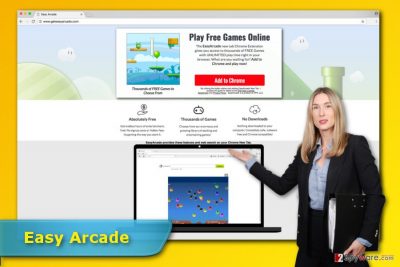
How can this app hijack my browser?
This browser extension has an official website which offers a download link. However, we have already mentioned that EasyArcade browser extension might spread in the software bundles. Thus, it might be attached to any freeware or shareware. Thus, in order to avoid this browser extension, you need to be careful when installing new programs on your PC. First of all, use reliable sources for downloads and stay away from file-sharing domains or networks. Secondly, before installing program read EULA and Privacy Policy. These documents reveal what third-party applications might be installed along with the primary program. Lastly, rely on Advanced/Custom installation settings and carefully watch each step. If you rush to click “Next” button, you might overlook the list of additional downloads. As a result, you might experience Easy Arcade hijack. Bear in mind that Quick or Standard settings are not worth relying on. They do not inform about extra applications and install them by default.
How to remove Easy Arcade from the browser?
Easy Arcade removal might be performed either manually or automatically. The first method might look overwhelming and require to put a lot of effort. Indeed, you need to locate and delete browser hijacker along with its malicious components from the system. The step-by-step guide will help you to investigate the system and get rid of the hijacker. However, if you do not want dedicate an hour to remove Easy Arcade, you should opt for the second option. Install your preferred anti-malware or anti-spyware program and scan computer’s system. The program will do the job for you.
You may remove virus damage with a help of FortectIntego. SpyHunter 5Combo Cleaner and Malwarebytes are recommended to detect potentially unwanted programs and viruses with all their files and registry entries that are related to them.
Getting rid of Easy Arcade virus. Follow these steps
Uninstall from Windows
Follow the steps below to remove Easy Arcade virus from the system entirely. Make sure you remove all browser hijacker-related components!
Instructions for Windows 10/8 machines:
- Enter Control Panel into Windows search box and hit Enter or click on the search result.
- Under Programs, select Uninstall a program.

- From the list, find the entry of the suspicious program.
- Right-click on the application and select Uninstall.
- If User Account Control shows up, click Yes.
- Wait till uninstallation process is complete and click OK.

If you are Windows 7/XP user, proceed with the following instructions:
- Click on Windows Start > Control Panel located on the right pane (if you are Windows XP user, click on Add/Remove Programs).
- In Control Panel, select Programs > Uninstall a program.

- Pick the unwanted application by clicking on it once.
- At the top, click Uninstall/Change.
- In the confirmation prompt, pick Yes.
- Click OK once the removal process is finished.
Delete from macOS
Remove items from Applications folder:
- From the menu bar, select Go > Applications.
- In the Applications folder, look for all related entries.
- Click on the app and drag it to Trash (or right-click and pick Move to Trash)

To fully remove an unwanted app, you need to access Application Support, LaunchAgents, and LaunchDaemons folders and delete relevant files:
- Select Go > Go to Folder.
- Enter /Library/Application Support and click Go or press Enter.
- In the Application Support folder, look for any dubious entries and then delete them.
- Now enter /Library/LaunchAgents and /Library/LaunchDaemons folders the same way and terminate all the related .plist files.

Remove from Microsoft Edge
Please follow these steps carefully to get rid of Easy Arcade browser extension from Microsoft Edge. What is more, uninstall all questionable entries that might have been installed without your knowledge as well.
Delete unwanted extensions from MS Edge:
- Select Menu (three horizontal dots at the top-right of the browser window) and pick Extensions.
- From the list, pick the extension and click on the Gear icon.
- Click on Uninstall at the bottom.

Clear cookies and other browser data:
- Click on the Menu (three horizontal dots at the top-right of the browser window) and select Privacy & security.
- Under Clear browsing data, pick Choose what to clear.
- Select everything (apart from passwords, although you might want to include Media licenses as well, if applicable) and click on Clear.

Restore new tab and homepage settings:
- Click the menu icon and choose Settings.
- Then find On startup section.
- Click Disable if you found any suspicious domain.
Reset MS Edge if the above steps did not work:
- Press on Ctrl + Shift + Esc to open Task Manager.
- Click on More details arrow at the bottom of the window.
- Select Details tab.
- Now scroll down and locate every entry with Microsoft Edge name in it. Right-click on each of them and select End Task to stop MS Edge from running.

If this solution failed to help you, you need to use an advanced Edge reset method. Note that you need to backup your data before proceeding.
- Find the following folder on your computer: C:\\Users\\%username%\\AppData\\Local\\Packages\\Microsoft.MicrosoftEdge_8wekyb3d8bbwe.
- Press Ctrl + A on your keyboard to select all folders.
- Right-click on them and pick Delete

- Now right-click on the Start button and pick Windows PowerShell (Admin).
- When the new window opens, copy and paste the following command, and then press Enter:
Get-AppXPackage -AllUsers -Name Microsoft.MicrosoftEdge | Foreach {Add-AppxPackage -DisableDevelopmentMode -Register “$($_.InstallLocation)\\AppXManifest.xml” -Verbose

Instructions for Chromium-based Edge
Delete extensions from MS Edge (Chromium):
- Open Edge and click select Settings > Extensions.
- Delete unwanted extensions by clicking Remove.

Clear cache and site data:
- Click on Menu and go to Settings.
- Select Privacy, search and services.
- Under Clear browsing data, pick Choose what to clear.
- Under Time range, pick All time.
- Select Clear now.

Reset Chromium-based MS Edge:
- Click on Menu and select Settings.
- On the left side, pick Reset settings.
- Select Restore settings to their default values.
- Confirm with Reset.

Remove from Mozilla Firefox (FF)
From the list of Mozilla’s extensions remove EasyArcade and other suspicious entries. Then, reset browser’s settings as shown below.
Remove dangerous extensions:
- Open Mozilla Firefox browser and click on the Menu (three horizontal lines at the top-right of the window).
- Select Add-ons.
- In here, select unwanted plugin and click Remove.

Reset the homepage:
- Click three horizontal lines at the top right corner to open the menu.
- Choose Options.
- Under Home options, enter your preferred site that will open every time you newly open the Mozilla Firefox.
Clear cookies and site data:
- Click Menu and pick Settings.
- Go to Privacy & Security section.
- Scroll down to locate Cookies and Site Data.
- Click on Clear Data…
- Select Cookies and Site Data, as well as Cached Web Content and press Clear.

Reset Mozilla Firefox
If clearing the browser as explained above did not help, reset Mozilla Firefox:
- Open Mozilla Firefox browser and click the Menu.
- Go to Help and then choose Troubleshooting Information.

- Under Give Firefox a tune up section, click on Refresh Firefox…
- Once the pop-up shows up, confirm the action by pressing on Refresh Firefox.

Remove from Google Chrome
Check the list of extensions. Uninstall Easy Arcade and other questionable entries that might have been installed on Google Chrome without your knowledge.
Delete malicious extensions from Google Chrome:
- Open Google Chrome, click on the Menu (three vertical dots at the top-right corner) and select More tools > Extensions.
- In the newly opened window, you will see all the installed extensions. Uninstall all the suspicious plugins that might be related to the unwanted program by clicking Remove.

Clear cache and web data from Chrome:
- Click on Menu and pick Settings.
- Under Privacy and security, select Clear browsing data.
- Select Browsing history, Cookies and other site data, as well as Cached images and files.
- Click Clear data.

Change your homepage:
- Click menu and choose Settings.
- Look for a suspicious site in the On startup section.
- Click on Open a specific or set of pages and click on three dots to find the Remove option.
Reset Google Chrome:
If the previous methods did not help you, reset Google Chrome to eliminate all the unwanted components:
- Click on Menu and select Settings.
- In the Settings, scroll down and click Advanced.
- Scroll down and locate Reset and clean up section.
- Now click Restore settings to their original defaults.
- Confirm with Reset settings.

Delete from Safari
Remove unwanted extensions from Safari:
- Click Safari > Preferences…
- In the new window, pick Extensions.
- Select the unwanted extension and select Uninstall.

Clear cookies and other website data from Safari:
- Click Safari > Clear History…
- From the drop-down menu under Clear, pick all history.
- Confirm with Clear History.

Reset Safari if the above-mentioned steps did not help you:
- Click Safari > Preferences…
- Go to Advanced tab.
- Tick the Show Develop menu in menu bar.
- From the menu bar, click Develop, and then select Empty Caches.

After uninstalling this potentially unwanted program (PUP) and fixing each of your web browsers, we recommend you to scan your PC system with a reputable anti-spyware. This will help you to get rid of Easy Arcade registry traces and will also identify related parasites or possible malware infections on your computer. For that you can use our top-rated malware remover: FortectIntego, SpyHunter 5Combo Cleaner or Malwarebytes.
How to prevent from getting stealing programs
Access your website securely from any location
When you work on the domain, site, blog, or different project that requires constant management, content creation, or coding, you may need to connect to the server and content management service more often. The best solution for creating a tighter network could be a dedicated/fixed IP address.
If you make your IP address static and set to your device, you can connect to the CMS from any location and do not create any additional issues for the server or network manager that needs to monitor connections and activities. VPN software providers like Private Internet Access can help you with such settings and offer the option to control the online reputation and manage projects easily from any part of the world.
Recover files after data-affecting malware attacks
While much of the data can be accidentally deleted due to various reasons, malware is one of the main culprits that can cause loss of pictures, documents, videos, and other important files. More serious malware infections lead to significant data loss when your documents, system files, and images get encrypted. In particular, ransomware is is a type of malware that focuses on such functions, so your files become useless without an ability to access them.
Even though there is little to no possibility to recover after file-locking threats, some applications have features for data recovery in the system. In some cases, Data Recovery Pro can also help to recover at least some portion of your data after data-locking virus infection or general cyber infection.
- ^ PUP ALERT: Potentially Unwanted Programs. Ask Bob Rankin. The website provide various information about computers and Internet.
- ^ Eric Limer. Reminder: Your Browser Extensions Have Absurd Access To Everything You Do Online. Popular Mechanics. The website inspires, instructs and influences readers to help them master the modern world.
- ^ Juderson Jean-Baptiste. What Ransomware is and Why it is Very Dangerous. Make Tech Easier. Computer Tutorials, Tips and Tricks.
- ^ Christina Chipurici. Top Online Scams Used by Cyber Criminals to Trick You [Updated]. Heimdal Security Blog. The blog about cyber security.
- ^ Mark Sullivan. SXSW: Is Browser Tracking and Data Harvesting Good or Bad?. PC World. Laptops, Tablets, iPads, Desktop PCs, Printers & More.























