Easymedia2.com (Removal Instructions) - Chrome, Firefox, IE, Edge
Easymedia2.com Removal Guide
What is Easymedia2.com?
Easymedia2.com is a malicious website that abuses legitimate browser feature to insert intrusive ads into users' web browsers
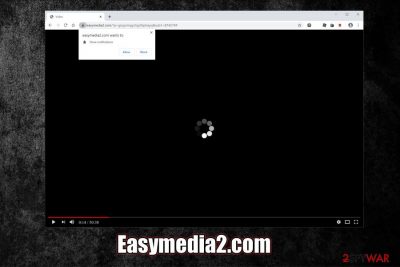
Easymedia2.com is a push notification virus that gets injected via the notification feature available on Google Chrome, Mozilla Firefox, Safari, MS Edge, and other web browsers. Upon entering the website, users are shown a pop-up message that asks whether they want to allow notifications to be displayed, all while they see a carefully compiled scam message in the background that actively prompts users to the press “Allow.”
If they subscribe to Easymedia2.com notifications, they will start receiving intrusive pop-up ads directly on their desktops. Unfortunately, these advertisements are far from being safe, as users will be constantly exposed to scam messages, click-bait, get-rich-quick, and similar links. While those who refrain from clicking on the pop-ups will be safe, getting rid of these annoying pop-ups proved to be difficult for many users, as they are unaware that they can remove Easymedia2.com via the web browser settings.
| Name | Easymedia2.com |
|---|---|
| Type | Push notification virus, adware |
| Infiltration | Redirects to malicious websites are often caused by adware – potentially unwanted program that is typically installed along with freeware obtained from third-party sites; nevertheless, desktop notifications from Easymedia2.com are allowed via the browser push notification feature |
| Risks | Installation of potentially unwanted software or malware, information disclosure, or monetary loss due to frequently encountered online scams, etc. |
| Symptoms | Those who press “Allow” upon entering the site will receive pop-ups directly on their desktop on a regular basis – these links will direct users to scam, phishing, and similar unsafe sites; Nevertheless, adware might also be present on the computer if redirects to suspicious websites and intrusive ads are commonly encountered during web browsing sessions |
| Termination | To get rid of the Easymedia2.com spam notifications, you should access web browser settings and terminate the website from the “allowed” list; the root cause of pop-ups and other types of advertisements might be adware – in such case, scan your machine with anti-malware or follow manual removal instructions we provide |
| Recovery & optimization | In case your computer is lagging, hanging, showing error messages, and having other issues after you get rid of adware or malware, scan it with a repair tool FortectIntego |
The motivation of Easymedia2.com authors is simple – to make users click on links that are mostly unsafe and earn ad revenue in the process. There have been thousands of such sites created regularly – good examples include Twok.pro, Cloud1.pw, Zahkit.pro, and many others. It is also important to note that these websites are often shut down due to scam activities, but thousands more are created under different names.
As evident, there are not many who would agree to receive intrusive offers and scam messages being delivered directly to their screens while using the computer or phone. Thus, crooks came up with an elaborate scheme – abusing a legitimate, built-in push notification feature to push malicious links. For that, social engineering tricks are used in order to make users click on the “Allow” button. Here's one of the examples that Easymedia2.com virus may use to persuade visitors:
Click Allow if you are not a robot
As evident, this statement is very familiar, as users are often asked to click on a tick box or prove otherwise that they are not bots – this is a legitimate tactic to prevent malicious scripts from flooding the website. Because it is so familiar, users might believe that Easymedia2.com prompt is reasonable, and press “Allow.”
Other social engineering techniques that malicious actors behind Easymedia2.com virus use include showing a fake YouTube video that is allegedly is about to be played, or asking users to press allow if they are 18+, which immediately implies that content of sexual nature would be displayed. However, Easymedia2.com will not disclose anything beyond what is already shown on the site, as it is simply not designed to do so – the goal is to make a visitor click on the “Allow” button.
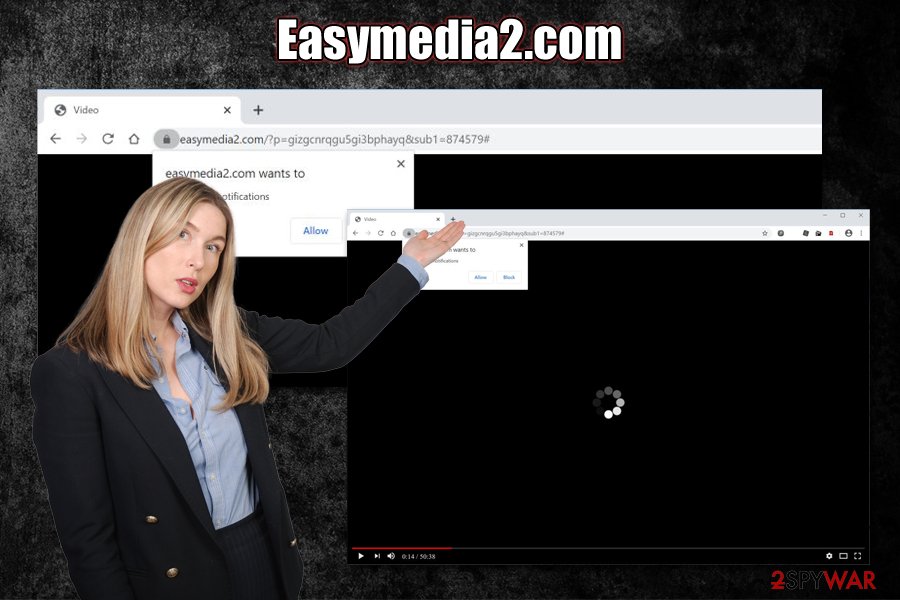
Unfortunately, the reason why you might have been redirected to the Easymedia2.com site is due to adware that might be hiding inside your Windows or macOS computer, as well as iPhone or Android device (note that notifications can be enabled on all type of devices as well, including phones). These potentially unwanted programs are designed to display users' advertisements and redirect to affiliated websites.
The trick is that adware developers often pick untrustworthy ad networks that might direct users to malicious sites, such as Easymedia2.com. Other adware infection symptoms include:
- Startup page, new tab URL and the search engine of the web browser is set to a different address;
- Intrusive advertisements show up on all visited websites;
- All searchers are directed to another provider (sometimes it might be legitimate, such as Yahoo or Google);
- Search results are filled with sponsored links;
- Browser extensions or applications installed without permission.
Additionally, adware is often set to gather browsing-related information about users with the help of web beacons, Flash cookies,[1] and other tracking technologies. The data collected helps monetization, as it allows expose users to targeted ads.[2]
In the case of the adware infection, Easymedia2.com removal from web browsers will not be enough, as you will have find and eliminated the potentially unwanted application from your device. To do that, you can rely on the manual removal guide provided below or scan your machine with anti-malware. Additionally, experts[3] recommend resetting all the installed browsers and using FortectIntego to repair system damage after a virus infection.
Watch out for social engineering tricks and avoid adware by paying close attention to the installation process of free apps
Push notification spam is a simple technique that utilizes an otherwise-useful browser feature and social engineering in order to deliver users advertisements. Because of the push notification feature abuse, Mozilla Firefox already announced that it would not display the prompt upon a website entry, and Google is about to follow this great example.[4] This will reduce the chance of users subscribing to websites that are malicious.
If you are not using Mozilla Firefox, however, you should learn to recognize deception online. In case of push notification scam, you should only press “Allow” on websites that you trust, and not those that you accidental got redirected to. In any case, all the promises of displaying the underlying content are fake – there is nothing to be seen.
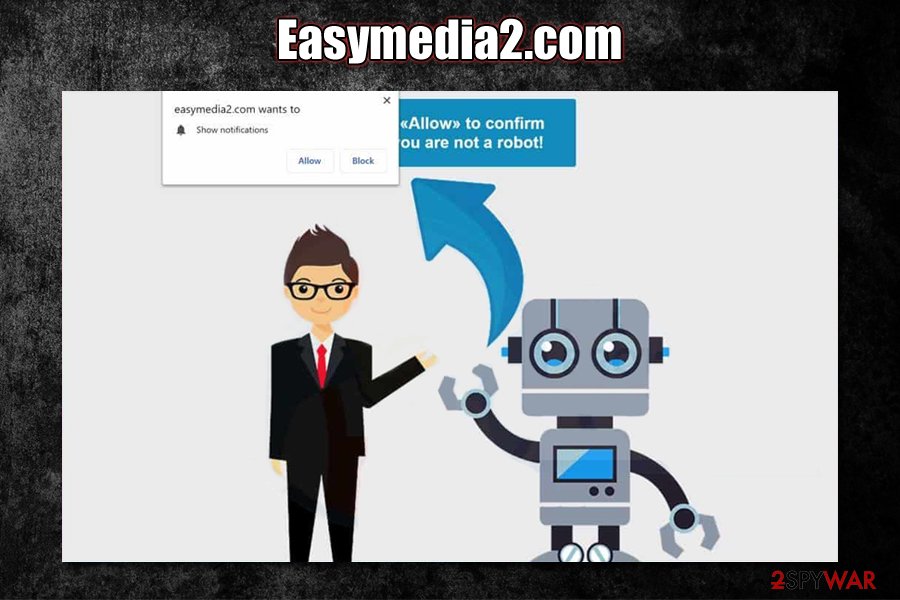
Another way to protect yourself from unwanted ads is making sure that you dot install adware or other potentially unwanted programs on your machine – they are typically installed behind users' back with the help of software bundle packages distributed via third-party freeware sites. Typically, distributors employ various tricks for users not to notice optional components inside the installer, which results in users not spotting adware's point of entry.
To avoid PUPs, you should pay a great deal of attention when installing freeware apps (generally, you should stick to official sources like Google Play, Apple Store, Amazon, etc., when possible) – always check for pre-ticked boxes, fine print text, deceptive button placements, misleading offers, and, most importantly, always opt for Advanced/Custom settings.
Get rid of Easymedia2.com desktop notifications and check your computer for adware
If the cause of intrusive advertisements is the enabled notifications via the web browser, Easymedia2.com removal should be really simple. However, many other factors come into play, including whether you click on malicious links provided by the site, whether you installed anything, and if your computer was infected with adware, to begin with.
Because each situation is different depending on system configuration and the factors mentioned above, we would like to suggest you remove Easymedia2.com virus via the web browser settings first. Here's how to it various web browsers:
Google Chrome
- Go to Menu and select Settings
- Click Advanced
- Under Privacy and security, select Site Settings
- Pick Notifications
- Easymedia2.com should be present in the Allow section
- Select More Actions and pick Block
Mozilla Firefox:
- Go to Menu and pick Options
- Click on Privacy & Security > Notifications
- Go to Settings and find the Easymedia2.com entry
- Click on the the drop-down menu and pick Block
- Select Save Changes
MS Edge:
- Go to More and choose Settings
- Pick View advanced settings and then select Advanced
- Go to Manage permissions
- Find Easymedia2.com and turn off notifications
After that, we suggest you check your machine for adware – follow the instructions provided below to do that manually or scan the computer with anti-malware software. In case your web browser settings are set to something unexpected – you should reset web browser settings as well.
You may remove virus damage with a help of FortectIntego. SpyHunter 5Combo Cleaner and Malwarebytes are recommended to detect potentially unwanted programs and viruses with all their files and registry entries that are related to them.
Getting rid of Easymedia2.com. Follow these steps
Uninstall from Windows
To get rid of adware that redirects you to Easymedia2.com and similar sites, follow these steps on Windows machine:
Instructions for Windows 10/8 machines:
- Enter Control Panel into Windows search box and hit Enter or click on the search result.
- Under Programs, select Uninstall a program.

- From the list, find the entry of the suspicious program.
- Right-click on the application and select Uninstall.
- If User Account Control shows up, click Yes.
- Wait till uninstallation process is complete and click OK.

If you are Windows 7/XP user, proceed with the following instructions:
- Click on Windows Start > Control Panel located on the right pane (if you are Windows XP user, click on Add/Remove Programs).
- In Control Panel, select Programs > Uninstall a program.

- Pick the unwanted application by clicking on it once.
- At the top, click Uninstall/Change.
- In the confirmation prompt, pick Yes.
- Click OK once the removal process is finished.
Delete from macOS
To ensure that the intrusive advertisement stops on macOS, proceed with the following solution:
Remove items from Applications folder:
- From the menu bar, select Go > Applications.
- In the Applications folder, look for all related entries.
- Click on the app and drag it to Trash (or right-click and pick Move to Trash)

To fully remove an unwanted app, you need to access Application Support, LaunchAgents, and LaunchDaemons folders and delete relevant files:
- Select Go > Go to Folder.
- Enter /Library/Application Support and click Go or press Enter.
- In the Application Support folder, look for any dubious entries and then delete them.
- Now enter /Library/LaunchAgents and /Library/LaunchDaemons folders the same way and terminate all the related .plist files.

Remove from Microsoft Edge
Delete unwanted extensions from MS Edge:
- Select Menu (three horizontal dots at the top-right of the browser window) and pick Extensions.
- From the list, pick the extension and click on the Gear icon.
- Click on Uninstall at the bottom.

Clear cookies and other browser data:
- Click on the Menu (three horizontal dots at the top-right of the browser window) and select Privacy & security.
- Under Clear browsing data, pick Choose what to clear.
- Select everything (apart from passwords, although you might want to include Media licenses as well, if applicable) and click on Clear.

Restore new tab and homepage settings:
- Click the menu icon and choose Settings.
- Then find On startup section.
- Click Disable if you found any suspicious domain.
Reset MS Edge if the above steps did not work:
- Press on Ctrl + Shift + Esc to open Task Manager.
- Click on More details arrow at the bottom of the window.
- Select Details tab.
- Now scroll down and locate every entry with Microsoft Edge name in it. Right-click on each of them and select End Task to stop MS Edge from running.

If this solution failed to help you, you need to use an advanced Edge reset method. Note that you need to backup your data before proceeding.
- Find the following folder on your computer: C:\\Users\\%username%\\AppData\\Local\\Packages\\Microsoft.MicrosoftEdge_8wekyb3d8bbwe.
- Press Ctrl + A on your keyboard to select all folders.
- Right-click on them and pick Delete

- Now right-click on the Start button and pick Windows PowerShell (Admin).
- When the new window opens, copy and paste the following command, and then press Enter:
Get-AppXPackage -AllUsers -Name Microsoft.MicrosoftEdge | Foreach {Add-AppxPackage -DisableDevelopmentMode -Register “$($_.InstallLocation)\\AppXManifest.xml” -Verbose

Instructions for Chromium-based Edge
Delete extensions from MS Edge (Chromium):
- Open Edge and click select Settings > Extensions.
- Delete unwanted extensions by clicking Remove.

Clear cache and site data:
- Click on Menu and go to Settings.
- Select Privacy, search and services.
- Under Clear browsing data, pick Choose what to clear.
- Under Time range, pick All time.
- Select Clear now.

Reset Chromium-based MS Edge:
- Click on Menu and select Settings.
- On the left side, pick Reset settings.
- Select Restore settings to their default values.
- Confirm with Reset.

Remove from Mozilla Firefox (FF)
Remove dangerous extensions:
- Open Mozilla Firefox browser and click on the Menu (three horizontal lines at the top-right of the window).
- Select Add-ons.
- In here, select unwanted plugin and click Remove.

Reset the homepage:
- Click three horizontal lines at the top right corner to open the menu.
- Choose Options.
- Under Home options, enter your preferred site that will open every time you newly open the Mozilla Firefox.
Clear cookies and site data:
- Click Menu and pick Settings.
- Go to Privacy & Security section.
- Scroll down to locate Cookies and Site Data.
- Click on Clear Data…
- Select Cookies and Site Data, as well as Cached Web Content and press Clear.

Reset Mozilla Firefox
If clearing the browser as explained above did not help, reset Mozilla Firefox:
- Open Mozilla Firefox browser and click the Menu.
- Go to Help and then choose Troubleshooting Information.

- Under Give Firefox a tune up section, click on Refresh Firefox…
- Once the pop-up shows up, confirm the action by pressing on Refresh Firefox.

Remove from Google Chrome
If you don't reset Google Chrome to default, unwanted adware activity might return, even after its removal:
Delete malicious extensions from Google Chrome:
- Open Google Chrome, click on the Menu (three vertical dots at the top-right corner) and select More tools > Extensions.
- In the newly opened window, you will see all the installed extensions. Uninstall all the suspicious plugins that might be related to the unwanted program by clicking Remove.

Clear cache and web data from Chrome:
- Click on Menu and pick Settings.
- Under Privacy and security, select Clear browsing data.
- Select Browsing history, Cookies and other site data, as well as Cached images and files.
- Click Clear data.

Change your homepage:
- Click menu and choose Settings.
- Look for a suspicious site in the On startup section.
- Click on Open a specific or set of pages and click on three dots to find the Remove option.
Reset Google Chrome:
If the previous methods did not help you, reset Google Chrome to eliminate all the unwanted components:
- Click on Menu and select Settings.
- In the Settings, scroll down and click Advanced.
- Scroll down and locate Reset and clean up section.
- Now click Restore settings to their original defaults.
- Confirm with Reset settings.

Delete from Safari
Remove unwanted extensions from Safari:
- Click Safari > Preferences…
- In the new window, pick Extensions.
- Select the unwanted extension and select Uninstall.

Clear cookies and other website data from Safari:
- Click Safari > Clear History…
- From the drop-down menu under Clear, pick all history.
- Confirm with Clear History.

Reset Safari if the above-mentioned steps did not help you:
- Click Safari > Preferences…
- Go to Advanced tab.
- Tick the Show Develop menu in menu bar.
- From the menu bar, click Develop, and then select Empty Caches.

After uninstalling this potentially unwanted program (PUP) and fixing each of your web browsers, we recommend you to scan your PC system with a reputable anti-spyware. This will help you to get rid of Easymedia2.com registry traces and will also identify related parasites or possible malware infections on your computer. For that you can use our top-rated malware remover: FortectIntego, SpyHunter 5Combo Cleaner or Malwarebytes.
How to prevent from getting adware
Do not let government spy on you
The government has many issues in regards to tracking users' data and spying on citizens, so you should take this into consideration and learn more about shady information gathering practices. Avoid any unwanted government tracking or spying by going totally anonymous on the internet.
You can choose a different location when you go online and access any material you want without particular content restrictions. You can easily enjoy internet connection without any risks of being hacked by using Private Internet Access VPN.
Control the information that can be accessed by government any other unwanted party and surf online without being spied on. Even if you are not involved in illegal activities or trust your selection of services, platforms, be suspicious for your own security and take precautionary measures by using the VPN service.
Backup files for the later use, in case of the malware attack
Computer users can suffer from data losses due to cyber infections or their own faulty doings. Ransomware can encrypt and hold files hostage, while unforeseen power cuts might cause a loss of important documents. If you have proper up-to-date backups, you can easily recover after such an incident and get back to work. It is also equally important to update backups on a regular basis so that the newest information remains intact – you can set this process to be performed automatically.
When you have the previous version of every important document or project you can avoid frustration and breakdowns. It comes in handy when malware strikes out of nowhere. Use Data Recovery Pro for the data restoration process.
- ^ Margaret Rouse. Flash cookie. WhatIs. Reference and self-education tool about information technology.
- ^ Targeted advertising. Wikipedia. The free encyclopedia.
- ^ Virusai. Virusai. Cybersecurity and malware news and insights.
- ^ Catalin Cimpanu. Google Chrome to hide notification spam starting February 2020. ZDNet. Technology News, Analysis, Comments.























