EasyXplore (Removal Instructions) - Simple Removal Guide
EasyXplore Removal Guide
What is EasyXplore?
EasyXplore is a potentially unwanted program that injects unwanted toolbar and generates sponsored search results
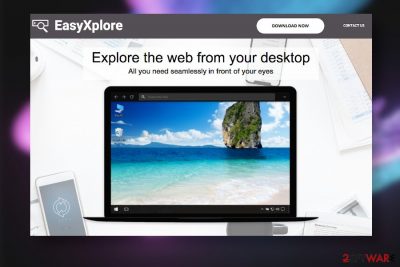
EasyXplore is a free desktop toolbar app for Windows that creates an impression of a legitimate search tool. However, it's yet another potentially unwanted program (PUP)[1] that is being actively promoted via hyperlinks on shady websites and freeware downloads. Its installer easyxplore-setup.exe can also be downloaded right after clicking on click-to-download ads. Although technically PUPs are not malicious, they can implement unpleasant activities, diminish the system's performance, and even provoke the installation of malware.
The cybersecurity community started referring to this toolbar as a virus when people flooded forums with a question on how to uninstall easyxplore app. Although it's promoted as a “simple, but efficient desktop browser,” it runs various background processes, installs a direct search toolbar on the Windows desktop, can promote sponsored Yahoo search, and load many commercials during web browsing. Such modifications are as intrusive as potentially dangerous due to misleading content that may be presented to the users. Moreover, upon the browser's hijack, this toolbar may regularly record and share people's browsing history, thus posing a risk of privacy violation.
| Name | EasyXplore |
| Classified as | Potentially Unwanted Program (PUP) / browser hijacker |
| Compatibility | Windows OS |
| Distribution | The toolbar can be downloaded from the official website. However, typically it is installed after clicking on hyperlinks positioned on the affiliate websites or along with freeware |
| Symptoms | The main symptom – a simple black search toolbar installed directly on Windows desktop. Aside from that, search results may be generated via an alternative search engine, people may receive loads of ads and popups, the performance of the system may diminish, etc. |
| Danger | This PUP is not dangerous. It's a free app that can be used if the user approves of such service. However, it may get installed without permission, run background processes, display sponsored content among search results, or harvest search data. Thus, it is not recommended using. |
| Elimination | People who seek to remove easyxplore malware can use a free manual elimination tutorial submitted by our technicians. However, it is advisable to get rid of it using a professional AV tool, especially it has been installed via freeware. |
| Damage fix | This application might have initiates changes in AppData, Local, System32, and other directories. Moreover, some Registry entries can be modified, which is why a thorough scan with FortectIntego repair tool is recommended |
Information on what is EasyXplore and its functionalities people can find out visiting its official website. However, in short, it's promoted as an easy-to-access desktop-based search toolbar, which has a go back / forward and refresh functions. Besides, it is supposed to display Google-based search results.
One user on Reddit[2] provided an overview of the easyxplore toolbar and, in fact, expressed likes for its performance. However, he pointed out that it lacks some features, for example:
- No extensions allowed;
- No availability to access browsing history, bookmarks, and download list;
- Shortcuts like Ctrl + Shift + T do not work;
- Private browsing option missing;
- No settings introduced (themes, clear cache, history data, autofill data, saved passwords, etc.).
Nevertheless, there are more negative references to this toolbar than positive. In fact, the most common discussions related to it on online forums escalate easyxplore removal problems. It turns out that it may not be easy to delete this application from the system even though it has a direct uninstaller.
Cybersecurity experts from novirus.uk[3] initiated research on this PUP and claim that easyxplore removal can be disrupted by additional processes that it runs in the background of the system. The processes associated with it are the following:
- $RT6JV30.exe (often flagged by AV engines as malicious). It is described as easyxplore Update process.
- EasyXplore.exe is the main executable of the program. You may not be allowed to delete the app as long as this process runs in Task Manager.
- easyxploreUpdate.exe
- npeasyxploreUpdate3.dll
- psuser_64.dll, etc.
Usually, these files are located in the following directories: c:\$Recycle.Bin\S-1-5-21-1747808641-3243463197-911884978-1001\, System32, AppData\Local, System32\Tasks, and similar directories. However, even knowing the package of files that belongs to the easyxplore virus is not a solution because detecting and disabling them manually may be difficult or impossible.
If you have installed this PUP accidentally, use programs like SpyHunter 5Combo Cleaner or Malwarebytes to remove easyxplore completely. This way, you will ensure the successful elimination of the entire software bundle. Besides, don't underestimate the need to recover the system after malware infiltration. Compromised registries and other side effects can lead to various disruptions and significant slowdowns.
As we have pointed out before, this questionable toolbar is not malicious. However, it may be a reason why your web browser's settings have been altered without your permission, why you keep being redirected to questionable websites, or why you see intrusive ads all the time. Beware that easyxplore redirects can be used for promoting affiliate websites the content of which is not controlled by this policy of the toolbar.
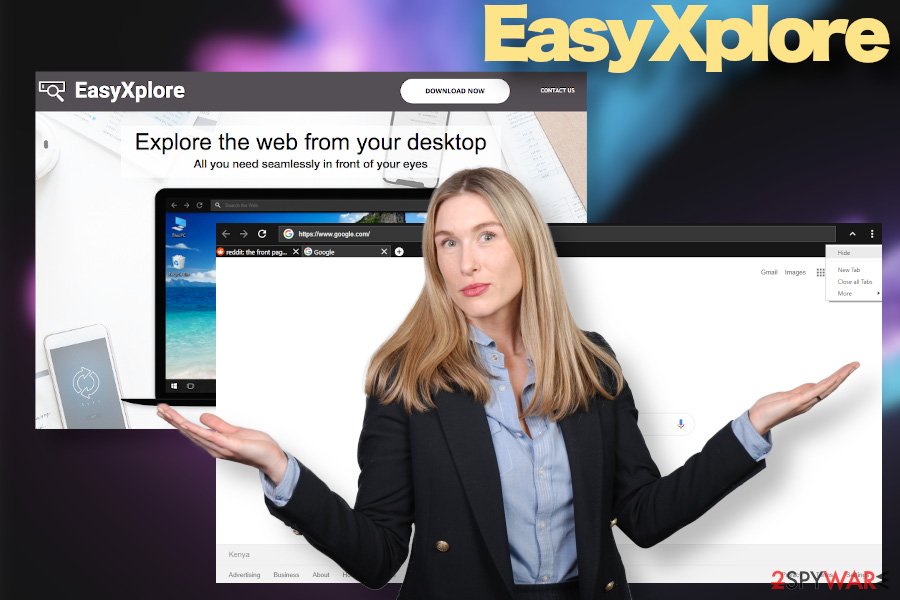
Moreover, easyxplore spam can be extremely intrusive. The toolbar may inject ads on every website that you visit or turn random texts into hyperlinks. An accidental click on any of these commercials can trigger the browser's redirects thus disrupting your activities and posing a risk of being exposed to dangerous domains. Here's an excerpt from the EULA[4]:
Our Service may contain links to external sites that are not operated by us. If you click on a third party link, you will be directed to that third party's site. We strongly advise you to review the Privacy Policy and terms and conditions of every site you visit.
Last ground why you should consider the easyxplore virus removal is related to privacy issues. The PUP may be continuously gathering browser-based information, such as search queries, IP addresses, visited domains, clicks, geolocation, and similar. If you are not fond of sharing it with third-parties, the elimination of this intruder is all you need to do.
Means used to disseminate Potentially Unwanted Programs
Potentially Unwanted Programs or PUPs include programs such as adware and browser hijackers under the list. These programs are non-dangerous, though they lack users' choice in many aspects, including installation, changes of settings, content delivery, or removal.
If you don't want to end up with intrusive apps hijacking your web browser, it's important to remember that this type of threat is usually downloaded with some freeware or shareware. As the most typically PUP bundlers, PDF converter, download managers, software updates (from third-party websites), games stand in the priority.
Experts recommend people to be cautious with apps promoted on third-party sites such as cnet.com, download.com, and softonic.com. They monetize free services by bundling apps with additional installers often. If, however, you need an app from these sites, make sure to select the Advanced or Custom installation technique. This way, all setup windows will be disclosed to you, including the ones containing preselected optional components. All you have to do is to remove checkmarks placed aside additional offers.
Besides, be careful on websites that your browser redirects you to. Misleading pop-up ads, software update promote or hyperlinks can also work as click-to-download content leading to PUP infiltration.
EasyXplore malware removal options
EasyXplore removal is the only remedy to disable unwanted toolbar from your desktop and finish intrusive redirects to unwanted websites. Note that this PUP is typically distributed along with other suspicious programs, so experts recommend removing it with the help of automated software utility.
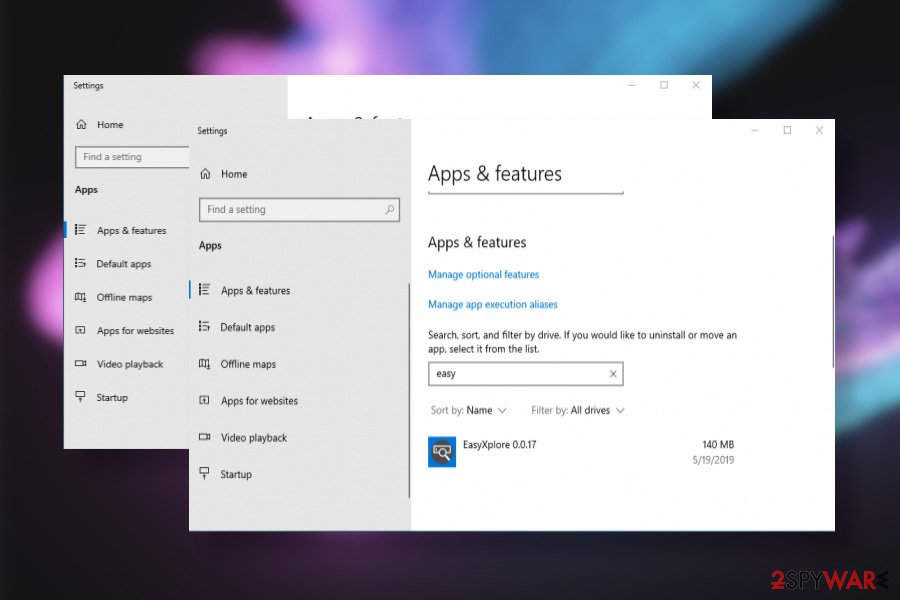
If, however, you want to remove EasyXplore by yourself, you can find a specific guide at the end of this article, which contains a step-by-step tutorial with illustrations helping you to navigate the procedure. This particular malware is compatible with Windows OS only, so stick to the guide for this OS.
If you cannot uninstall EasyXplore because of an error message saying that this app is in use, open Task Manager and disable the main executable, which should be disclosed as EasyXplore.exe. After that, remove the main installer and reset your web browser's to disable related extensions and cookies. Finally, fix the system's alterations with the help of FortectIntego repair tool.
You may remove virus damage with a help of FortectIntego. SpyHunter 5Combo Cleaner and Malwarebytes are recommended to detect potentially unwanted programs and viruses with all their files and registry entries that are related to them.
Getting rid of EasyXplore. Follow these steps
Uninstall from Windows
Get rid of EasyXplore toolbar with the help of these instructions.
Instructions for Windows 10/8 machines:
- Enter Control Panel into Windows search box and hit Enter or click on the search result.
- Under Programs, select Uninstall a program.

- From the list, find the entry of the suspicious program.
- Right-click on the application and select Uninstall.
- If User Account Control shows up, click Yes.
- Wait till uninstallation process is complete and click OK.

If you are Windows 7/XP user, proceed with the following instructions:
- Click on Windows Start > Control Panel located on the right pane (if you are Windows XP user, click on Add/Remove Programs).
- In Control Panel, select Programs > Uninstall a program.

- Pick the unwanted application by clicking on it once.
- At the top, click Uninstall/Change.
- In the confirmation prompt, pick Yes.
- Click OK once the removal process is finished.
Delete from macOS
Remove items from Applications folder:
- From the menu bar, select Go > Applications.
- In the Applications folder, look for all related entries.
- Click on the app and drag it to Trash (or right-click and pick Move to Trash)

To fully remove an unwanted app, you need to access Application Support, LaunchAgents, and LaunchDaemons folders and delete relevant files:
- Select Go > Go to Folder.
- Enter /Library/Application Support and click Go or press Enter.
- In the Application Support folder, look for any dubious entries and then delete them.
- Now enter /Library/LaunchAgents and /Library/LaunchDaemons folders the same way and terminate all the related .plist files.

Remove from Microsoft Edge
If you see any reference of the EasyXplore virus on Microsoft Edge, we highly recommend resetting its default settings.
Delete unwanted extensions from MS Edge:
- Select Menu (three horizontal dots at the top-right of the browser window) and pick Extensions.
- From the list, pick the extension and click on the Gear icon.
- Click on Uninstall at the bottom.

Clear cookies and other browser data:
- Click on the Menu (three horizontal dots at the top-right of the browser window) and select Privacy & security.
- Under Clear browsing data, pick Choose what to clear.
- Select everything (apart from passwords, although you might want to include Media licenses as well, if applicable) and click on Clear.

Restore new tab and homepage settings:
- Click the menu icon and choose Settings.
- Then find On startup section.
- Click Disable if you found any suspicious domain.
Reset MS Edge if the above steps did not work:
- Press on Ctrl + Shift + Esc to open Task Manager.
- Click on More details arrow at the bottom of the window.
- Select Details tab.
- Now scroll down and locate every entry with Microsoft Edge name in it. Right-click on each of them and select End Task to stop MS Edge from running.

If this solution failed to help you, you need to use an advanced Edge reset method. Note that you need to backup your data before proceeding.
- Find the following folder on your computer: C:\\Users\\%username%\\AppData\\Local\\Packages\\Microsoft.MicrosoftEdge_8wekyb3d8bbwe.
- Press Ctrl + A on your keyboard to select all folders.
- Right-click on them and pick Delete

- Now right-click on the Start button and pick Windows PowerShell (Admin).
- When the new window opens, copy and paste the following command, and then press Enter:
Get-AppXPackage -AllUsers -Name Microsoft.MicrosoftEdge | Foreach {Add-AppxPackage -DisableDevelopmentMode -Register “$($_.InstallLocation)\\AppXManifest.xml” -Verbose

Instructions for Chromium-based Edge
Delete extensions from MS Edge (Chromium):
- Open Edge and click select Settings > Extensions.
- Delete unwanted extensions by clicking Remove.

Clear cache and site data:
- Click on Menu and go to Settings.
- Select Privacy, search and services.
- Under Clear browsing data, pick Choose what to clear.
- Under Time range, pick All time.
- Select Clear now.

Reset Chromium-based MS Edge:
- Click on Menu and select Settings.
- On the left side, pick Reset settings.
- Select Restore settings to their default values.
- Confirm with Reset.

Remove from Mozilla Firefox (FF)
Remove dangerous extensions:
- Open Mozilla Firefox browser and click on the Menu (three horizontal lines at the top-right of the window).
- Select Add-ons.
- In here, select unwanted plugin and click Remove.

Reset the homepage:
- Click three horizontal lines at the top right corner to open the menu.
- Choose Options.
- Under Home options, enter your preferred site that will open every time you newly open the Mozilla Firefox.
Clear cookies and site data:
- Click Menu and pick Settings.
- Go to Privacy & Security section.
- Scroll down to locate Cookies and Site Data.
- Click on Clear Data…
- Select Cookies and Site Data, as well as Cached Web Content and press Clear.

Reset Mozilla Firefox
If clearing the browser as explained above did not help, reset Mozilla Firefox:
- Open Mozilla Firefox browser and click the Menu.
- Go to Help and then choose Troubleshooting Information.

- Under Give Firefox a tune up section, click on Refresh Firefox…
- Once the pop-up shows up, confirm the action by pressing on Refresh Firefox.

Remove from Google Chrome
Google Chrome is the most widely used web browser, so it's not surprising that it becomes the primary target of unwanted browser-based apps. If you can't stop intrusive EasyXplore spam ads, follow this guide:
Delete malicious extensions from Google Chrome:
- Open Google Chrome, click on the Menu (three vertical dots at the top-right corner) and select More tools > Extensions.
- In the newly opened window, you will see all the installed extensions. Uninstall all the suspicious plugins that might be related to the unwanted program by clicking Remove.

Clear cache and web data from Chrome:
- Click on Menu and pick Settings.
- Under Privacy and security, select Clear browsing data.
- Select Browsing history, Cookies and other site data, as well as Cached images and files.
- Click Clear data.

Change your homepage:
- Click menu and choose Settings.
- Look for a suspicious site in the On startup section.
- Click on Open a specific or set of pages and click on three dots to find the Remove option.
Reset Google Chrome:
If the previous methods did not help you, reset Google Chrome to eliminate all the unwanted components:
- Click on Menu and select Settings.
- In the Settings, scroll down and click Advanced.
- Scroll down and locate Reset and clean up section.
- Now click Restore settings to their original defaults.
- Confirm with Reset settings.

Delete from Safari
Remove unwanted extensions from Safari:
- Click Safari > Preferences…
- In the new window, pick Extensions.
- Select the unwanted extension and select Uninstall.

Clear cookies and other website data from Safari:
- Click Safari > Clear History…
- From the drop-down menu under Clear, pick all history.
- Confirm with Clear History.

Reset Safari if the above-mentioned steps did not help you:
- Click Safari > Preferences…
- Go to Advanced tab.
- Tick the Show Develop menu in menu bar.
- From the menu bar, click Develop, and then select Empty Caches.

After uninstalling this potentially unwanted program (PUP) and fixing each of your web browsers, we recommend you to scan your PC system with a reputable anti-spyware. This will help you to get rid of EasyXplore registry traces and will also identify related parasites or possible malware infections on your computer. For that you can use our top-rated malware remover: FortectIntego, SpyHunter 5Combo Cleaner or Malwarebytes.
How to prevent from getting malware
Do not let government spy on you
The government has many issues in regards to tracking users' data and spying on citizens, so you should take this into consideration and learn more about shady information gathering practices. Avoid any unwanted government tracking or spying by going totally anonymous on the internet.
You can choose a different location when you go online and access any material you want without particular content restrictions. You can easily enjoy internet connection without any risks of being hacked by using Private Internet Access VPN.
Control the information that can be accessed by government any other unwanted party and surf online without being spied on. Even if you are not involved in illegal activities or trust your selection of services, platforms, be suspicious for your own security and take precautionary measures by using the VPN service.
Backup files for the later use, in case of the malware attack
Computer users can suffer from data losses due to cyber infections or their own faulty doings. Ransomware can encrypt and hold files hostage, while unforeseen power cuts might cause a loss of important documents. If you have proper up-to-date backups, you can easily recover after such an incident and get back to work. It is also equally important to update backups on a regular basis so that the newest information remains intact – you can set this process to be performed automatically.
When you have the previous version of every important document or project you can avoid frustration and breakdowns. It comes in handy when malware strikes out of nowhere. Use Data Recovery Pro for the data restoration process.
- ^ Chriss Hoffman. PUPs Explained: What is a “Potentially Unwanted Program”?. HowTo Geek. Tech-related news.
- ^ So what is EasyXplore browser/application/toolbar?. Reddit. The biggest collection of forums.
- ^ Security and Spyware News. Novirus. Daily virus and spyware news.
- ^ Welcome to our Privacy Policy. EasyXplore. Privacy Policy.























