EasyZipTab.com (Simple Removal Guide) - Chrome, Firefox, IE, Edge
EasyZipTab.com Removal Guide
What is EasyZipTab.com?
EasyZipTab.com puts its users' privacy at risk
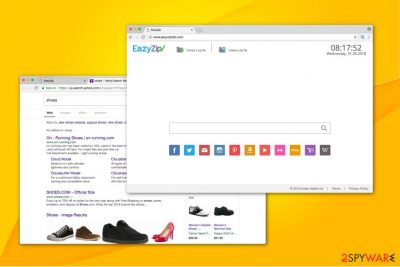
EasyZip Tab operates as a fake search engine which aims to hijack regular browsers, like Google Chrome, Safari, Internet Explorer, Mozilla Firefox and others. Its main goal is to set itself as a primary search provider and deliver distorted search results to its users. Likewise, experts classify it as a potentially unwanted program (PUP)[1] and advise people to stay away from it.
Usually, PUPs infiltrate systems by hiding inside the installers of free applications. This distribution method is called bundling and is highly popular among developers of such programs like EasyZip. Unfortunately, after reaching victim's system, it can modify browser settings and change new tab URL, homepage and default search engine to hxxp://www.easyziptab.com/.
As a result, you will be continuously redirected to EasyZip New Tab during your browsing sessions. Even though users believe that such changes are insignificant, have in mind that this is a fraudulent search engine and you can never trust its query results — they are altered to display affiliated websites which helps its developers, Aztec Media inc., to gain pay-per-click revenue by bringing traffic.
Besides, after EasyZipTab.com hijack, your private information and credentials are at risk. The Privacy Policy clearly identifies that this potentially unwanted program collects both, personally identifiable and non-identifiable information[2]:
We may collect personal information, and anonymous information. Personal Information means information that may directly or indirectly identify you, such as your name, address, email, and telephone number. Anonymous Information means information that does not directly or indirectly identify you, such as page views, link clicks, and login times.
The gathered information might be used for two purposes — sold to third-parties or used to delivers ads which correspond to the keywords you have recently searched for. Either way, you do not benefit from such arbitrary activity of EasyZip. Also, it is worth to know that clicking on those ads might lead you to shady websites where hackers distribute other computer infections.
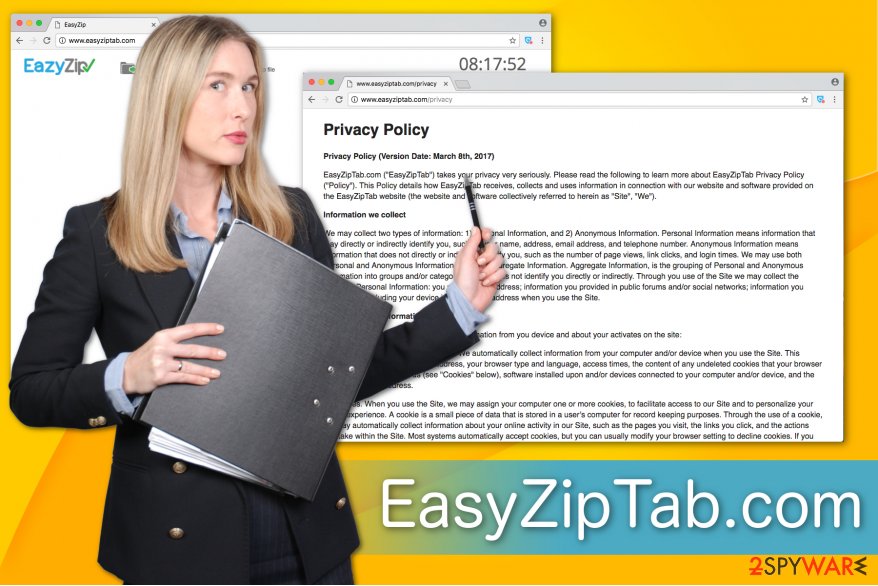
Therefore, the wisest decision would be to remove EasyZipTab.com from your system. You can find detailed instructions on how to do that at the end of this article. However, browser hijackers might have more than one components. Likewise, manual elimination procedure might be challenging.
If you want to complete EasyZipTab.com removal quickly, the better option would be to get a security software to help you. For that, we recommend using FortectIntego since it will only require a few clicks until your computer will be hijacker-free.
Software bundling helps PUPs to enter your system
Potentially unwanted programs spread in a legal, yet unfair way — bundling. They are packed together with free applications, and people are not informed about such actions. Likewise, there are several steps you need to take to avoid the attack of browser hijackers.
Firstly, always install programs with Advanced or Custom mode only. This way you will be able to detect the potentially unwanted program among the optional components of the software. Remember, avoid Recommended or Quick settings since they skip steps and doesn't allow you to decline the installation of PUPs.
Also, you must un-tick boxes which give your permission to infiltrate browser hijackers. Usually, they are marked as “I Agree to Install XXX” or “Get XXX Now.” Additionally, avoid clicking on commercial content online since even accidental clicks on suspicious ads might trigger the installation of PUP.
Ways to uninstall EasyZipTab.com virus
Potentially unwanted programs are not malicious computer threats as Trojan horses or ransomware. However, they have numerous extra elements which support its activity and are hard to detect. Likewise, you succeed in EasyZipTab.com removal only when you get rid of all of them.
So, you can uninstall EasyZip Tab with the help of the instructions which are attached at the end of this article. Even though they are easy to follow, make sure that you do not skip steps and read them attentively. NoVirus.uk[3] team says that additional components of the browser hijacker might trick you to terminate important computer files and damage your system.
However, have in mind that the easiest way to remove EasyZipTab.com is to run a full system scan with a professional security software. You only need to download it from verified developers and let it get rid of potentially unwanted programs from your system.
You may remove virus damage with a help of FortectIntego. SpyHunter 5Combo Cleaner and Malwarebytes are recommended to detect potentially unwanted programs and viruses with all their files and registry entries that are related to them.
Getting rid of EasyZipTab.com. Follow these steps
Uninstall from Windows
Windows users are advised to follow the guide below to remove EasyZipTab.com from their computers safely.
Instructions for Windows 10/8 machines:
- Enter Control Panel into Windows search box and hit Enter or click on the search result.
- Under Programs, select Uninstall a program.

- From the list, find the entry of the suspicious program.
- Right-click on the application and select Uninstall.
- If User Account Control shows up, click Yes.
- Wait till uninstallation process is complete and click OK.

If you are Windows 7/XP user, proceed with the following instructions:
- Click on Windows Start > Control Panel located on the right pane (if you are Windows XP user, click on Add/Remove Programs).
- In Control Panel, select Programs > Uninstall a program.

- Pick the unwanted application by clicking on it once.
- At the top, click Uninstall/Change.
- In the confirmation prompt, pick Yes.
- Click OK once the removal process is finished.
Delete from macOS
Remove items from Applications folder:
- From the menu bar, select Go > Applications.
- In the Applications folder, look for all related entries.
- Click on the app and drag it to Trash (or right-click and pick Move to Trash)

To fully remove an unwanted app, you need to access Application Support, LaunchAgents, and LaunchDaemons folders and delete relevant files:
- Select Go > Go to Folder.
- Enter /Library/Application Support and click Go or press Enter.
- In the Application Support folder, look for any dubious entries and then delete them.
- Now enter /Library/LaunchAgents and /Library/LaunchDaemons folders the same way and terminate all the related .plist files.

Remove from Microsoft Edge
Delete unwanted extensions from MS Edge:
- Select Menu (three horizontal dots at the top-right of the browser window) and pick Extensions.
- From the list, pick the extension and click on the Gear icon.
- Click on Uninstall at the bottom.

Clear cookies and other browser data:
- Click on the Menu (three horizontal dots at the top-right of the browser window) and select Privacy & security.
- Under Clear browsing data, pick Choose what to clear.
- Select everything (apart from passwords, although you might want to include Media licenses as well, if applicable) and click on Clear.

Restore new tab and homepage settings:
- Click the menu icon and choose Settings.
- Then find On startup section.
- Click Disable if you found any suspicious domain.
Reset MS Edge if the above steps did not work:
- Press on Ctrl + Shift + Esc to open Task Manager.
- Click on More details arrow at the bottom of the window.
- Select Details tab.
- Now scroll down and locate every entry with Microsoft Edge name in it. Right-click on each of them and select End Task to stop MS Edge from running.

If this solution failed to help you, you need to use an advanced Edge reset method. Note that you need to backup your data before proceeding.
- Find the following folder on your computer: C:\\Users\\%username%\\AppData\\Local\\Packages\\Microsoft.MicrosoftEdge_8wekyb3d8bbwe.
- Press Ctrl + A on your keyboard to select all folders.
- Right-click on them and pick Delete

- Now right-click on the Start button and pick Windows PowerShell (Admin).
- When the new window opens, copy and paste the following command, and then press Enter:
Get-AppXPackage -AllUsers -Name Microsoft.MicrosoftEdge | Foreach {Add-AppxPackage -DisableDevelopmentMode -Register “$($_.InstallLocation)\\AppXManifest.xml” -Verbose

Instructions for Chromium-based Edge
Delete extensions from MS Edge (Chromium):
- Open Edge and click select Settings > Extensions.
- Delete unwanted extensions by clicking Remove.

Clear cache and site data:
- Click on Menu and go to Settings.
- Select Privacy, search and services.
- Under Clear browsing data, pick Choose what to clear.
- Under Time range, pick All time.
- Select Clear now.

Reset Chromium-based MS Edge:
- Click on Menu and select Settings.
- On the left side, pick Reset settings.
- Select Restore settings to their default values.
- Confirm with Reset.

Remove from Mozilla Firefox (FF)
If Mozilla is hijacked by EasyZip New Tab, you must uninstall the extension which is related to the potentially unwanted program. For that, use the instructions here:
Remove dangerous extensions:
- Open Mozilla Firefox browser and click on the Menu (three horizontal lines at the top-right of the window).
- Select Add-ons.
- In here, select unwanted plugin and click Remove.

Reset the homepage:
- Click three horizontal lines at the top right corner to open the menu.
- Choose Options.
- Under Home options, enter your preferred site that will open every time you newly open the Mozilla Firefox.
Clear cookies and site data:
- Click Menu and pick Settings.
- Go to Privacy & Security section.
- Scroll down to locate Cookies and Site Data.
- Click on Clear Data…
- Select Cookies and Site Data, as well as Cached Web Content and press Clear.

Reset Mozilla Firefox
If clearing the browser as explained above did not help, reset Mozilla Firefox:
- Open Mozilla Firefox browser and click the Menu.
- Go to Help and then choose Troubleshooting Information.

- Under Give Firefox a tune up section, click on Refresh Firefox…
- Once the pop-up shows up, confirm the action by pressing on Refresh Firefox.

Remove from Google Chrome
The easiest way to get rid of EasyZipTab.com from Chrome is to uninstall EasyZip extension and reset the browser.
Delete malicious extensions from Google Chrome:
- Open Google Chrome, click on the Menu (three vertical dots at the top-right corner) and select More tools > Extensions.
- In the newly opened window, you will see all the installed extensions. Uninstall all the suspicious plugins that might be related to the unwanted program by clicking Remove.

Clear cache and web data from Chrome:
- Click on Menu and pick Settings.
- Under Privacy and security, select Clear browsing data.
- Select Browsing history, Cookies and other site data, as well as Cached images and files.
- Click Clear data.

Change your homepage:
- Click menu and choose Settings.
- Look for a suspicious site in the On startup section.
- Click on Open a specific or set of pages and click on three dots to find the Remove option.
Reset Google Chrome:
If the previous methods did not help you, reset Google Chrome to eliminate all the unwanted components:
- Click on Menu and select Settings.
- In the Settings, scroll down and click Advanced.
- Scroll down and locate Reset and clean up section.
- Now click Restore settings to their original defaults.
- Confirm with Reset settings.

Delete from Safari
Remove unwanted extensions from Safari:
- Click Safari > Preferences…
- In the new window, pick Extensions.
- Select the unwanted extension and select Uninstall.

Clear cookies and other website data from Safari:
- Click Safari > Clear History…
- From the drop-down menu under Clear, pick all history.
- Confirm with Clear History.

Reset Safari if the above-mentioned steps did not help you:
- Click Safari > Preferences…
- Go to Advanced tab.
- Tick the Show Develop menu in menu bar.
- From the menu bar, click Develop, and then select Empty Caches.

After uninstalling this potentially unwanted program (PUP) and fixing each of your web browsers, we recommend you to scan your PC system with a reputable anti-spyware. This will help you to get rid of EasyZipTab.com registry traces and will also identify related parasites or possible malware infections on your computer. For that you can use our top-rated malware remover: FortectIntego, SpyHunter 5Combo Cleaner or Malwarebytes.
How to prevent from getting stealing programs
Stream videos without limitations, no matter where you are
There are multiple parties that could find out almost anything about you by checking your online activity. While this is highly unlikely, advertisers and tech companies are constantly tracking you online. The first step to privacy should be a secure browser that focuses on tracker reduction to a minimum.
Even if you employ a secure browser, you will not be able to access websites that are restricted due to local government laws or other reasons. In other words, you may not be able to stream Disney+ or US-based Netflix in some countries. To bypass these restrictions, you can employ a powerful Private Internet Access VPN, which provides dedicated servers for torrenting and streaming, not slowing you down in the process.
Data backups are important – recover your lost files
Ransomware is one of the biggest threats to personal data. Once it is executed on a machine, it launches a sophisticated encryption algorithm that locks all your files, although it does not destroy them. The most common misconception is that anti-malware software can return files to their previous states. This is not true, however, and data remains locked after the malicious payload is deleted.
While regular data backups are the only secure method to recover your files after a ransomware attack, tools such as Data Recovery Pro can also be effective and restore at least some of your lost data.
- ^ Sabrina Berkenkopf. "Potentially Unwanted Programs": much more than just annoying. G DATA. Best malware protection: Antivirus, Internet Security.
- ^ Michael Sweeney, Karolina Lubowicka. What Is PII, non-PII, and Personal Data?. Piwik PRO. Enterprise Analytics and Customer Data Platform.
- ^ NoVirus. NoVirus. Security and Spyware News.























