www1.ecleneue.com on Windows and Mac. Make it vanish
Ecleneue.com Removal Guide
What is Ecleneue.com?
Ecleneue.com – a questionable source that might bring frequent displays of misleading offers and promote affiliate sources
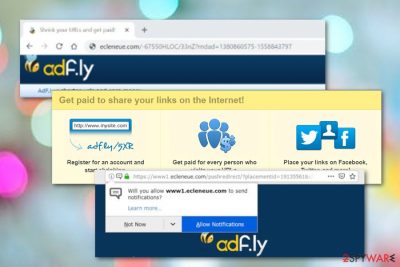
www1.ecleneue.com is an odd adware-based website that triggers loads of advertising content if subscribed to the page. Users might receive a Push Notifications box from this ad-supported application and be provoked to allow its ads or be straightly redirected to Adf.ly by Ecleneue.com virus. Keeping a distance from rogue pop-ups is the best way to protect yourself from unwanted changes. However, if adware managed to infiltrate your Windows or Mac PC/laptop, closing pop-up windows will not be enough to stop the activities coming from this potentially unwanted program.
| Name | www1.ecleneue.com |
|---|---|
| Type | Adware |
| Redirect | Adf.ly |
| OS | Windows/Mac |
| Browsers | Chrome/Edge/Firefox/Safari/Explorer |
| Distributed | Bundles |
| Elimination | FortectIntego |
Ecleneue.com virus might have a wide range of features that can compromise browser settings, inject helper components, push advertising content during browser operations, and redirect to developer-sponsored pages. The most potentially dangerous feature of adware programs is redirecting and we are going to explain why.
Programs such as Ecleneue.com are created to promote other third-party sources, so they cause redirects to affiliate pages in order to bring the infected user there. Once he/she lands on an odd website, they take risks of catching malware infections as secondary sources often lack recommended protection and have links filled with malicious content.
Redirects are usually performed via www1.ecleneue.com ads. It happens every time the user clicks on such content. Nevertheless, monetary benefits also fall straight into the developers' pockets from each click that is made on their promoted ads. This marketing technique is called pay-per-click or in another term, cost-per-click.
The most popular site to which Ecleneue.com pop-up takes you is Adf.ly. This third-party page offers using its services to get paid for each visit on shortened URLs. Our suggestion would be to deny such suggestions as secondary sources can never be trusted due to their bad reputation and lack of online security.
Additionally, Ecleneue.com can start altering browser settings such as the homepage, new tab URL zone, and other reachable directories. Mostly, ad-supported programs and various browser hijacker appear on the commonly-used Google Chrome web browser but a user has been complaining about these ads showing up while using MS Edge.
Despite all the earlier-mentioned activities, Ecleneue.com might be capable of collecting browsing data-related information for bigger income. Such details might be pages you have visited recently, saved bookmarks, search requests made, and so on. Adware programs[1] might also be capable of identifying your IP address or finding your email.
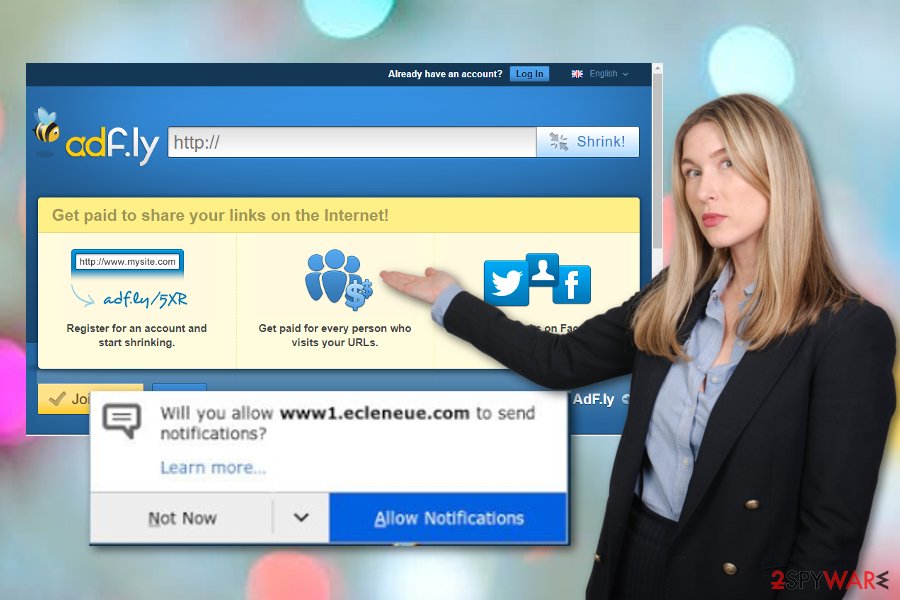
Our suggestion is to remove www1.ecleneue.com from the affected operating system and clean all infected web browser applications. This includes Google Chrome, Mozilla Firefox, Internet Explorer, Microsoft Edge, and Safari. System check-ups and cleanings can be done with FortectIntego or by using manual steps.
For manual Ecleneue.com removal, follow the helping guide that is given at the end of this article. However, you can also try blocking incoming notifications by using AdBlock or Adblock Plus if pop-up ads appear on your computer only occasionally. These adverts might also be only a sign that you are visiting third-party pages too much.
Decrease the risk of adware infections with some simple steps
Virusai.lt experts[2] claim that computer safety is every user's responsibility and security measures need to be taken to ensure it. Talking about potentially unwanted programs, these components have a very popular distribution technique, known as “bundling”.[3] This means suspicious apps install together with official software.
Preventing it means using only original installers that do not promote secret installations of a potentially unwanted application such as adware. Our suggestion would be to opt for the Custom/Advanced configuration and manage all incoming downloads/installations by using this mode only.
Advanced protection can come from antimalware/antivirus tools. If you invest in a reputable program, you will be glad that you did it. If your antivirus software includes many features such as full system scan, secure browsing, threat detection, and removal, you will be able to deal with all potential threats much easier.
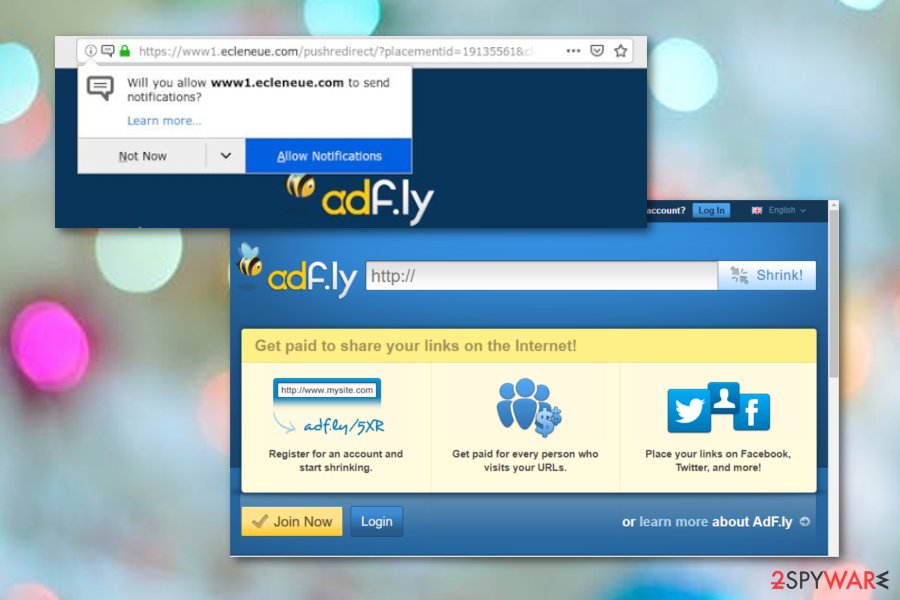
Removal tips for Ecleneue.com adware (Windows and Mac)
Spotting unexpected changes, frequent redirects, and loads of incoming advertisements does not signal about anything good. Usually, these are the main symptoms of an adware infection. If you have scanned your computer with reputable antimalware and discovered that www1.ecleneue.com virus is guilty of all unpleasant actions, you need to stop its notifications. You can do this by following these guidelines:
Google Chrome
- Select t the three dots that are in the upper right corner of your browser window to launch the menu.
- Go for the “Settings” option and then select “Advanced”.
- Opt for “Privacy and Security”, then “Content Settings” –> “Notifications”.
- Select Ecleneue.com or www1.ecleneue.com and “Block” or “Remove” it from the list.
Internet Explorer:
- Click the gear icon on the upper right corner of your browser.
- Go for “Internet Options”.
- Choose “Privacy Tab”, then “Settings” which is beneath “Pop-up Blocker”.
- Press “Remove” for Ecleneue.com.
Mozilla Firefox:
- Select the three bar icon on the upper right corner of your Firefox window.
- Click on “Options” –> “Privacy & Security”.
- Locate “Permissions”.
- Opt for “Settings” which is placed next to “Notifications” section.
- Select the “Block” function from the given menu for Ecleneue.com.
Microsoft Edge:
- Launch the browser menu three dots on the upper right corner of MS Edge.
- Click on “Settings”.
- Locate and choose “View advanced settings”.
- Click “Manage” under “Website permissions”.
- Press a switch next Ecleneue.com to turn off notifications for this website.
Safari:
- Go to the “Preferences” section on Safari.
- Press “Websites” –> “Notifications” (on the left).
- Click “Deny” for Ecleneue.com.
Furthermore, check the below-given instructions and learn to remove Ecleneue.com from your Windows or Mac operating systems entirely. Also, you will find here a full guide on how to clean and reverse changes in web browser applications such as Google Chrome, Mozilla Firefox, Internet Explorer, Safari, and Microsoft Edge.
Ecleneue.com removal is a necessary process if you want to get back your browsing quality as loads of ads interrupt your search operations and might force browsers to freeze. By the way, you can choose an easier and quicker way to get rid of this cyber threat. All you need to do is download and install reputable antimalware software.
You may remove virus damage with a help of FortectIntego. SpyHunter 5Combo Cleaner and Malwarebytes are recommended to detect potentially unwanted programs and viruses with all their files and registry entries that are related to them.
Getting rid of Ecleneue.com. Follow these steps
Uninstall from Windows
Remove suspicious processes from the Windows operating system, use the below-given guides to succeed with this activity:
Instructions for Windows 10/8 machines:
- Enter Control Panel into Windows search box and hit Enter or click on the search result.
- Under Programs, select Uninstall a program.

- From the list, find the entry of the suspicious program.
- Right-click on the application and select Uninstall.
- If User Account Control shows up, click Yes.
- Wait till uninstallation process is complete and click OK.

If you are Windows 7/XP user, proceed with the following instructions:
- Click on Windows Start > Control Panel located on the right pane (if you are Windows XP user, click on Add/Remove Programs).
- In Control Panel, select Programs > Uninstall a program.

- Pick the unwanted application by clicking on it once.
- At the top, click Uninstall/Change.
- In the confirmation prompt, pick Yes.
- Click OK once the removal process is finished.
Delete from macOS
Remove items from Applications folder:
- From the menu bar, select Go > Applications.
- In the Applications folder, look for all related entries.
- Click on the app and drag it to Trash (or right-click and pick Move to Trash)

To fully remove an unwanted app, you need to access Application Support, LaunchAgents, and LaunchDaemons folders and delete relevant files:
- Select Go > Go to Folder.
- Enter /Library/Application Support and click Go or press Enter.
- In the Application Support folder, look for any dubious entries and then delete them.
- Now enter /Library/LaunchAgents and /Library/LaunchDaemons folders the same way and terminate all the related .plist files.

Remove from Microsoft Edge
Get rid of unpleasant changes from MS Edge by using this guide:
Delete unwanted extensions from MS Edge:
- Select Menu (three horizontal dots at the top-right of the browser window) and pick Extensions.
- From the list, pick the extension and click on the Gear icon.
- Click on Uninstall at the bottom.

Clear cookies and other browser data:
- Click on the Menu (three horizontal dots at the top-right of the browser window) and select Privacy & security.
- Under Clear browsing data, pick Choose what to clear.
- Select everything (apart from passwords, although you might want to include Media licenses as well, if applicable) and click on Clear.

Restore new tab and homepage settings:
- Click the menu icon and choose Settings.
- Then find On startup section.
- Click Disable if you found any suspicious domain.
Reset MS Edge if the above steps did not work:
- Press on Ctrl + Shift + Esc to open Task Manager.
- Click on More details arrow at the bottom of the window.
- Select Details tab.
- Now scroll down and locate every entry with Microsoft Edge name in it. Right-click on each of them and select End Task to stop MS Edge from running.

If this solution failed to help you, you need to use an advanced Edge reset method. Note that you need to backup your data before proceeding.
- Find the following folder on your computer: C:\\Users\\%username%\\AppData\\Local\\Packages\\Microsoft.MicrosoftEdge_8wekyb3d8bbwe.
- Press Ctrl + A on your keyboard to select all folders.
- Right-click on them and pick Delete

- Now right-click on the Start button and pick Windows PowerShell (Admin).
- When the new window opens, copy and paste the following command, and then press Enter:
Get-AppXPackage -AllUsers -Name Microsoft.MicrosoftEdge | Foreach {Add-AppxPackage -DisableDevelopmentMode -Register “$($_.InstallLocation)\\AppXManifest.xml” -Verbose

Instructions for Chromium-based Edge
Delete extensions from MS Edge (Chromium):
- Open Edge and click select Settings > Extensions.
- Delete unwanted extensions by clicking Remove.

Clear cache and site data:
- Click on Menu and go to Settings.
- Select Privacy, search and services.
- Under Clear browsing data, pick Choose what to clear.
- Under Time range, pick All time.
- Select Clear now.

Reset Chromium-based MS Edge:
- Click on Menu and select Settings.
- On the left side, pick Reset settings.
- Select Restore settings to their default values.
- Confirm with Reset.

Remove from Mozilla Firefox (FF)
If Firefox got hijacked, you can use these instructions to reverse all unpleasant changes:
Remove dangerous extensions:
- Open Mozilla Firefox browser and click on the Menu (three horizontal lines at the top-right of the window).
- Select Add-ons.
- In here, select unwanted plugin and click Remove.

Reset the homepage:
- Click three horizontal lines at the top right corner to open the menu.
- Choose Options.
- Under Home options, enter your preferred site that will open every time you newly open the Mozilla Firefox.
Clear cookies and site data:
- Click Menu and pick Settings.
- Go to Privacy & Security section.
- Scroll down to locate Cookies and Site Data.
- Click on Clear Data…
- Select Cookies and Site Data, as well as Cached Web Content and press Clear.

Reset Mozilla Firefox
If clearing the browser as explained above did not help, reset Mozilla Firefox:
- Open Mozilla Firefox browser and click the Menu.
- Go to Help and then choose Troubleshooting Information.

- Under Give Firefox a tune up section, click on Refresh Firefox…
- Once the pop-up shows up, confirm the action by pressing on Refresh Firefox.

Remove from Google Chrome
Get rid of suspicious “helper objects” from your Google Chrome browser with the help of these instructing steps:
Delete malicious extensions from Google Chrome:
- Open Google Chrome, click on the Menu (three vertical dots at the top-right corner) and select More tools > Extensions.
- In the newly opened window, you will see all the installed extensions. Uninstall all the suspicious plugins that might be related to the unwanted program by clicking Remove.

Clear cache and web data from Chrome:
- Click on Menu and pick Settings.
- Under Privacy and security, select Clear browsing data.
- Select Browsing history, Cookies and other site data, as well as Cached images and files.
- Click Clear data.

Change your homepage:
- Click menu and choose Settings.
- Look for a suspicious site in the On startup section.
- Click on Open a specific or set of pages and click on three dots to find the Remove option.
Reset Google Chrome:
If the previous methods did not help you, reset Google Chrome to eliminate all the unwanted components:
- Click on Menu and select Settings.
- In the Settings, scroll down and click Advanced.
- Scroll down and locate Reset and clean up section.
- Now click Restore settings to their original defaults.
- Confirm with Reset settings.

Delete from Safari
Remove unwanted extensions from Safari:
- Click Safari > Preferences…
- In the new window, pick Extensions.
- Select the unwanted extension and select Uninstall.

Clear cookies and other website data from Safari:
- Click Safari > Clear History…
- From the drop-down menu under Clear, pick all history.
- Confirm with Clear History.

Reset Safari if the above-mentioned steps did not help you:
- Click Safari > Preferences…
- Go to Advanced tab.
- Tick the Show Develop menu in menu bar.
- From the menu bar, click Develop, and then select Empty Caches.

After uninstalling this potentially unwanted program (PUP) and fixing each of your web browsers, we recommend you to scan your PC system with a reputable anti-spyware. This will help you to get rid of Ecleneue.com registry traces and will also identify related parasites or possible malware infections on your computer. For that you can use our top-rated malware remover: FortectIntego, SpyHunter 5Combo Cleaner or Malwarebytes.
How to prevent from getting adware
Do not let government spy on you
The government has many issues in regards to tracking users' data and spying on citizens, so you should take this into consideration and learn more about shady information gathering practices. Avoid any unwanted government tracking or spying by going totally anonymous on the internet.
You can choose a different location when you go online and access any material you want without particular content restrictions. You can easily enjoy internet connection without any risks of being hacked by using Private Internet Access VPN.
Control the information that can be accessed by government any other unwanted party and surf online without being spied on. Even if you are not involved in illegal activities or trust your selection of services, platforms, be suspicious for your own security and take precautionary measures by using the VPN service.
Backup files for the later use, in case of the malware attack
Computer users can suffer from data losses due to cyber infections or their own faulty doings. Ransomware can encrypt and hold files hostage, while unforeseen power cuts might cause a loss of important documents. If you have proper up-to-date backups, you can easily recover after such an incident and get back to work. It is also equally important to update backups on a regular basis so that the newest information remains intact – you can set this process to be performed automatically.
When you have the previous version of every important document or project you can avoid frustration and breakdowns. It comes in handy when malware strikes out of nowhere. Use Data Recovery Pro for the data restoration process.























