Adf.ly virus (Virus Removal Guide) - updated May 2019
Adf.ly virus Removal Guide
What is Adf.ly virus?
Adf.ly is a legitimate advertising platform, although can be easily exploited by adware that inserts potentially dangerous ads into users' web browsers
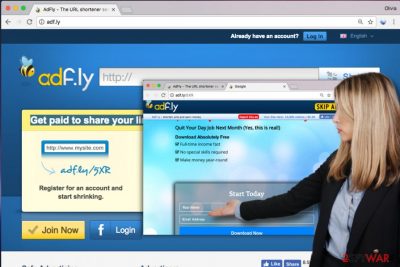
Adfly is the website that promotes its link-shortening[1] service and also offers users to monetize by doing so. Unfortunately, due to the nature of such service, it is often associated with potentially unwanted programs, such as adware. PUPs usually are inserted into systems by using bundling[2] and convincing the user to approve the Adfly “Press allow to continue” button which leads to enabling changes on Google Chrome, Mozilla Firefox, Internet Explorer, Safari or another browser.
Once Adfly virus is established, it will redirect users to suspicious sites, display pop-ups, deals, offers, banners, and other commercial content, and possibly change the homepage to Adf.ly/ad/locked?user_id=. Additionally, users have been recently attacked by adware that also pushes notifications from Uclaut.net – a site that is associated with Adfly service. In some cases, the unwanted activity of adware might result in malware infections, money loss, or even identity theft.
| Name | Adfly |
|---|---|
| Type | Adware |
| Related | Uclaut.net |
| Danger level | Medium |
| Symptoms | Starts delivering Ads by Adfly, might redirect to suspicious websites and infiltrate the system with other potentially unwanted programs (PUPs) |
| Distribution | Reaches the system via bundling scheme or malicious links |
| Removal | The safest option to uninstall Adfly is to get FortectIntego or another reliable antivirus |
Usually, users who encounter Adfly virus are redirected to various unsafe websites. This happens when they click on the potentially dangerous link which is programmed to lead to the suspicious page. Unfortunately, criminals aim to distribute malware[3] via infected links. Thus, computer users are advised to stay away from all untrustworthy links that are related to this program.
Be aware that Adfly developers are not criminals, although cybercrooks might use service they provide in order to inject malicious ads into users' web browsers with the help of adware or other potentially unwanted programs. Thus, the best is not to interact with ads that are marked by Adfly. Same goes for rerouting techniques – if you get redirected to the questionable site, simply leave it without clicking on anything.
Some computer users have been discussing Adfly and its redirecting capabilities in tech forums. People claim that this advertising program takes them to pages such as Gloyah.net and other malicious sources while downloading various add-ons, including Minecraft-based ones. Nevertheless, users claim that they have tried a big variety of antivirus tools and they are not capable of stopping redirects to these third-party websites.
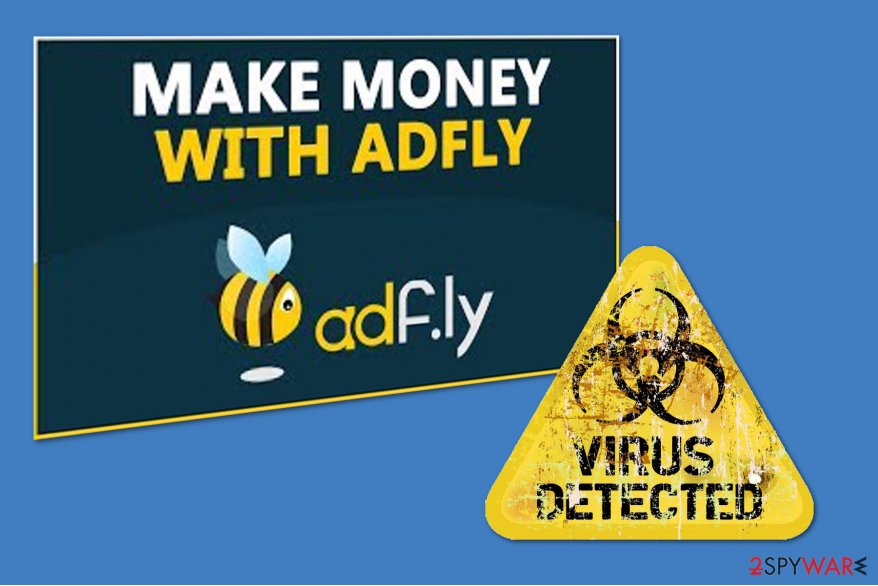
Adfly redirects start once the computer is infected with an adware program. This happens when people do not pay attention to the installation of free programs, and the hidden PUP sneaks into the system without direct permission. Once inside the system, it can start redirects not only to Adfly domain but to tech support scam, phishing, spoofing,[4] and other dangerous sites.
You can detect Adfly adware if you notice the following notifications on your browser's status bar:
- Read Adf.ly;
- Waiting for Adf.ly;
- Looking up Adf.ly;
- Connected to Adf.ly.
Unfortunately, one of the primary goals of Adf.ly is to help generate revenue, and that does not act in the best interest of the computer user. Likewise, if you keep the ads produced by this service on your computer, there is a substantial risk that it will start to:
- crash;
- freeze;
- load programs longer.
Therefore, we not only recommend you to click skip ad button if you see Adfly ads but also get rid of this controversial program that might put your computer's security at risk. Since adware programs have uncountable extra elements all across the system, the wisest decision would be to get an antivirus.

We suggest that you remove Adf.ly using anti-malware program such as FortectIntego. Numerous reports are stating that this suspicious computer infection refuses to go away quickly, so we do not recommend you to waste your time by trying to delete such PUP from your computer system manually.
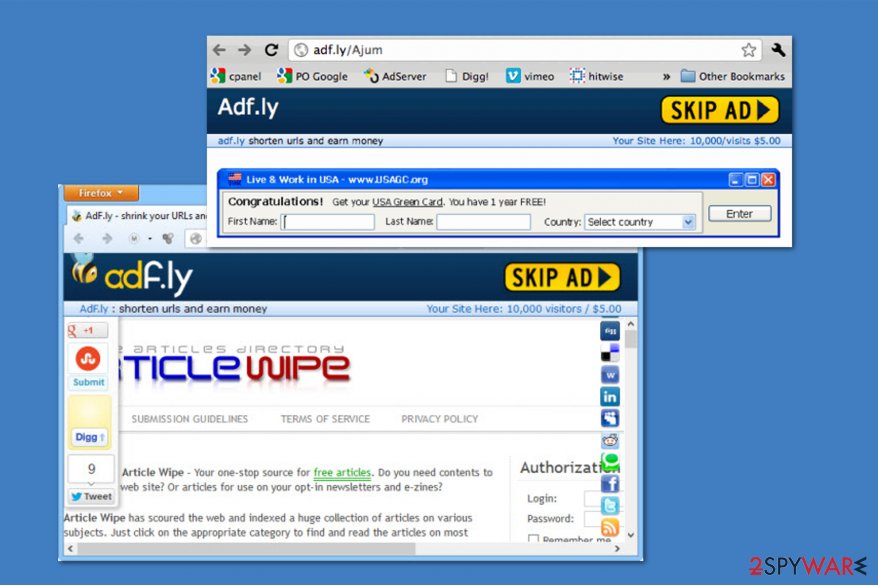
Although, you can prepare your system for Adfly removal by following simple steps which are presented at the end of this article. These guidelines will help you ensure that the adware wouldn't reappear on the PC after some time. Thus, follow them attentively.
Attention during the installation of software can help avoid infections of adware
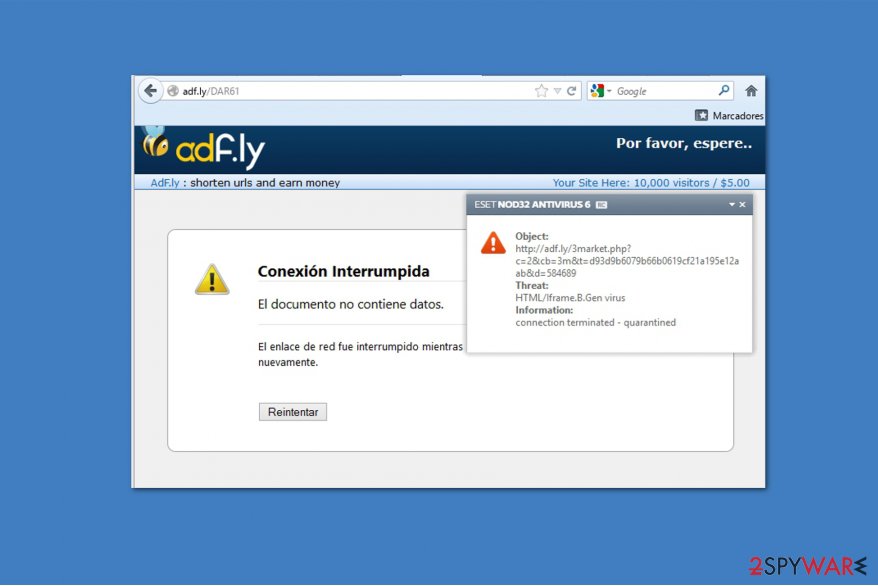
Adware which is designed to deliver Adf.ly ads is distributed in one package with other third-party software offered on unreliable websites. This spreading technique is known as product bundling and allows the developers to trick inattentive users downloading the ad-supported program.
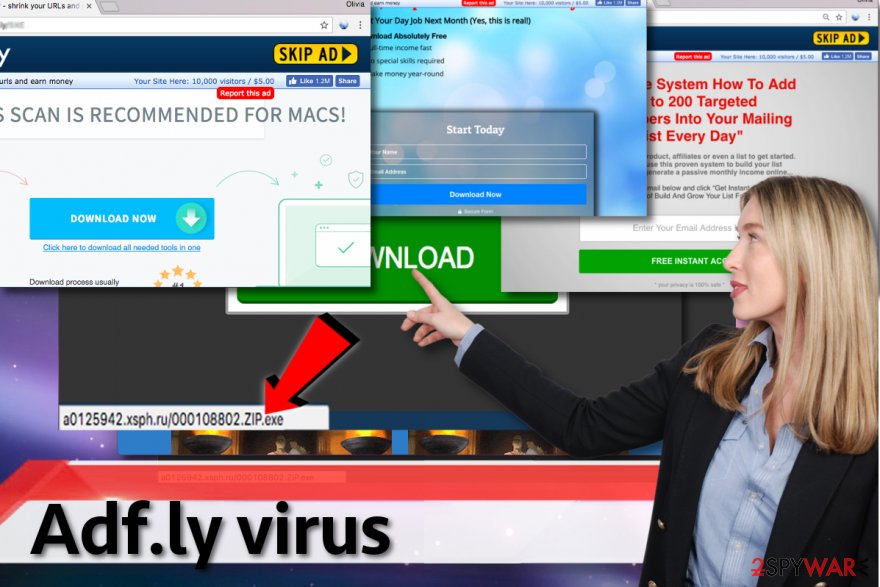
It is critical to know how to avoid installing unsolicited programs. Fortunately, all you have to do is to follow a simple four-step guide to avoid adware:
- Avoid installing programs with Quick/Recommended parameters;
- Choose Custom/Advanced installation settings when installing freeware or shareware on your computer;
- De-select agreements to install third-party software and proceed to the next step in the software installation wizard;
- Use and update a reputable antivirus at all times.
Learn how to get rid of Adf.ly virus permanently
Unfortunately, Adf.ly removal is reported to be complicated. In other terms, there is merely one way how you can get rid of it for good — automatic elimination with professional security software.
However, you can prepare your computer's system by following several guidelines below. Later, download a robust antivirus and let it scan your files. Note, that this is the easiest way to remove Adfly as it will be eliminated permanently.
If you have any doubts, keep in mind that leaving this adware on the system can put you in danger of clicking on a malicious ad delivered to you by Adf.ly virus.
BedyNet.ru[5] experts warn to be careful with such warnings because they might destroy your computer system. No matter that Adfly URL-shrinking service says that it practices safe advertising, we have serious doubts about that.
You may remove virus damage with a help of FortectIntego. SpyHunter 5Combo Cleaner and Malwarebytes are recommended to detect potentially unwanted programs and viruses with all their files and registry entries that are related to them.
Getting rid of Adf.ly virus. Follow these steps
Uninstall from Windows
Most of Windows users report the infection to be persistent. Thus, here is the guide on how to start the permanent Adf.ly removal.
Instructions for Windows 10/8 machines:
- Enter Control Panel into Windows search box and hit Enter or click on the search result.
- Under Programs, select Uninstall a program.

- From the list, find the entry of the suspicious program.
- Right-click on the application and select Uninstall.
- If User Account Control shows up, click Yes.
- Wait till uninstallation process is complete and click OK.

If you are Windows 7/XP user, proceed with the following instructions:
- Click on Windows Start > Control Panel located on the right pane (if you are Windows XP user, click on Add/Remove Programs).
- In Control Panel, select Programs > Uninstall a program.

- Pick the unwanted application by clicking on it once.
- At the top, click Uninstall/Change.
- In the confirmation prompt, pick Yes.
- Click OK once the removal process is finished.
Delete from macOS
It is essential to not only uninstall Adfly but also get rid of related programs from your Mac.
Remove items from Applications folder:
- From the menu bar, select Go > Applications.
- In the Applications folder, look for all related entries.
- Click on the app and drag it to Trash (or right-click and pick Move to Trash)

To fully remove an unwanted app, you need to access Application Support, LaunchAgents, and LaunchDaemons folders and delete relevant files:
- Select Go > Go to Folder.
- Enter /Library/Application Support and click Go or press Enter.
- In the Application Support folder, look for any dubious entries and then delete them.
- Now enter /Library/LaunchAgents and /Library/LaunchDaemons folders the same way and terminate all the related .plist files.

Remove from Microsoft Edge
Delete unwanted extensions from MS Edge:
- Select Menu (three horizontal dots at the top-right of the browser window) and pick Extensions.
- From the list, pick the extension and click on the Gear icon.
- Click on Uninstall at the bottom.

Clear cookies and other browser data:
- Click on the Menu (three horizontal dots at the top-right of the browser window) and select Privacy & security.
- Under Clear browsing data, pick Choose what to clear.
- Select everything (apart from passwords, although you might want to include Media licenses as well, if applicable) and click on Clear.

Restore new tab and homepage settings:
- Click the menu icon and choose Settings.
- Then find On startup section.
- Click Disable if you found any suspicious domain.
Reset MS Edge if the above steps did not work:
- Press on Ctrl + Shift + Esc to open Task Manager.
- Click on More details arrow at the bottom of the window.
- Select Details tab.
- Now scroll down and locate every entry with Microsoft Edge name in it. Right-click on each of them and select End Task to stop MS Edge from running.

If this solution failed to help you, you need to use an advanced Edge reset method. Note that you need to backup your data before proceeding.
- Find the following folder on your computer: C:\\Users\\%username%\\AppData\\Local\\Packages\\Microsoft.MicrosoftEdge_8wekyb3d8bbwe.
- Press Ctrl + A on your keyboard to select all folders.
- Right-click on them and pick Delete

- Now right-click on the Start button and pick Windows PowerShell (Admin).
- When the new window opens, copy and paste the following command, and then press Enter:
Get-AppXPackage -AllUsers -Name Microsoft.MicrosoftEdge | Foreach {Add-AppxPackage -DisableDevelopmentMode -Register “$($_.InstallLocation)\\AppXManifest.xml” -Verbose

Instructions for Chromium-based Edge
Delete extensions from MS Edge (Chromium):
- Open Edge and click select Settings > Extensions.
- Delete unwanted extensions by clicking Remove.

Clear cache and site data:
- Click on Menu and go to Settings.
- Select Privacy, search and services.
- Under Clear browsing data, pick Choose what to clear.
- Under Time range, pick All time.
- Select Clear now.

Reset Chromium-based MS Edge:
- Click on Menu and select Settings.
- On the left side, pick Reset settings.
- Select Restore settings to their default values.
- Confirm with Reset.

Remove from Mozilla Firefox (FF)
Remove dangerous extensions:
- Open Mozilla Firefox browser and click on the Menu (three horizontal lines at the top-right of the window).
- Select Add-ons.
- In here, select unwanted plugin and click Remove.

Reset the homepage:
- Click three horizontal lines at the top right corner to open the menu.
- Choose Options.
- Under Home options, enter your preferred site that will open every time you newly open the Mozilla Firefox.
Clear cookies and site data:
- Click Menu and pick Settings.
- Go to Privacy & Security section.
- Scroll down to locate Cookies and Site Data.
- Click on Clear Data…
- Select Cookies and Site Data, as well as Cached Web Content and press Clear.

Reset Mozilla Firefox
If clearing the browser as explained above did not help, reset Mozilla Firefox:
- Open Mozilla Firefox browser and click the Menu.
- Go to Help and then choose Troubleshooting Information.

- Under Give Firefox a tune up section, click on Refresh Firefox…
- Once the pop-up shows up, confirm the action by pressing on Refresh Firefox.

Remove from Google Chrome
If adware has infused intrusive ads on Chrome, you should delete suspicious extensions that are related to Adf.ly.
Delete malicious extensions from Google Chrome:
- Open Google Chrome, click on the Menu (three vertical dots at the top-right corner) and select More tools > Extensions.
- In the newly opened window, you will see all the installed extensions. Uninstall all the suspicious plugins that might be related to the unwanted program by clicking Remove.

Clear cache and web data from Chrome:
- Click on Menu and pick Settings.
- Under Privacy and security, select Clear browsing data.
- Select Browsing history, Cookies and other site data, as well as Cached images and files.
- Click Clear data.

Change your homepage:
- Click menu and choose Settings.
- Look for a suspicious site in the On startup section.
- Click on Open a specific or set of pages and click on three dots to find the Remove option.
Reset Google Chrome:
If the previous methods did not help you, reset Google Chrome to eliminate all the unwanted components:
- Click on Menu and select Settings.
- In the Settings, scroll down and click Advanced.
- Scroll down and locate Reset and clean up section.
- Now click Restore settings to their original defaults.
- Confirm with Reset settings.

Delete from Safari
Remove unwanted extensions from Safari:
- Click Safari > Preferences…
- In the new window, pick Extensions.
- Select the unwanted extension and select Uninstall.

Clear cookies and other website data from Safari:
- Click Safari > Clear History…
- From the drop-down menu under Clear, pick all history.
- Confirm with Clear History.

Reset Safari if the above-mentioned steps did not help you:
- Click Safari > Preferences…
- Go to Advanced tab.
- Tick the Show Develop menu in menu bar.
- From the menu bar, click Develop, and then select Empty Caches.

After uninstalling this potentially unwanted program (PUP) and fixing each of your web browsers, we recommend you to scan your PC system with a reputable anti-spyware. This will help you to get rid of Adf.ly registry traces and will also identify related parasites or possible malware infections on your computer. For that you can use our top-rated malware remover: FortectIntego, SpyHunter 5Combo Cleaner or Malwarebytes.
How to prevent from getting adware
Choose a proper web browser and improve your safety with a VPN tool
Online spying has got momentum in recent years and people are getting more and more interested in how to protect their privacy online. One of the basic means to add a layer of security – choose the most private and secure web browser. Although web browsers can't grant full privacy protection and security, some of them are much better at sandboxing, HTTPS upgrading, active content blocking, tracking blocking, phishing protection, and similar privacy-oriented features. However, if you want true anonymity, we suggest you employ a powerful Private Internet Access VPN – it can encrypt all the traffic that comes and goes out of your computer, preventing tracking completely.
Lost your files? Use data recovery software
While some files located on any computer are replaceable or useless, others can be extremely valuable. Family photos, work documents, school projects – these are types of files that we don't want to lose. Unfortunately, there are many ways how unexpected data loss can occur: power cuts, Blue Screen of Death errors, hardware failures, crypto-malware attack, or even accidental deletion.
To ensure that all the files remain intact, you should prepare regular data backups. You can choose cloud-based or physical copies you could restore from later in case of a disaster. If your backups were lost as well or you never bothered to prepare any, Data Recovery Pro can be your only hope to retrieve your invaluable files.
- ^ URL shortening. Wikipedia. The Free Encyclopedia.
- ^ Product bundling. Wikipedia. The Free encyclopedia.
- ^ Malicious programs. Securelist. Information about Viruses, Hackers and Spam.
- ^ Website spoofing. Webopedia. Online Tech Dictionary.
- ^ BedyNet. BedyNet. Security and Spyware News.























