How to remove Ecosia? (2019 guide)
Ecosia.org virus Removal Guide
What is Ecosia.org virus?
Ecosia.org – a search engine that uses ad-tracking and pay-per-click revenue for planting trees
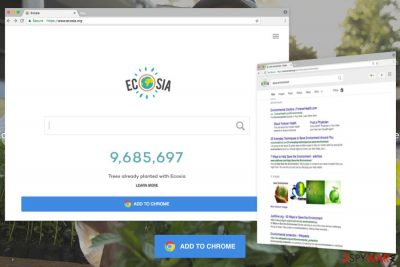
While the idea seems extremely noble, this app is also added to potentially unwanted application category, as it sometimes comes without the user's permission and keeps on persistent even when the user sets the homepage and search engine back to default. Although this browsing tool is a browser searching tool run by the Bing search engine, some users claim it is better than the initial Bing search engine.
Some people even claim to prefer this engine over any other web searching tool. There are plenty of tools on the world wide web that claims to be extremely useful in one way or another just to gain revenue from the information tracking, redirects to affiliated sites, and intrusive ads displayed on most domains that users visit.
In any case, planting trees while searching the web might seem like an attractive idea. If you run ad-block or any other tool that keeps commercial content off, there is no reason to use the particular search engine since ad revenue is not generated and your web searchers are not that valuable. This monetization can be explained in simpler words: it takes around 45 searches to generate the needed amount of 22 euro cents per tree.
This is the math that Ecosia developers claim to base their counting. If you don't want to trust web search engine developers themselves, you can trust user reviews that encourage others to make the switch from any other search engine to this one.[1]
| Name | Ecosia |
|---|---|
| Type | System tool/ Web browser search engine |
| Can be categorized as | Potentially unwanted program – the category of internet content that comes to the system without permission and keeps the persistency, is distributed with the help of software bundling |
| Appearance | This browser extension can be installed on browsers such as Chrome, Firefox, Explorer, etc. The search engine can replace any default tool |
| Distribution | Software bundles, unsecured third-party sources, official providers and download pages, promotional content |
| Engine | https://www.ecosia.org/ |
| Deletion | If the default search engine was changed without your permission, you can get rid of it and other traces with anti-malware tools. Also, a system program like FortectIntego might help you remove any files that get damaged or affected by the PUP |
Users might find their web browser settings changed to Ecosia.com after they install free applications from third-party sites because of the intrusive PUP feature – software bundling – a marketing scheme used to trick users into installing potentially unwanted apps.
Developers present this program as a free search tool that generates advertising-based revenue for planting trees. According to the official information, they have already planted more than 70 million trees with the help of millions of active users in Indonesia,[2] Madagascar, Nicaragua, Peru, Burkina Faso, and Tanzania.
Despite the ambitious and generous goal to plant a billion trees by 2020, Ecosia.org is considered a potentially unwanted application by some users due to its relation to a questionable and unreliable Bing search engine and amounts of intrusive advertisements.
However, without commercial content, third-party commercial material creators and advertisers, ad-tracking functions Ecosia couldn't plant those trees and perform other beneficial environment changes. It is possible to claim that advertisements are creating privacy issues, but developers state the possibility to turn off any tracking and claim that personally identifying information that gets collected is stored for a week or so.
Some people say “It's 1000000 times better than Google though” due to this reason. However, without personalized ads and commercial content, in general, there is no revenue that can be used for a good cause. Searches about this engine still are split because proud users encourage others to go for Ecosia and others question the usefulness and those suspicious and intrusive ads. However, wiki claims that this application is:[3]
an Internet search engine based in Berlin, Germany, that plants trees by donating 80% or more of its surplus income to non-profit organizations that focus on reforestation and conservationism.
Unfortunately, there are many different types of this app's reviews on the Internet. Some users are doubtful if this engine is safe to use, and others argue if this search engine is better for the environment than Google.[4] Even though this search engine appears not to be malware we can not close our eyes to the fact that it can be called a questionable application due to the web browser settings modification, as well as possibly dubious infiltration techniques.
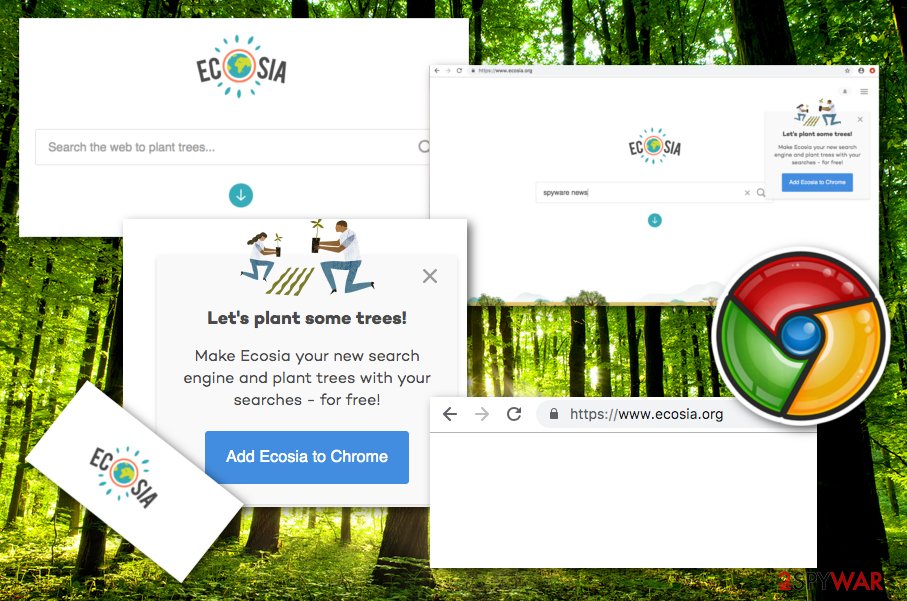
Another problem with this extension might be data tracking. This means that the search engine can also be used for tracking users' searches, visited sites, IP addresses, and similar browsing-related information. Collected data helps in setting the behavioral marketing[5] strategy and the only way to prevent it is to perform a removal from the computer and web browser apps. This may be the reason why many users are concerned about the legitimacy of the browser tool.
This browser extension might also deliver intrusive, aggressive, and in some cases, even dangerous commercial content, and people think that the app is malicious due to those scamming deals that try to swindle money or personal information. Also, they might accidentally redirect you to infectious pages, but this is related to third-party advertisers, not the app developers directly.
To protect yourself from unwanted or possibly intrusive redirects caused after clicking on such ads, you should scan the machine with a proper tool and eliminate those threats. You may need to additionally check for affected or damaged files: it can be done with the help of FortectIntego that is based on Windows file repair functions.
You should consider the good cause of the engine and when the ad-tracking functions are too intrusive remove Ecosia from your computer. Sometimes it can be more difficult because any files or programs left over cause the renewal of this application. This doesn't mean that PUA is malicious!
Additional problems caused by this search engine
One of the main questions users might be asking is whether or not Ecosia actually does what it claims – plants trees for the acquired revenue. While it does openly display its financial reports, it is not a public company, so no verification for this information exists.
No matter that Ecosia claims that it is powered by Bing search, the Privacy Policy of this search site notifies that it might alter search results. Thus, at the top of the search results, you might find plenty of commercial content. As a result, finding useful information might be complicated.
When advertising content causes you frustration it’s better to uninstall this browser extension and donate the money directly to organizations that solve various environmental problems. Be aware that there are plenty of organizations that claim good deeds but in reality only care about benefits, claiming something entirely different. Choose wisely.
While the answer to the question “Is Ecosia a virus” is a no, its legitimacy can still be doubted. 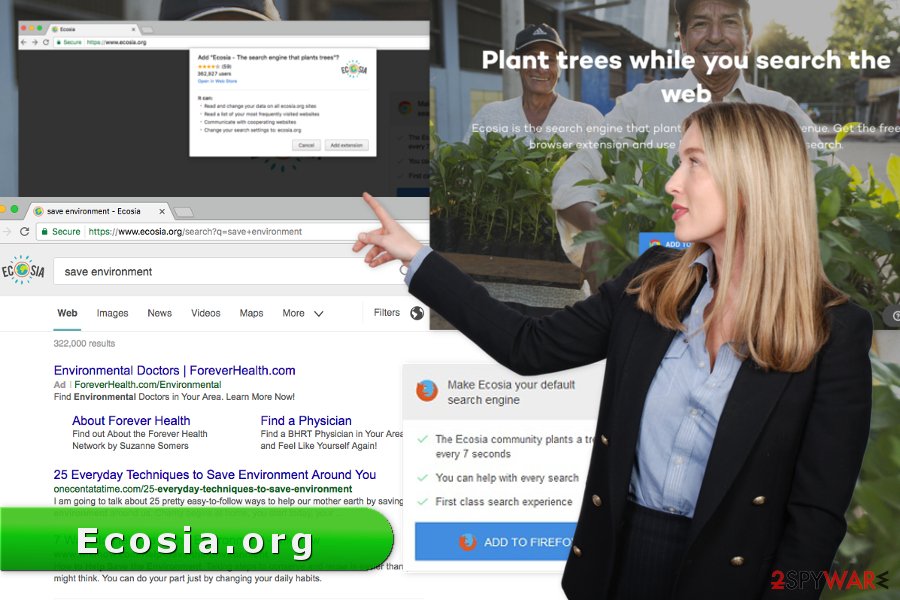
The questionable infiltration method of the unwanted program
No matter that this search engine has an official website, its developers have also been applying a controversial distribution strategy, called “software bundles” or simply “bundling”.[6] This software marketing method allows adding PUP as an additional component to software packages.
Also, some of the other PUP developers can use these claims and distribute their own malicious products.Many programs that can be freely downloaded from P2P networks, file-sharing sites, torrents, and other insecure sources are bundles that include various PUPs. This virus exactly like that.
If you have noticed it on your computer, you must have downloaded some freeware or shareware under Quick/Recommended settings. The problem with such a setup is that it rarely informs about third-party applications included in a software package. However, by installing programs under these settings, users give indirect permission to download the whole bundle.
Meanwhile, the Advanced/Custom installation wizard reveals what additional apps were added in the package and allows stopping their installation. In order to avoid undesired programs, you have to always opt for this setup and carefully follow each of the steps.
Getting rid of Ecosia application
Technically, the article's culprit is not a virus it is a legitimate browsing tool. It’s a potentially unwanted program at the most. However, due to negative features and the ability to show up on the browser unexpectedly, this PUP was named a virus. No matter that it cannot cause huge damage to the computer, you should not keep this hijacker installed on your computer.
To remove Ecosia, you have either manual or automatic removal options. You should select one of them as soon as it makes an appearance on your system because it can cause additional problems. Besides, our team has prepared illustrated removal instructions. Follow them carefully and make sure that you delete all hijacker-related entries.
If manual removal seems complicated, you should opt for the second option. The automatic elimination method offers to delete the hijacker with an anti-malware program.
Visual representation of Ecosia removal
Although it is a tool that people use willingly, this app might be bundled with freeware and shareware, which means that users might not always notice when the potentially unwanted program sneaks into machines. Besides, its claims of planting trees constantly cannot be verified – it might be just another program that seeks to gain revenue by users clicking on various sponsored links.
If you decided that Ecosia search engine is not for you and would like to keep browsing the web by using reputable sources like Google.com or Bing.com, you should uninstall the program. In this video, we show which steps need to be taken in order to delete the app from all browsers and go back to the original search engine and homepage.
You may remove virus damage with a help of FortectIntego. SpyHunter 5Combo Cleaner and Malwarebytes are recommended to detect potentially unwanted programs and viruses with all their files and registry entries that are related to them.
Getting rid of Ecosia.org virus. Follow these steps
Uninstall from Windows
To remove this hijacker from Windows, check the list of installed programs and uninstall suspicious entries that might be related to the browser hijacker.
Instructions for Windows 10/8 machines:
- Enter Control Panel into Windows search box and hit Enter or click on the search result.
- Under Programs, select Uninstall a program.

- From the list, find the entry of the suspicious program.
- Right-click on the application and select Uninstall.
- If User Account Control shows up, click Yes.
- Wait till uninstallation process is complete and click OK.

If you are Windows 7/XP user, proceed with the following instructions:
- Click on Windows Start > Control Panel located on the right pane (if you are Windows XP user, click on Add/Remove Programs).
- In Control Panel, select Programs > Uninstall a program.

- Pick the unwanted application by clicking on it once.
- At the top, click Uninstall/Change.
- In the confirmation prompt, pick Yes.
- Click OK once the removal process is finished.
Delete from macOS
To remove the article's culprit from Mac, you have to delete suspicious applications from the system. Make sure you check every questionable app that you can find in the list.
Remove items from Applications folder:
- From the menu bar, select Go > Applications.
- In the Applications folder, look for all related entries.
- Click on the app and drag it to Trash (or right-click and pick Move to Trash)

To fully remove an unwanted app, you need to access Application Support, LaunchAgents, and LaunchDaemons folders and delete relevant files:
- Select Go > Go to Folder.
- Enter /Library/Application Support and click Go or press Enter.
- In the Application Support folder, look for any dubious entries and then delete them.
- Now enter /Library/LaunchAgents and /Library/LaunchDaemons folders the same way and terminate all the related .plist files.

Remove from Microsoft Edge
To clean Microsoft Edge after the hijack, follow the steps below.
Delete unwanted extensions from MS Edge:
- Select Menu (three horizontal dots at the top-right of the browser window) and pick Extensions.
- From the list, pick the extension and click on the Gear icon.
- Click on Uninstall at the bottom.

Clear cookies and other browser data:
- Click on the Menu (three horizontal dots at the top-right of the browser window) and select Privacy & security.
- Under Clear browsing data, pick Choose what to clear.
- Select everything (apart from passwords, although you might want to include Media licenses as well, if applicable) and click on Clear.

Restore new tab and homepage settings:
- Click the menu icon and choose Settings.
- Then find On startup section.
- Click Disable if you found any suspicious domain.
Reset MS Edge if the above steps did not work:
- Press on Ctrl + Shift + Esc to open Task Manager.
- Click on More details arrow at the bottom of the window.
- Select Details tab.
- Now scroll down and locate every entry with Microsoft Edge name in it. Right-click on each of them and select End Task to stop MS Edge from running.

If this solution failed to help you, you need to use an advanced Edge reset method. Note that you need to backup your data before proceeding.
- Find the following folder on your computer: C:\\Users\\%username%\\AppData\\Local\\Packages\\Microsoft.MicrosoftEdge_8wekyb3d8bbwe.
- Press Ctrl + A on your keyboard to select all folders.
- Right-click on them and pick Delete

- Now right-click on the Start button and pick Windows PowerShell (Admin).
- When the new window opens, copy and paste the following command, and then press Enter:
Get-AppXPackage -AllUsers -Name Microsoft.MicrosoftEdge | Foreach {Add-AppxPackage -DisableDevelopmentMode -Register “$($_.InstallLocation)\\AppXManifest.xml” -Verbose

Instructions for Chromium-based Edge
Delete extensions from MS Edge (Chromium):
- Open Edge and click select Settings > Extensions.
- Delete unwanted extensions by clicking Remove.

Clear cache and site data:
- Click on Menu and go to Settings.
- Select Privacy, search and services.
- Under Clear browsing data, pick Choose what to clear.
- Under Time range, pick All time.
- Select Clear now.

Reset Chromium-based MS Edge:
- Click on Menu and select Settings.
- On the left side, pick Reset settings.
- Select Restore settings to their default values.
- Confirm with Reset.

Remove from Mozilla Firefox (FF)
Remove the browser extension, as well as other add-ons that may have been installed to Firefox. Then, reset the browser. It helps to delete tracking cookies.
Remove dangerous extensions:
- Open Mozilla Firefox browser and click on the Menu (three horizontal lines at the top-right of the window).
- Select Add-ons.
- In here, select unwanted plugin and click Remove.

Reset the homepage:
- Click three horizontal lines at the top right corner to open the menu.
- Choose Options.
- Under Home options, enter your preferred site that will open every time you newly open the Mozilla Firefox.
Clear cookies and site data:
- Click Menu and pick Settings.
- Go to Privacy & Security section.
- Scroll down to locate Cookies and Site Data.
- Click on Clear Data…
- Select Cookies and Site Data, as well as Cached Web Content and press Clear.

Reset Mozilla Firefox
If clearing the browser as explained above did not help, reset Mozilla Firefox:
- Open Mozilla Firefox browser and click the Menu.
- Go to Help and then choose Troubleshooting Information.

- Under Give Firefox a tune up section, click on Refresh Firefox…
- Once the pop-up shows up, confirm the action by pressing on Refresh Firefox.

Remove from Google Chrome
To fix Chrome, look up suspicious extensions and uninstall them. There might be installed some tracking cookies. Thus, you should remove them as well by resetting the browser.
Delete malicious extensions from Google Chrome:
- Open Google Chrome, click on the Menu (three vertical dots at the top-right corner) and select More tools > Extensions.
- In the newly opened window, you will see all the installed extensions. Uninstall all the suspicious plugins that might be related to the unwanted program by clicking Remove.

Clear cache and web data from Chrome:
- Click on Menu and pick Settings.
- Under Privacy and security, select Clear browsing data.
- Select Browsing history, Cookies and other site data, as well as Cached images and files.
- Click Clear data.

Change your homepage:
- Click menu and choose Settings.
- Look for a suspicious site in the On startup section.
- Click on Open a specific or set of pages and click on three dots to find the Remove option.
Reset Google Chrome:
If the previous methods did not help you, reset Google Chrome to eliminate all the unwanted components:
- Click on Menu and select Settings.
- In the Settings, scroll down and click Advanced.
- Scroll down and locate Reset and clean up section.
- Now click Restore settings to their original defaults.
- Confirm with Reset settings.

Delete from Safari
Follow the steps below to terminate the hijacker from Safari entirely.
Remove unwanted extensions from Safari:
- Click Safari > Preferences…
- In the new window, pick Extensions.
- Select the unwanted extension and select Uninstall.

Clear cookies and other website data from Safari:
- Click Safari > Clear History…
- From the drop-down menu under Clear, pick all history.
- Confirm with Clear History.

Reset Safari if the above-mentioned steps did not help you:
- Click Safari > Preferences…
- Go to Advanced tab.
- Tick the Show Develop menu in menu bar.
- From the menu bar, click Develop, and then select Empty Caches.

After uninstalling this potentially unwanted program (PUP) and fixing each of your web browsers, we recommend you to scan your PC system with a reputable anti-spyware. This will help you to get rid of Ecosia.org registry traces and will also identify related parasites or possible malware infections on your computer. For that you can use our top-rated malware remover: FortectIntego, SpyHunter 5Combo Cleaner or Malwarebytes.
How to prevent from getting system tools
Do not let government spy on you
The government has many issues in regards to tracking users' data and spying on citizens, so you should take this into consideration and learn more about shady information gathering practices. Avoid any unwanted government tracking or spying by going totally anonymous on the internet.
You can choose a different location when you go online and access any material you want without particular content restrictions. You can easily enjoy internet connection without any risks of being hacked by using Private Internet Access VPN.
Control the information that can be accessed by government any other unwanted party and surf online without being spied on. Even if you are not involved in illegal activities or trust your selection of services, platforms, be suspicious for your own security and take precautionary measures by using the VPN service.
Backup files for the later use, in case of the malware attack
Computer users can suffer from data losses due to cyber infections or their own faulty doings. Ransomware can encrypt and hold files hostage, while unforeseen power cuts might cause a loss of important documents. If you have proper up-to-date backups, you can easily recover after such an incident and get back to work. It is also equally important to update backups on a regular basis so that the newest information remains intact – you can set this process to be performed automatically.
When you have the previous version of every important document or project you can avoid frustration and breakdowns. It comes in handy when malware strikes out of nowhere. Use Data Recovery Pro for the data restoration process.
- ^ Is Ecosia legit?. Reddit. Online community forum.
- ^ Tanpavirus. Tanpavirus. Indonesian Website About Viruses And Malware Removal.
- ^ Ecosia. Wikipedia. The free encyclopedia.
- ^ Harriet Amelia Smith. Is Ecosia better for the environment than Google?. Quora.com. Relevant questions and answers.
- ^ Chang Yu. Behavioral Marketing 101: Defining the Terminology. ClickZ. The Website Provides Insight And Analysis On The Latest Trends, Tools And Technology In Digital Marketing And Advertising.
- ^ Bundled Software. Techopedia. Where Information Technology and Business Meet.























