Edematousliterature virus (Removal Guide) - Virus Removal Instructions
Edematousliterature virus Removal Guide
What is Edematousliterature virus?
Remove Edematousliterature extension from your browser to protect your privacy while browsing the Internet
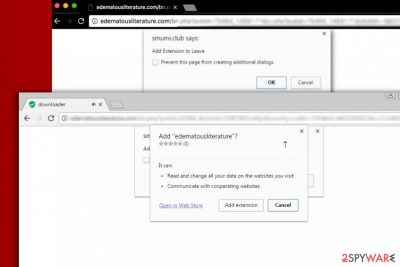
Edematousliterature is a dangerous Chrome extension that modifies your browser’s settings silently. This potentially unwanted program (PUP) aims to remain unnoticed so that it could initiate its suspicious activities longer. Once installed, it modifies browser’s default search settings, and as a result, the user has to experience redirects through several websites before receiving search results.
Unfortunately, Edematousliterature virus makes sure that the results the victim receives are filled with sponsored results[1]. This helps to generate pay-per-click revenue. However, ads provided by this highly suspicious program are likely to redirect the victim to highly hazardous web pages that might be serving spyware or malware downloads.
We recommend you to be extremely careful if you notice that Edematousliterature redirect virus causes redirects through https://amiablesearch.com/edematousliterature/?keyword=. It means that it is clearly collecting your search queries and possibly other information such as your IP address, browsing history, and geolocation.
Wondering why this free program needs such information? It gathers such types of data only to have some valuable information to provide for ad networks. It exchanges data to get targeted ads which the victim later encounters in the search results. We do not recommend you to use your browser as long as it is infected with Edematousliterature.com virus.
If you want to change your browser’s settings and prevent this hijacker[2] from controlling your searches, remove Edematousliterature virus right now. This way, you will drop the burden that is trying to serve you controversial ads daily. To speed up Edematousliterature removal, rely on trustworthy security programs that can remove spyware and malware components quickly. One of such programs is FortectIntego.
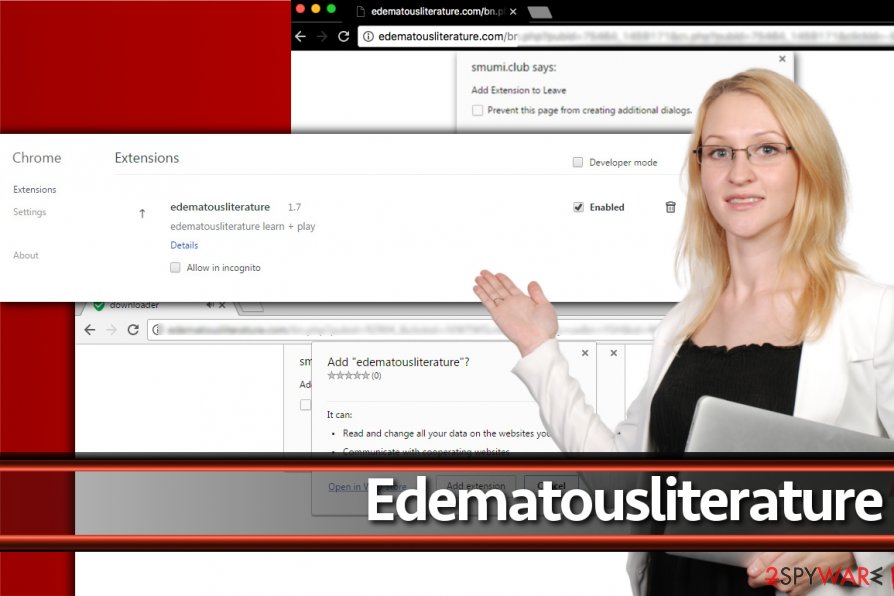
Ways to install Edematous literature unknowingly
Found Edematousliterature extension in your browser? If you did, then you need to ask yourself whether you know how to install software on your computer safely. This potentially unwanted Chrome extension usually travels alongside shady freeware that can be found in a variety of file sharing sites.
To separate the programs, you want to install and unwanted additions that come alongside them, select Custom/Advanced settings during the installation.
Another way to install the described virtual annoyance is by browsing through suspicious websites and clicking on links or ads that seem to be shady. This can redirect you to pages that trigger “Add Extension to Leave” ads. One of such pages is Edematousliterature.com. These ads typically push all kinds of suspicious browser add-ons that can even infringe victim’s privacy.
Remove Edematousliterature from Chrome
We do not recommend to use Chrome browser until you remove Edematousliterature virus from it. To delete the unwanted extension, follow suggestions provided by 2-Spyware experts. We strongly suggest using anti-malware programs for deleting this shady program; however, it is technically possible to eliminate it manually. The manual removal option will just require more of your time.
Edematousliterature removal guidelines are provided below. Do not forget to delete unwanted extensions named differently as well. To prevent unwanted programs from infiltrating your computer again, set up a shield using an anti-spyware or anti-malware program.
Research shows that this potentially unwanted program is exceptionally active in France, so if you are a French-speaking computer user, we recommend heading to LesVirus.fr for malware/spyware removal instructions[3].
You may remove virus damage with a help of FortectIntego. SpyHunter 5Combo Cleaner and Malwarebytes are recommended to detect potentially unwanted programs and viruses with all their files and registry entries that are related to them.
Getting rid of Edematousliterature virus. Follow these steps
Uninstall from Windows
Check your computer system for unwanted apps using the guide given below.
Instructions for Windows 10/8 machines:
- Enter Control Panel into Windows search box and hit Enter or click on the search result.
- Under Programs, select Uninstall a program.

- From the list, find the entry of the suspicious program.
- Right-click on the application and select Uninstall.
- If User Account Control shows up, click Yes.
- Wait till uninstallation process is complete and click OK.

If you are Windows 7/XP user, proceed with the following instructions:
- Click on Windows Start > Control Panel located on the right pane (if you are Windows XP user, click on Add/Remove Programs).
- In Control Panel, select Programs > Uninstall a program.

- Pick the unwanted application by clicking on it once.
- At the top, click Uninstall/Change.
- In the confirmation prompt, pick Yes.
- Click OK once the removal process is finished.
Delete from macOS
Remove items from Applications folder:
- From the menu bar, select Go > Applications.
- In the Applications folder, look for all related entries.
- Click on the app and drag it to Trash (or right-click and pick Move to Trash)

To fully remove an unwanted app, you need to access Application Support, LaunchAgents, and LaunchDaemons folders and delete relevant files:
- Select Go > Go to Folder.
- Enter /Library/Application Support and click Go or press Enter.
- In the Application Support folder, look for any dubious entries and then delete them.
- Now enter /Library/LaunchAgents and /Library/LaunchDaemons folders the same way and terminate all the related .plist files.

Remove from Microsoft Edge
Delete unwanted extensions from MS Edge:
- Select Menu (three horizontal dots at the top-right of the browser window) and pick Extensions.
- From the list, pick the extension and click on the Gear icon.
- Click on Uninstall at the bottom.

Clear cookies and other browser data:
- Click on the Menu (three horizontal dots at the top-right of the browser window) and select Privacy & security.
- Under Clear browsing data, pick Choose what to clear.
- Select everything (apart from passwords, although you might want to include Media licenses as well, if applicable) and click on Clear.

Restore new tab and homepage settings:
- Click the menu icon and choose Settings.
- Then find On startup section.
- Click Disable if you found any suspicious domain.
Reset MS Edge if the above steps did not work:
- Press on Ctrl + Shift + Esc to open Task Manager.
- Click on More details arrow at the bottom of the window.
- Select Details tab.
- Now scroll down and locate every entry with Microsoft Edge name in it. Right-click on each of them and select End Task to stop MS Edge from running.

If this solution failed to help you, you need to use an advanced Edge reset method. Note that you need to backup your data before proceeding.
- Find the following folder on your computer: C:\\Users\\%username%\\AppData\\Local\\Packages\\Microsoft.MicrosoftEdge_8wekyb3d8bbwe.
- Press Ctrl + A on your keyboard to select all folders.
- Right-click on them and pick Delete

- Now right-click on the Start button and pick Windows PowerShell (Admin).
- When the new window opens, copy and paste the following command, and then press Enter:
Get-AppXPackage -AllUsers -Name Microsoft.MicrosoftEdge | Foreach {Add-AppxPackage -DisableDevelopmentMode -Register “$($_.InstallLocation)\\AppXManifest.xml” -Verbose

Instructions for Chromium-based Edge
Delete extensions from MS Edge (Chromium):
- Open Edge and click select Settings > Extensions.
- Delete unwanted extensions by clicking Remove.

Clear cache and site data:
- Click on Menu and go to Settings.
- Select Privacy, search and services.
- Under Clear browsing data, pick Choose what to clear.
- Under Time range, pick All time.
- Select Clear now.

Reset Chromium-based MS Edge:
- Click on Menu and select Settings.
- On the left side, pick Reset settings.
- Select Restore settings to their default values.
- Confirm with Reset.

Remove from Mozilla Firefox (FF)
Remove dangerous extensions:
- Open Mozilla Firefox browser and click on the Menu (three horizontal lines at the top-right of the window).
- Select Add-ons.
- In here, select unwanted plugin and click Remove.

Reset the homepage:
- Click three horizontal lines at the top right corner to open the menu.
- Choose Options.
- Under Home options, enter your preferred site that will open every time you newly open the Mozilla Firefox.
Clear cookies and site data:
- Click Menu and pick Settings.
- Go to Privacy & Security section.
- Scroll down to locate Cookies and Site Data.
- Click on Clear Data…
- Select Cookies and Site Data, as well as Cached Web Content and press Clear.

Reset Mozilla Firefox
If clearing the browser as explained above did not help, reset Mozilla Firefox:
- Open Mozilla Firefox browser and click the Menu.
- Go to Help and then choose Troubleshooting Information.

- Under Give Firefox a tune up section, click on Refresh Firefox…
- Once the pop-up shows up, confirm the action by pressing on Refresh Firefox.

Remove from Google Chrome
To remove Edematousliterature virus from Chrome, navigate to chrome://extensions panel. Here, delete the suspicious add-on.
Delete malicious extensions from Google Chrome:
- Open Google Chrome, click on the Menu (three vertical dots at the top-right corner) and select More tools > Extensions.
- In the newly opened window, you will see all the installed extensions. Uninstall all the suspicious plugins that might be related to the unwanted program by clicking Remove.

Clear cache and web data from Chrome:
- Click on Menu and pick Settings.
- Under Privacy and security, select Clear browsing data.
- Select Browsing history, Cookies and other site data, as well as Cached images and files.
- Click Clear data.

Change your homepage:
- Click menu and choose Settings.
- Look for a suspicious site in the On startup section.
- Click on Open a specific or set of pages and click on three dots to find the Remove option.
Reset Google Chrome:
If the previous methods did not help you, reset Google Chrome to eliminate all the unwanted components:
- Click on Menu and select Settings.
- In the Settings, scroll down and click Advanced.
- Scroll down and locate Reset and clean up section.
- Now click Restore settings to their original defaults.
- Confirm with Reset settings.

Delete from Safari
Remove unwanted extensions from Safari:
- Click Safari > Preferences…
- In the new window, pick Extensions.
- Select the unwanted extension and select Uninstall.

Clear cookies and other website data from Safari:
- Click Safari > Clear History…
- From the drop-down menu under Clear, pick all history.
- Confirm with Clear History.

Reset Safari if the above-mentioned steps did not help you:
- Click Safari > Preferences…
- Go to Advanced tab.
- Tick the Show Develop menu in menu bar.
- From the menu bar, click Develop, and then select Empty Caches.

After uninstalling this potentially unwanted program (PUP) and fixing each of your web browsers, we recommend you to scan your PC system with a reputable anti-spyware. This will help you to get rid of Edematousliterature registry traces and will also identify related parasites or possible malware infections on your computer. For that you can use our top-rated malware remover: FortectIntego, SpyHunter 5Combo Cleaner or Malwarebytes.
How to prevent from getting stealing programs
Stream videos without limitations, no matter where you are
There are multiple parties that could find out almost anything about you by checking your online activity. While this is highly unlikely, advertisers and tech companies are constantly tracking you online. The first step to privacy should be a secure browser that focuses on tracker reduction to a minimum.
Even if you employ a secure browser, you will not be able to access websites that are restricted due to local government laws or other reasons. In other words, you may not be able to stream Disney+ or US-based Netflix in some countries. To bypass these restrictions, you can employ a powerful Private Internet Access VPN, which provides dedicated servers for torrenting and streaming, not slowing you down in the process.
Data backups are important – recover your lost files
Ransomware is one of the biggest threats to personal data. Once it is executed on a machine, it launches a sophisticated encryption algorithm that locks all your files, although it does not destroy them. The most common misconception is that anti-malware software can return files to their previous states. This is not true, however, and data remains locked after the malicious payload is deleted.
While regular data backups are the only secure method to recover your files after a ransomware attack, tools such as Data Recovery Pro can also be effective and restore at least some of your lost data.
- ^ Daniel C. Fain, Jan O. Pedersen. Sponsored Search: a Brief History. Semantic Scholar. An Academic Search Engine.
- ^ Browser hijacker. Malwarebytes Labs. A Security Blog.
- ^ LesVirus. LesVirus. Malware Removal Guides.























