Elastisearch.com (Virus Removal Guide) - Chrome, Firefox, IE, Edge
Elastisearch.com Removal Guide
What is Elastisearch.com?
ElastiSearch – a fake search engine that can greatly affect your browser’s performance
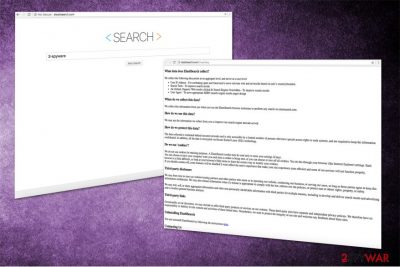
ElastiSearch is not a reliable search engine that you can use every day. Technically, it is a browser hijacker that was set to hijack Google Chrome web browser. No matter that its official aim is to provide custom search sessions, it can also track your searches on the web and additionally provide sponsored content among the typical search results. Beware that we do not recommend using ElastiSearch.com for your daily browsing because you can be redirected to an unsafe website.
| Summary | |
|---|---|
| Name | ElastiSearch |
| Type | Browser hijacker |
| Affected browser | Google Chrome |
| Targeted OS | Windows, Mac OS X |
| Symptoms of the infection | Changed built-in search box, replaced browser's homepage and new tab URL address, redirects to questionable websites, an increased amount of ads, silent installation of unknown add-ons or extensions |
| Distribution | Software bundles |
| To ElastiSearch XXX, install FortectIntego and run a full system scan | |
After infecting your system without your consent or approval, ElastiSearch virus can cause these changes:
- Default search engine changed.
- Homepage and new tab are set to elastisearch.com
- You can’t reach specific sites
- You see an increased number of ads each time you are browsing the internet
- You can see new and suspicious bookmarks, favorites and toolbars added
- Your web browser performs slower
- You get redirected after each click on a website link.
These browser changes diminish your time online and getting useful results becomes impossible. This is one of the reasons that you need to remove elastisearch.com from your computer as soon as possible. We recommend you to use FortectIntego for better results and later computer system check-ins.
These browser changes are not the only issue regarding Elastisearch.com virus. Browser hijackers tend to collect data like IP addresses, geo-location[1] and other personally non-identifiable data. The privacy policy of this bogus search tool states:
We collect the following data points at an aggregate level, and never at a user level:
User IP Address – For combating spam and fraud and to serve relevant web and ad results based on user’s country/location
Search Term – To improve search results
Ad clicked, Organic/ Web results clicked & Search Engine Overridden – To improve search results
User Agent – To serve appropriate SERP (search engine results page) design.
Despite the fact, it collects only non-personally identifiable information, the hijacker might still put your privacy and security at risk. All the collected information might be used for delivering targeted ads. However, these interested-based pop-ups or banners might be misleading and redirect to potentially dangerous websites or trick into downloading dangerous programs.
We want to urge you to hurry up with ElastiSearch removal. This tool won’t boost your browsing activities. As you can see, this search tool can only give opposite results, and make surfing the web complicated and dangerous.
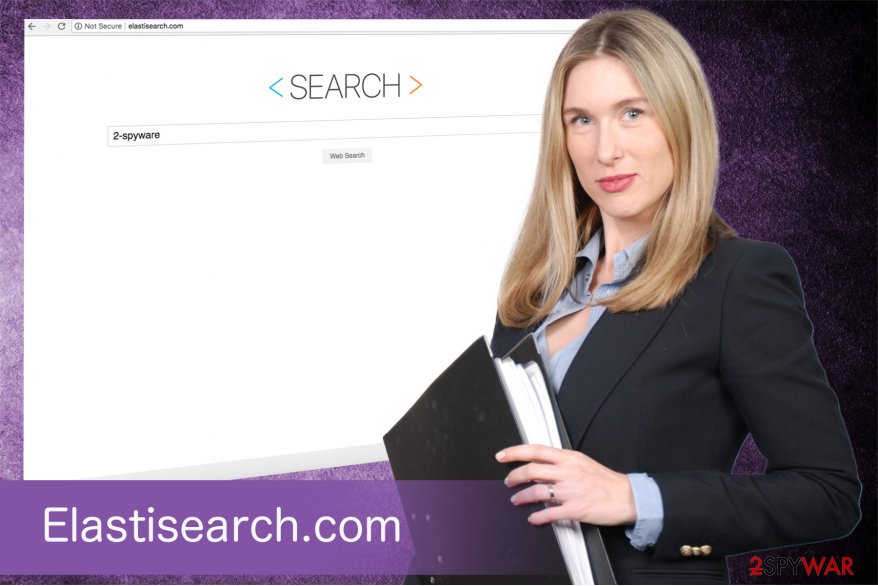
Insecure downloads can lead to browser infections
Before downloading software from questionable sites or P2P[2] networks, you need to think twice. You can get additional free programs without knowing. Skipping through installation steps is potentially dangerous because while doing so you permit questionable program installs.
Specialists from NoVirus.uk[3] report about proper freeware installation practices. You need to choose Advanced or Custom settings during these processes. This routine can give you an opportunity to de-select unwanted programs and only install what you need. Always remove any suspicious extensions from your browser and make sure to get software only from legitimate websites.
Uninstall Elastisearch.com from your browser
You can remove Elastisearch.com either manually or automatically. If you choose the first elimination option, you should found our prepared guide below handy. However, you need to be attentive. This method requires uninstalling all related programs and browser extensions.
However, you can simplify ElastiSearch.com removal by scanning your computer with anti-malware software. This method suggests running a full system scan and resetting affected web browsers.
You may remove virus damage with a help of FortectIntego. SpyHunter 5Combo Cleaner and Malwarebytes are recommended to detect potentially unwanted programs and viruses with all their files and registry entries that are related to them.
Getting rid of Elastisearch.com. Follow these steps
Uninstall from Windows
Make sure that any questionable programs were not installed without your knowledge by following these steps:
Instructions for Windows 10/8 machines:
- Enter Control Panel into Windows search box and hit Enter or click on the search result.
- Under Programs, select Uninstall a program.

- From the list, find the entry of the suspicious program.
- Right-click on the application and select Uninstall.
- If User Account Control shows up, click Yes.
- Wait till uninstallation process is complete and click OK.

If you are Windows 7/XP user, proceed with the following instructions:
- Click on Windows Start > Control Panel located on the right pane (if you are Windows XP user, click on Add/Remove Programs).
- In Control Panel, select Programs > Uninstall a program.

- Pick the unwanted application by clicking on it once.
- At the top, click Uninstall/Change.
- In the confirmation prompt, pick Yes.
- Click OK once the removal process is finished.
Delete from macOS
Remove items from Applications folder:
- From the menu bar, select Go > Applications.
- In the Applications folder, look for all related entries.
- Click on the app and drag it to Trash (or right-click and pick Move to Trash)

To fully remove an unwanted app, you need to access Application Support, LaunchAgents, and LaunchDaemons folders and delete relevant files:
- Select Go > Go to Folder.
- Enter /Library/Application Support and click Go or press Enter.
- In the Application Support folder, look for any dubious entries and then delete them.
- Now enter /Library/LaunchAgents and /Library/LaunchDaemons folders the same way and terminate all the related .plist files.

Remove from Microsoft Edge
Delete unwanted extensions from MS Edge:
- Select Menu (three horizontal dots at the top-right of the browser window) and pick Extensions.
- From the list, pick the extension and click on the Gear icon.
- Click on Uninstall at the bottom.

Clear cookies and other browser data:
- Click on the Menu (three horizontal dots at the top-right of the browser window) and select Privacy & security.
- Under Clear browsing data, pick Choose what to clear.
- Select everything (apart from passwords, although you might want to include Media licenses as well, if applicable) and click on Clear.

Restore new tab and homepage settings:
- Click the menu icon and choose Settings.
- Then find On startup section.
- Click Disable if you found any suspicious domain.
Reset MS Edge if the above steps did not work:
- Press on Ctrl + Shift + Esc to open Task Manager.
- Click on More details arrow at the bottom of the window.
- Select Details tab.
- Now scroll down and locate every entry with Microsoft Edge name in it. Right-click on each of them and select End Task to stop MS Edge from running.

If this solution failed to help you, you need to use an advanced Edge reset method. Note that you need to backup your data before proceeding.
- Find the following folder on your computer: C:\\Users\\%username%\\AppData\\Local\\Packages\\Microsoft.MicrosoftEdge_8wekyb3d8bbwe.
- Press Ctrl + A on your keyboard to select all folders.
- Right-click on them and pick Delete

- Now right-click on the Start button and pick Windows PowerShell (Admin).
- When the new window opens, copy and paste the following command, and then press Enter:
Get-AppXPackage -AllUsers -Name Microsoft.MicrosoftEdge | Foreach {Add-AppxPackage -DisableDevelopmentMode -Register “$($_.InstallLocation)\\AppXManifest.xml” -Verbose

Instructions for Chromium-based Edge
Delete extensions from MS Edge (Chromium):
- Open Edge and click select Settings > Extensions.
- Delete unwanted extensions by clicking Remove.

Clear cache and site data:
- Click on Menu and go to Settings.
- Select Privacy, search and services.
- Under Clear browsing data, pick Choose what to clear.
- Under Time range, pick All time.
- Select Clear now.

Reset Chromium-based MS Edge:
- Click on Menu and select Settings.
- On the left side, pick Reset settings.
- Select Restore settings to their default values.
- Confirm with Reset.

Remove from Mozilla Firefox (FF)
Uninstall ElastiSearch from Firefox using this guide:
Remove dangerous extensions:
- Open Mozilla Firefox browser and click on the Menu (three horizontal lines at the top-right of the window).
- Select Add-ons.
- In here, select unwanted plugin and click Remove.

Reset the homepage:
- Click three horizontal lines at the top right corner to open the menu.
- Choose Options.
- Under Home options, enter your preferred site that will open every time you newly open the Mozilla Firefox.
Clear cookies and site data:
- Click Menu and pick Settings.
- Go to Privacy & Security section.
- Scroll down to locate Cookies and Site Data.
- Click on Clear Data…
- Select Cookies and Site Data, as well as Cached Web Content and press Clear.

Reset Mozilla Firefox
If clearing the browser as explained above did not help, reset Mozilla Firefox:
- Open Mozilla Firefox browser and click the Menu.
- Go to Help and then choose Troubleshooting Information.

- Under Give Firefox a tune up section, click on Refresh Firefox…
- Once the pop-up shows up, confirm the action by pressing on Refresh Firefox.

Remove from Google Chrome
Remove suspicious extensions and reset Chrome to get rid of ElastiSearch for good:
Delete malicious extensions from Google Chrome:
- Open Google Chrome, click on the Menu (three vertical dots at the top-right corner) and select More tools > Extensions.
- In the newly opened window, you will see all the installed extensions. Uninstall all the suspicious plugins that might be related to the unwanted program by clicking Remove.

Clear cache and web data from Chrome:
- Click on Menu and pick Settings.
- Under Privacy and security, select Clear browsing data.
- Select Browsing history, Cookies and other site data, as well as Cached images and files.
- Click Clear data.

Change your homepage:
- Click menu and choose Settings.
- Look for a suspicious site in the On startup section.
- Click on Open a specific or set of pages and click on three dots to find the Remove option.
Reset Google Chrome:
If the previous methods did not help you, reset Google Chrome to eliminate all the unwanted components:
- Click on Menu and select Settings.
- In the Settings, scroll down and click Advanced.
- Scroll down and locate Reset and clean up section.
- Now click Restore settings to their original defaults.
- Confirm with Reset settings.

Delete from Safari
Remove unwanted extensions from Safari:
- Click Safari > Preferences…
- In the new window, pick Extensions.
- Select the unwanted extension and select Uninstall.

Clear cookies and other website data from Safari:
- Click Safari > Clear History…
- From the drop-down menu under Clear, pick all history.
- Confirm with Clear History.

Reset Safari if the above-mentioned steps did not help you:
- Click Safari > Preferences…
- Go to Advanced tab.
- Tick the Show Develop menu in menu bar.
- From the menu bar, click Develop, and then select Empty Caches.

After uninstalling this potentially unwanted program (PUP) and fixing each of your web browsers, we recommend you to scan your PC system with a reputable anti-spyware. This will help you to get rid of Elastisearch.com registry traces and will also identify related parasites or possible malware infections on your computer. For that you can use our top-rated malware remover: FortectIntego, SpyHunter 5Combo Cleaner or Malwarebytes.
How to prevent from getting stealing programs
Do not let government spy on you
The government has many issues in regards to tracking users' data and spying on citizens, so you should take this into consideration and learn more about shady information gathering practices. Avoid any unwanted government tracking or spying by going totally anonymous on the internet.
You can choose a different location when you go online and access any material you want without particular content restrictions. You can easily enjoy internet connection without any risks of being hacked by using Private Internet Access VPN.
Control the information that can be accessed by government any other unwanted party and surf online without being spied on. Even if you are not involved in illegal activities or trust your selection of services, platforms, be suspicious for your own security and take precautionary measures by using the VPN service.
Backup files for the later use, in case of the malware attack
Computer users can suffer from data losses due to cyber infections or their own faulty doings. Ransomware can encrypt and hold files hostage, while unforeseen power cuts might cause a loss of important documents. If you have proper up-to-date backups, you can easily recover after such an incident and get back to work. It is also equally important to update backups on a regular basis so that the newest information remains intact – you can set this process to be performed automatically.
When you have the previous version of every important document or project you can avoid frustration and breakdowns. It comes in handy when malware strikes out of nowhere. Use Data Recovery Pro for the data restoration process.
- ^ Geolocation. Wikipedia. The free encyclopedia.
- ^ James Cope. What's a Peer-to-Peer (P2P) Network?. Computerworld. IT news, careers, business technology, reviews.
- ^ No Virus. No Virus. British cyber security news.























