Encyclopedia Wanderer browser extension (Free Instructions)
Encyclopedia Wanderer browser extension Removal Guide
What is Encyclopedia Wanderer browser extension?
Encyclopedia Wanderer is a potentially unwanted browser extension that inserts ads into visited websites
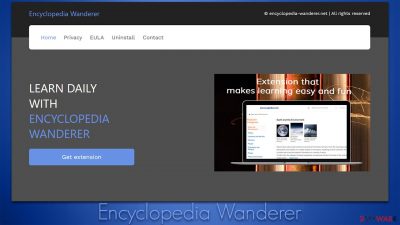
Encyclopedia Wanderer is a browser-hijacking application that comes in the form of an extension. It might be downloaded on purpose by users who believe in its functionality, although most people are tricked into downloading it along with other free software from the internet by accident. Developers might also use misleading advertisements, and fake update prompts to spread the app as broadly as possible.
Once installed, Encyclopedia Wanderer would not show any symptoms. Unlike many other browser hijackers, it would not change the homepage or the new tab URL and would not append an alternative search tool, and this is precisely why many people might not even notice its presence.
The main goal of the app is to ensure that ads are sneaked into users' browsers so that the developers can benefit financially from this activity. This can manifest as brief redirects during searches, alternative provider results, or intrusive ads while visiting unrelated websites. To get rid of this activity, you have to eliminate the related extension and then clean web browsers accordingly.
| Name | Encyclopedia Wanderer |
|---|---|
| Type | Browser hijacker, potentially unwanted browser extension |
| Distribution | Software bundles, third-party websites, fake updates |
| Symptoms | New extension installed on your browser; link clicks or redirects lead to suspicious websites; ads show up on almost all websites that you browse; search queries might be redirected through unknown providers/URLs |
| Risks | Installation of other potentially unwanted programs or even malware, privacy risks due to information gathering practices, monetary losses |
| Uninstall | You can get rid of browser hijackers by following the manual guide below or by scanning the computer with powerful SpyHunter 5Combo Cleaner anti-malware software |
| Other tips | After elimination of all potentially unwanted and malicious programs, make sure you clean your browsers with FortectIntego (or do it manually) to remove cookies and other trackers effectively |
Other similar apps
Encyclopedia Wanderer is just one of many browser hijackers that spread around the internet easily. While such applications used to be installed on the system level (which often would result in the hijacking of all the installed browsers), most of them use the form of browser extensions nowadays.
Extensions are extremely easy and cheap to produce; they can also easily be rebranded as something new without changing their functionality, which is already abysmal in the first place. Our previously discussed extensions that operate in a similar manner include Dar It Online, Mini Dark, MySearchConverters, and Baro Search.
How hijackers spread and how to avoid them
It is not always easy to determine which application is causing intrusive ads or redirects to suspicious websites. This can be particularly difficult to determine when there are many potential culprits installed on the device. Of course, users can always install potentially unwanted applications themselves without knowing about their full functionality. Most users find PUPs seemingly out of nowhere due to the following distribution methods:
- Software bundles;[1]
- Deceptive ads.
In order to avoid unintentional installation, you should first and foremost be very careful with freeware[2] installers downloaded from third-party sources, as they often include additional apps. Picking Recommended or Quick settings and not overseeing the installation process can easily result in the installation of adware or other PUPs.
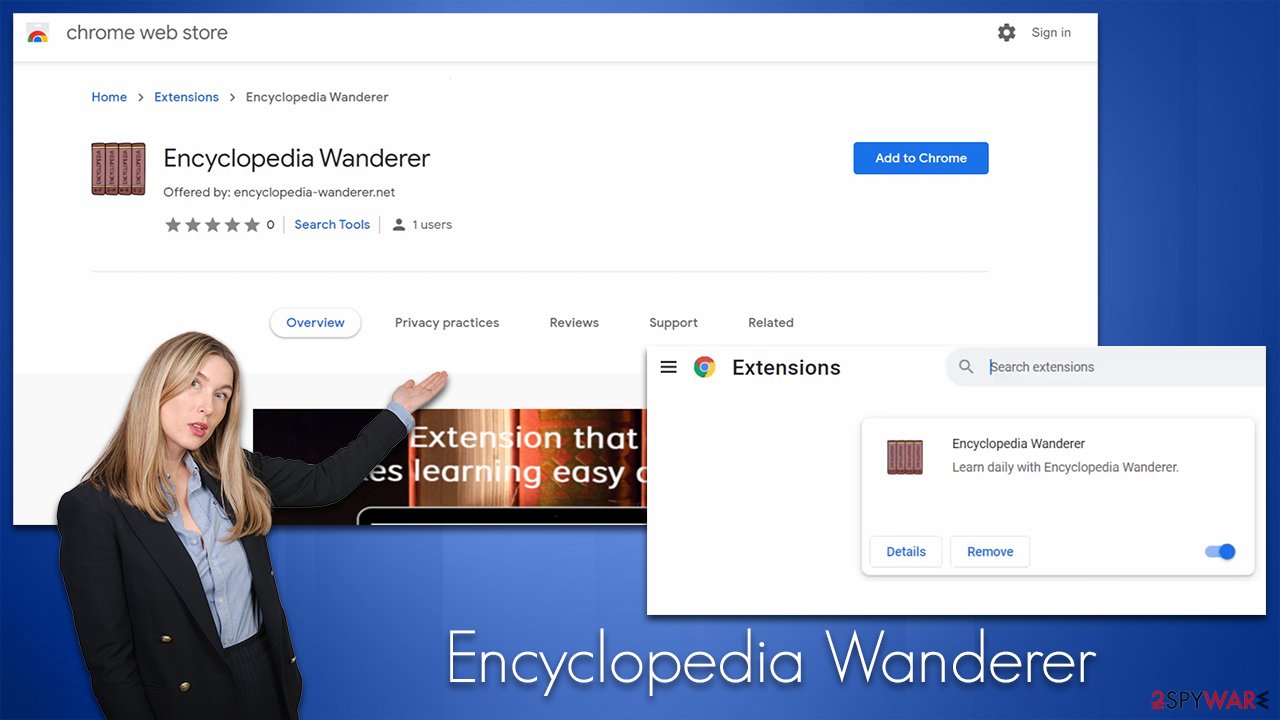
When possible, always choose Advanced settings, watch out for pre-ticked checkboxes, read the fine print, watch out for misplaced buttons, and, most importantly, never rush the installation process. It is also important to stay away from malicious websites that distribute illegal software, as they are places that distribute ransomware[3] and other malware.
When dealing with ads on random websites that prompt you to install the software you've never heard of, ignore these requests immediately. You might also be told that your computer is infected or that you need to update Flash Player – all these alerts are fake, and you might end up installing PUPs or even malware when dealing with these.
Remove potentially unwanted programs
1. Remove the extension
Since Encyclopedia Wanderer spreads as an extension, it makes sense to start from here. You can usually find the list of the installed extensions by clicking the “Extensions” button next to the URL bar/settings panel of the browser, although this might not always be possible. Here's the way you can do this by using browser settings:
Google Chrome
- Open Google Chrome, click on the Menu (three vertical dots at the top-right corner) and select More tools > Extensions.
- In the newly opened window, you will see all the installed extensions. Uninstall all the suspicious plugins that might be related to the unwanted program by clicking Remove.
![Remove extensions from Chrome Remove extensions from Chrome]()
Mozilla Firefox
- Open Mozilla Firefox browser and click on the Menu (three horizontal lines at the top-right of the window).
- Select Add-ons.
- In here, select unwanted plugin and click Remove.
![Remove extensions from Firefox Remove extensions from Firefox]()
MS Edge
- Open Edge and click select Settings > Extensions.
- Delete unwanted extensions by clicking Remove.
![Remove extensions from Chromium Edge Remove extensions from Chromium Edge]()
Safari
- Click Safari > Preferences…
- In the new window, pick Extensions.
- Select the unwanted extension and select Uninstall.
![Remove extensions from Safari Remove extensions from Safari]()
2. Clean your browsers
Browser hijackers and other potentially unwanted programs are known for their data tracking capabilities. That's why they employ cookies, web beacons, pixels, and other technologies to track and collect user information automatically. The collected details usually consist of non-personal information such as clicked links or visited websites; however, some data, such as search queries and the IP address might be considered personal in many jurisdictions or countries.
In order to stop Encyclopedia Wanderer and other third parties' trackers, you should clean your browsers accordingly. For that, you can either employ the manual instructions below or take a more efficient approach – scan the system with FortectIntego PC repair and maintenance tool, which can do everything for you automatically.
Google Chrome
- Click on Menu and pick Settings.
- Under Privacy and security, select Clear browsing data.
- Select Browsing history, Cookies, and other site data, as well as Cached images and files.
- Click Clear data.
![Clear cache and web data from Chrome Clear cache and web data from Chrome]()
Mozilla Firefox
- Click Menu and pick Options.
- Go to Privacy & Security section.
- Scroll down to locate Cookies and Site Data.
- Click on Clear Data…
- Select Cookies and Site Data, as well as Cached Web Content and press Clear.
![Clear cookies and site data from Firefox Clear cookies and site data from Firefox]()
MS Edge
- Click on Menu and go to Settings.
- Select Privacy and services.
- Under Clear browsing data, pick Choose what to clear.
- Under Time range, pick All time.
- Select Clear now.
![Clear browser data from Chroum Edge Clear browser data from Chroum Edge]()
Safari
- Click Safari > Clear History…
- From the drop-down menu under Clear, pick all history.
- Confirm with Clear History.
![Clear cookies and website data from Safari Clear cookies and website data from Safari]()
3. Scan with security software
Malware and potentially unwanted software can be quite sneaky – it might not show up on the installed programs list and not have any active windows. This is particularly true if you do not have reputable security software running in the background or/and frequent potentially dangerous websites such as torrents.
Therefore, you should perform a full system scan with SpyHunter 5Combo Cleaner, Malwarebytes, or another powerful security tool – it will ensure that all malicious components are removed from the system at once. Alternatively, you can try finding unwanted and malicious programs yourself, although it might not be easy for regular computer users. You can find the instructions below.
Getting rid of Encyclopedia Wanderer browser extension. Follow these steps
Uninstall from Windows
Instructions for Windows 10/8 machines:
- Enter Control Panel into Windows search box and hit Enter or click on the search result.
- Under Programs, select Uninstall a program.

- From the list, find the entry of the suspicious program.
- Right-click on the application and select Uninstall.
- If User Account Control shows up, click Yes.
- Wait till uninstallation process is complete and click OK.

If you are Windows 7/XP user, proceed with the following instructions:
- Click on Windows Start > Control Panel located on the right pane (if you are Windows XP user, click on Add/Remove Programs).
- In Control Panel, select Programs > Uninstall a program.

- Pick the unwanted application by clicking on it once.
- At the top, click Uninstall/Change.
- In the confirmation prompt, pick Yes.
- Click OK once the removal process is finished.
Delete from macOS
Remove items from Applications folder:
- From the menu bar, select Go > Applications.
- In the Applications folder, look for all related entries.
- Click on the app and drag it to Trash (or right-click and pick Move to Trash)

To fully remove an unwanted app, you need to access Application Support, LaunchAgents, and LaunchDaemons folders and delete relevant files:
- Select Go > Go to Folder.
- Enter /Library/Application Support and click Go or press Enter.
- In the Application Support folder, look for any dubious entries and then delete them.
- Now enter /Library/LaunchAgents and /Library/LaunchDaemons folders the same way and terminate all the related .plist files.

How to prevent from getting browser hijacker
Protect your privacy – employ a VPN
There are several ways how to make your online time more private – you can access an incognito tab. However, there is no secret that even in this mode, you are tracked for advertising purposes. There is a way to add an extra layer of protection and create a completely anonymous web browsing practice with the help of Private Internet Access VPN. This software reroutes traffic through different servers, thus leaving your IP address and geolocation in disguise. Besides, it is based on a strict no-log policy, meaning that no data will be recorded, leaked, and available for both first and third parties. The combination of a secure web browser and Private Internet Access VPN will let you browse the Internet without a feeling of being spied or targeted by criminals.
No backups? No problem. Use a data recovery tool
If you wonder how data loss can occur, you should not look any further for answers – human errors, malware attacks, hardware failures, power cuts, natural disasters, or even simple negligence. In some cases, lost files are extremely important, and many straight out panic when such an unfortunate course of events happen. Due to this, you should always ensure that you prepare proper data backups on a regular basis.
If you were caught by surprise and did not have any backups to restore your files from, not everything is lost. Data Recovery Pro is one of the leading file recovery solutions you can find on the market – it is likely to restore even lost emails or data located on an external device.
- ^ Bundled software. Computer Hope. Free computer help.
- ^ Freeware. Wikipedia. The free encyclopedia.
- ^ Ransomware. Imperva. Application and data protection.













