Baro Search browser hijacker (Free Instructions)
Baro Search browser hijacker Removal Guide
What is Baro Search browser hijacker?
Baro Search is a browser hijacker that spreads via deceptive websites
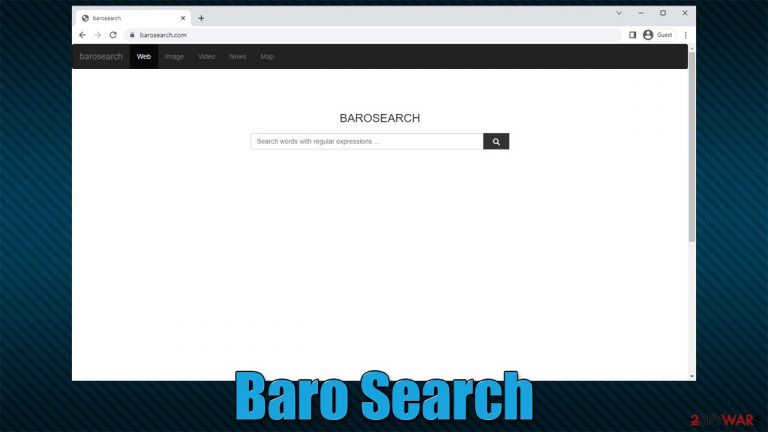
Baro Search is a potentially unwanted application that, upon installation, changes the settings of Google Chrome, Mozilla Firefox, MS Edge, or another web browser to begin its operation. While some users might install it intentionally, not knowing about its browser hijacking capabilities, most people find it on their devices unexpectedly – they are either tricked by a misleading ad or by a software bundle package downloaded from third-party sources.
Once installed, the app would hijack the browser's homepage and new tab by appending barosearch.com as its primary URL. The app shows alternative search results by using these preferences, sometimes even using a different provider. The top of these results is commonly littered with ads and sponsored links, making people more likely to click them.
Just like any other browser hijacker, Baro Search would collect user data in the background. This is done to target users with advertisements that suit their tastes, although it might cause privacy concerns. If you would like to delete the extension from your system to regain control of your browsing, follow the instructions below.
| Name | Baro Search |
|---|---|
| Type | Browser hijacker, potentially unwanted browser extension |
| Distribution | Software bundles, third-party websites |
| Symptoms | Upon installation, the browser extension would change the homepage and new tab to barosearch.com, which would present alternative search results filled with sponsored links and ads |
| Darngers | Installation of other potentially unwanted programs or even malware, privacy risks due to information gathering practices, monetary losses |
| Uninstall | You can remove the unwanted browser extensions via settings – we provide instructions below. Use SpyHunter 5Combo Cleaner security software to check your system for other infections |
| Other tips | Once you eliminate all unwanted and malicious programs from your system, make sure you clean your web browsers and repair system files. You can do that automatically with FortectIntego or refer to our manual guide |
Avoid potentially unwanted programs easily
Potentially unwanted apps could be installed intentionally, as they often use misleading or even lacking features in their descriptions or names. For example, Power-Cleaner would not allow any cleaning to take place, or YourCouponSearch would not provide you with any coupons. Thus, study the app you are about to install – check the reviews online if you have to.
When it comes to unintentional installation, users typically install apps like Baro Search along with freeware downloaded from third-party websites, although misleading or fake ads could also be the cause of it. Thus, check out these tips from security experts[1] that should help you avoid installing software unintentionally:
- If possible, always download software from official sources;
- Do not download software from or even visit pirated program distribution websites;
- When prompted, always choose Advanced/Custom settings instead of Recommended/Quick ones;
- Watch out for misplaced buttons, fine print text, pre-ticked checkboxes, and similar tricks designed to mislead users into installing secondary applications;
- Never rush through steps and always read the installation instructions thoroughly.
Finally, having powerful security software installed on your system, such as SpyHunter 5Combo Cleaner or Malwarebytes, can reduce the probability of infections.
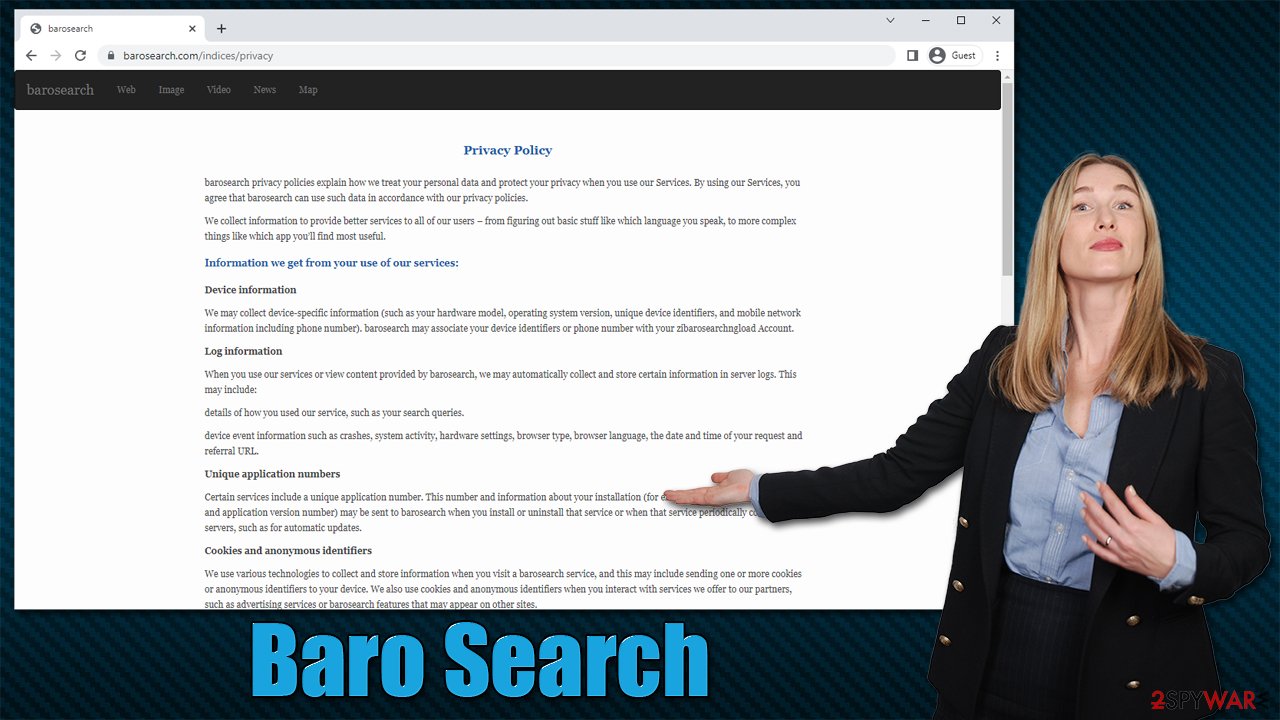
How to remove the unwanted app effectively?
It is not a secret that most browser hijackers are spread as browser extensions, as they are particularly easy to produce and can be altered easily. In fact, many hijackers are rebranded as completely new apps without changing any functionality they hold – apart from a few visual changes.
Baro Search is not an exception in this regard, as its primary operation surface is a browser – that's where the ads are coming from. It is not that difficult to remove an extension; all you have to do is click on the “Extensions” button next to your browser's Settings menu and click “Uninstall.” Alternatively, proceed with the following steps:
Google Chrome
- Open Google Chrome, click on the Menu (three vertical dots at the top-right corner) and select More tools > Extensions.
- In the newly opened window, you will see all the installed extensions. Uninstall all the suspicious plugins that might be related to the unwanted program by clicking Remove.

Mozilla Firefox
- Open Mozilla Firefox browser and click on the Menu (three horizontal lines at the top-right of the window).
- Select Add-ons.
- In here, select unwanted plugin and click Remove.

MS Edge
- Open Edge and click select Settings > Extensions.
- Delete unwanted extensions by clicking Remove.

MS Edge (legacy)
- Select Menu (three horizontal dots at the top-right of the browser window) and pick Extensions.
- From the list, pick the extension and click on the Gear icon.
- Click on Uninstall at the bottom.

Safari
- Click Safari > Preferences…
- In the new window, pick Extensions.
- Select the unwanted extension and select Uninstall.

Additional security tips
While removing the extension should help you to get rid of the Baro Search hijack, you should also perform a full system scan with antivirus software to ensure that it is not infected with more dangerous malware, such as Trojan, rootkit, or RAT.[2]
Also, make sure you clean the web browser caches to stop unwanted tracking activities. This would also reduce the probability of dangerous session hijacking[3] attacks and prevent errors related to bugged caches. To do this effectively for all browsers at once and also repair damaged system files if such help is required, employ FortectIntego instead of relying on manual steps.
Google Chrome
- Click on Menu and pick Settings.
- Under Privacy and security, select Clear browsing data.
- Select Browsing history, Cookies and other site data, as well as Cached images and files.
- Click Clear data.

Mozilla Firefox
- Click Menu and pick Options.
- Go to Privacy & Security section.
- Scroll down to locate Cookies and Site Data.
- Click on Clear Data…
- Select Cookies and Site Data, as well as Cached Web Content, and press Clear.

MS Edge (Chromium)
- Click on Menu and go to Settings.
- Select Privacy and services.
- Under Clear browsing data, pick Choose what to clear.
- Under Time range, pick All time.
- Select Clear now.

MS Edge (legacy)
- Click on the Menu (three horizontal dots at the top-right of the browser window) and select Privacy & security.
- Under Clear browsing data, pick Choose what to clear.
- Select everything (apart from passwords, although you might want to include Media licenses as well, if applicable) and click on Clear.

Safari
- Click Safari > Clear History…
- From the drop-down menu under Clear, pick all history.
- Confirm with Clear History.

How to prevent from getting browser hijacker
Stream videos without limitations, no matter where you are
There are multiple parties that could find out almost anything about you by checking your online activity. While this is highly unlikely, advertisers and tech companies are constantly tracking you online. The first step to privacy should be a secure browser that focuses on tracker reduction to a minimum.
Even if you employ a secure browser, you will not be able to access websites that are restricted due to local government laws or other reasons. In other words, you may not be able to stream Disney+ or US-based Netflix in some countries. To bypass these restrictions, you can employ a powerful Private Internet Access VPN, which provides dedicated servers for torrenting and streaming, not slowing you down in the process.
Data backups are important – recover your lost files
Ransomware is one of the biggest threats to personal data. Once it is executed on a machine, it launches a sophisticated encryption algorithm that locks all your files, although it does not destroy them. The most common misconception is that anti-malware software can return files to their previous states. This is not true, however, and data remains locked after the malicious payload is deleted.
While regular data backups are the only secure method to recover your files after a ransomware attack, tools such as Data Recovery Pro can also be effective and restore at least some of your lost data.
- ^ Dieviren. Dieviren. Cybersecurity advice and malware insights.
- ^ What is Remote Access Trojan (RAT)?. CheckPoint. Cyber Hub.
- ^ Anastasios Arampatzis. What is Session Hijacking?. Venafi. Security blog.
