Engineering Group Inc Product (Free Guide) - Virus Removal Instructions
Engineering Group Inc Product Removal Guide
What is Engineering Group Inc Product?
Engineering Group Inc Product – adware that appears to have a connection with Idle Buddy
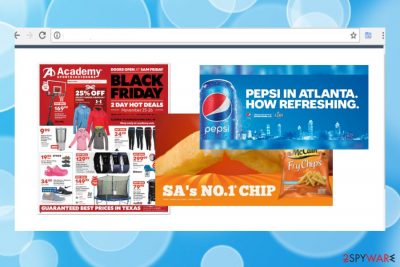
Engineering Group Inc Product is considered to be an ad-supported application that has some connections with other PUPs. One of the possible associated intruders is Idle Buddy malware.[1] Once installed on the targeted machine by manipulating the users, this third-party program starts pushing suspicious notifications during browser operations. These ads bring great revenue if clicked on frequently by different visitors. Income-gaining tactics such as these are widely promoted through third-party developers.
It is unfortunate, but the intruder can run in the background and users do not notice any particular symptoms right away. Also, the Engineering Group Inc Product virus might also be related to intrusive redirecting activities. Suspicious-looking hyperlinks can be implemented not only in banners, pop-ups, and coupons but also in texts. Be aware that landing on malicious websites and networks is a big risk while having adware lurking in your system.
| Program name | Engineering Group Inc Product |
|---|---|
| Form | Ad-supported application/potentially unwanted program |
| Connected to | Idle Buddy crypto-malware |
| Appearance | Software bundles are the common distribution source of adware |
| Risks | Landing on malicious websites through redirects |
| Removal software | Anti-malware tools for the best for the elimination of Engineering Group Inc Product |
| Manual guide | Placed at the end of this page |
| Repair option | Once the threat is eliminated, we recommend running FortectIntego for the system recovery and file corruption fix |
| Tip | For the future, use the Custom mode to perform all of your downloads. This configuration will allow you to track or decline any incoming object |
Continuously, Engineering Group Inc Product might end up with modifying your web browser apps and injecting “helper objects” (extensions, plug-ins, add-ons) into their settings. Also, if you overcome suspicious changes in the homepage and new tab URL of your browser, there is a big possibility that adware resides somewhere on your computer.
Other adware-related symptoms might be frequent browser struggles which are common occurrences if advertising activities keep interrupting you often. If Engineering Group Inc Product produces a huge number of adverts, you might find your browser and computer struggling to perform even simple access due to high CPU overuse.[2]
Awareness is the best key to ensure as much safety as possible once Engineering Group Inc Product is on your machine. However, you should not keep this potential threat on your computer for long as it might bring indirect damage through redirecting and advertising actions. Looking for ways to eliminate the PUP is the best choice.
We are here to offer you quick Engineering Group Inc Product removal. The process can be achieved with the help of a trustworthy antivirus tool such as SpyHunter 5Combo Cleaner, Malwarebytes. You will also benefit from this FortectIntego software if you use its scanning feature to detect all possibly-infected or damaged directories in your Windows or Mac computer systems.

Additionally, after you remove Engineering Group Inc Product, do not forget to terminate all additional software that the adware has brought to the system. Be aware of a component called Idle Buddy as it is considered to be malware that collects cryptocurrency and might pose some damage to the infected machine.
Engineering Group Inc Product should not be kept on your computer or laptop for a long time after detection. If you leave this potentially unwanted program, its redirects might even get you infected with spyware. If this happens, your personal information and credentials will be spied on and might be even put up to sale on the dark web.
However, Engineering Group Inc Product itself is capable of collecting some information also. Ad-supported applications and similar potentially unwanted programs can gather non-personal information that relies on your browsing experience. Mostly, this type of data includes hyperlinks clicked, websites visited, IP addresses, geolocation,[3] saved bookmarks.
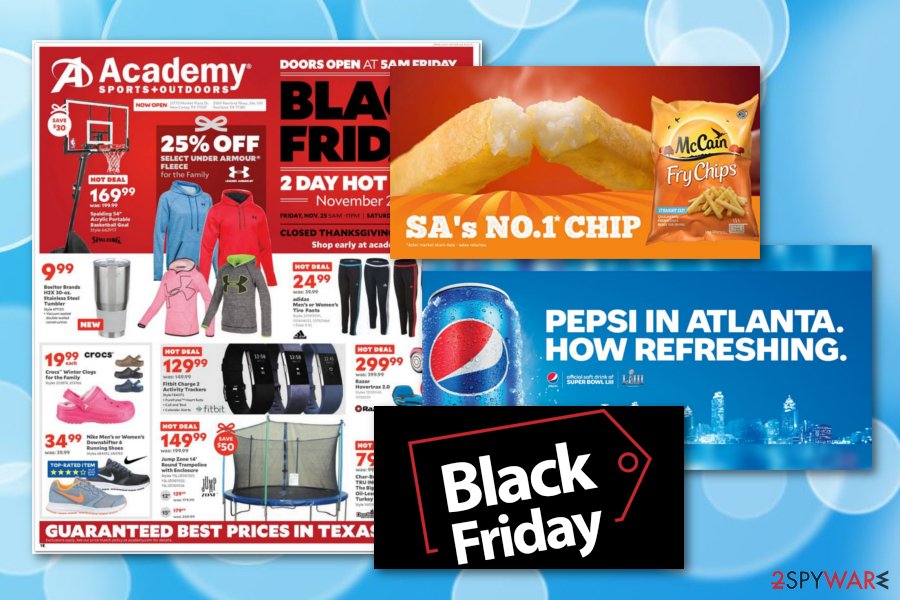
Adware infiltration happens due to a lack of cautiousness
Even though adware programs and similar PUPs enter the system by promoting stealth distribution techniques, the user's input into this is the most important thing after all. According to NoVirus.uk computer specialists,[4] if you have been attacked by adware lately, try to remember if you were downloading/installing something on your computer recently.
Usually, users rush downloading/installing steps and let in the potentially unwanted program completely unknowingly. To prevent this from repeating, you need to opt for the Custom mode and avoid performing downloads from unknown Internet sources. Also, it is very important to choose a reliable developer from who you are going to download programs.
Last but not least, antivirus protection is a necessary software for every computer user, including low-skilled and advanced people. Do not be afraid to invest some money in reliable programs that will serve you 24/7. Also, make sure that it includes as many functions as possible. The most important ones are system scanning, threat detection, and removal, safety-ensuring during browser sessions.
Engineering Group Inc Product extension removal from Chrome, Firefox, Safari, and other browsers
If Engineering Group Inc Product virus has been approaching you lately, it is a sign to become concerned about your online safety. However, what is done, already is done, and the biggest priority for you now should be finding ways to get rid of the cyber threat and reverse unwanted changes in web browser applications.
Engineering Group Inc Product removal is easier to carry out by using reliable removal software. You can choose a tool from our provided list or any other type of program that you are likely to use. However, manual instructions are also provided to you as a possibility at the end of the article.
If your decision is to remove Engineering Group Inc Product from your computer system and web browsers by yourself, be ready to put some effort into this process. If you do everything exactly as shown in the guidelines, you should successfully eliminate the PUP and clean web browser apps such as Chrome, Firefox, Explorer, and Safari.
You may remove virus damage with a help of FortectIntego. SpyHunter 5Combo Cleaner and Malwarebytes are recommended to detect potentially unwanted programs and viruses with all their files and registry entries that are related to them.
Getting rid of Engineering Group Inc Product. Follow these steps
Uninstall from Windows
Cleaning Windows can be achieved with the help of these guidelines:
Instructions for Windows 10/8 machines:
- Enter Control Panel into Windows search box and hit Enter or click on the search result.
- Under Programs, select Uninstall a program.

- From the list, find the entry of the suspicious program.
- Right-click on the application and select Uninstall.
- If User Account Control shows up, click Yes.
- Wait till uninstallation process is complete and click OK.

If you are Windows 7/XP user, proceed with the following instructions:
- Click on Windows Start > Control Panel located on the right pane (if you are Windows XP user, click on Add/Remove Programs).
- In Control Panel, select Programs > Uninstall a program.

- Pick the unwanted application by clicking on it once.
- At the top, click Uninstall/Change.
- In the confirmation prompt, pick Yes.
- Click OK once the removal process is finished.
Delete from macOS
Remove items from Applications folder:
- From the menu bar, select Go > Applications.
- In the Applications folder, look for all related entries.
- Click on the app and drag it to Trash (or right-click and pick Move to Trash)

To fully remove an unwanted app, you need to access Application Support, LaunchAgents, and LaunchDaemons folders and delete relevant files:
- Select Go > Go to Folder.
- Enter /Library/Application Support and click Go or press Enter.
- In the Application Support folder, look for any dubious entries and then delete them.
- Now enter /Library/LaunchAgents and /Library/LaunchDaemons folders the same way and terminate all the related .plist files.

Remove from Microsoft Edge
Delete unwanted extensions from MS Edge:
- Select Menu (three horizontal dots at the top-right of the browser window) and pick Extensions.
- From the list, pick the extension and click on the Gear icon.
- Click on Uninstall at the bottom.

Clear cookies and other browser data:
- Click on the Menu (three horizontal dots at the top-right of the browser window) and select Privacy & security.
- Under Clear browsing data, pick Choose what to clear.
- Select everything (apart from passwords, although you might want to include Media licenses as well, if applicable) and click on Clear.

Restore new tab and homepage settings:
- Click the menu icon and choose Settings.
- Then find On startup section.
- Click Disable if you found any suspicious domain.
Reset MS Edge if the above steps did not work:
- Press on Ctrl + Shift + Esc to open Task Manager.
- Click on More details arrow at the bottom of the window.
- Select Details tab.
- Now scroll down and locate every entry with Microsoft Edge name in it. Right-click on each of them and select End Task to stop MS Edge from running.

If this solution failed to help you, you need to use an advanced Edge reset method. Note that you need to backup your data before proceeding.
- Find the following folder on your computer: C:\\Users\\%username%\\AppData\\Local\\Packages\\Microsoft.MicrosoftEdge_8wekyb3d8bbwe.
- Press Ctrl + A on your keyboard to select all folders.
- Right-click on them and pick Delete

- Now right-click on the Start button and pick Windows PowerShell (Admin).
- When the new window opens, copy and paste the following command, and then press Enter:
Get-AppXPackage -AllUsers -Name Microsoft.MicrosoftEdge | Foreach {Add-AppxPackage -DisableDevelopmentMode -Register “$($_.InstallLocation)\\AppXManifest.xml” -Verbose

Instructions for Chromium-based Edge
Delete extensions from MS Edge (Chromium):
- Open Edge and click select Settings > Extensions.
- Delete unwanted extensions by clicking Remove.

Clear cache and site data:
- Click on Menu and go to Settings.
- Select Privacy, search and services.
- Under Clear browsing data, pick Choose what to clear.
- Under Time range, pick All time.
- Select Clear now.

Reset Chromium-based MS Edge:
- Click on Menu and select Settings.
- On the left side, pick Reset settings.
- Select Restore settings to their default values.
- Confirm with Reset.

Remove from Mozilla Firefox (FF)
Clean your Mozilla Firefox web browser. Use these steps as an example:
Remove dangerous extensions:
- Open Mozilla Firefox browser and click on the Menu (three horizontal lines at the top-right of the window).
- Select Add-ons.
- In here, select unwanted plugin and click Remove.

Reset the homepage:
- Click three horizontal lines at the top right corner to open the menu.
- Choose Options.
- Under Home options, enter your preferred site that will open every time you newly open the Mozilla Firefox.
Clear cookies and site data:
- Click Menu and pick Settings.
- Go to Privacy & Security section.
- Scroll down to locate Cookies and Site Data.
- Click on Clear Data…
- Select Cookies and Site Data, as well as Cached Web Content and press Clear.

Reset Mozilla Firefox
If clearing the browser as explained above did not help, reset Mozilla Firefox:
- Open Mozilla Firefox browser and click the Menu.
- Go to Help and then choose Troubleshooting Information.

- Under Give Firefox a tune up section, click on Refresh Firefox…
- Once the pop-up shows up, confirm the action by pressing on Refresh Firefox.

Remove from Google Chrome
If you have discovered any dubious-looking content in Google Chrome, terminate all objects by performing these instructions:
Delete malicious extensions from Google Chrome:
- Open Google Chrome, click on the Menu (three vertical dots at the top-right corner) and select More tools > Extensions.
- In the newly opened window, you will see all the installed extensions. Uninstall all the suspicious plugins that might be related to the unwanted program by clicking Remove.

Clear cache and web data from Chrome:
- Click on Menu and pick Settings.
- Under Privacy and security, select Clear browsing data.
- Select Browsing history, Cookies and other site data, as well as Cached images and files.
- Click Clear data.

Change your homepage:
- Click menu and choose Settings.
- Look for a suspicious site in the On startup section.
- Click on Open a specific or set of pages and click on three dots to find the Remove option.
Reset Google Chrome:
If the previous methods did not help you, reset Google Chrome to eliminate all the unwanted components:
- Click on Menu and select Settings.
- In the Settings, scroll down and click Advanced.
- Scroll down and locate Reset and clean up section.
- Now click Restore settings to their original defaults.
- Confirm with Reset settings.

Delete from Safari
Remove unwanted extensions from Safari:
- Click Safari > Preferences…
- In the new window, pick Extensions.
- Select the unwanted extension and select Uninstall.

Clear cookies and other website data from Safari:
- Click Safari > Clear History…
- From the drop-down menu under Clear, pick all history.
- Confirm with Clear History.

Reset Safari if the above-mentioned steps did not help you:
- Click Safari > Preferences…
- Go to Advanced tab.
- Tick the Show Develop menu in menu bar.
- From the menu bar, click Develop, and then select Empty Caches.

After uninstalling this potentially unwanted program (PUP) and fixing each of your web browsers, we recommend you to scan your PC system with a reputable anti-spyware. This will help you to get rid of Engineering Group Inc Product registry traces and will also identify related parasites or possible malware infections on your computer. For that you can use our top-rated malware remover: FortectIntego, SpyHunter 5Combo Cleaner or Malwarebytes.
How to prevent from getting adware
Choose a proper web browser and improve your safety with a VPN tool
Online spying has got momentum in recent years and people are getting more and more interested in how to protect their privacy online. One of the basic means to add a layer of security – choose the most private and secure web browser. Although web browsers can't grant full privacy protection and security, some of them are much better at sandboxing, HTTPS upgrading, active content blocking, tracking blocking, phishing protection, and similar privacy-oriented features. However, if you want true anonymity, we suggest you employ a powerful Private Internet Access VPN – it can encrypt all the traffic that comes and goes out of your computer, preventing tracking completely.
Lost your files? Use data recovery software
While some files located on any computer are replaceable or useless, others can be extremely valuable. Family photos, work documents, school projects – these are types of files that we don't want to lose. Unfortunately, there are many ways how unexpected data loss can occur: power cuts, Blue Screen of Death errors, hardware failures, crypto-malware attack, or even accidental deletion.
To ensure that all the files remain intact, you should prepare regular data backups. You can choose cloud-based or physical copies you could restore from later in case of a disaster. If your backups were lost as well or you never bothered to prepare any, Data Recovery Pro can be your only hope to retrieve your invaluable files.
- ^ Smeed. how can I delete the program ingenering group inc. product from my pc. Microsoft forum. Answers.
- ^ Cameron Easey. Definition of CPU Usage. It Still Works. Definitions.
- ^ Geolocation. Techopedia. Tech Terms and Definitions.
- ^ NoVirus.uk. NoVirus. Spyware and security news.























