Idle Buddy virus - updated Feb 2021
Idle Buddy virus Removal Guide
What is Idle Buddy virus?
Idle Buddy virus – a malicious app that deploys ibservice.exe and similar files for secret cryptocurrency mining
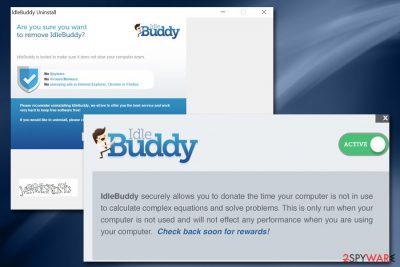
Idle Buddy (alternatively known as IBuddy) is a potentially malicious application. Usually, users get familiar with its presence on the system after finding its main file that is saved in C:\Program Files or C:\Program Files (x86) folders. The main executable of the virus is named ibservice.exe, which can be detected running in the Task Manager or the IdleBuddy/ibservice.exe location.
In this case, you should check your CPU because the main task of these programs is to mine cryptocurrencies, such as Bitcoin, Monero, or Dash. Currently, there is no reliable information to confirm what other actions IBuddy performs. However, experts strongly advise you to stay cautious and uninstall Idle Buddy as your computer can start running much slower than previously.
To put it simply, if you keep the app on your PC, it will consume an extensive amount of resources, preventing normal operation of the computer – all while not providing any benefit in return (the only ones profiting are malware authors that receive the funds from digital currency mining).
| Name | Idle Buddy, IBuddy |
|---|---|
| Type | Malware/virus/PUP |
| Danger Level | High |
| Main file | ibservices.exe |
| Version | 1.0.0.1 |
| Symptoms | It starts exploiting CPU power and might spy on the user |
| Removal | We suggest you remove Idle Buddy by stopping its processes in Task Manager and then deleting all the related malicious processes. Alternatively, you can rely on a reputable anti-malware software such as SpyHunter 5Combo Cleaner for a full automatic elimination |
| System fix | Malware can negatively impact system performance after it is eliminated. Corrupted system files can cause crashes, lag, errors, and other stability issues. If you want to fix such problems automatically, we recommend using FortectIntego repair |
Unfortunately, the Idle Buddy virus can be designed to perform a vast of bogus actions, like mine cryptocurrency in the background. In other terms, it might exploit your computing power to generate digital currency for hackers. Additionally, such actions damage the PC's system, and it may become unusable in the future.
Furthermore, experts warn that Idle Buddy has the potential to collect information about the victimized computer and its owner. Likewise, spyware[1] features allow criminals to steal personal data, including credit card details, passwords, logins, etc. Thus, if you keep this cyber threat on your system, you risk encountering financial losses.
Additionally, in case malware creators' intentions are bigger, this malicious program and the related ibservice virus can be programmed to open backdoors for highly dangerous and infamous ransomware-type infections or other threats. If this is the case, you must remove IBuddy virus as quickly as possible.

Since experts are still working on the analysis of IdleBuddy, we do not recommend manual Idle Buddy virus removal. There are no guarantees that you will not damage your system while trying to eliminate it. Nonetheless, you can still attempt to do that by yourself with the help of our manual guide below but be warned about such a method's shortcomings.
If you are wondering how to remove Idle Buddy from the system, note that some robust antivirus programs have already started detecting it. Make sure that you choose the right one since there are numerous scams online which offer counterfeit security programs. Once you get rid of this unwanted intruder, make sure you fix issues initiated by the virus on your system. To fix virus damage, we highly recommend using FortectIntego.
Explanation of malware attack vectors
Nowadays, criminals are advanced in human psychology and phishing techniques. Likewise, they usually use deceptive methods to trick people into manually downloading the virus to their system. According to the analysis, they usually place malware in peer-to-peer (P2P)[2] file-sharing sites.
Those websites often promote software cracks or similar illegal downloads. Likewise, people often are attracted to get programs from such unreliable pages, and criminals take advantage of such actions. They make the malware to look like a legitimate program and place it online. Therefore, many people download viruses without even knowing them.
However, you can protect your computer by avoiding all shady websites and offers to get the software. Additionally, install one only from official pages or authorized distributors. In case you find it hard to detect fake software downloads, employ an antivirus with real-time protection to help you.
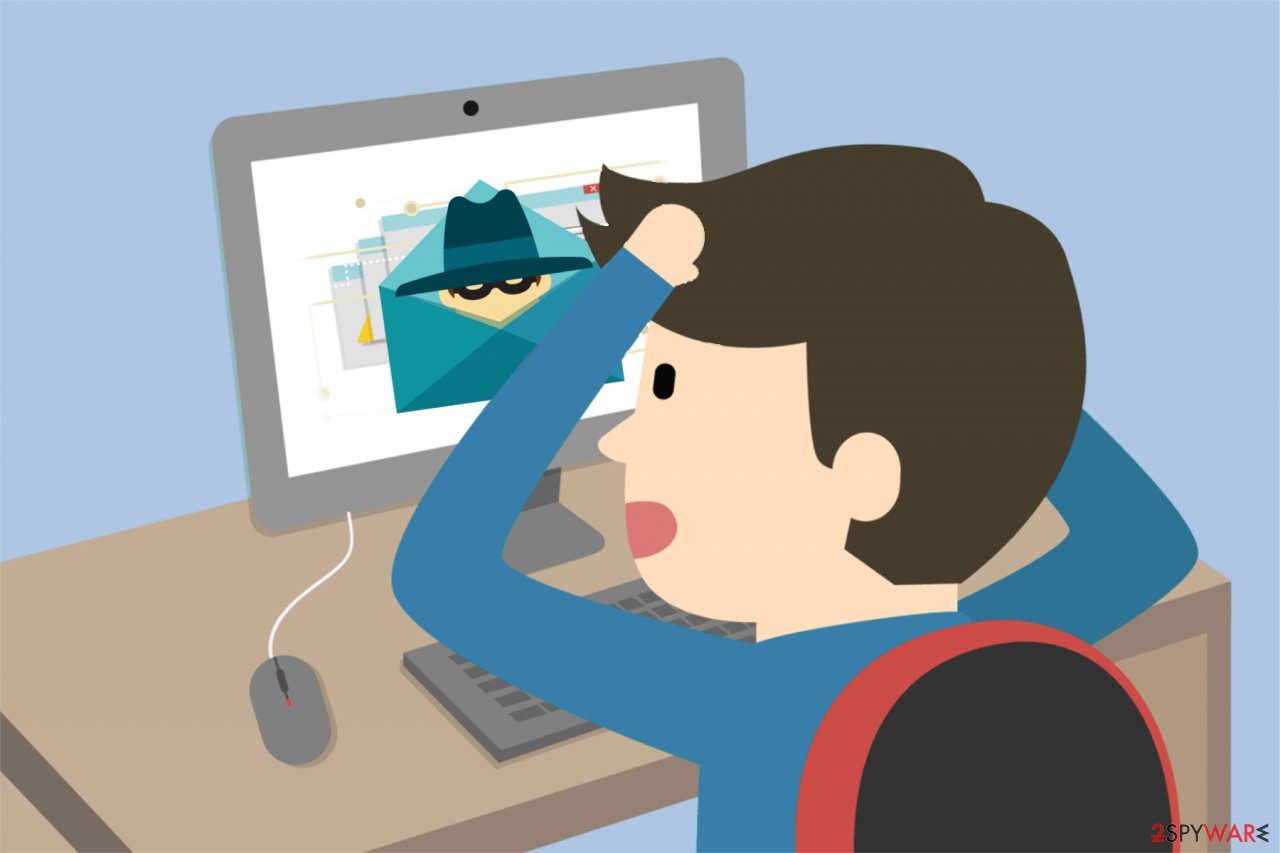
Uninstalling Idle Buddy virus can help you avoid system damage
As we have mentioned before, if you keep the IBuddy virus on your system, it might cause more damage. Thus, the wisest choice would be to get rid of this cyber threat. Unfortunately, you cannot do it manually.
Idle Buddy virus removal requires you to either meet the IT technician or get robust antivirus software. While there are plenty of ineffective programs offered online, we want to save your time and recommend the best ones. You will find the list of them below.
However, before you remove Idle Buddy virus automatically, it would be useful to check the guide below, which shows how to uninstall the suspicious software. According to DieViren.de[3] team, this malware is related to an IdleBuddy application. Thus, you must make sure that the virus won't reappear by deleting it as well.
You may remove virus damage with a help of FortectIntego. SpyHunter 5Combo Cleaner and Malwarebytes are recommended to detect potentially unwanted programs and viruses with all their files and registry entries that are related to them.
Getting rid of Idle Buddy virus. Follow these steps
Uninstall from Windows
To uninstall Ude Buddy completely, follow the detailed guide below. Make sure you also eliminate all malware-related components from your system.
Instructions for Windows 10/8 machines:
- Enter Control Panel into Windows search box and hit Enter or click on the search result.
- Under Programs, select Uninstall a program.

- From the list, find the entry of the suspicious program.
- Right-click on the application and select Uninstall.
- If User Account Control shows up, click Yes.
- Wait till uninstallation process is complete and click OK.

If you are Windows 7/XP user, proceed with the following instructions:
- Click on Windows Start > Control Panel located on the right pane (if you are Windows XP user, click on Add/Remove Programs).
- In Control Panel, select Programs > Uninstall a program.

- Pick the unwanted application by clicking on it once.
- At the top, click Uninstall/Change.
- In the confirmation prompt, pick Yes.
- Click OK once the removal process is finished.
Delete from macOS
To clean your Mac completely, get rid of all unknown applications that might be supporting malware activity.
Remove items from Applications folder:
- From the menu bar, select Go > Applications.
- In the Applications folder, look for all related entries.
- Click on the app and drag it to Trash (or right-click and pick Move to Trash)

To fully remove an unwanted app, you need to access Application Support, LaunchAgents, and LaunchDaemons folders and delete relevant files:
- Select Go > Go to Folder.
- Enter /Library/Application Support and click Go or press Enter.
- In the Application Support folder, look for any dubious entries and then delete them.
- Now enter /Library/LaunchAgents and /Library/LaunchDaemons folders the same way and terminate all the related .plist files.

Scan your system with anti-malware
If you are a victim of ransomware, you should employ anti-malware software for its removal. Some ransomware can self-destruct after the file encryption process is finished. Even in such cases, malware might leave various data-stealing modules or could operate in conjunction with other malicious programs on your device.
SpyHunter 5Combo Cleaner or Malwarebytes can detect and eliminate all ransomware-related files, additional modules, along with other viruses that could be hiding on your system. The security software is really easy to use and does not require any prior IT knowledge to succeed in the malware removal process.
Repair damaged system components
Once a computer is infected with malware, its system is changed to operate differently. For example, an infection can alter the Windows registry database, damage vital bootup and other sections, delete or corrupt DLL files, etc. Once a system file is damaged by malware, antivirus software is not capable of doing anything about it, leaving it just the way it is. Consequently, users might experience performance, stability, and usability issues, to the point where a full Windows reinstall is required.
Therefore, we highly recommend using a one-of-a-kind, patented technology of FortectIntego repair. Not only can it fix virus damage after the infection, but it is also capable of removing malware that has already broken into the system thanks to several engines used by the program. Besides, the application is also capable of fixing various Windows-related issues that are not caused by malware infections, for example, Blue Screen errors, freezes, registry errors, damaged DLLs, etc.
- Download the application by clicking on the link above
- Click on the ReimageRepair.exe

- If User Account Control (UAC) shows up, select Yes
- Press Install and wait till the program finishes the installation process

- The analysis of your machine will begin immediately

- Once complete, check the results – they will be listed in the Summary
- You can now click on each of the issues and fix them manually
- If you see many problems that you find difficult to fix, we recommend you purchase the license and fix them automatically.

By employing FortectIntego, you would not have to worry about future computer issues, as most of them could be fixed quickly by performing a full system scan at any time. Most importantly, you could avoid the tedious process of Windows reinstallation in case things go very wrong due to one reason or another.
Manual removal using Safe Mode
Important! →
Manual removal guide might be too complicated for regular computer users. It requires advanced IT knowledge to be performed correctly (if vital system files are removed or damaged, it might result in full Windows compromise), and it also might take hours to complete. Therefore, we highly advise using the automatic method provided above instead.
Step 1. Access Safe Mode with Networking
Manual malware removal should be best performed in the Safe Mode environment.
Windows 7 / Vista / XP
- Click Start > Shutdown > Restart > OK.
- When your computer becomes active, start pressing F8 button (if that does not work, try F2, F12, Del, etc. – it all depends on your motherboard model) multiple times until you see the Advanced Boot Options window.
- Select Safe Mode with Networking from the list.

Windows 10 / Windows 8
- Right-click on Start button and select Settings.

- Scroll down to pick Update & Security.

- On the left side of the window, pick Recovery.
- Now scroll down to find Advanced Startup section.
- Click Restart now.

- Select Troubleshoot.

- Go to Advanced options.

- Select Startup Settings.

- Press Restart.
- Now press 5 or click 5) Enable Safe Mode with Networking.

Step 2. Shut down suspicious processes
Windows Task Manager is a useful tool that shows all the processes running in the background. If malware is running a process, you need to shut it down:
- Press Ctrl + Shift + Esc on your keyboard to open Windows Task Manager.
- Click on More details.

- Scroll down to Background processes section, and look for anything suspicious.
- Right-click and select Open file location.

- Go back to the process, right-click and pick End Task.

- Delete the contents of the malicious folder.
Step 3. Check program Startup
- Press Ctrl + Shift + Esc on your keyboard to open Windows Task Manager.
- Go to Startup tab.
- Right-click on the suspicious program and pick Disable.

Step 4. Delete virus files
Malware-related files can be found in various places within your computer. Here are instructions that could help you find them:
- Type in Disk Cleanup in Windows search and press Enter.

- Select the drive you want to clean (C: is your main drive by default and is likely to be the one that has malicious files in).
- Scroll through the Files to delete list and select the following:
Temporary Internet Files
Downloads
Recycle Bin
Temporary files - Pick Clean up system files.

- You can also look for other malicious files hidden in the following folders (type these entries in Windows Search and press Enter):
%AppData%
%LocalAppData%
%ProgramData%
%WinDir%
After you are finished, reboot the PC in normal mode.
After uninstalling this potentially unwanted program (PUP) and fixing each of your web browsers, we recommend you to scan your PC system with a reputable anti-spyware. This will help you to get rid of Idle Buddy registry traces and will also identify related parasites or possible malware infections on your computer. For that you can use our top-rated malware remover: FortectIntego, SpyHunter 5Combo Cleaner or Malwarebytes.
How to prevent from getting malware
Stream videos without limitations, no matter where you are
There are multiple parties that could find out almost anything about you by checking your online activity. While this is highly unlikely, advertisers and tech companies are constantly tracking you online. The first step to privacy should be a secure browser that focuses on tracker reduction to a minimum.
Even if you employ a secure browser, you will not be able to access websites that are restricted due to local government laws or other reasons. In other words, you may not be able to stream Disney+ or US-based Netflix in some countries. To bypass these restrictions, you can employ a powerful Private Internet Access VPN, which provides dedicated servers for torrenting and streaming, not slowing you down in the process.
Data backups are important – recover your lost files
Ransomware is one of the biggest threats to personal data. Once it is executed on a machine, it launches a sophisticated encryption algorithm that locks all your files, although it does not destroy them. The most common misconception is that anti-malware software can return files to their previous states. This is not true, however, and data remains locked after the malicious payload is deleted.
While regular data backups are the only secure method to recover your files after a ransomware attack, tools such as Data Recovery Pro can also be effective and restore at least some of your lost data.
- ^ Dave Coustan. How Spyware Works. Computer HowStuffWorks. Explanations, reviews, opinions.
- ^ The dangers of P2P networks. ComputerWeekly. Information Technology News.
- ^ DieViren. DieViren. Security and Spyware News.























